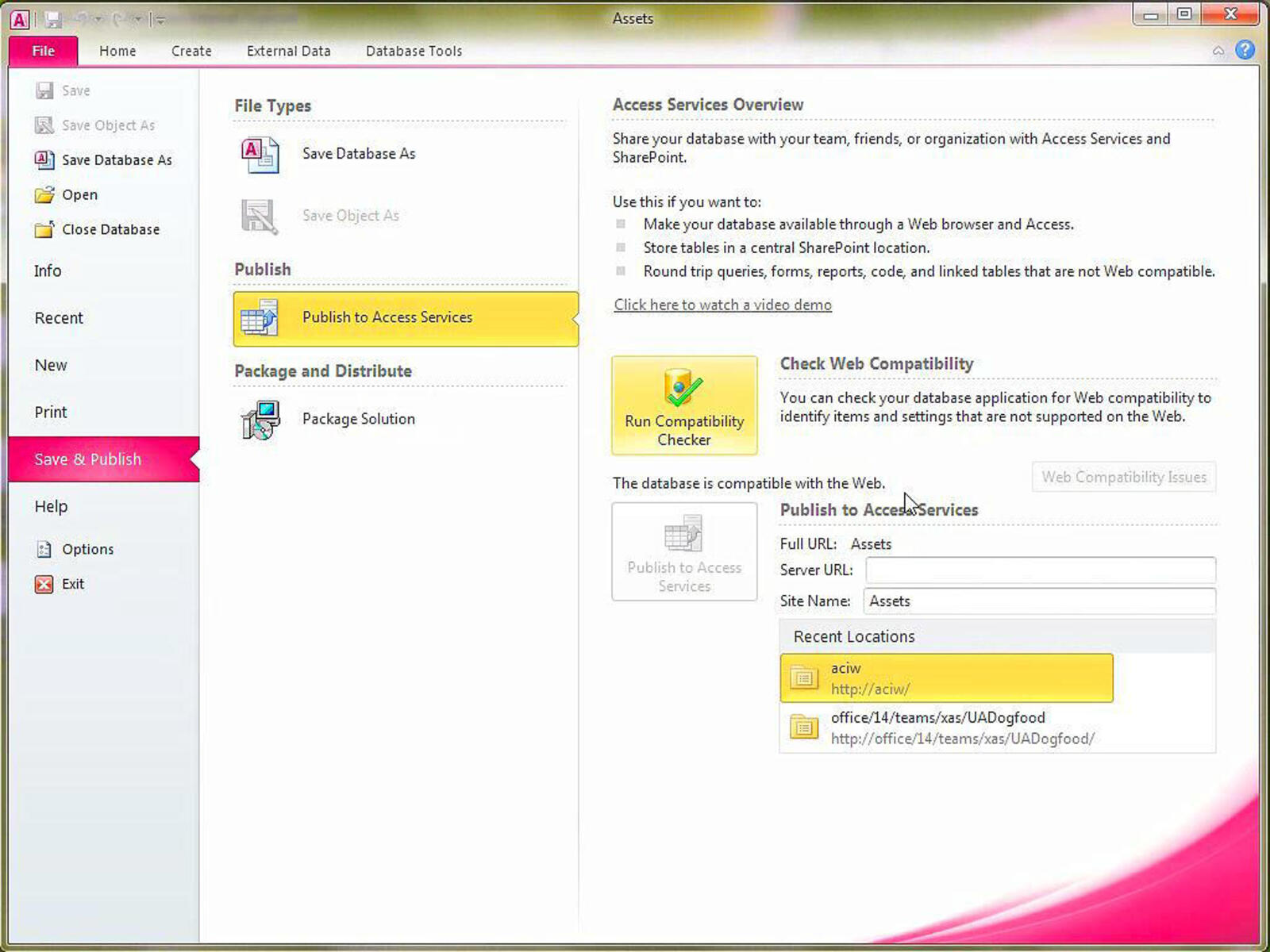Overview of Microsoft Access
Microsoft Access is a powerful and versatile database management system that allows users to create, manage, and manipulate data in a user-friendly manner. It is part of the Microsoft Office suite and provides a range of tools and features for creating dynamic webpages.
With Microsoft Access, you can easily design and build a database to store your data in a structured and organized format. It offers a user-friendly interface that allows you to create tables, define relationships, create forms for data entry, and write queries to retrieve and manipulate the data.
One of the key benefits of using Microsoft Access for dynamic webpages is its integration capabilities. It seamlessly integrates with other Office applications, such as Word, Excel, and PowerPoint, allowing you to import/export data and generate reports with ease.
Another advantage of using Microsoft Access is its ability to handle large amounts of data efficiently. It supports indexes and optimized data structures, which result in faster data retrieval. Additionally, you can create relationships between tables, enforcing data integrity and ensuring data consistency.
Microsoft Access also provides various security features to protect your data. You can set user-level permissions to control who can access and modify the data, ensuring that sensitive information remains secure.
Furthermore, Microsoft Access offers different approaches to create dynamic webpages. You can use Active Server Pages (ASP), PHP, JavaScript with AJAX, or .NET technologies to connect your Access database to a web server and create interactive and dynamic webpages.
Overall, Microsoft Access provides a comprehensive solution for creating dynamic webpages with ease. Its intuitive interface, data management capabilities, integration with other Office applications, and support for various web technologies make it an ideal choice for web developers and organizations seeking to build powerful and interactive web applications.
Understanding Dynamic Webpages
Dynamic webpages are web pages that can change and adapt based on user interactions, input, or other external factors. Unlike static webpages that display the same content to every visitor, dynamic webpages can display personalized and up-to-date information, making them more engaging and interactive.
The key concept behind dynamic webpages is interactivity. Users can interact with elements on the page, such as filling out forms, submitting data, or performing searches. The webpage then responds to these interactions, processing the input and generating new content accordingly.
To understand dynamic webpages, it’s essential to familiarize yourself with the technologies used to create them. These technologies include server-side scripting languages, such as ASP, PHP, or .NET, as well as client-side scripting languages, such as JavaScript. These languages enable the execution of code on the server or in the browser, respectively, to generate dynamic content.
Server-side scripting languages, like ASP and PHP, allow you to interact with databases, such as Microsoft Access, to retrieve and manipulate data. They enable you to dynamically generate HTML, CSS, and JavaScript code based on the data stored in the database. This allows for real-time updates and customization of the webpage based on user input or other external factors.
On the other hand, client-side scripting languages, like JavaScript, allow for dynamic behavior on the user’s browser. They enable the manipulation of webpage elements, handling user interactions, making Ajax requests to the server, and dynamically modifying the page content without reloading the entire webpage.
Dynamic webpages have numerous advantages. They can provide personalized content, tailored recommendations, and real-time updates. They also allow for advanced features like user authentication, session tracking, and secure data transmission. Additionally, dynamic webpages can improve user experience, making the website more interactive, engaging, and responsive.
However, it’s important to consider the potential drawbacks of dynamic webpages. They require more complex development processes and may require additional server resources to handle dynamic content generation. Proper testing and debugging become crucial to ensure that the dynamic elements of the webpage function as expected, providing a seamless user experience.
Planning Your Dynamic Webpage
Before diving into the development of a dynamic webpage with Microsoft Access, it is important to plan and outline the structure and functionality of your webpage. Proper planning ensures that your webpage meets your objectives and provides a seamless experience for your users. Here are some key steps to consider when planning your dynamic webpage.
Identify the Purpose: Clearly define the purpose of your webpage. Determine what functionality and features it should have and what content will be presented to the users. For example, if you’re building an e-commerce website, you’ll need to plan for product listings, shopping carts, and secure payment processing.
Define the User Experience: Understand your target audience and design your webpage accordingly. Consider user flows, navigation structure, and the overall user interface. Make sure the webpage is intuitive, visually appealing, and provides a seamless user experience.
Organize Your Content: Plan the organization and hierarchy of your content. Determine the main sections, subsections, and how the content will be presented to the users. This includes planning for menus, sidebars, and any other navigational elements.
Create Wireframes: Develop rough sketches or wireframes that visually represent the layout and structure of your webpage. Wireframes help you visualize the placement of various elements and gather feedback from stakeholders before diving into the development process.
Consider Data Input and Output: Determine what data needs to be collected from the users and how it will be stored and processed. Also, consider what data will be presented to the users and how it will be dynamically generated based on their inputs or external factors.
Plan for Database Design: If you’re using Microsoft Access, plan the structure of your database by identifying the necessary tables, fields, and relationships. Consider how the data will be organized, accessed, and modified in order to meet the requirements of your dynamic webpage.
Map Required Functionality: Identify the specific functionality and features your webpage will need to have. This could include user registration and login, data search and filtering, data entry forms, data validation, and any other interactive elements that enhance the user experience.
Consider Security Measures: Determine what security measures are necessary to safeguard your webpage and protect user data. This includes implementing secure data transmission protocols, user authentication, role-based access control, and robust data validation to prevent unauthorized access and data breaches.
Establish a Project Timeline: Create a timeline and setting milestones for the development of your dynamic webpage. This helps you stay organized and ensures that you’re able to track progress and meet deadlines.
By carefully planning your dynamic webpage, you set a solid foundation for successful development. It allows you to gain a clear understanding of your objectives and requirements, leading to a more efficient and effective development process.
Designing Your Access Database
Designing an effective and well-structured Access database is crucial for building a dynamic webpage. The database serves as the backbone of your webpage, storing and organizing the data that will be displayed and manipulated. Here are some important considerations when designing your Access database.
Identify the Entities: Start by identifying the main entities or objects that you need to represent in your database. These could be entities like users, products, orders, or any other relevant data entities.
Create Tables: For each entity, create a corresponding table in your Access database. Define the necessary fields or attributes to store the relevant data. For example, a user table may include fields such as username, password, email, and role.
Define Data Types: Choose appropriate data types for each field in your tables to ensure accurate storage and efficient retrieval of data. Access offers various data types, including text, number, date/time, and more.
Establish Primary Keys: Determine the primary key for each table, which uniquely identifies each record. This is typically an auto-incrementing numeric field, but can be a unique identifier like an email address or username.
Set up Relationships: Identify relationships between the tables in your database. This could be a one-to-one, one-to-many, or many-to-many relationship, depending on the nature of the data. Use foreign keys to establish these relationships and enforce data integrity.
Create Indexes: Consider creating indexes on fields that are frequently used for searching or sorting data. Indexes speed up the retrieval of information and improve overall database performance.
Normalize Your Database: Apply the principles of database normalization to eliminate data redundancy and ensure data integrity. This involves breaking down data into smaller, separate tables to reduce data duplication and dependency.
Add Constraints: Apply data validation rules and constraints to ensure data accuracy and consistency. This can include field validation rules, default values, and referential integrity constraints.
Organize Queries: Create queries in your Access database to retrieve, sort, filter, and manipulate data. This allows you to extract the information you need to populate your dynamic webpages with relevant and up-to-date data.
Consider Scalability: Anticipate future needs and potential growth of your data. Design your database structure in a way that allows for easy scalability and modification without compromising data integrity.
Test and Refine: Test your database design thoroughly to ensure that it meets your requirements and functions as expected. Fine-tune and refine the design, if necessary, based on feedback and testing results.
Designing your Access database thoughtfully and efficiently sets the foundation for a successful dynamic webpage. It ensures that your data is well-organized, easily accessible, and ready to be utilized for generating dynamic content on your webpage.
Creating Tables in Access
Tables are the building blocks of your Microsoft Access database. They provide the structure for storing and organizing your data. When creating tables in Access, it is important to consider the design, data types, relationships, and constraints. Here are the key steps to creating tables in Access.
Define Table Name: Start by giving your table a meaningful and descriptive name that represents the data it will hold. Use a name that is easy to understand and remember.
Identify Fields: Determine the fields or attributes that you need to store for each record in the table. This could include fields like name, address, email, or any other relevant information. Be specific and consider the nature of your data.
Assign Data Types: For each field, select an appropriate data type that matches the type of data you will be storing. Access offers a variety of data types, including text, number, date/time, boolean, and more. Choose the type that accurately represents your data and allows for efficient manipulation and retrieval.
Set Field Properties: Configure additional field properties as required. This could include specifying a default value, defining field size limits, setting validation rules, or enabling input masks to ensure data integrity and consistency.
Establish Primary Key: Identify a primary key for the table, which is a field that uniquely identifies each record in the table. Typically, this is an auto-incrementing numeric field, but it can also be a unique identifier like an email or username. The primary key ensures a unique reference for each record and enables efficient data retrieval.
Set Relationships: If your table is related to other tables in the database, establish relationships by defining foreign keys. This allows for data integrity and maintains consistency across the database. You can create one-to-one, one-to-many, or many-to-many relationships depending on your data requirements.
Implement Indexes: Consider adding indexes to fields that are frequently used for searching or sorting data. Indexes improve the performance of data retrieval by facilitating faster access to specific data values within the table.
Create Lookup Fields: If a field requires a limited set of predefined values, you can create a lookup field. This limits the input options to a predefined list or values from another table, ensuring data accuracy and consistency.
Validate and Test: Once you have created the table, validate and test it to ensure that it accurately represents your data and meets your requirements. Check for any errors or inconsistencies and make necessary adjustments.
Refine and Modify: As your needs evolve, you may need to modify the table structure. Access provides tools for refining and modifying tables, including adding, deleting, or modifying fields, as well as adjusting field properties and relationships.
Creating tables in Access is a crucial step in building your database. It lays the foundation for storing and organizing your data effectively. By carefully designing and defining your tables, you ensure that your data is logically structured and readily accessible for your dynamic webpages and other applications.
Setting up Relationships in Access
Establishing proper relationships between tables is essential in Microsoft Access databases. Relationships ensure data integrity, maintain consistency, and allow for efficient data retrieval and manipulation. In Access, you can create relationships using primary keys and foreign keys. Here are the steps to set up relationships in Access.
Identify the Related Tables: Start by identifying the tables that are related to each other in your database. Determine which tables share a common field or have a connection based on their data relationship.
Understand Relationship Types: There are three main types of relationships in Access: one-to-one, one-to-many, and many-to-many. One-to-one relationships exist when each record in one table is related to only one record in another table. One-to-many relationships occur when each record in one table relates to many records in another table. Many-to-many relationships require an intermediary table to link records from two other tables.
Identify Primary and Foreign Keys: Each table involved in a relationship should have a primary key. The primary key is a unique identifier for each record in a table. The primary key field is typically an auto-incrementing numeric field, but it can also be a unique identifier like an email or username. The foreign key is a field in one table that references the primary key field in another table, establishing the relationship between the two tables.
Create Relationships: In the Access Relationships window, visually connect the related tables by dragging the primary key field from one table to the matching foreign key field in the other table. Access automatically detects the relationship type based on the cardinality of the tables.
Specify Relationship Options: For each relationship, you can specify additional options to ensure data integrity and consistency. This includes enforcing referential integrity, which prevents orphaned records or invalid data and cascade updates or deletes, which automatically update or delete related records when changes occur in the primary table.
Validate and Test Relationships: After creating the relationships, validate and test them to ensure that they are functioning correctly. Check for any errors or inconsistencies in data retrieval, modification, or deletion. Make necessary adjustments if any issues arise.
Modify or Delete Relationships: As your database evolves or your data requirements change, you may need to modify or delete existing relationships. Access provides tools to easily modify or delete relationships in the Relationships window.
Document Relationships: It is important to document the relationships in your database for future reference and understanding. This includes keeping track of the table names involved, the field names used as keys, and the relationship types established.
Setting up relationships in Access ensures that your database maintains data integrity and consistency. It allows you to efficiently retrieve and manipulate data across related tables. By properly defining and managing relationships, you build a robust database structure that supports the functionality of your dynamic webpages and other applications.
Creating Forms for Data Entry
Forms are an essential component of Microsoft Access that allows users to enter, view, and edit data in a user-friendly manner. With forms, you can create custom data entry interfaces that simplify the process of entering and manipulating data. Here are the steps to create forms for data entry in Access.
Identify the Data to Collect: Determine the fields and data you need to collect from users. Analyze the tables in your database and identify the relevant fields that users will interact with through the form.
Create a Form: In Access, you can create a form by using the Form Wizard or by designing it manually. The Form Wizard guides you through the process step by step, while the manual design option provides more flexibility to customize the form layout and appearance.
Select the Data Source: Select the table or query that will serve as the data source for your form. This determines which fields and records will be displayed and accessed in the form.
Design the Form Layout: Customize the layout of your form to make it intuitive and user-friendly. Arrange the fields, labels, and other elements in a logical manner, and consider using tabs, groups, or subforms to organize data entry sections.
Add Controls: Add controls to your form to allow users to input data. Access provides a wide range of controls, including text boxes, drop-down lists, checkboxes, and buttons. Customize the properties of these controls to ensure valid data entry and enhance user experience.
Apply Data Validation: Implement data validation rules to ensure the accuracy and integrity of the entered data. Use Access’s validation features, such as input masks, required field settings, and validation rules, to ensure that the data entered meets specific criteria.
Include Navigation and Command Buttons: Add navigation buttons, such as Next and Previous, to allow users to move between records. Include Save, Cancel, and Delete buttons to provide necessary options for managing and manipulating data.
Implement User-Friendly Features: Enhance the user experience by implementing user-friendly features like tooltips, auto-completion, default values, and data filtering. These features can streamline the data entry process and improve efficiency.
Add Error Handling: Implement error handling mechanisms to inform users about any issues with their input and provide clear instructions on how to resolve them. Use error messages or tooltips to guide users through the data-entry process.
Test and Refine: Thoroughly test your form to ensure that it functions as intended. Enter test data, verify that validation rules are working correctly, and test all buttons and navigation features. Refine the design and functionality as needed based on user feedback and testing results.
Update the Database: Once the form is created and tested, ensure that the entered data is stored in the appropriate table or tables in your Access database. Verify that the data is accurately captured and stored in the database.
By creating well-designed forms for data entry, you improve the efficiency and accuracy of data collection. Forms make the data entry process more streamlined and intuitive for users, facilitating smooth interaction with your Access database.
Creating Queries for Data Retrieval
Queries play a vital role in Microsoft Access as they allow you to retrieve specific data from your database based on your requirements. Creating queries in Access allows you to filter, sort, and manipulate data in a meaningful way. Here are the steps to create queries for data retrieval in Access.
Identify the Data: Determine the specific data you want to retrieve from your database. This could include selecting specific fields, applying filters, sorting data, or performing calculations.
Create a Query: In Access, you can create a query using the Query Wizard or by designing it manually. The Query Wizard guides you through a step-by-step process, while the manual design option provides more flexibility to fine-tune your query.
Select the Tables or Queries: Choose the tables or queries that contain the data you want to retrieve. Selecting the appropriate data source ensures that you can access the necessary fields accurately.
Define the Query Criteria: Specify the criteria for selecting specific records. Use conditions, such as equal to, greater than, less than, and logical operators, to filter the data based on specific values or ranges. This helps narrow down the results to the desired dataset.
Choose Fields to Display: Select the specific fields you want to display in the query results. You can choose existing fields from the selected tables or create calculated fields for performing calculations or displaying aggregated data.
Apply Sorting: Determine the sorting order of the query results. You can sort the data based on one or multiple fields in ascending or descending order. Sorting allows you to organize the data in a way that meets your specific needs.
Apply Functions and Expressions: Utilize built-in functions and expressions to perform calculations, transformations, or data manipulations within the query. Functions like Sum, Count, Avg, and Max can be used to derive valuable insights from the retrieved data.
Refine the Query: Review and refine the query design to ensure that it accurately represents the data you want to retrieve. Adjust and fine-tune the query criteria, fields, sorting, and calculations as needed.
Run and Validate the Query: Execute the query and review the results to ensure that they meet your expectations. Check for accuracy, completeness, and relevance of the retrieved data. Modify the query, if necessary, to get the desired output.
Save and Reuse Queries: Save the query for future use so that you can easily retrieve the same dataset or modify it as needed. By saving queries, you can quickly access specific data sets without having to recreate the query from scratch.
Document Queries: It is important to document your queries for future reference. This includes noting the purpose, criteria, sorting, and any calculations or transformations applied in the query. Documentation helps ensure consistency and facilitates future modifications or enhancements.
Creating queries in Access allows you to retrieve tailored datasets from your database quickly and efficiently. By applying filters, sorting options, and calculations, you can gain valuable insights and retrieve specifically targeted information from your Access database.
Designing the User Interface for the Webpage
The user interface (UI) of a webpage plays a crucial role in providing a visually appealing and intuitive experience for users. Designing an effective UI involves careful consideration of layout, aesthetics, navigation, and functionality. Here are the key steps to designing the user interface for your webpage.
Identify the Target Audience: Understand your target audience and their preferences. Consider factors such as age, gender, location, and technical expertise. This will help you tailor the UI to meet their needs and expectations.
Create a Wireframe: Develop a wireframe or a rough sketch that outlines the basic layout and structure of your webpage. This helps you visualize the placement of elements and establish the overall flow of the UI.
Select a Color Scheme: Choose a color scheme that reflects the purpose and branding of your webpage. Use colors that complement each other and create a harmonious and visually appealing look. Ensure that the colors provide sufficient contrast for readability.
Choose Fonts: Select fonts that are legible and appropriate for your webpage. Consider the readability on different devices and ensure that the chosen fonts are compatible with a wide range of browsers. Use font sizes and styles to differentiate headings, subheadings, and body text.
Create a Consistent Layout: Establish a consistent layout throughout your webpage. This includes a header, footer, navigation menu, and content sections. Consistency helps users navigate and understand the structure of your webpage more easily.
Use Responsive Design: Ensure that your UI is responsive and adapts to different screen sizes and devices. This allows users to have a consistent experience, regardless of whether they are accessing your webpage on a desktop, tablet, or mobile device.
Optimize Page Load Speed: Keep the UI design lightweight to improve page load speed. Optimize image sizes, use CSS efficiently, and minimize the use of unnecessary scripts or plugins. This enhances the user experience and reduces bounce rates.
Implement Intuitive Navigation: Design an intuitive navigation menu that allows users to easily move through your webpage. Use clear and descriptive labels for menu items and ensure that the navigation is accessible and consistent across all pages.
Organize Content: Structure your content in a way that is logical and easy to consume. Use headings, subheadings, and paragraphs to break up text. Incorporate bullet points, numbered lists, and visual elements to enhance readability and understanding.
Include Clear Call-to-Actions: Encourage user engagement through clear call-to-action buttons. Make sure they stand out in the UI and provide users with a clear indication of what action they should take. Use compelling and action-oriented language to entice users to click or interact.
Test and Gather Feedback: Conduct usability testing to evaluate the effectiveness of your UI design. Gather feedback from users to identify areas for improvement and refine your UI accordingly. User feedback helps you align your design with user preferences and expectations.
Stay Updated with Design Trends: Continuously stay updated with current UI design trends and best practices. This allows you to incorporate modern and relevant design elements that enhance the overall user experience. However, prioritize functionality and usability over trends.
Designing the user interface for your webpage requires deliberate thought and consideration. A well-designed UI not only enhances the aesthetics of your webpage but also improves usability and user satisfaction. By following these steps and focusing on the needs of your target audience, you can create a visually appealing and user-friendly user interface for your dynamic webpage.
Connecting Access to Your Web Server
Connecting Microsoft Access to your web server is an essential step in enabling the functionality of your dynamic webpages. It allows you to establish a communication bridge between your Access database and the web server, ensuring seamless data interaction. Here are the key steps to connect Access to your web server.
Choose a Web Server: Select a web server that supports the technologies you plan to use for your dynamic webpages. Popular web servers include Apache, IIS (Internet Information Services), and Nginx. Ensure that your web server is compatible with the operating system on which your Access database is hosted.
Set Up the Web Server: Install and configure the chosen web server on your hosting environment or local machine. Follow the documentation or guidelines provided with your web server to ensure it is correctly set up and running.
Configure Access for Web Use: Enable Access for web use by configuring the necessary settings. Open your Access database, go to the File menu, select Options, and navigate to the Web Display section. Check the “Display Web Databases on SharePoint Sites” option if you plan to use SharePoint as your web server. Alternatively, check the “Enable ASP.NET” option if you plan to use ASP.NET.
Create a Data Access Page (DAP): A Data Access Page is an Access-based web page that connects to your Access database. You can create a DAP by selecting the Tables/Queries option in Access, choosing the desired tables or queries, and generating the Data Access Page. This creates an HTML page with embedded Access functionality.
Publish the DAP: Publish the Data Access Page to your web server by uploading the generated HTML page. This typically involves using an FTP (File Transfer Protocol) client or the file management capabilities of your hosting environment to transfer the HTML file to the appropriate location on the web server.
Configure Web Server Settings: Depending on the chosen web server, you may need to configure additional settings to allow for the proper execution of the Data Access Page. This could involve configuring permissions, file extensions, or security settings on your web server to ensure that the necessary resources are accessible by the webpage.
Test the Connection: Verify that the connection between Access and the web server is functioning correctly. Access the published webpage through a web browser and perform tests to ensure that it can interact with the Access database as intended. Check if data is retrieved, updated, or deleted correctly.
Validate Security Measures: Ensure that appropriate security measures are in place to protect your Access database and web server. This includes proper user authentication, secure data transmission, and protection against unauthorized access or data breaches. Implement security features provided by your web server and adhere to best practices for web application security.
Maintain and Update: Regularly maintain and update the connection between Access and the web server to ensure smooth operation. This includes applying updates to your web server software, monitoring for security vulnerabilities, and keeping your Access database version up to date.
Connecting Microsoft Access to your web server enables the seamless integration of your database with dynamic webpages. By following these steps, you can establish a connection that allows data retrieval, updating, and deletion from your Access database, enhancing the functionality and interactivity of your web applications.
Approaches for Dynamic Webpages with Access
Creating dynamic webpages with Microsoft Access requires choosing an appropriate approach that enables the integration between your Access database and your web application. Access provides various options to accomplish this, each with its own advantages and considerations. Here are the common approaches for building dynamic webpages with Access:
1. Active Server Pages (ASP): ASP is a server-side scripting technology that allows you to create dynamic webpages by embedding code directly into HTML. You can use ASP alongside Access to retrieve data from the database, process user input, and generate dynamic content on the fly. ASP provides direct access to Access databases through ADO (ActiveX Data Objects), enabling robust data manipulation and retrieval capabilities.
2. PHP: PHP is a widely-used server-side scripting language known for its ease of use and versatility. It offers native support for Access databases, allowing you to connect to and interact with Access through the ODBC (Open Database Connectivity) driver. With PHP, you can perform various database operations, such as querying, inserting, updating, and deleting data, to create dynamic webpages that seamlessly integrate with your Access database.
3. JavaScript and AJAX: JavaScript is a client-side scripting language that can be used to enhance interactivity and dynamic behavior on the user’s browser. With JavaScript and AJAX (Asynchronous JavaScript and XML), you can make asynchronous requests to your server and fetch data from the Access database. This approach allows for real-time updates and dynamic rendering of content without the need to reload the entire webpage.
4. .NET Technologies: Microsoft’s .NET framework provides various technologies, such as ASP.NET, to build dynamic web applications. With ASP.NET, you can connect to your Access database using ADO.NET, a data access technology that allows for seamless integration and interaction with Access. This approach provides enhanced security, scalability, and performance for your dynamic webpages.
When choosing an approach, consider factors such as your familiarity with the technology, development resources available, performance requirements, and the complexity of the project. It is essential to choose an approach that best aligns with your project’s needs and capabilities.
Regardless of the chosen approach, ensure that you follow best practices for web application development, such as proper data validation, secure coding techniques, and efficient database queries, to safeguard data integrity and enhance the user experience. Regularly test, maintain, and optimize your dynamic webpages to ensure their functionality and performance.
By selecting the appropriate approach and leveraging the integration capabilities of Microsoft Access, you can create dynamic webpages that seamlessly interact with your Access database, providing a rich and personalized experience for your users.
Method 1: Using Active Server Pages (ASP)
Active Server Pages (ASP) is a server-side scripting technology that enables the creation of dynamic webpages with Microsoft Access integration. ASP allows you to embed code directly into HTML to interact with the Access database, retrieve data, and generate dynamic content on the fly. Here are the key features and steps involved in using ASP with Access to build dynamic webpages.
Features of ASP with Access:
- Direct Access to Access Database: ASP provides direct access to your Access database using ADO (ActiveX Data Objects), enabling efficient retrieval, manipulation, and querying of data.
- Flexible Coding: ASP allows for flexibility in coding. You can write ASP code directly within your HTML page or separate it into separate ASP files for better organization and reusability.
- Data Binding: ASP provides a data binding feature to bind Access database fields to HTML elements, simplifying the display and manipulation of data on the webpage.
- Server-Side Processing: With ASP, data processing and calculations can be performed on the server, allowing for enhanced security and performance.
Steps to Use ASP with Access:
- Set Up the Environment: Install and configure a web server that supports ASP, such as IIS (Internet Information Services), on your hosting environment or local machine.
- Create an ASP File: Create an ASP file using a text editor or an integrated development environment (IDE). Save the file with the .asp extension to identify it as an ASP file.
- Establish a Connection to the Access Database: In your ASP file, use ADO to establish a connection to your Access database by specifying the database path, user credentials (if required), and Access-specific connection details.
- Write ASP Code: Write ASP code within the <% %> tags to interact with the Access database. This includes querying the database, capturing user input, performing calculations, and generating dynamic content based on the retrieved data.
- Integrate ASP Code with HTML: Embed ASP code within your HTML page using the relevant ASP tags. This allows you to seamlessly combine dynamic content generation with the static HTML structure of your webpage.
- Test and Deploy: Test your ASP webpage to ensure that it functions as expected. Test data retrieval, data insertion, and any other functionality implemented using ASP and Access. Once tested, deploy the ASP files to your web server, making them accessible to users.
ASP provides a powerful and versatile option for creating dynamic webpages with Microsoft Access integration. By using ASP, you can leverage the capabilities of Access to retrieve, manipulate, and display data in real-time, resulting in rich and interactive web applications.
Method 2: Using PHP
PHP is a popular server-side scripting language widely used for creating dynamic webpages with database integration. When combined with Microsoft Access, PHP provides a powerful and flexible solution for building dynamic web applications. Here are the key features and steps involved in using PHP with Access.
Features of PHP with Access:
- ODBC Connectivity: PHP supports ODBC (Open Database Connectivity), enabling seamless integration with Access databases. With ODBC, PHP can connect to Access databases, retrieve data, and perform various database operations.
- Data Retrieval and Manipulation: PHP enables the retrieval of data from Access databases by executing SQL queries. It can fetch data, filter results, perform calculations, and display it in the desired format on webpages.
- Web Application Development: PHP provides a comprehensive set of functions and libraries for web development. It supports form handling, session management, file uploads, and other essential web application features.
- Server-Side Processing: PHP executes on the server, allowing for secure processing of sensitive data and optimized performance by reducing network traffic and client-side processing.
Steps to Use PHP with Access:
- Set Up the Environment: Install PHP and a web server, such as Apache or Nginx, on your hosting environment or local machine. Ensure PHP is configured correctly and integrated with your web server.
- Enable ODBC Support: Ensure that the ODBC extension is enabled in your PHP configuration. This allows PHP to communicate with Access databases through the ODBC driver.
- Connect to the Access Database: Establish a connection to your Access database using the appropriate PHP functions and the ODBC driver. Provide the necessary connection details, such as the database path, username, and password.
- Write PHP Code: Utilize PHP coding techniques to interact with the Access database. Write SQL queries using PHP functions to retrieve data, perform database operations, and generate dynamic content for your webpages.
- Integrate PHP Code with HTML: Embed PHP code within your HTML files using the tags. This allows you to seamlessly combine PHP-generated dynamic content with the static structure of your HTML webpages.
- Test and Deploy: Test your PHP webpages to verify that the integration with Access is functioning correctly. Test data retrieval, data insertion, and any other functionality implemented using PHP and Access. Once tested, deploy your PHP files to the web server, making them accessible to users.
Using PHP with Access provides a flexible and robust solution for creating dynamic webpages. The combination of PHP’s extensive web development features and Access’s data management capabilities allows for the creation of feature-rich and interactive web applications.
Method 3: Using JavaScript and AJAX
JavaScript and AJAX (Asynchronous JavaScript and XML) offer a powerful and flexible approach for creating dynamic webpages with Microsoft Access integration. JavaScript, a client-side scripting language, combined with AJAX techniques, allows for real-time updates and dynamic content rendering without reloading the entire webpage. Here are the key features and steps involved in using JavaScript and AJAX with Access.
Features of JavaScript and AJAX with Access:
- Client-Side Interactivity: JavaScript enhances the interactivity of webpages by allowing manipulation of HTML elements, processing user input, and dynamically altering page content.
- Asynchronous Data Retrieval: AJAX enables direct communication between the browser and the server, allowing partial updates and real-time data retrieval from the Access database without reloading the entire webpage.
- Efficient and Responsive: AJAX requests allow for asynchronous processing, leading to responsive and interactive webpages. Users can perform tasks, such as submitting forms, while data is retrieved or processed in the background.
- Data Exchange with JSON: JavaScript Object Notation (JSON) is commonly used for data interchange between the server and the browser. JSON allows for seamless communication with the Access database in a lightweight and accessible format.
Steps to Use JavaScript and AJAX with Access:
- Design the Webpage: Design your webpage structure using HTML and CSS. Identify the areas where dynamic content will be displayed.
- Write JavaScript Code: Start by writing JavaScript code to handle user interactions, validate input, and send AJAX requests to the server.
- Create AJAX Requests: Use JavaScript’s XMLHttpRequest or fetch API to send requests to the server. These requests can retrieve data, submit data, or perform other operations on the Access database.
- Server-Side Coding: On the server, implement server-side code (e.g., PHP or ASP.NET) to handle the AJAX requests. Connect to the Access database, retrieve or modify data as required, and return the response to the browser.
- Update Page Content: Use JavaScript to process the AJAX response from the server and seamlessly update the webpage content without refreshing the entire page.
- Error Handling: Implement error handling mechanisms to catch and handle any issues that may occur during AJAX requests, ensuring a smooth user experience.
- Test and Optimize: Thoroughly test your JavaScript and AJAX functionality to ensure that data retrieval, updates, and other operations work as expected. Optimize your code to improve performance and responsiveness.
- Deploy the Webpage: Deploy your webpage to a web server or hosting environment to make it available to users.
By leveraging the power of JavaScript and AJAX, you can create dynamic webpages that seamlessly integrate with the Microsoft Access database. Real-time data retrieval and updates enhance the user experience and provide interactive web applications.
Method 4: Using .NET Technologies
Using .NET technologies with Microsoft Access provides a comprehensive and powerful approach for creating dynamic webpages. The .NET framework offers a range of tools and technologies, such as ASP.NET and ADO.NET, to facilitate seamless integration between Access and web applications. Here are the key features and steps involved in using .NET technologies with Access.
Features of .NET Technologies with Access:
- ASP.NET Web Development: ASP.NET, a server-side web development framework, enables the creation of dynamic web applications. It provides native support for Access databases through ADO.NET and offers a wide range of controls and server-side functionality for building interactive and data-driven webpages.
- ADO.NET Data Access: ADO.NET is a data access technology that allows for efficient communication with Access databases. It offers a high level of control over data retrieval, manipulation, and transactions, ensuring robust integration between Access and web applications.
- Enhanced Security and Scalability: .NET technologies provide built-in security features and scalability options, allowing you to protect sensitive data and accommodate growing user demand.
- Visual Studio Development Environment: Visual Studio, an integrated development environment (IDE), provides comprehensive tools and resources for .NET development. It offers a user-friendly environment for designing webpages, writing server-side code, and testing and deploying applications.
Steps to Use .NET Technologies with Access:
- Set Up the Development Environment: Install Visual Studio, the .NET framework, and the necessary components for web development.
- Create a New Web Application Project: Open Visual Studio and create a new ASP.NET web application project. Choose the appropriate .NET framework version and project template.
- Add an Access Database: Add a new Access database file (.accdb or .mdb) to your project. Include the necessary tables, relationships, and data to support your web application.
- Create ASP.NET Pages: Design and develop ASP.NET webpages in Visual Studio’s designer view. Utilize the toolbox to add controls, such as data-bound grids or form elements, to interact with the Access database.
- Connect to the Access Database: Use ADO.NET to establish a connection to the Access database in your ASP.NET code. Write code to retrieve, update, or delete data as required by your application’s functionality.
- Implement Business Logic: Write server-side code in C# or VB.NET to implement the business logic of your web application. This may include data validation, calculations, or complex data manipulation.
- Test and Debug: Use Visual Studio’s debugging tools to test your web application, step through the code, and identify and fix any issues or errors.
- Deploy the Web Application: Publish your web application to a web server or hosting environment. Ensure that the Access database file is included and properly configured for connection.
By utilizing .NET technologies, you can create robust and scalable dynamic webpages that seamlessly integrate with your Access database. ASP.NET’s rich controls, ADO.NET’s data access capabilities, and the powerful Visual Studio development environment together provide a comprehensive solution for building feature-rich web applications.
Testing and Debugging Your Dynamic Webpage
Testing and debugging are critical steps in ensuring the functionality, performance, and integrity of your dynamic webpage. Thorough testing helps identify and resolve any issues or errors, ensuring a seamless user experience. Here are the key steps to testing and debugging your dynamic webpage.
1. Manual Testing: Perform manual testing by interacting with your webpage as an end user. Test various scenarios to ensure that all features and functionality work as intended. This includes submitting forms, navigating different pages, and verifying the accuracy of data displayed.
2. Use Test Cases: Develop test cases that cover different aspects of your webpage, including user input validation, data retrieval and manipulation, and error handling. Execute these test cases systematically and record the results to identify areas that require improvement or debugging.
3. Debugging Tools: Utilize debugging tools provided by your development environment. Set breakpoints in your code to halt execution at specific points, allowing you to inspect variables, step through the code, and identify any errors or unexpected behavior.
4. Error Handling: Implement robust error handling mechanisms in your webpage. Catch and handle errors gracefully by displaying appropriate error messages to users and logging detailed error information for diagnostics.
5. Cross-Browser and Cross-Device Testing: Test your webpage on various browsers (e.g., Chrome, Firefox, Safari, Edge) and devices (e.g., desktop, laptop, tablet, mobile) to ensure it functions correctly and appears consistent across different platforms.
6. Performance Testing: Evaluate the performance of your webpage by testing its response time, loading speed, and overall efficiency. Identify any bottlenecks or areas for optimization to improve the performance of your dynamic webpage.
7. Data Validation and Security: Test the robustness of data validation mechanisms to ensure that user input is properly validated and sanitized. Verify that security measures such as user authentication, session management, and data encryption are in place and functioning correctly.
8. Accessibility Testing: Ensure your webpage is accessible to all users, including those with disabilities. Test the webpage using assistive technologies, evaluate its compliance with accessibility guidelines (e.g., WCAG), and make necessary modifications to enhance accessibility.
9. Usability Testing: Collect feedback from users and conduct usability testing to assess how intuitive and user-friendly your webpage is. Identify areas for improvement and gather insights to enhance the overall user experience.
10. Continuous Monitoring and Improvement: Continuously monitor your dynamic webpage after deployment. Collect feedback, track performance metrics, and address any issues or user suggestions promptly to ensure your webpage remains optimal and up-to-date.
Thorough testing and effective debugging are crucial to ensure the reliability and functionality of your dynamic webpage. By following these steps and addressing any identified issues, you can provide a seamless user experience while maintaining the integrity and performance of your web application.
Common Challenges and Troubleshooting Tips
During the development of dynamic webpages with Microsoft Access integration, you may encounter various challenges and issues. Understanding these common challenges and having effective troubleshooting tips can help you overcome obstacles and maintain a smooth workflow. Here are some common challenges and troubleshooting tips for dynamic webpages with Access.
1. Database Connection Issues: Ensure that your database connection string is accurate and correctly configured. Verify that the necessary drivers and access rights are in place. Test the connection and handle any error messages that may occur during the connection process.
2. Data Retrieval and Display: Verify that you are correctly retrieving and displaying data from your Access database. Check for any issues with your SQL queries, consider the use of proper data binding techniques, and ensure that the retrieved data is correctly mapped to the corresponding HTML elements.
3. Data Validation and Security: Implement comprehensive data validation techniques to ensure that user inputs are valid, secure, and sanitized. Apply relevant security measures, such as parameterized queries and user authentication, to protect your Access database from potential vulnerabilities or attacks.
4. Performance Optimization: Monitor the performance of your dynamic webpage and identify areas for optimization. Optimize queries, minimize database round trips, and implement caching techniques to enhance performance. Compress and optimize static assets, such as images and scripts, to minimize page load times.
5. Cross-Browser and Cross-Device Compatibility: Test your webpage on different browsers and devices to ensure consistent functionality and appearance. Make necessary adjustments to handle variations in rendering, layout, and user interaction across various platforms.
6. Error Handling and Debugging: Implement comprehensive error handling mechanisms to provide meaningful error messages to users and facilitate efficient troubleshooting. Utilize debugging tools and techniques, such as setting breakpoints and logging, to identify and fix issues during the development and testing phases.
7. Scalability and Concurrency: Consider the potential scalability of your dynamic webpage. Plan for increasing user loads and concurrent database connections. Implement appropriate techniques, such as connection pooling and database partitioning, to handle high traffic and optimize resource utilization.
8. Compatibility with Access Versions: Ensure compatibility between your Access database and the version of Microsoft Access being used. Be mindful of any limitations or differences in features and functionalities that might exist across different versions.
9. Usability and User Experience: Continuously gather user feedback and conduct usability testing to identify areas for improvement. Evaluate the navigation flow, intuitiveness of forms, and overall user experience. Implement user-friendly features, such as auto-saving, clear instructions, and responsive design, to enhance user satisfaction.
10. Documentation and Knowledge Sharing: Document your development process, including any customizations and unique configurations. Create and maintain thorough documentation that will serve as a reference for future troubleshooting, maintenance, and knowledge sharing.
By being aware of these common challenges and applying the corresponding troubleshooting tips, you can overcome obstacles effectively and ensure the smooth operation of your dynamic webpages with Microsoft Access integration.
Best Practices for Dynamic Webpages with Access
When developing dynamic webpages with Microsoft Access, it is essential to follow best practices to ensure optimal performance, security, and maintainability. By adhering to these best practices, you can create robust and scalable web applications that leverage the power of Access efficiently. Here are some best practices to consider:
1. Plan and Design Carefully: Start with a clear plan and design for your dynamic webpage. Identify the requirements, user flows, and data structures before diving into development. A well-thought-out design helps streamline development and ensures alignment with your objectives.
2. Normalize Your Database: Apply database normalization techniques to eliminate data redundancy and maintain data integrity. This involves organizing data into separate tables and establishing appropriate relationships between them. Normalization improves efficiency and avoids data inconsistencies.
3. Validate and Sanitize User Input: Implement rigorous data validation and sanitization techniques on the server side. Validate user input to ensure it meets the expected format and prevent malicious actions. Sanitize input to protect against SQL injection and other security vulnerabilities.
4. Use Parameterized Queries: Employ parameterized queries or prepared statements to prevent SQL injection attacks. Parameterized queries separate SQL code from user input, providing an additional layer of security.
5. Implement Security Measures: Apply appropriate security measures to protect your dynamic webpage and the associated Access database. Use secure protocols, such as SSL/TLS, for data transmission. Implement user authentication and authorization to control access to sensitive information.
6. Optimize Database Performance: Fine-tune your Access database for optimal performance. Design efficient queries, create suitable indexes, and regularly monitor and optimize database performance. Consider denormalizing data in specific cases where performance improvements outweigh normalization benefits.
7. Test Thoroughly: Perform comprehensive and rigorous testing of all aspects of your dynamic webpage. Test data retrieval, input validation, security features, and compatibility across different browsers and devices. Use automated testing tools to improve efficiency and reliability.
8. Follow Coding Standards and Best Practices: Adhere to coding standards and best practices for readability, maintainability, and consistency. Use meaningful variable and function names, properly comment your code, and document any complex logic or customizations.
9. Regularly Backup and Maintain the Database: Implement a backup strategy to protect your Access database and perform regular backups to prevent data loss. Regularly maintain and optimize the database by compacting it, monitoring performance, and addressing any issues promptly.
10. Keep Abreast of Updates and Security Patches: Stay updated with the latest updates and security patches for both Access and the web server you are using. Regularly apply updates to ensure the stability, security, and compatibility of your dynamic webpages.
By implementing these best practices, you can build reliable, secure, and efficient dynamic webpages with Microsoft Access. Following established guidelines and principles allows for better collaboration, easier maintenance, and enhanced user satisfaction.