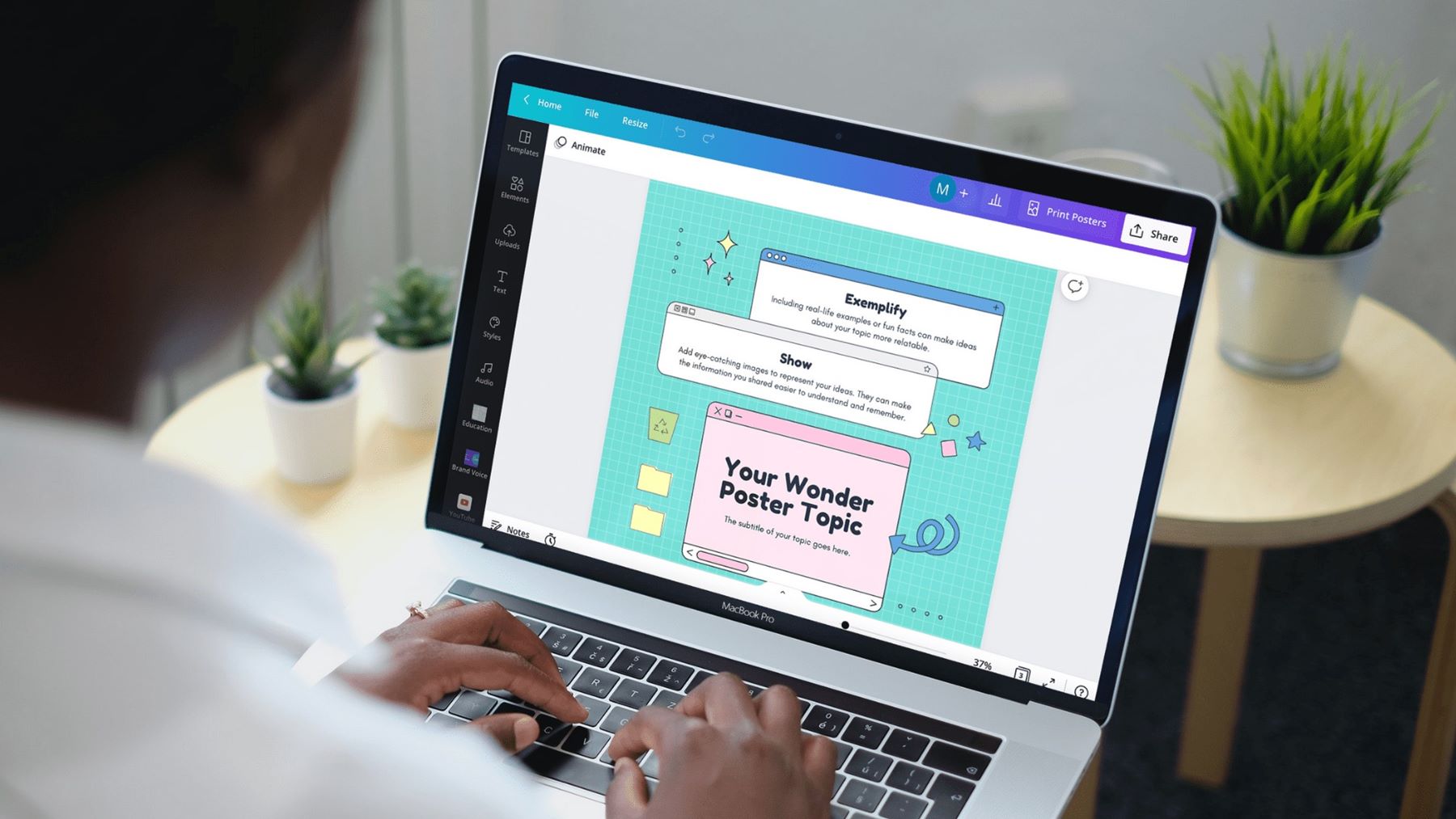Choosing the right Canva plan for digital downloads
When it comes to creating and selling digital downloads, Canva offers a range of plans to suit different needs. Selecting the right plan will ensure that you have the necessary tools and features to design and distribute your digital products effectively. Here are some considerations to keep in mind:
1. Free Plan: Canva offers a free plan that allows you to access basic design features and templates. While this plan is a great starting point, it may have limitations when it comes to advanced customization and branding options for your digital downloads.
2. Canva Pro: Upgrading to a Canva Pro plan unlocks a wide range of additional features. With Pro, you gain access to a vast library of premium templates, an extensive collection of stock photos and elements, and the ability to upload your own fonts and images. This plan also allows you to export your designs with a transparent background, giving your digital downloads a professional look.
3. Canva Enterprise: If you are a business or an organization looking for even more advanced features, the Canva Enterprise plan may be the right choice. It offers all the benefits of Canva Pro along with additional functionalities such as team collaboration, brand kit management, and advanced analytics.
Before making your decision, carefully evaluate your specific needs and budget. If you are just starting out and have limited resources, the free plan or Canva Pro will likely suffice. However, if you are running a business and require advanced customization and collaboration features, the Canva Enterprise plan may be the best fit.
Remember, Canva offers a range of pricing options, including monthly and annual subscriptions, so you can choose the plan that suits you best. It’s always a good idea to review the latest pricing details on the Canva website to make an informed decision.
Setting up your Canva account
If you’re ready to get started with creating digital downloads on Canva, the first step is to set up your Canva account. Follow these simple steps to get started:
1. Visit the Canva website: Go to Canva’s official website and click on the “Sign Up” button to begin the registration process.
2. Create your account: Choose to sign up using your email, Google account, or Facebook account. Fill in the required information and create a secure password for your Canva account.
3. Choose your account type: Canva offers both personal and business account types. Select the type that best suits your needs. If you plan to sell digital downloads as a business, the business account type is recommended.
4. Verify your email: After completing the registration process, Canva will send a verification email to the email address you provided. Click on the verification link to activate your account.
5. Explore the Canva interface: Once your account is set up, take some time to familiarize yourself with the Canva interface. Canva offers a user-friendly and intuitive design platform with drag-and-drop functionality, making it easy for anyone to create stunning designs.
6. Set up your profile and branding: Customize your Canva profile by adding your name, profile picture, and a short bio. You can also add your website or social media links to promote your brand. Additionally, consider setting up a branding kit in Canva, which allows you to save your brand colors, fonts, and logos for easy access when creating digital downloads.
Setting up your Canva account is quick and straightforward, giving you the foundation to start creating and selling your digital downloads. Take the time to explore the various features and options Canva offers to make the most out of your design experience.
Exploring Canva’s digital download templates
Canva offers a vast library of digital download templates that serve as a great starting point for your design projects. By exploring and utilizing these templates, you can save time and effort while creating visually appealing digital downloads. Here’s how to get started:
1. Access the template library: Once you’re logged into your Canva account, navigate to the “Templates” tab on the left sidebar. From there, you can browse through thousands of templates across various categories.
2. Select a category: Canva’s template library covers a wide array of categories, including social media graphics, presentations, posters, eBooks, and more. Choose the category that aligns with the type of digital download you want to create.
3. Explore template options: Within each category, you’ll find a multitude of template options. Click on any template that catches your eye to view a preview and learn more about its design elements.
4. Filter and sort: To narrow down your options, you can use the filtering and sorting options provided by Canva. Filter by layout type (e.g., single-page or multi-page), color scheme, or specific features.
5. Customize the template: Once you’ve selected a template, click on it to open it in the Canva editor. From here, you can edit the text, colors, images, and other design elements to match your branding and content. Canva’s intuitive interface makes it easy to make these modifications.
6. Add your unique touch: While templates are a great starting point, it’s essential to infuse your own creativity to make your digital download stand out. Personalize the design by adding custom images, choosing the right fonts, and adjusting the layout to meet your specific needs.
7. Save and download: After customizing the template to your liking, click on the “Download” button to export it as a PDF or image file. Canva offers various file formats and quality options, allowing you to choose the most suitable format for your digital download.
Exploring Canva’s digital download templates provides you with a fantastic foundation for creating high-quality designs. Remember to adapt the templates to suit your branding and messaging, ensuring that your digital downloads reflect your unique style and purpose.
Customizing digital download templates
Once you’ve selected a digital download template from Canva’s extensive library, it’s time to customize it and make it your own. Customization allows you to tailor the template to your branding, content, and design preferences. Here are some tips to help you effectively customize your digital download templates:
1. Edit text: Start by replacing the placeholder text in the template with your own content. Click on the text boxes and type in your text. Experiment with different fonts, sizes, and colors to ensure readability and visual appeal.
2. Add images: If the template includes image placeholders or you want to add visuals to your digital download, click on the “Uploads” tab in Canva to upload your own images. You can also browse Canva’s vast collection of stock photos and drag and drop them onto the template.
3. Adjust colors: Customize the colors of the template to align with your brand’s color scheme. Click on any element or text box and use the color picker or enter the specific color code to match your brand’s color palette.
4. Modify layout: Rearrange the elements in the template by dragging and dropping them to different positions. You can resize elements, add or remove sections, and experiment with the layout to achieve the desired look and feel.
5. Include your branding: To make the digital download truly yours, add your logo, watermark, or other branding elements. Upload your logo to the template and position it in a prominent but unobtrusive area.
6. Use Canva’s design tools: Utilize Canva’s design tools and features to enhance your customization. You can apply filters to images, add shapes and icons, incorporate gradients or patterns, and use effects like shadows or transparency to give your digital download a polished and professional look.
Remember, the goal is to create a digital download that not only conveys your message but also captures attention and resonates with your audience. Take your time to experiment with different customization options and review your design from the perspective of your target audience.
By customizing Canva’s digital download templates to reflect your branding and creativity, you can create unique and visually appealing assets that effectively serve your intended purpose.
Uploading your own fonts and graphics to Canva
One of the great features of Canva is the ability to upload your own fonts and graphics, allowing you to personalize your digital download designs even further. This option enables you to maintain consistency with your branding and add unique elements to your creations. Here’s how you can upload your own fonts and graphics to Canva:
1. Fonts:
- Find and download the desired font files from trusted sources. Fonts are typically downloaded in .ttf or .otf file formats.
- In Canva, click on the “Text” element in your design to bring up the text editing options.
- Scroll down and click on “+ Add a Font” to open the font uploader.
- Click on the “Upload a font” button and select the font file from your computer.
- Canva will upload the font and add it to your design’s font menu, making it available for use.
2. Graphics:
- Ensure that the graphic you want to upload is in a supported file format, such as .PNG or .JPG.
- In Canva, click on the “Uploads” tab in the sidebar to access your upload options.
- Click on the “Upload media” button and select the graphic file from your computer.
- The graphic will be uploaded to your Canva account, and you can now click and drag it onto your design canvas.
- Resize, rotate, or position the graphic as desired to enhance your digital download’s visual appeal.
By uploading your own fonts and graphics to Canva, you can maintain consistency with your branding and incorporate elements that truly represent your unique style and message. This feature empowers you to create digital downloads that stand out and leave a lasting impression on your audience.
Remember to respect copyright laws when uploading and using graphics. Ensure that you have the necessary rights or permissions to use the graphics in your designs, or opt for free or royalty-free graphics to avoid any legal issues.
Take advantage of Canva’s customization options to seamlessly integrate your own fonts and graphics into your designs and elevate the visual impact of your digital downloads.
Adding your own branding to digital downloads
Branding plays a crucial role in establishing a consistent and recognizable identity for your digital downloads. By incorporating your own branding elements into the designs, you reinforce your brand’s message and make a lasting impression on your audience. Here’s how you can add your own branding to digital downloads using Canva:
1. Logo:
- Upload your logo to Canva by clicking on the “Uploads” tab in the sidebar and selecting your logo file from your computer.
- Once uploaded, drag and drop your logo onto your digital download design.
- Resize and position the logo according to your preferences. Typically, it is placed in a visible yet unobtrusive location, such as the corner of the design.
- Ensure your logo has a clean and high-resolution appearance to maintain a professional look.
2. Colors:
- Use your brand’s color palette to select the colors for your digital download design. Canva allows you to customize the colors of various design elements.
- Click on the element you want to change in Canva and select a new color from the color palette or enter the specific hex code of your brand’s color.
- Consistency in color usage across different digital download designs helps reinforce brand recognition and cohesion.
3. Fonts:
- Upload and use your brand’s specific fonts in Canva, as discussed in the previous section. This maintains consistency in typography and reinforces your brand’s visual identity.
- Select fonts that complement your brand and ensure readability in your digital download designs.
- Use different font weights and styles to establish visual hierarchy and create a professional and cohesive look.
4. Tagline or Slogan:
- If your brand has a tagline or slogan, consider adding it to your digital download designs.
- Place the tagline or slogan in a prominent yet visually pleasing location, making it easily readable.
- Use a font size, style, and color that complements the overall design and maintains consistency with your branding.
Incorporating your own branding elements into your digital download designs helps create a strong brand presence and reinforces your message. Consistency across your designs builds trust and recognition among your audience.
Remember to strike a balance between adding your branding and maintaining the focus on the main content of your digital download. Your branding should enhance the design and support your message without overpowering the primary purpose of the download.
With Canva’s design tools and customization options, you have the power to create consistent and visually appealing digital downloads that exemplify your brand’s unique identity.
Designing a digital download from scratch
If you prefer to create a digital download from scratch or have a specific vision in mind that isn’t fulfilled by pre-made templates, Canva allows you to unleash your creativity and design a unique digital download. Here are the steps to design a digital download from scratch using Canva:
1. Create a new design:
- Log in to your Canva account and click on the “Create a design” button on the homepage.
- Specify the dimensions for your digital download. For example, if you’re designing a printable checklist, you could select an A4 or US letter size.
2. Add elements:
- Click on the “Elements” tab in the sidebar and explore the different categories available in Canva’s library, such as shapes, lines, frames, icons, and more.
- Drag and drop the desired elements onto your canvas and customize their colors, sizes, and positions to fit your design concept.
3. Insert text:
- Click on the “Text” tab in the sidebar and choose from a variety of text options, including headings, subheadings, and body text.
- Click on the text element you want to add and enter your desired text. Customize the font, size, color, and alignment to match your branding and design intent.
4. Add images:
- Upload your own images or browse Canva’s extensive collection of stock photos and illustrations. Click on the “Uploads” or “Photos” tab in the sidebar to access these options.
- Drag and drop images onto your canvas, resize and position them to enhance your design, and consider applying filters or adjustments to achieve the desired effect.
5. Customize the layout:
- Experiment with different layouts by arranging and organizing the elements on your canvas. Adjust their sizes, positions, and orientations to create visual balance and hierarchy.
- Consider using grids, guides, or rulers available in Canva to assist in aligning and spacing elements precisely.
6. Apply finishing touches:
- Polish your design by adding any additional graphic elements, textures, patterns, or effects that enhance the overall esthetics and align with your branding.
- Ensure that the design is visually appealing, easy to read, and maintains consistency in color, typography, and branding elements.
7. Save and download:
- Click on the “Download” button to save your design as a PDF, image file, or other compatible formats.
- Choose the desired quality and file format options based on your intended use for the digital download.
Designing a digital download from scratch in Canva provides you with the freedom to create a unique and personalized asset that perfectly aligns with your vision. Experiment with different elements, layouts, and styles to produce a compelling and visually appealing digital download that captivates your audience.
Exporting your digital download as a PDF or image file
Once you have designed your digital download in Canva, it’s time to export it as a usable file format that can be shared with your audience. Canva provides several options for exporting your digital download, such as PDF or image files. Here’s how you can export your design:
1. Review your design:
- Before exporting, take a moment to review your digital download design and ensure that all elements, fonts, and images are in place and look as desired.
- Check for any spelling or grammatical errors and verify that the design aligns with your branding and intended message.
2. Click on the “Download” button:
- Once you’re satisfied with your design, click on the “Download” button located at the top right corner of the Canva interface.
3. Select your desired file format:
- Canva offers various options for exporting your digital download. The most common formats include PDF and image files like JPG or PNG.
- Click on the dropdown menu that appears after clicking on the “Download” button and select your preferred file format.
4. Choose the desired quality:
- Depending on the file format you choose, you may have further options to select the quality of the exported file.
- Consider the purpose of your digital download and the platform where it will be shared when deciding on the quality settings.
5. Download your file:
- After selecting the file format and quality, click on the “Download” button to initiate the export process.
- Canva will generate the downloadable file, and a prompt will appear for you to save the file to your computer.
6. Choose a file name and location:
- Give your digital download file a descriptive and relevant name, making it easy to identify and locate in the future.
- Select the location on your computer where you want to save the file.
7. Share or distribute your digital download:
- Once you have downloaded your digital download file, you can now share it with your audience via email, file-sharing platforms, social media, or any other appropriate channels.
- Consider the best method for distributing your digital download based on its purpose and your target audience.
Exporting your digital download as a PDF or image file in Canva ensures that the design is preserved and can be easily opened and viewed by your audience. Choose the appropriate file format and quality settings to optimize the usability of your digital download across different devices and platforms.
Using Canva’s branding kit for digital downloads
Canva’s branding kit feature allows you to create a cohesive and consistent visual identity for your digital downloads. By utilizing the branding kit, you can easily access your brand’s fonts, colors, and logos, ensuring that every design you create aligns seamlessly with your brand. Here’s how you can make the most of Canva’s branding kit for your digital downloads:
1. Create your branding kit:
- Go to your Canva dashboard and click on “Brand kit” on the left sidebar.
- Upload your logo, select your brand colors by entering their specific hex codes, and add the fonts that represent your brand identity.
- Once you have filled in all the necessary information, click on the “Save” button to create your branding kit.
2. Access your branding elements:
- When creating or customizing a digital download design, go to the “Elements” tab in the Canva editor.
- Click on the “Your Brand” tab to access all the elements saved in your branding kit, including your brand colors, fonts, and logos.
3. Apply your brand colors:
- Select the text or element you want to customize and use the color picker to choose a color from your brand’s palette.
- Alternatively, click on the “Your Brand” tab in the color picker and select the desired color directly from your brand colors.
4. Use your brand fonts:
- Click on the text element you want to modify and choose from the fonts available in your branding kit under the “Your Brand” tab within the font options.
- Selecting a font from your brand fonts ensures consistency and reinforces your brand identity.
5. Add your logo:
- Upload your logo to Canva if you haven’t done so already.
- Drag and drop your logo onto your digital download design and adjust its placement and size as needed.
By utilizing Canva’s branding kit for your digital downloads, you can maintain visual consistency and strengthen brand recognition. Consistent use of your brand’s colors, fonts, and logos across your designs gives your digital downloads a professional and polished appearance.
Ensure that your branding elements are relevant to the purpose and style of your digital download. Strive for a balanced and harmonious visual presentation that resonates with your target audience.
With Canva’s branding kit, you can effortlessly create a strong and cohesive brand presence throughout your digital download designs, helping you establish a distinct and recognizable identity in the eyes of your audience.
Selling digital downloads on your website or platform
If you’re looking to monetize your digital downloads, selling them directly on your website or platform can be a lucrative opportunity. By setting up an effective sales system, you can generate revenue from your creative work. Here’s how you can sell your digital downloads on your website or platform:
1. Create a dedicated sales page:
- Design and develop a dedicated page on your website or platform to showcase your digital downloads.
- Ensure that the sales page is visually appealing, easy to navigate, and provides all the necessary information about the downloads, including pricing, features, and benefits.
2. Set up a secure payment system:
- Integrate a secure payment gateway or plugin that allows customers to purchase your digital downloads securely.
- Popular payment processors like PayPal, Stripe, or Shopify Payments offer easy-to-use solutions for accepting payments online.
3. Create compelling product descriptions:
- Write engaging and accurate descriptions for each digital download that highlight its key features, benefits, and potential use cases.
- Use persuasive language and emphasize the value that customers will gain from purchasing your digital products.
4. Implement digital delivery:
- Set up an automated system that delivers the purchased digital downloads to customers after completing the payment.
- This can be achieved through email delivery, a download link on the thank-you page, or a customer dashboard where customers can access their purchased digital downloads.
5. Offer different pricing options:
- Consider offering different pricing tiers or packages for your digital downloads to cater to a wider range of customers.
- Offering options such as single purchases, subscriptions, or bundles can attract different types of buyers and increase your revenue potential.
6. Promote your digital downloads:
- Market and promote your digital downloads through various channels such as social media, email marketing, content marketing, or collaborations with influencers or relevant websites.
- Create captivating visuals, videos, or demos of your digital downloads to capture the attention of your target audience and entice them to make a purchase.
7. Offer excellent customer support:
- Provide clear instructions and assistance to customers who have purchased your digital downloads.
- Respond promptly to any inquiries or support requests to maintain a positive customer experience and encourage repeat purchases.
By implementing an effective sales system and marketing strategy, you can successfully sell your digital downloads on your website or platform. Regularly assess the performance of your digital products, gather customer feedback, and iterate on your offerings to optimize your sales and provide value to your customers.
Promotion and marketing tips for digital downloads
Creating high-quality digital downloads is just the first step towards success. To generate sales and gain visibility for your products, it’s essential to promote and market them effectively. Here are some useful tips to help you effectively promote and market your digital downloads:
1. Identify your target audience:
- Understand who your ideal customers are and what their needs and preferences are.
- Identify the specific demographics, interests, and pain points of your target audience to tailor your promotion efforts accordingly.
2. Create captivating visuals:
- Design eye-catching graphics or videos that highlight the key features and benefits of your digital downloads.
- Visuals play a crucial role in attracting attention and engaging potential customers.
3. Leverage social media:
- Utilize popular social media platforms that align with your target audience’s preferences.
- Regularly post engaging content related to your digital downloads, such as sneak peeks, tutorials, or testimonials.
- Interact with your followers, respond to comments, and collaborate with influencers or relevant communities to expand your reach.
4. Create a content marketing strategy:
- Produce valuable and informative content that resonates with your target audience.
- Write blog posts, create videos, or host webinars that demonstrate the value and benefits of your digital downloads.
- Include prominent calls-to-action in your content to encourage conversions and sales.
5. Utilize email marketing:
- Build an email list of interested customers and regularly send out newsletters or promotional emails.
- Share updates, exclusive offers, and relevant content with your subscribers to keep them engaged and informed about your digital downloads.
6. Offer limited-time promotions or discounts:
- Create a sense of urgency by offering limited-time sales or discounts on your digital downloads to encourage immediate action from potential customers.
- Highlight the value and savings customers will receive by taking advantage of the special promotion.
7. Collect and showcase testimonials:
- Request feedback and testimonials from satisfied customers who have purchased and benefited from your digital downloads.
- Display these testimonials on your website, social media platforms, and marketing materials to build trust and credibility.
Remember to continuously analyze the effectiveness of your marketing efforts by monitoring metrics such as website traffic, conversion rates, and engagement. Adapt your strategies based on data to optimize your promotion and marketing tactics.
By implementing these promotion and marketing tips, you can increase the visibility, attract a wider customer base, and drive sales for your digital downloads. Consistent and targeted promotion is key to achieving success in the competitive digital marketplace.
Managing and organizing your digital downloads on Canva
As you create and accumulate various digital downloads on Canva, it’s important to establish an efficient system to manage and organize your designs. Proper organization ensures easy access and retrieval of your files, saving you time and effort. Here are some tips for managing and organizing your digital downloads on Canva:
1. Create folders:
- Use Canva’s folder feature to categorize and group your digital download designs.
- Create folders based on themes, types of digital downloads, or any other system that makes sense for your workflow.
2. Use descriptive file names:
- Give each digital download file a descriptive and meaningful name.
- Include relevant details such as the type of digital download, date created, or any other information that helps you quickly identify the file.
3. Add tags or labels:
- Implement a tagging or labeling system to further classify your digital downloads.
- Create tags based on keywords, categories, or characteristics that you frequently search or filter by.
4. Utilize Canva’s search function:
- Take advantage of Canva’s search feature to locate specific digital download files quickly.
- Enter relevant keywords, file names, or tags in the search bar to filter and find the desired designs.
5. Archive or delete unused designs:
- Regularly review your digital downloads and archive or delete designs that are no longer relevant or in use.
- This helps declutter your workspace and makes it easier to find the designs you actively work with.
6. Backup your files:
- Ensure the safety and security of your digital download designs by regularly backing them up.
- Create local backups on external hard drives or cloud storage services to prevent any loss or accidental deletion.
7. Establish naming conventions:
- Develop a consistent naming convention for your digital download files.
- This helps maintain consistency and makes it easier to search for and identify specific designs.
By implementing these strategies, you can effectively manage and organize your digital downloads on Canva, preventing clutter, and improving your workflow. A well-organized system allows for easy retrieval, and efficient use of your designs, making it simpler to update, repurpose, or reuse them in the future.
Take the time to periodically review and reevaluate your organization system as your digital download collection grows and evolves. Make adjustments as needed to maintain an organized and efficient workspace on Canva.
Troubleshooting common issues with digital downloads on Canva
While working with digital downloads on Canva, you may encounter some common issues that can hinder your progress or affect the quality of your designs. Understanding how to troubleshoot these issues will help you overcome challenges and ensure a smooth workflow. Here are some solutions to common problems you may encounter:
1. Low-resolution images:
- If your digital download includes images that appear pixelated or blurry, check the resolution of the original image.
- Ensure that you use high-resolution images for optimal clarity and quality in your designs.
2. Font compatibility:
- If you upload fonts to Canva and they do not display correctly in your design, make sure that the font files are in the correct format and compatible with Canva.
- Check if the fonts you are using are supported by Canva, or consider selecting alternative fonts from Canva’s extensive library.
3. Design alignment issues:
- If the elements in your design appear misaligned or skewed, double-check that they are properly aligned to the grid or guides in Canva.
- Make use of the alignment tools in Canva to tidy up your design and ensure objects are evenly spaced and aligned.
4. Exporting errors:
- If you encounter difficulties when exporting your digital download, try refreshing the page or closing and relaunching Canva.
- Ensure that you have a stable internet connection and sufficient storage space on your device.
5. Color inconsistencies:
- If the colors in your digital download appear different from what you designed, verify that you are using RGB color profiles for designs intended for screen display.
- If you are designing for print, make sure to use CMYK color profiles and consult the printer’s specifications for accurate color representation.
6. File format compatibility:
- If you encounter issues when uploading or using files in certain formats, such as PDF or SVG, verify that the files are not corrupted or inaccessible.
- Try converting the files to different formats or re-exporting them from their original sources.
7. Platform/browser compatibility:
- If you experience compatibility issues with Canva on a particular platform or browser, ensure that you are using the most up-to-date version of both the platform/browser and Canva.
- If the problem persists, try switching to a different browser or device to see if the issue is specific to your current setup.
By troubleshooting these common issues, you can overcome technical obstacles and maintain the quality and integrity of your digital downloads on Canva. Don’t hesitate to reach out to Canva’s support team if you encounter persistent or unique problems that require further assistance.