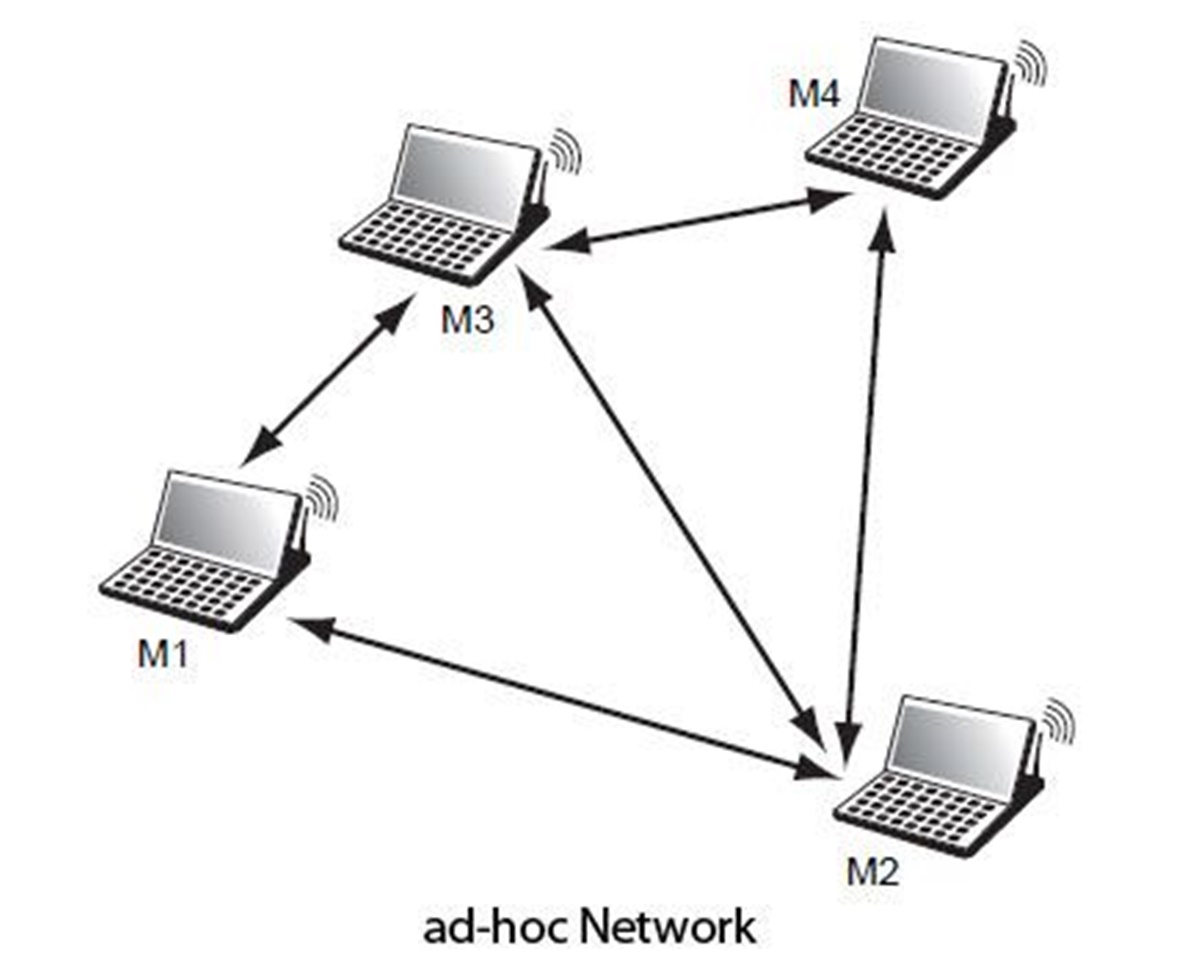What is an Ad Hoc Network?
An ad hoc network is a decentralized wireless network that does not rely on a central infrastructure, such as a router or access point, to connect devices. Instead, it allows devices to directly communicate with each other using a direct peer-to-peer connection. This means that devices can form a network on the fly, without the need for existing Wi-Fi networks or internet connectivity.
This type of network is ideal in situations where a traditional Wi-Fi network is not available or when you want to quickly connect devices in close proximity. Ad hoc networks are commonly used in scenarios such as mobile gaming, file sharing, and collaboration, where devices need to communicate with each other directly.
Ad hoc networks can be created using Wi-Fi or Bluetooth technology. Wi-Fi ad hoc networks provide a faster and more reliable connection, but require all devices to have compatible Wi-Fi adapters. Bluetooth ad hoc networks, on the other hand, have a shorter range but are more universal and can be created even with devices that do not have Wi-Fi capabilities.
One of the main advantages of an ad hoc network is its flexibility. You can easily create a temporary network wherever you go, without the need for additional hardware or relying on an existing network infrastructure. This makes it a convenient option for situations such as conferences, outdoor events, or when traveling in groups.
Another advantage of ad hoc networks is their ability to operate independently. Since the network is formed directly between devices, it can continue to function even if there is no internet connection available. This makes it suitable for scenarios where you need to share files or collaborate on a project in a localized environment without relying on external resources.
However, it’s important to note that ad hoc networks have limitations. Due to the decentralized nature of the network, the range of communication between devices is typically limited. Obstacles such as walls or other physical barriers can also affect the signal strength and connectivity. Additionally, security concerns may arise as ad hoc networks are more vulnerable to unauthorized access.
Overall, an ad hoc network provides a versatile and convenient solution for connecting devices without the need for an existing network infrastructure. Whether you’re looking to share files, collaborate on a project, or play multiplayer games, creating an ad hoc network can help you establish a direct connection between devices and enable seamless communication.
Why Use an Ad Hoc Network?
Ad hoc networks offer a range of benefits and can be a practical solution in various situations. Here are some reasons why you might consider using an ad hoc network:
- No existing network infrastructure: Ad hoc networks are particularly useful when there is no pre-existing Wi-Fi network or internet connection available. This makes them ideal for environments such as remote locations, outdoor events, or emergency situations.
- Quick and easy setup: Creating an ad hoc network is typically straightforward and requires minimal configuration. With just a few simple steps, you can establish a direct connection between devices and start exchanging data.
- Temporary network needs: Ad hoc networks are perfect for situations where you need to quickly connect devices together for a short period of time. This could be for tasks such as sharing files, presenting a slideshow, or playing multiplayer games.
- Collaboration and communication: Ad hoc networks facilitate direct device-to-device communication, enabling seamless collaboration between team members. Whether you’re working on a project, conducting a meeting, or brainstorming ideas, an ad hoc network allows for instant data sharing and real-time communication.
- Flexibility and portability: With an ad hoc network, you have the flexibility to create a network on the go. This is particularly advantageous in situations where you need to set up a network in multiple locations or when traveling with a group of devices.
- Privacy and security: Since ad hoc networks operate independently and do not rely on external infrastructure, they can provide a level of privacy and security. This is especially beneficial when dealing with sensitive or confidential information that you want to keep within a closed network.
While ad hoc networks offer many advantages, it’s important to consider their limitations. The range of communication between devices is typically limited, and the signal strength can be affected by obstacles. Additionally, since ad hoc networks are typically open networks, they can be vulnerable to unauthorized access if proper security measures are not in place.
Overall, ad hoc networks provide a versatile and practical solution for connecting devices in various scenarios. Whether you’re in a remote location, need to establish a temporary network, or want to facilitate seamless collaboration, creating an ad hoc network can address your connectivity needs effectively.
Step 1: Check Network Adapters
Before creating an ad hoc network, it’s important to ensure that your devices have the necessary network adapters. Here’s how to check the network adapters:
- Identify the type of network adapter: Determine whether you have a Wi-Fi or Bluetooth adapter. Wi-Fi adapters provide faster and more reliable connections, while Bluetooth adapters offer greater compatibility but with a shorter range.
- Verify compatibility: Make sure that all devices you want to connect have compatible network adapters. Check the specifications or user manuals of your devices to confirm their compatibility with ad hoc networks.
- Check Wi-Fi adapter availability: If you’re planning to create a Wi-Fi ad hoc network, ensure that your devices have built-in Wi-Fi adapters. If not, consider using external Wi-Fi dongles or adapters that are compatible with your devices.
- Enable Wi-Fi or Bluetooth: Turn on the Wi-Fi or Bluetooth functionality on your devices. Access the settings menu on your device and navigate to the network or wireless options to enable the corresponding feature.
- Update drivers: If your devices have outdated or incompatible network adapter drivers, it may cause issues when creating an ad hoc network. Check for driver updates on the manufacturer’s website or use built-in driver updating tools on your operating system.
- Test connectivity: Once you have enabled the Wi-Fi or Bluetooth functionality and verified the compatibility of your network adapters, test the connectivity by attempting to connect to an existing wireless network or pairing with another device using Bluetooth. This will ensure that the network adapters are functioning properly.
By following these steps, you can verify the availability and compatibility of network adapters on your devices. This is a crucial first step before creating an ad hoc network, as it ensures that your devices have the necessary hardware to establish a direct peer-to-peer connection.
Step 2: Create the Ad Hoc Network
Once you have confirmed that your devices have the necessary network adapters and are compatible with ad hoc networks, you can proceed to create the ad hoc network. Follow these steps:
- Access network settings: Open the network settings menu on your device. This can usually be found in the system preferences or settings menu, depending on your operating system.
- Choose ad hoc network option: Look for an option that allows you to create an ad hoc network. The location and labeling of this option may vary depending on your device and operating system. In some cases, it may be labeled as “Create a network,” “Ad hoc network,” or “Mobile hotspot.”
- Configure network name (SSID): Enter a distinctive name for your ad hoc network. This is known as the Service Set Identifier (SSID), and it will be used by other devices to recognize and connect to your network.
- Set network security: Select the appropriate security option for your ad hoc network. It is recommended to choose WPA2-PSK or WPA3-PSK, as these encryption protocols provide a higher level of security. Configure a strong password that will be required for devices to connect to the network.
- Save network settings: Once you have configured the network name and security settings, save the changes. The ad hoc network will now be created and is ready for other devices to connect.
Creating an ad hoc network allows your device to act as a host or access point, enabling other devices in the vicinity to connect directly to it. This peer-to-peer connection eliminates the need for a central infrastructure and promotes direct communication between devices.
Remember to keep your ad hoc network secure by choosing a strong password and periodically reviewing your network settings. This will help prevent unauthorized access and ensure the privacy of your network.
Following these steps will enable you to create an ad hoc network on your device, providing a convenient and flexible way to connect devices in various situations.
Step 3: Connect Devices to the Network
Once you have successfully created the ad hoc network on your device, it’s time to connect other devices to the network. Here are the steps to connect devices to the ad hoc network:
- Enable Wi-Fi or Bluetooth: Ensure that the Wi-Fi or Bluetooth functionality is turned on and activated on the devices you want to connect to the ad hoc network. Access the settings menu on each device and navigate to the network or wireless options to enable the corresponding feature.
- Scan for available networks: On the device you want to connect, scan for available Wi-Fi or Bluetooth networks. The ad hoc network you created should appear in the list of available networks.
- Select the ad hoc network: Choose the ad hoc network from the list of available networks. The network name (SSID) you entered during the setup process should help you identify the correct network.
- Enter the network password: If you have set up a password for the ad hoc network, you will be prompted to enter it on the connecting device. Enter the correct password to authenticate and connect to the network. If the password was entered correctly, the device should now be connected to the ad hoc network.
- Verify connection: Once connected, verify the connection by ensuring that the device has obtained an IP address and is able to access the network. You can do this by opening a web browser or accessing other network-dependent applications on the connected device.
Repeat these steps for each device you want to connect to the ad hoc network. Remember to enter the correct network name and password to ensure a successful connection.
Connecting devices to the ad hoc network allows them to communicate and share data directly with each other. This direct communication eliminates the need for an intermediate router or access point, enhancing the efficiency and speed of data transfer.
Keep in mind that the range of the ad hoc network may be limited, so ensure that the devices you want to connect are within close proximity to each other for optimal connectivity.
By following these steps, you can easily connect multiple devices to the ad hoc network, enabling seamless communication and data sharing among the connected devices.
Step 4: Configure Network Settings
After connecting devices to the ad hoc network, it’s essential to configure the network settings to ensure smooth communication and optimal performance. Here are the steps to configure network settings:
- Assign IP addresses: By default, devices connected to an ad hoc network may obtain IP addresses automatically. However, you can also manually assign IP addresses to devices to ensure stability and facilitate specific network configurations. Consult your device’s operating system documentation or network settings menu to configure IP addressing.
- Set network sharing options: Determine the level of network sharing you want to enable between devices. This includes file sharing, printer sharing, or network discovery. Adjust the network sharing options in the network settings menu to suit your specific needs and preferences.
- Configure firewall settings: Review the firewall settings on each connected device to ensure that the ad hoc network is trusted and allowed to communicate freely. Configure the firewall to permit network traffic and avoid any unnecessary blockages that might hinder device connectivity or data sharing.
- Optimize network performance: Assess the network settings and adjust performance-related parameters to optimize the ad hoc network. For example, you may set the network mode to prioritize speed over range, or vice versa, depending on your requirements. Review the available options in the network settings and make the necessary adjustments.
- Monitor network usage: Keep an eye on the network usage and performance to identify any potential issues. Use network monitoring tools or built-in network management features to gauge the bandwidth usage, signal strength, and overall network health. This can help identify and address any connectivity or performance bottlenecks.
Configuring the network settings allows you to customize and fine-tune the ad hoc network to meet your specific requirements. It ensures efficient communication, security, and performance within the network.
Remember to regularly review and update the network settings as needed. Changes in your device’s configuration or network requirements may necessitate adjustment to maintain optimal network performance.
By following these steps and configuring the network settings appropriately, you can ensure that the ad hoc network operates smoothly and delivers the desired performance for all connected devices.
Step 5: Share Internet Connection (if necessary)
In some cases, you may want to share your internet connection with devices connected to the ad hoc network. This allows all devices to access the internet simultaneously. Here’s how to share your internet connection:
- Check connectivity: Ensure that the device you’re using to create the ad hoc network is connected to the internet. Connect to an available Wi-Fi network or establish an Ethernet connection to ensure internet access.
- Enable internet sharing: Access the network settings on the device that is connected to the internet and hosting the ad hoc network. Look for an option that allows you to share the internet connection or enable “internet sharing.” The location and labeling of this option may vary depending on your device and operating system.
- Configure sharing settings: Once you’ve enabled internet sharing, configure the settings to determine how the internet connection will be shared. You may have options to choose the connection source (Wi-Fi or Ethernet) and set network sharing protocols (such as NAT or bridge mode).
- Connect devices to the ad hoc network: After enabling internet sharing, connect the other devices to the ad hoc network as described in Step 3. Once connected, these devices should be able to access the internet through the host device.
- Test internet connectivity: To confirm that the internet connection is successfully shared, open a web browser or use internet-dependent applications on the connected devices. Verify that they can access the internet and browse websites or use online services.
Sharing your internet connection with devices on the ad hoc network can be beneficial when you need all devices to have internet access simultaneously. This is especially useful in scenarios where Wi-Fi or wired internet connectivity is limited or unavailable.
It’s important to note that sharing your internet connection may impact the overall network performance, particularly if multiple devices are using bandwidth-intensive activities simultaneously. Monitor the network usage and manage bandwidth consumption accordingly to ensure a smooth and stable internet experience for all devices.
By following these steps, you can share your internet connection with devices connected to the ad hoc network, enabling seamless internet access for all connected devices.
Step 6: Troubleshooting Tips
While setting up and using an ad hoc network, you may encounter some challenges or issues. Here are some troubleshooting tips to help you address common problems:
- Check network compatibility: Ensure that all devices you want to connect to the ad hoc network have compatible network adapters and are capable of connecting to ad hoc networks. Incompatibility could cause connection issues.
- Restart devices: If you’re experiencing connectivity problems, try restarting the devices involved. This can help refresh network settings and resolve temporary glitches.
- Verify network settings: Double-check the network settings, including the network name (SSID) and password, on all devices. Make sure they match to ensure proper connectivity.
- Adjust signal range: If devices are having trouble connecting due to limited range, try moving closer to the host device or reducing physical obstacles that may be interfering with the signal.
- Monitor signal strength: Use the signal strength indicators on your devices to ensure a strong and stable connection. If the signal strength is weak, consider moving devices closer together or using Wi-Fi range extenders or repeaters.
- Disable conflicting connections: If you’re experiencing network issues, make sure there are no conflicting connections that may interfere with the ad hoc network. Disable any unused Wi-Fi connections or Bluetooth connections that are not required.
- Update network drivers: Ensure that the network adapter drivers on your devices are up to date. Outdated or incompatible drivers can cause connectivity problems. Check the manufacturer’s website for updated drivers.
- Reset network settings: If you’re still facing issues, try resetting the network settings on each device involved in the ad hoc network. This can help eliminate any misconfigurations or conflicts that may be causing the problem.
If you continue to experience difficulties with your ad hoc network after troubleshooting, consider seeking additional assistance from device manufacturers or consulting online forums for further guidance. It’s also helpful to stay up to date with firmware updates and software patches for your devices, as these updates often address compatibility and performance issues.
By following these troubleshooting tips, you can overcome common challenges and ensure smooth operation of your ad hoc network.