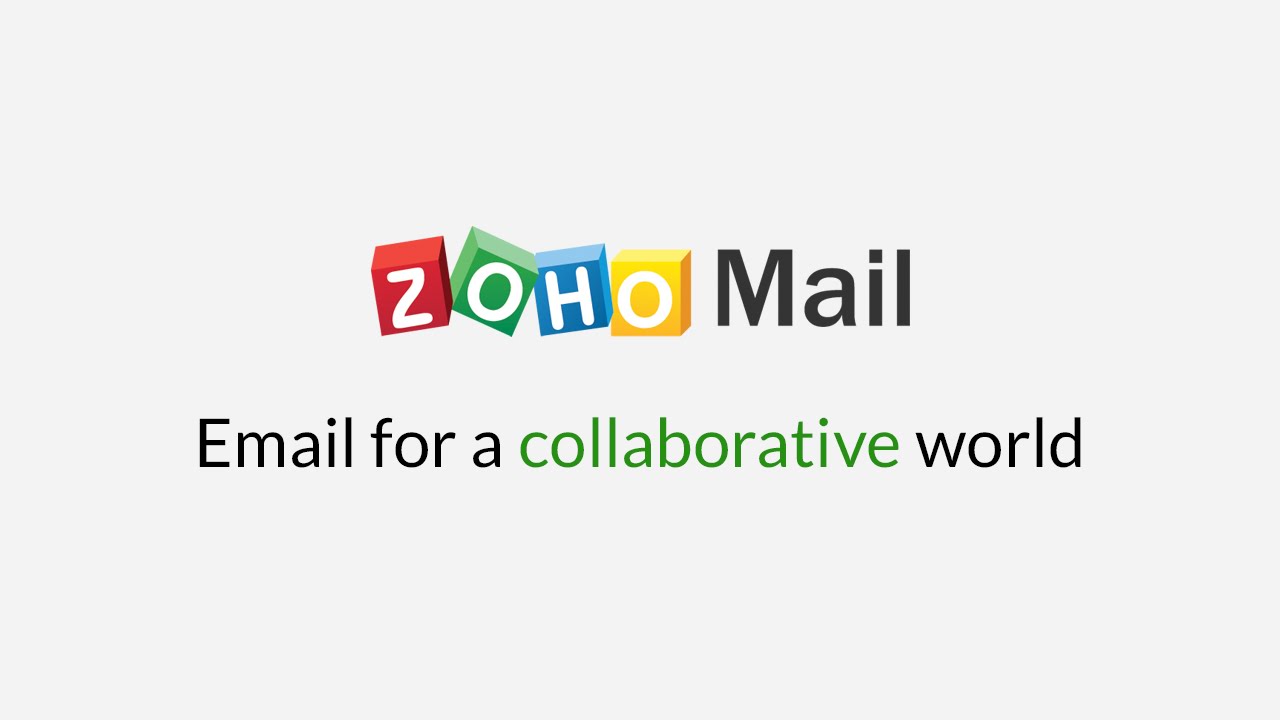Overview
Zoho Mail is a popular email service used by individuals and businesses around the world. While Zoho Mail is generally reliable and user-friendly, there may be times when users encounter issues or require assistance. In such cases, contacting Zoho Mail Support is the best course of action. Whether you need help with technical issues, account settings, or general inquiries, Zoho Mail Support is available to provide assistance and ensure a smooth email experience.
In this article, we will explore various methods to contact Zoho Mail Support, including accessing the Zoho Mail Help Center, submitting a support ticket, engaging in live chat, reaching support via phone, and utilizing the Zoho Mail community resources. With these options, you can choose the most convenient and effective way to get the help you need.
It’s important to note that before contacting Zoho Mail Support, you may want to check if your issue can be resolved independently. The Zoho Mail Help Center is a valuable resource that provides an extensive knowledge base, FAQs, troubleshooting guides, and user forums. You may find the answers to your questions or solutions to your problems within these resources, saving you time and effort.
If you are unable to find the information you need in the Help Center or require further assistance, you can proceed to contact Zoho Mail Support directly. The support team is committed to resolving any issues promptly and providing reliable solutions to ensure a seamless email experience.
Now let’s explore the various methods in detail to contact Zoho Mail Support and get the assistance you need.
Step 1: Accessing the Zoho Mail Help Center
The Zoho Mail Help Center is the starting point for troubleshooting and finding answers to your questions. To access the Help Center, follow these simple steps:
- Open your preferred web browser and visit the Zoho Mail website.
- In the top-right corner of the page, click on the “Support” tab. This will direct you to the Zoho Mail Help Center.
- Once you’re on the Help Center page, you’ll find a search bar where you can type in your query or select a topic from the provided categories.
- Enter a relevant keyword or phrase related to your issue in the search bar and hit enter. The Help Center will display a list of articles and resources that match your search.
- If you prefer browsing through the available topics, look for the category list on the left side of the page. Clicking on a category will display a list of articles related to that topic.
- Clicking on an article will open it in a new tab, providing you with detailed information and step-by-step instructions to resolve the issue.
The Zoho Mail Help Center is designed to be comprehensive and user-friendly, covering various topics such as account setup, email configuration, troubleshooting common issues, and much more. It is updated regularly to ensure that users have access to the latest information and solutions.
If you have a specific question or encounter a particular problem, using the search bar in the Help Center is the quickest way to find relevant articles and resources. Make sure to read through the instructions carefully and follow the provided steps for the best results.
Step 2: Browsing the Knowledge Base
Within the Zoho Mail Help Center, you will find a comprehensive knowledge base that contains articles addressing a wide range of topics. Browsing through the knowledge base can be helpful in finding answers to common questions or learning more about specific features and functionalities of Zoho Mail.
To browse the knowledge base, follow these steps:
- Visit the Zoho Mail Help Center by following the steps mentioned in the previous section.
- In the search bar at the top of the page, click on the drop-down arrow to reveal the advanced search options.
- Within the advanced search options, select the “Knowledge Base” checkbox.
- Enter a relevant keyword or topic related to your query in the search bar and hit enter.
- The knowledge base will display a list of articles that match your search query.
- Browse through the articles and click on the ones that seem relevant to your inquiry.
- Read through the article to gain a better understanding of the topic or to find a solution to your problem.
The knowledge base is organized in a user-friendly manner, making it easy to navigate and find the information you need. You can also utilize the categories on the left side of the page to filter articles based on specific topics.
It’s important to note that the knowledge base is continuously updated with new articles and information. Therefore, it is beneficial to revisit it periodically to stay up-to-date with the latest features, updates, and troubleshooting solutions for Zoho Mail.
Browsing the knowledge base can be a valuable step in finding self-help resources and resolving your issues independently. However, if you cannot find the answers you need or require further assistance, the next step is to submit a support ticket to Zoho Mail Support, which we will explore in the next section.
Step 3: Submitting a Support Ticket
If you are unable to find a solution to your issue or have a specific query that requires assistance from Zoho Mail Support, submitting a support ticket is an effective way to seek help.
Follow these steps to submit a support ticket:
- Visit the Zoho Mail Help Center as mentioned earlier.
- Click on the “Submit a Request” button located at the top right corner of the page.
- You will be directed to the support ticket creation form.
- Provide your email address, subject, and a detailed description of your issue or question. Be sure to include any relevant information that can help the support team understand your situation effectively.
- Attach any necessary files or screenshots that can provide further clarification.
- Choose the category that best matches your query from the drop-down list.
- Once you have filled out all the required information, click on the “Submit” button to send your support ticket.
After submitting a support ticket, you will receive an email confirmation with a unique ticket ID. Keep this ID handy, as it will help you track the progress of your inquiry and communicate with the support team if needed.
It’s important to note that response times may vary depending on the complexity and volume of support requests. However, Zoho Mail Support strives to provide timely and helpful responses to all submitted support tickets.
While waiting for a response, it is a good idea to check your email regularly, including your spam folder, to ensure you don’t miss any updates from the support team. Additionally, refrain from submitting multiple tickets for the same issue, as it may lead to delays in resolving your inquiry.
Submitting a support ticket is a reliable method to reach out to Zoho Mail Support and receive personalized assistance tailored to your specific needs.
Step 4: Contacting Zoho Mail Support via Chat
If you prefer real-time communication and want to get immediate assistance, contacting Zoho Mail Support via chat is a convenient option. Zoho Mail offers a live chat feature that allows you to connect with a support representative and discuss your issue directly.
Here’s how you can contact Zoho Mail Support via chat:
- Visit the Zoho Mail Help Center.
- Scroll down to the bottom of the page and click on the “Chat with Sales & Support” option.
- A chat window will appear, prompting you to enter your name, email address, and a brief description of your issue.
- Fill in the required fields and click on the “Start Chat” button to initiate the conversation.
- A support representative will join the chat and assist you with your query.
During the chat session, make sure to provide all the relevant details and explain your issue or inquiry clearly. This will help the support representative understand your situation and provide you with the most accurate and effective solutions.
Keep in mind that chat support availability may vary depending on your location and Zoho’s working hours. If chat support is not available at the moment, you can still leave a message through the chat window, and a support agent will get back to you as soon as possible.
Chat support is a great option when you need immediate assistance or have specific questions that can be resolved through real-time communication. It allows for a quick and interactive conversation, ensuring that your concerns are addressed promptly.
If your issue requires more in-depth assistance or cannot be resolved through chat, the next step is to explore the option of reaching Zoho Mail Support via phone, which we will cover in the next section.
Step 5: Reaching Zoho Mail Support via Phone
If you prefer speaking directly with a support representative, contacting Zoho Mail Support via phone is an effective option. Phone support allows for a more personalized and interactive experience, enabling you to discuss your issue in detail and receive real-time solutions.
Follow these steps to reach Zoho Mail Support via phone:
- Visit the Zoho Mail Help Center to locate the phone support contact information.
- Scroll down to the bottom of the page and look for the “Contact Support” or “Phone Support” section.
- Here, you will find the phone support numbers specific to your region or country. Take note of the appropriate number for your location.
- Dial the provided phone number to connect with Zoho Mail Support.
- Once connected, explain your issue or question to the support representative who answers the call.
- Provide any necessary details or information that can help the representative understand your situation better.
- The support representative will assist you in resolving your issue or provide guidance accordingly.
Phone support availability may vary depending on your region and Zoho’s working hours. It’s recommended to check the working hours of the support team before making the call to ensure that you reach them during their active hours.
During the phone call, it’s essential to be clear and concise in explaining your issue. This will help the support representative provide you with the most appropriate solutions or guide you through the necessary steps to resolve your problem.
If your concern cannot be resolved immediately over the phone, the support representative may suggest alternative methods or provide you with additional resources to assist you further.
Reaching Zoho Mail Support via phone is a convenient option when you prefer direct communication and require immediate assistance. It allows for a more personalized experience and ensures that your queries are addressed promptly and effectively.
Step 6: Engaging with the Zoho Mail Community
The Zoho Mail Community is an online platform where users can connect, share knowledge, and seek assistance from fellow Zoho Mail users. Engaging with the Zoho Mail Community can be beneficial in gaining insights, troubleshooting issues, and getting advice from experienced users.
Here’s how you can engage with the Zoho Mail Community:
- Visit the Zoho Mail Help Center and scroll down to the bottom of the page.
- Look for the “Community” section or a link that leads you to the Zoho Mail Community.
- Click on the provided link to access the Zoho Mail Community forum.
- Once you’re on the community page, you can browse through the existing topics or use the search bar to find specific discussions related to your query.
- If you don’t find an existing discussion that addresses your issue, you can start a new thread by clicking on the “New Thread” or “Ask a Question” button.
- In your new thread, provide a clear and concise description of your issue or question.
- Include any relevant details or screenshots that can help other community members understand your situation.
- Submit your thread and wait for responses from the community.
The Zoho Mail Community is a collaborative space where users, experts, and Zoho Mail staff come together to share knowledge and help each other. By engaging with the community, you can tap into the collective wisdom of the users and potentially find answers or solutions to your queries without having to rely solely on Zoho Mail Support.
It is important to remember that the Zoho Mail Community is a user-driven platform, so responses may vary in accuracy and timeliness. However, many community members are experienced users who are dedicated to helping others and sharing their expertise.
When engaging with the Zoho Mail Community, make sure to be respectful to other users and follow any community guidelines or rules that may be in place. Keep in mind that while the community can provide valuable insights, official support from Zoho Mail Support should be sought for more complex or critical issues.
Engaging with the Zoho Mail Community can be a great way to expand your knowledge, connect with other users, and find practical solutions to your Zoho Mail-related questions and concerns.
Step 7: Exploring the Zoho Forums
The Zoho Forums are another valuable resource for finding answers to your questions and seeking assistance related to Zoho Mail. The forums provide a platform for users to engage in discussions, share experiences, and exchange knowledge about Zoho Mail and related topics.
Here’s how you can explore the Zoho Forums:
- Visit the Zoho Mail Help Center and scroll down to the bottom of the page.
- Look for the “Forums” section or a link that leads you to the Zoho Forums.
- Click on the provided link to access the Zoho Forums.
- Once you’re on the forums page, you can browse through the various categories and sub-forums to find discussions relevant to your query.
- Click on a specific discussion to view the thread and see the replies and responses from other users.
- If you have a new question or issue that hasn’t been discussed, you can start a new thread by clicking on the “New Topic” or “Ask a Question” button.
- In your new thread, provide a clear and concise description of your query or issue.
- Submit your thread and wait for responses from the forum members.
The Zoho Forums are a vibrant community where users come together to share insights, troubleshoot problems, and offer suggestions. It’s a great place to connect with other Zoho Mail users, learn from their experiences, and discover helpful tips and tricks.
When posting on the forums, be sure to provide enough context and details about your issue to help other users understand your situation. Additionally, make sure to follow any guidelines or rules set by the forum moderators to maintain a respectful and constructive environment.
It’s important to note that while the forums can provide valuable information and peer support, they are not officially monitored by Zoho staff. Therefore, for critical or complex issues, it’s advisable to seek assistance from Zoho Mail Support through other channels.
Exploring the Zoho Forums can be a rewarding experience, allowing you to tap into the collective knowledge and experiences of the Zoho Mail user community. By actively participating in the forums, you can contribute to the community, build connections, and find solutions to your Zoho Mail-related queries and challenges.
Step 8: Social Media Support Options
Social media platforms provide another avenue to connect with Zoho Mail Support and find assistance for your queries or issues. Zoho Mail maintains an active presence on popular social media platforms, allowing users to reach out for help and stay updated with the latest news and updates. Here are the steps to utilize social media support options:
- Identify the social media platforms where Zoho Mail maintains an official presence. Typically, this includes platforms such as Twitter, Facebook, and LinkedIn.
- Visit the respective social media platforms and search for the official Zoho Mail account.
- Once you find the official account, you can either send a direct message or comment on their posts to raise your query or concern.
- Ensure that you provide a clear and concise description of your issue or question when reaching out on social media.
- Be patient and wait for a response from the Zoho Mail social media support team. Response times may vary depending on the volume of queries received.
- Engage in a conversation with the support team to provide any additional information or seek further assistance.
Social media support offers the advantage of public visibility, as other users can also benefit from seeing the responses provided by the support team. However, it’s important to remember that social media platforms may not be the most suitable channel for sharing sensitive or confidential information related to your Zoho Mail account.
By following the official Zoho Mail social media accounts, you can also stay updated with the latest announcements, feature releases, and important notifications. This ensures that you are well-informed about any changes that may impact your Zoho Mail experience.
Keep in mind that social media support should be utilized for non-urgent queries or general assistance. For critical or sensitive issues, it’s recommended to approach Zoho Mail Support through other primary channels mentioned earlier in this article.
Engaging with Zoho Mail Support through social media is an additional option to seek help and stay connected. It allows for a more interactive and public support experience, ensuring that you have various avenues to explore based on your preferences.
Step 9: Finding Zoho Mail Support from the Zoho Website
Getting support for Zoho Mail from the official Zoho website is another convenient option. Zoho provides a dedicated support section on their website, making it easy for users to find the assistance they need. Follow these steps to locate Zoho Mail support from the Zoho website:
- Visit the Zoho website by typing in the URL (www.zoho.com) in your web browser.
- On the homepage, scroll down to the bottom and look for the “Support” or “Help” option in the footer section.
- Click on the identified support option, which will direct you to the Zoho Support page.
- On the Zoho Support page, locate the search bar and enter “Zoho Mail” as the search term.
- Hit enter to initiate the search, and the Zoho Support page will display relevant articles and resources related to Zoho Mail.
- Browse through the displayed results and click on the articles or resources that address your specific query or issue.
- Read through the information provided in the selected resources to gain a better understanding or find a solution to your problem.
The Zoho Support page is designed to be user-friendly and provides an extensive range of articles and resources on various Zoho products, including Zoho Mail. The articles cover a wide range of topics, from setup and configuration guides to troubleshooting common issues and frequently asked questions.
If you cannot find a satisfactory solution or answer to your query, you may consider exploring other support options mentioned earlier in this article, such as submitting a support ticket or engaging with the Zoho Mail Community.
Remember to check the Zoho Support page regularly, as new articles and resources are constantly added to provide users with the most up-to-date information and solutions.
Locating Zoho Mail support from the Zoho website provides a direct and reliable way to access relevant resources and find answers to your questions. It ensures that you have access to comprehensive and accurate information to address your Zoho Mail-related queries and concerns.
Step 10: Additional Support Resources and Documentation
In addition to the primary support channels mentioned earlier, Zoho Mail offers additional support resources and documentation to assist users in resolving their issues and getting the most out of the email service. These resources can provide valuable insights, best practices, and advanced features to enhance your Zoho Mail experience. Here are some additional support resources and documentation you can explore:
- Product Documentation: Zoho provides comprehensive product documentation that covers all aspects of Zoho Mail. This documentation includes detailed guides, tutorials, and step-by-step instructions to help you set up your account, configure email clients, manage settings, and utilize various features within Zoho Mail.
- Video Tutorials: Zoho offers a collection of video tutorials on their website and official YouTube channel. These videos provide visual demonstrations and walkthroughs of different features, settings, and functionalities of Zoho Mail. They are a great resource to visually learn and understand how to perform specific tasks within the email service.
- Webinars and Training Sessions: Zoho periodically conducts webinars and training sessions to educate users about the various aspects of Zoho Mail. These sessions cover a wide range of topics, from introductory overviews to advanced usage techniques. Attending these webinars and training sessions can help you gain in-depth knowledge and learn actionable tips to optimize your Zoho Mail experience.
- Official Zoho Blogs: Zoho maintains official blogs that cover updates, announcements, and informative articles related to their products, including Zoho Mail. The blogs provide valuable insights, tips, and guidance to help users make the most of the available features and functionalities. Reading the blogs regularly can keep you informed about the latest developments and best practices in using Zoho Mail.
- API Documentation: If you are a developer or interested in integrating Zoho Mail with other applications or services, Zoho provides API documentation that outlines the available APIs and how to utilize them. This documentation offers comprehensive details and usage examples to assist developers in leveraging the power of Zoho Mail’s APIs.
Exploring these additional support resources and documentation can significantly contribute to your understanding of Zoho Mail and help you troubleshoot any issues or enhance your productivity with the email service. To access these resources, visit the Zoho website and navigate to the specific sections dedicated to product documentation, video tutorials, webinars, official blogs, and API documentation.
By leveraging the available support resources and documentation, you can become proficient in using Zoho Mail and resolve any challenges or questions that arise during your email journey.