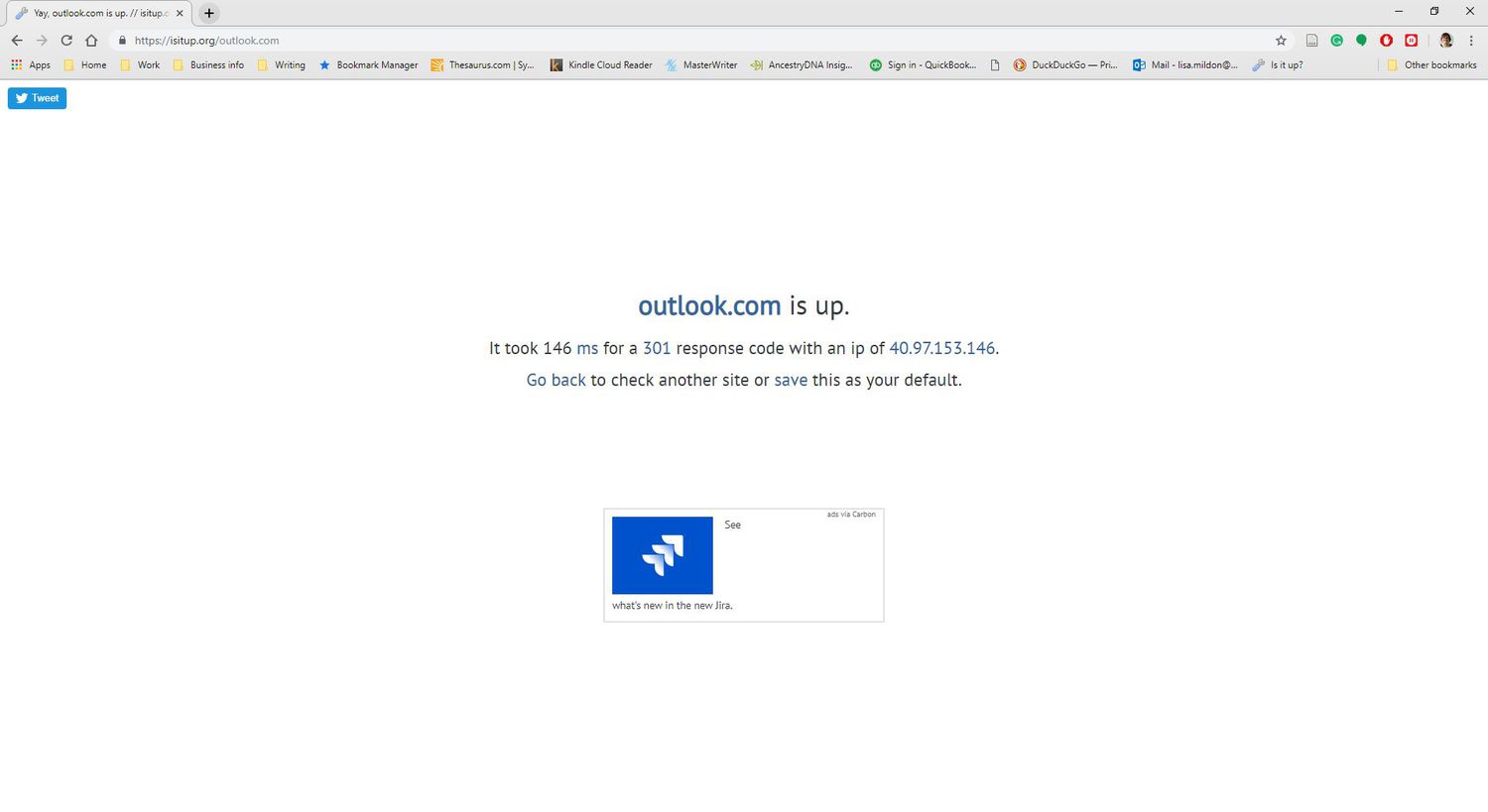Common Issues with Outlook.com
Outlook.com is a popular email service used by millions of people worldwide. While it offers a seamless user experience, like any platform, it is not immune to occasional issues. Here are some common issues that Outlook.com users may encounter:
- Login Problems: Users may sometimes struggle with logging into their Outlook.com accounts. This can be due to forgotten passwords, incorrect login credentials, or issues with the account itself.
- Email Delivery Issues: It can be frustrating when emails fail to send or receive in Outlook.com. This could be caused by server issues, incorrect email settings, or restrictions imposed by the recipient’s email provider.
- Syncing Problems: Outlook.com allows users to access their emails, contacts, and calendars across different devices. However, sometimes syncing issues occur, leading to inconsistencies in data across devices.
- Spam or Junk Mail: Unsolicited or unwanted emails often end up in the spam or junk folder. However, legitimate emails might also get mistakenly sorted into these folders, causing users to miss important messages.
- Attachment Troubles: Sharing files via email is a common practice, but problems can arise when attachments fail to upload or download. This may be due to file size limitations, incompatible file formats, or temporary server issues.
Facing any of these issues can disrupt your email communication and productivity. Thankfully, Outlook.com provides various avenues for users to seek support and resolve these problems efficiently.
Checking the FAQ Section
When encountering issues with Outlook.com, it’s always a good idea to start by checking the frequently asked questions (FAQ) section. This comprehensive resource is designed to provide answers to common user queries and troubleshooting steps for known issues.
To access the FAQ section, navigate to the Outlook.com Help Center. Here, you’ll find a search bar where you can enter keywords related to your problem. The system will then display relevant articles and guides that address your specific issue.
The FAQ section covers a wide range of topics, including account management, email organization, security, privacy, and more. Here, you can find step-by-step instructions, video tutorials, and informative articles that offer guidance on resolving different Outlook.com-related problems.
The advantage of checking the FAQ section is that it offers instant solutions to common issues. Moreover, it allows users to explore self-help options at their convenience, without needing immediate assistance from customer support. This saves time and enables users to quickly troubleshoot and resolve their problems independently.
However, it’s important to note that the FAQ section may not address every specific issue or provide solutions for more complex problems. In such cases, further assistance may be required, and Outlook.com offers additional support channels to cater to these needs.
Contacting Outlook.com Support through the Help Center
If the FAQ section does not address your specific issue or if you require further assistance, the Outlook.com Help Center provides options to directly contact their support team. This ensures that you receive personalized support tailored to your needs.
To contact Outlook.com support through the Help Center, navigate to the “Contact Us” or “Support” page. Here, you will find different support options, such as live chat, email support, or a support request ticket system.
Live chat allows you to communicate with a support representative in real-time. This is ideal for immediate assistance and quick resolution of your issue. Simply initiate the chat and provide details of your problem, and the support representative will guide you through the troubleshooting process.
If the live chat option is unavailable or you prefer a more asynchronous method, you can opt for email support. Fill out a form that includes the description of your problem, relevant details, and contact information. The support team will then review your request and respond to your inquiry via email.
Another option within the Help Center is the support request ticket system. This allows you to submit a detailed request outlining your issue. Specify the problem, provide any relevant screenshots or error messages, and include any steps you’ve already taken to resolve the issue. The support team will review your ticket and provide assistance accordingly.
When contacting Outlook.com support through the Help Center, it is essential to provide accurate and detailed information. This will help the support team understand and address your problem more efficiently. Be sure to check your email regularly for updates and responses from the support team.
Utilizing the Help Center’s direct contact options ensures that you receive expert assistance specific to your issue, helping you to resolve problems effectively and get back to using Outlook.com seamlessly.
Submitting a Support Request Ticket
When encountering a complex or persistent issue with Outlook.com, submitting a support request ticket can be an effective way to receive focused assistance from the Outlook.com support team. This option allows you to provide detailed information about your problem and ensures that it receives the necessary attention for a resolution.
To submit a support request ticket, navigate to the Outlook.com Help Center and locate the “Contact Us” or “Support” page. Look for the option to submit a support request or open a ticket. Click on this option to access the ticket submission form.
Fill out the ticket form accurately and comprehensively, providing all the necessary details related to your issue. Be as specific as possible while describing the problem, including any error messages, steps taken, and relevant screenshots. The more information you provide, the better equipped the support team will be to understand and address your problem effectively.
It’s important to note that response times may vary depending on the level of support requested and the volume of inquiries. However, Outlook.com endeavors to respond to support request tickets in a timely manner. During this time, ensure that you have access to the email associated with your account, as the support team may require additional information or updates through email communication.
Submitting a support request ticket allows you to have a documented record of your inquiry, ensuring that your issue receives the necessary attention until it is resolved. It also allows the support team to investigate and analyze the problem thoroughly, providing a more targeted and effective solution.
Remember to check your email regularly for updates and responses from the Outlook.com support team. If necessary, you can also follow up on your support ticket to provide additional information or request further assistance.
By submitting a support request ticket, you are proactively seeking assistance and ensuring that your specific issue is addressed by the Outlook.com support team, leading to a prompt resolution and an enhanced user experience.
Using the Virtual Agent for Instant Solutions
To provide users with instant solutions to common Outlook.com issues, Microsoft has introduced a Virtual Agent. This helpful tool utilizes artificial intelligence to provide automated assistance and guide users through troubleshooting steps in a conversational manner.
To access the Virtual Agent, visit the Outlook.com Help Center and locate the chat or virtual assistant feature. This interactive tool is available 24/7 and can assist with a wide range of common problems.
The Virtual Agent will prompt you to describe your issue in simple terms. You can type your query or select from a list of predefined options. The advanced algorithms of the Virtual Agent will analyze your query and provide relevant troubleshooting steps or solutions to address your problem.
The benefit of using the Virtual Agent is the immediate response and availability of solutions. It offers a user-friendly experience, guiding you through step-by-step instructions to resolve your issue independently. It also provides links to relevant articles and resources for further assistance if needed.
However, it’s important to note that the Virtual Agent may not have solutions for every issue, especially complex or unique problems. In such cases, it may direct you to alternative support options, such as contacting Outlook.com support directly or submitting a support request ticket.
Using the Virtual Agent not only provides instant solutions but also empowers users to resolve common Outlook.com issues on their own. It eliminates the need to wait for a support representative and helps users quickly get back to using Outlook.com seamlessly.
Remember to provide feedback on your experience using the Virtual Agent. This helps Microsoft improve the tool and ensure that it meets the evolving needs of Outlook.com users.
Whether you need assistance with password reset, email organization, or general account inquiries, the Virtual Agent is a valuable resource that offers immediate and personalized support to enhance your Outlook.com experience.
Engaging with the Outlook.com Community Forums
The Outlook.com Community Forums provide a platform for users to engage with a supportive community and seek assistance for their Outlook.com-related issues. These forums are a valuable resource for exchanging ideas, asking questions, and finding solutions through collaboration with other users.
To access the Outlook.com Community Forums, visit the Outlook.com Help Center and navigate to the Community section. Here, you can browse through various forums and topics related to Outlook.com. Choose a relevant forum category, such as “Account and Sign-In,” “Email and Calendar,” or “Settings and Configuration,” depending on your specific issue.
Within each forum category, you can explore threads created by other users and read through discussions related to your problem. If you don’t find an existing thread that addresses your issue, you can create a new post with a clear title and detailed description of your problem.
One of the key benefits of engaging with the Outlook.com Community Forums is the opportunity to receive help from experienced users who may have encountered similar issues. Users can provide suggestions, share tips and tricks, and offer solutions based on their own experiences with Outlook.com.
When posting in the forums, it’s important to be clear and concise, providing all the necessary details about your issue. This includes any error messages, steps taken to troubleshoot, and any relevant information that could assist others in understanding your problem better.
As you engage with the community, be respectful and considerate of others’ opinions and suggestions. Remember that the Outlook.com Community Forums are a collaborative space, and fostering a positive and supportive environment benefits everyone involved.
Keep in mind that while the Outlook.com Community Forums offer valuable insights and potential solutions, the responses may not always come from Microsoft support personnel. Therefore, it’s important to exercise caution when following any advice and consider verifying suggestions with official Microsoft resources or support channels.
Engaging with the Outlook.com Community Forums not only provides a platform for seeking assistance but also allows you to contribute to the community by sharing your own knowledge and experiences. In this way, you can be an active participant in helping others navigate and resolve their Outlook.com issues.
Contacting Outlook.com Support through Social Media
For users who prefer to reach out to Outlook.com support through social media platforms, this option provides an alternative way to connect with the support team. Outlook.com maintains official social media accounts on platforms such as Twitter and Facebook, where users can seek assistance and receive support in a public forum.
To contact Outlook.com support through social media, visit the official Outlook.com social media pages and look for the “Message” or “Contact” option. Click on this option to open a direct message window where you can communicate with the support team privately.
When reaching out to Outlook.com support through social media, it’s essential to provide a clear and concise description of your issue within the character limit allowed by the platform. Include relevant details such as your email address, a brief overview of the problem, and any steps you have already taken to resolve it. Additionally, be sure to adhere to the platform’s guidelines and policies while communicating with the support team.
One advantage of contacting Outlook.com support through social media is the potential for quick response times. Social media platforms often prioritize customer queries and complaints, aiming to provide timely resolutions. However, keep in mind that the response time may vary depending on the volume of inquiries received.
Engaging with support through social media also offers the benefit of public visibility. While it may not be suitable for discussing sensitive account information, posting publicly about general issues can help raise awareness and potential solutions from other users who may have experienced similar problems.
However, it’s important to note that social media platforms may not be the most reliable option for addressing complex or account-specific issues. In such cases, it is recommended to explore other support channels provided by Outlook.com, such as the Help Center or support request ticket system.
Remember that social media platforms are public spaces, and anyone can view your interactions. Therefore, it’s crucial to exercise caution and avoid posting any personally identifiable information or sensitive details when contacting Outlook.com support through social media.
Contacting Outlook.com support through social media offers an additional avenue for seeking assistance and finding resolutions to your Outlook.com-related issues. It provides a convenient and visible way to communicate with the support team, keeping you informed and connected throughout the problem-solving process.
Utilizing the Outlook.com Support Phone Number
When facing critical issues or needing immediate assistance, utilizing the Outlook.com support phone number is a reliable and direct method to connect with a support representative. By speaking with a live agent over the phone, you can receive real-time guidance and tailored solutions to address your Outlook.com-related problems.
To utilize the Outlook.com support phone number, visit the Outlook.com Help Center and locate the “Contact Us” or “Support” page. Look for the option to contact support via phone. The phone number will be provided, along with the available hours of support.
Dial the provided phone number during the specified hours to reach the Outlook.com support team. Be prepared to provide the necessary information to verify your account, such as your email address and any other relevant details related to the issue you are experiencing.
One of the significant advantages of utilizing the support phone number is the opportunity for direct, personalized assistance from a support representative. You can explain your issue in detail, ask questions, and receive step-by-step instructions or troubleshooting guidance tailored to your specific situation.
The support phone number is particularly useful for complex or urgent issues that may require additional troubleshooting beyond the scope of self-help resources. By speaking directly with a support representative, you can clarify any uncertainties and receive real-time solutions to help resolve your problem promptly.
It is important to note that wait times may vary depending on the volume of calls and the complexity of the issues being addressed. However, Outlook.com strives to provide efficient and helpful support to its users through the phone support option.
Remember to write down any case numbers or reference numbers provided during your call, as they may be necessary for future reference or follow-up inquiries.
Utilizing the Outlook.com support phone number ensures that you receive immediate and personalized assistance for your Outlook.com-related issues. Whether it’s account access problems, email delivery concerns, or any other technical or account-related hurdles, speaking with a support representative directly can help you resolve the issue efficiently and get back to using Outlook.com seamlessly.
Reaching Outlook.com Support via Chat or Email
If you prefer written communication or cannot access the support phone number, reaching Outlook.com support via chat or email is an effective alternative. This method allows you to communicate your issue in writing and receive assistance from a support representative through a chat conversation or email exchange.
To reach Outlook.com support via chat or email, visit the Outlook.com Help Center and locate the “Contact Us” or “Support” page. Look for the option to contact support through chat or email. Choose the preferred method based on your convenience and availability.
Chat support offers real-time communication with a support representative. Click on the chat option and provide your name, email address, and a brief description of your issue. A support representative will join the chat to assist you. Chat support is ideal for immediate responses and a back-and-forth conversation to resolve your issue quickly.
Email support allows for asynchronous communication. Fill out the provided form with your name, email address, and a detailed description of your issue. Be sure to include any relevant information, such as error messages or steps you’ve already taken. The support team will review your email and respond with assistance or further questions within the specified response time.
When reaching out via chat or email, it is important to provide accurate and detailed information about your issue. The more specific you are, the easier it will be for the support team to understand your problem and provide an appropriate solution.
Wait times may vary based on the volume of inquiries received, so it is advisable to be patient. However, Outlook.com support endeavors to respond to chat and email inquiries as promptly as possible.
Keep in mind that chat and email support channels are secure and confidential methods of communication. However, exercise caution and avoid sharing any personal or sensitive information unless specifically requested by the support representative.
Reaching Outlook.com support via chat or email provides a convenient and documented way to seek assistance. Whether your issue is technical, account-related, or requires advanced troubleshooting, chat and email support ensure that you receive personalized help to address your Outlook.com-related concerns efficiently.