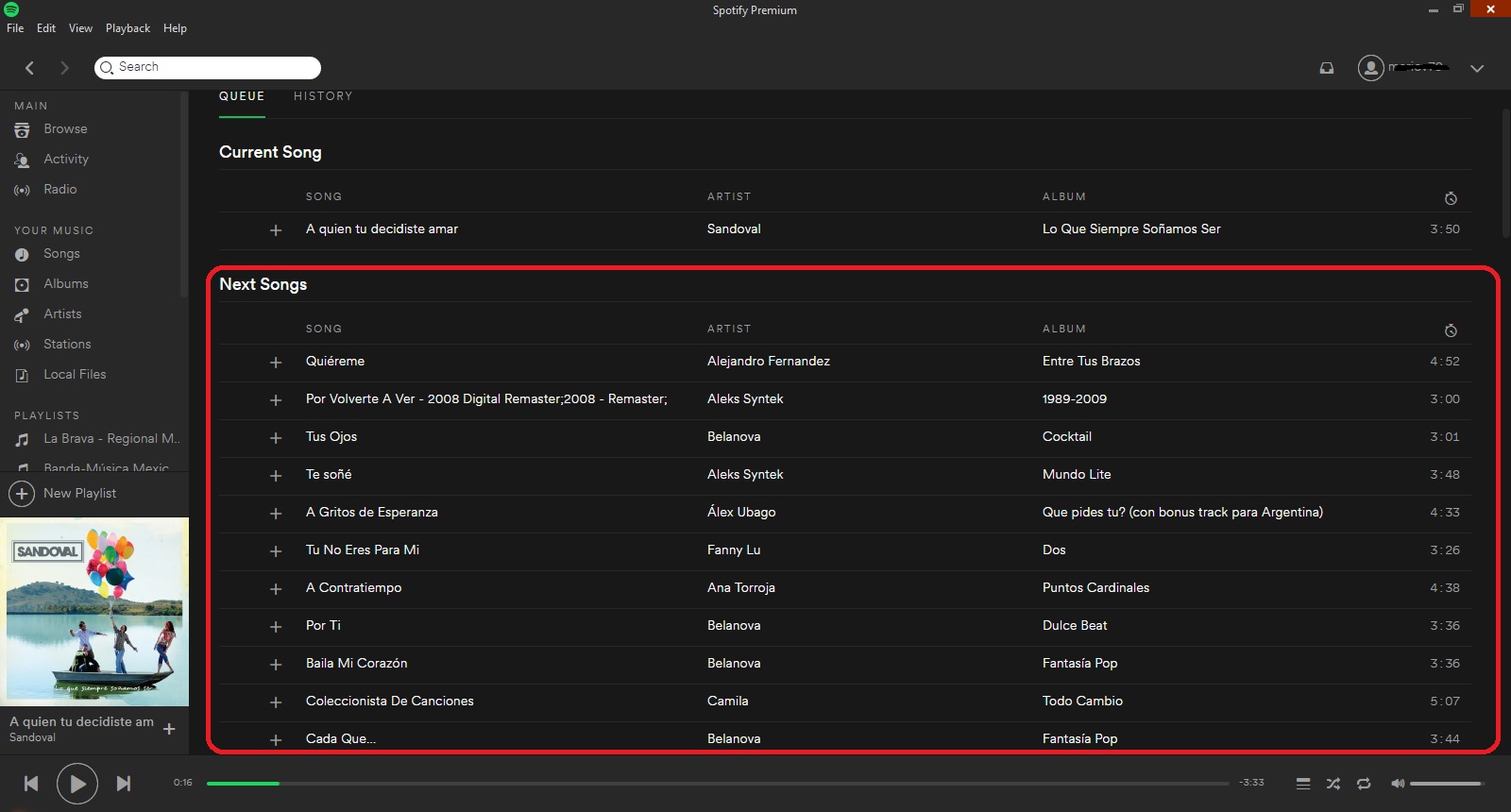Why Clearing Your Spotify Queue is Important
Your Spotify queue is a dynamic list of songs that you add while browsing, discovering, and enjoying music on the platform. It represents your current listening preferences and influences the order in which songs are played. However, as you immerse yourself in the world of music, your queue can quickly accumulate a large number of tracks, leading to a cluttered and disorganized playlist.
Clearing your Spotify queue is important for several reasons. Firstly, it allows you to maintain a fresh and tailored listening experience. By periodically clearing your queue, you can ensure that only the most relevant and enjoyable songs are in the lineup, enhancing your overall music discovery and enjoyment.
Secondly, clearing your queue can help you regain control over your listening session. As your queue grows, it can become overwhelming to navigate through a long list of songs. By clearing it regularly, you can start each listening session with a clean slate, allowing you to focus on the music you’re currently interested in.
Additionally, clearing your Spotify queue can improve the algorithmic recommendations and personalized playlists provided by the platform. Spotify’s algorithms heavily rely on user behavior, including the songs added to the queue, to generate tailored recommendations. By clearing your queue, you are essentially resetting and updating these algorithms, ensuring that future recommendations align with your current musical tastes.
Moreover, clearing your queue can help manage your storage space. In some cases, the songs in your queue may be automatically downloaded to your device for offline listening. If your queue contains a large number of tracks, it can quickly consume a significant portion of your storage. By clearing the queue regularly, you can free up space and ensure that only the essential songs are saved offline.
Method 1: Clearing Queue on the Desktop App
If you primarily use the Spotify desktop app to stream music, clearing your queue is a straightforward process. Here’s how you can do it:
- Open the Spotify desktop app: Launch the Spotify application on your computer and log in to your account.
- Navigate to the queue: In the bottom-right corner of the app, click on the “Queue” icon. This will open up the list of songs in your queue.
- Select all the songs: Press “Ctrl + A” (Windows) or “Cmd + A” (Mac) to select all the songs in the queue. Alternatively, you can individually click on the checkboxes next to each song to select them.
- Remove selected songs: Once all the songs are selected, right-click on any of the selected songs and choose the “Remove from Queue” option. All the selected songs will be removed from your queue instantly.
By following these steps, you can efficiently clear your queue on the Spotify desktop app. Remember that clearing the queue only removes the songs from the current session, and it doesn’t affect your saved playlists or liked songs.
Furthermore, it’s worth noting that you can also clear individual songs from your queue by right-clicking on them and selecting “Remove from Queue.” This allows you to selectively remove specific tracks without clearing the entire queue.
Now that you’ve learned how to clear your queue on the Spotify desktop app, let’s move on to the next method for clearing the queue on the mobile app.
Method 2: Clearing Queue on the Mobile App
If you prefer using the Spotify mobile app to listen to music on the go, clearing your queue is just as simple. Here’s how you can do it:
- Open the Spotify mobile app: Launch the Spotify app on your mobile device and log in to your account. Ensure that you have the latest version of the app installed for a smooth experience.
- Access the queue: At the bottom of the screen, tap on the “Queue” icon. This will take you to the queue screen, where you can see all the songs in your current queue.
- Remove songs from the queue: To clear the entire queue, tap on the “Clear” button located at the top-right corner of the screen. Confirm your action when prompted. All the songs in the queue will be removed instantly.
Alternatively, if you want to remove specific songs from the queue, you can swipe left on each song individually and tap on the “Remove” option that appears. This allows you to selectively remove songs while keeping others intact.
It’s important to note that similar to the desktop app, clearing the queue on the mobile app only affects the current session and does not impact your saved playlists or liked songs.
By utilizing these simple steps, you can efficiently clear your queue on the Spotify mobile app, ensuring a cleaner and more organized listening experience.
Now that you’ve learned how to clear the queue on both the desktop and mobile apps, let’s explore some tips and tricks for effective queue management.
Step-by-Step Guide to Clearing Queue on Desktop
Clearing your Spotify queue on the desktop app is a simple process. Follow these steps to clear your queue:
- Launch the Spotify desktop app: Open the Spotify application on your computer and log in to your account.
- Access the queue: In the bottom-right corner of the app, click on the “Queue” icon. This will bring up the list of songs currently in your queue.
- Select all songs: To select all the songs in the queue, press “Ctrl + A” (Windows) or “Cmd + A” (Mac). Alternatively, you can individually click on the checkboxes next to each song to select them.
- Remove selected songs: Once the songs are selected, right-click on any of the selected songs and choose the “Remove from Queue” option. This action will remove all the selected songs from your queue immediately.
By following these steps, you can efficiently clear your queue on the Spotify desktop app. It’s important to note that clearing the queue only removes the songs from the current session and does not affect your saved playlists or liked songs.
Additionally, you have the option to clear individual songs from your queue. To do this, simply right-click on the specific song and select “Remove from Queue.” This allows you to selectively remove songs without clearing the entire queue.
Keeping your queue organized and clutter-free is essential for a seamless listening experience on Spotify. By following this step-by-step guide, you can easily clear your queue on the desktop app and create a fresh start for your music exploration.
Now that you know how to clear your queue on the desktop app, let’s move on to clearing the queue on the Spotify mobile app.
Step-by-Step Guide to Clearing Queue on Mobile
If you prefer using the Spotify mobile app to enjoy music on the go, clearing your queue is a quick and easy process. Follow these steps:
- Open the Spotify mobile app: Launch the Spotify app on your mobile device and log in to your account. Make sure you have the latest version of the app to access all the features.
- Access the queue: At the bottom of the screen, tap on the “Queue” icon. This will take you to the queue screen, where you can see all the songs in your current queue.
- Clear the entire queue: To remove all songs from the queue, tap on the “Clear” button located at the top-right corner of the screen. Confirm your action when prompted. All the songs in the queue will be instantly cleared.
If you only want to remove specific songs from the queue, you can do so by swiping left on each song individually and tapping on the “Remove” option that appears. This allows you to selectively remove songs while keeping others intact.
It’s important to remember that clearing the queue on the mobile app only removes songs from the current listening session and doesn’t affect your saved playlists or liked songs.
By following these easy steps, you can effortlessly clear your queue on the Spotify mobile app, ensuring a clean and organized listening experience wherever you go.
Now that you know how to clear the queue on your mobile device, let’s explore some tips and tricks for effectively managing your queue on Spotify.
Tips and Tricks for Clearing Queue Effectively
Clearing your Spotify queue is not just about removing songs, but also about optimizing your listening experience. Here are some tips and tricks to help you clear your queue effectively:
- Regularly clear your queue: Set a schedule to clear your queue at regular intervals, such as once a week or once a month. This will help prevent your queue from becoming overcrowded and ensure you always have a fresh selection of songs to enjoy.
- Review and remove duplicates: Over time, you may add multiple instances of the same song to your queue. Take a moment to review your queue and remove any duplicate entries. This will help streamline your listening experience and avoid repetition.
- Explore your queue before clearing: Before clearing your entire queue, take a moment to browse through the songs and see if there are any tracks you still want to listen to. You might discover hidden gems or new songs that you’d like to keep in your queue.
- Use playlists for long-term storage: Instead of relying solely on your queue, consider creating playlists to curate and organize your favorite songs. This way, you can save and access your preferred tracks without cluttering your queue.
- Consider using the “Add to Queue” feature: When you come across a song you want to listen to later, use the “Add to Queue” feature rather than directly adding it to your queue. This allows you to enjoy the song once without permanently cluttering your queue.
- Utilize Spotify’s playlist features: Make use of Spotify’s playlist features, such as collaborative playlists and folders, to better manage your music collection. These features allow you to collaborate with others and keep your playlists neatly organized.
- Take advantage of keyboard shortcuts: If you’re using the desktop app, familiarize yourself with Spotify’s keyboard shortcuts. These shortcuts can help speed up the process of clearing your queue and navigating through your music library.
By implementing these tips and tricks, you can effectively clear your Spotify queue and optimize your music listening experience. Remember, maintaining a clutter-free and personalized queue enhances your enjoyment and discovery of new music.
Now that you have a better understanding of clearing the queue effectively, let’s explore how clearing the queue relates to your playlists on Spotify.
Clearing Queue and Playlists on Spotify
Clearing your queue on Spotify is a separate action from managing your playlists. While clearing the queue removes songs from the current session, your playlists remain intact. Here’s how clearing the queue relates to your playlists:
Queue vs. Playlists:
Your queue is a temporary list of songs that you create on the fly, adding tracks as you browse and discover music. It represents your immediate listening preferences. On the other hand, playlists are curated collections of songs that you create for long-term storage and organization. Playlists allow you to save and access your favorite songs without cluttering your queue.
Clearing the Queue:
When you clear your Spotify queue, it removes all songs from your current session, giving you a clean slate for a fresh listening experience. However, clearing the queue does not delete or affect your playlists in any way. It only removes the songs that were temporarily in your queue. This allows you to start anew without losing any of your carefully curated playlists.
Managing Playlists:
To manage your playlists effectively, you can create, edit, and organize them according to your preferences. Add or remove songs, rearrange the order, and personalize them to suit different moods, occasions, or genres. Playlists can be saved and accessed across devices, allowing you to enjoy your favorite music wherever you go.
By understanding the distinction between the queue and playlists, you can maintain a tidy and organized music collection on Spotify. Clearing the queue regularly helps in keeping your current listening session uncluttered, while playlists serve as a long-term storage solution for your favorite tracks.
Now that you have a clear understanding of how clearing the queue relates to managing playlists, you can confidently maintain a well-organized music library on Spotify.