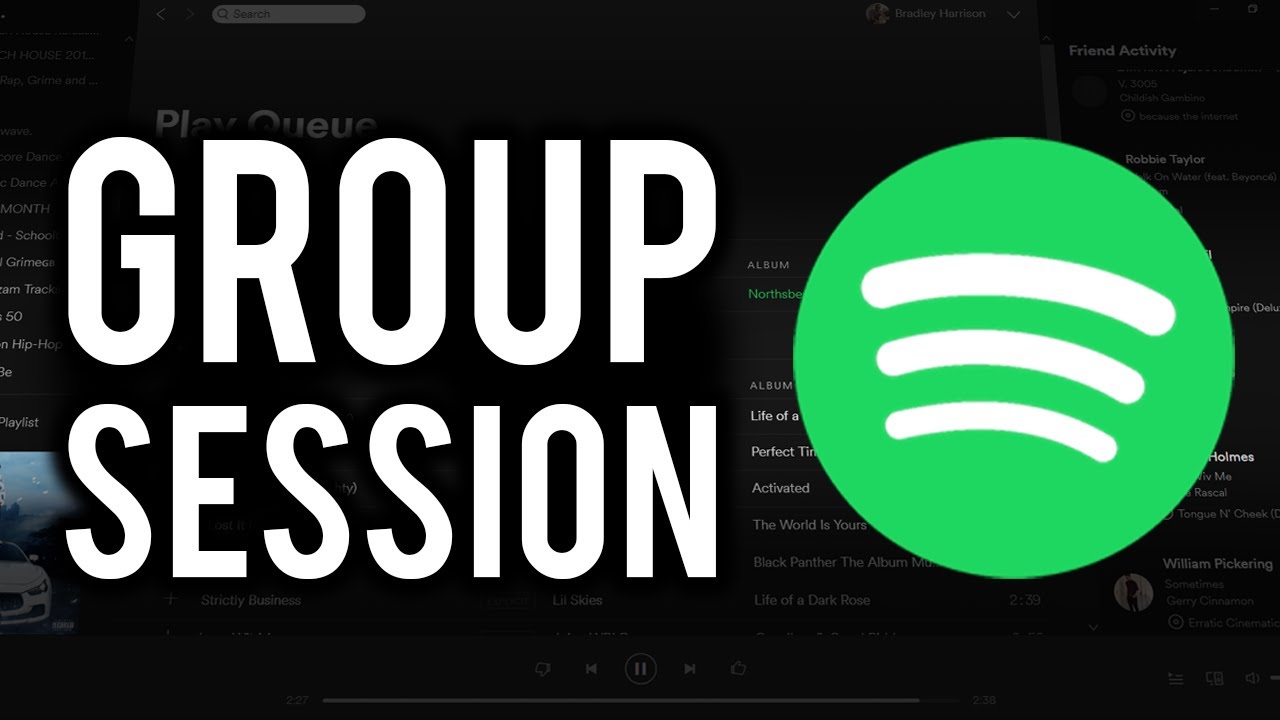Setting Up a Group Session
Listening to music with friends can be a fun and interactive experience, and Spotify makes it easy to do so with its Group Session feature. Whether you want to bond over shared music interests or simply enjoy a synchronized listening experience, setting up a group session is quick and straightforward. Here’s how to get started.
First, open the Spotify app on your device and navigate to the “Connect” tab at the bottom right corner of the screen. Next, tap on “Start a Group Session” to initiate the session. You will then be given a unique code that you can share with your friends.
To join a group session, your friends will need to open their Spotify app and input the code you provided them. They can do this by tapping on the “Join a Group Session” option and entering the code when prompted. Once they’ve joined, everyone in the group session will be able to control the playback and add songs to the queue.
It’s worth noting that the Group Session feature is currently only available to Spotify Premium subscribers. If you or your friends don’t have a premium account, make sure to upgrade to enjoy this collaborative listening experience.
Another important aspect of setting up a successful group session is ensuring that everyone’s devices are connected to the same Wi-Fi network. This helps maintain synchronization and prevents any playback issues. So, double-check that everyone is connected to the right network before starting the session.
Once the group session is set up and everyone is connected, you can start exploring Spotify’s extensive library together. You can take turns selecting songs or create a collaborative playlist that everyone can contribute to. The possibilities are endless, and it’s a great way to discover new music and share your favorite tracks with friends.
Inviting Friends to Join
Listening to music with friends is more enjoyable when you have others to share the experience with. Thankfully, Spotify makes it easy to invite your friends to join your group session. Here’s how:
1. Once you’ve set up a group session, look for the “Invite” button located at the top-right corner of the group session screen. Tap on it, and you’ll be presented with multiple options to invite your friends.
2. The first option is to share the unique code generated for your group session. You can do this by copying the code and sending it to your friends via messaging apps, email, or any other platform you prefer. Make sure to include instructions on how to join the session using the code.
3. The second option is to directly send an invitation link to your friends. This link will contain the group session code and will automatically prompt them to join the session when clicked.
4. Additionally, you can invite friends from your contacts list by selecting the “Invite Friends” option. This will allow you to browse through your contacts and send invites directly from the Spotify app.
Remember, your friends will need to have the Spotify app installed on their devices and be signed in to join your group session. If they don’t have an account, they can easily create one for free.
It’s worth noting that the number of friends you can invite to a group session may be limited, depending on your subscription plan. Spotify offers different tiers of subscriptions, and each has its own limitations. Make sure to check the specifics of your subscription to ensure you invite the desired number of friends.
Once your friends receive the invitation, they can follow the instructions provided to join the group session. As long as they have the code or the invitation link, they will be able to connect seamlessly and start listening along with you.
Collaborative Playlist Creation
One of the fantastic features of Spotify’s Group Session is the ability to create collaborative playlists with your friends. This allows everyone in the group to contribute their favorite songs and create a personalized music collection. Here’s how you can create a collaborative playlist during a group session:
1. Start by opening the Spotify app and navigating to the group session you have set up. Once you’re in the session, tap on the “Queue” icon located at the bottom of the screen.
2. In the queue, you will see an option to “Create a new playlist.” Tap on it, and a new playlist will be generated specifically for this group session.
3. Now, it’s time for your friends to add songs to the playlist. They can simply search for their favorite tracks or artists using the search bar at the top of the screen and tap on the “Add to playlist” option underneath the song.
4. As different songs get added to the queue, they will automatically appear in the collaborative playlist. Each member of the group can contribute to the playlist, creating a diverse collection of songs that represent everyone’s musical preferences.
5. If you want to keep the collaborative playlist even after the group session ends, you can save it to your library by tapping on the three dots next to the playlist name and selecting “Save to Your Library.”
The collaborative playlist is an excellent way to discover new music and share your favorite tracks with friends. It fosters a sense of shared musical exploration and allows everyone to contribute their unique taste to the playlist.
Remember, while anyone in the group session can add songs to the collaborative playlist, only the person who created the group session has the ability to rearrange, delete, or modify the playlist. This helps maintain order and prevents any accidental deletions or unintended changes to the playlist.
So, get creative and start building a collaborative playlist with your friends. Explore different genres, artists, and moods together to create a music collection that truly reflects your group’s musical camaraderie.
Syncing Playback with Others
One of the key features of Spotify’s Group Session is the ability to synchronize playback across all devices in the session. This ensures that everyone hears the same music simultaneously, creating a shared listening experience. Here’s how you can sync playback with others during a group session on Spotify:
1. Once you’ve joined a group session, make sure that all devices are connected to the same Wi-Fi network. This is crucial for seamless synchronization. If there are any connectivity issues, try reconnecting or switching to a different Wi-Fi network.
2. The person who has created the group session will have control over the playback. They can select songs, play, pause, skip, and adjust the volume for everyone in the session. Other participants will see the changes reflected in real-time on their own devices.
3. If you want to have a more democratic approach to song selection, you can enable the “Play Queue” feature. This allows anyone in the session to add songs to the queue, creating a collaborative listening experience where everyone’s musical choices are included.
4. To ensure that all devices are perfectly synced, Spotify uses a buffer time. This means that there might be a slight delay between the person controlling the playback and the music playing on other devices. However, the delay is usually minimal, and the synchronization remains effective.
5. If you experience any significant playback issues or delays, you can try pausing the music for a few seconds and then resuming it. This can help reestablish synchronization and resolve any temporary glitches.
Syncing playback with others allows you and your friends to enjoy a shared musical experience, regardless of the physical distance between you. It’s a fantastic way to feel connected and bond over your favorite tunes, even if you’re in different locations.
It’s important to note that the syncing of playback is limited to Spotify’s Group Session feature. If you’re not part of a group session, the playback will not be automatically synchronized with others. So, make sure to take advantage of this feature when you want to listen together with friends.
Controlling Music Playback Remotely
Spotify’s Group Session feature not only allows you to listen to music together with friends but also gives you the ability to control the playback remotely. This means that you can have a seamless listening experience without needing to physically be near the device playing the music. Here’s how you can control music playback remotely during a group session:
1. Once you’ve joined a group session, open the Spotify app on your own device. Even if you’re not the one who initiated the session, you can still have control over the playback.
2. In the group session screen, you will see the “Devices Available” option at the bottom. Tap on it, and a list of available devices connected to the group session will appear.
3. Select the device that you want to control. This could be your own device, a smart speaker, or any other device that is part of the group session.
4. Once you’ve selected the device, you can now control the playback remotely. You can play, pause, skip tracks, adjust the volume, and even add songs to the queue from your own device.
5. The changes you make in the playback will be reflected on the selected device, as well as on all other devices connected to the group session. This ensures that everyone is listening to the same music at the same time, regardless of who is controlling the playback.
Controlling music playback remotely adds convenience and flexibility to your group listening experience. It allows you to change tracks, adjust the volume, or have a DJ-like control over the music without needing to disturb the device that is playing the music.
It’s important to note that not all devices may be available for remote control. Some older models or unsupported devices might not appear in the list of available devices. In such cases, make sure to select a device that is compatible with remote control to ensure a seamless experience.
With the ability to control music playback remotely, you and your friends can take turns being the DJ and curate a customized playlist that caters to everyone’s musical preferences.
Chatting with Friends While Listening
Music brings people together, and Spotify understands the importance of communication during a group listening session. That’s why they’ve included a chat feature that allows you to easily communicate with your friends while listening to music together. Here’s how you can chat with your friends during a group session on Spotify:
1. As part of the group session screen, you will find a chat icon located at the bottom of the screen. Tap on it to open the chat window.
2. In the chat window, you can send and receive messages from all participants in the group session. Simply type your message in the text box at the bottom and hit send.
3. You can have real-time conversations with your friends, sharing thoughts, reactions, or song suggestions. The messages will appear in the chat window, creating a lively and interactive environment.
4. To make the conversation more expressive, you can also send emojis or stickers by tapping on the respective icons in the chat window.
5. The chat feature is a great way to discuss the music you’re listening to, ask for recommendations, or simply have fun conversations with your friends while enjoying the shared listening experience.
It’s important to note that the chat feature in Spotify’s group session is specific to that session and does not extend to other parts of the app. Once the group session ends, the chat history will also be cleared. Therefore, make sure to save any important information or song recommendations shared in the chat before the session concludes.
The chat feature enhances the social aspect of group listening, allowing you to connect with your friends on a deeper level and have meaningful conversations about the music you’re enjoying together. It adds an interactive element to the experience and makes it more engaging and enjoyable for everyone involved.
So, don’t hesitate to start a conversation in the chat during a group session. Share your excitement, discuss your favorite tracks, and bond with your friends over the music you love.
Sharing Songs and Playlists with Friends
Sharing music is a fundamental part of the listening experience, and Spotify makes it easy to share songs and playlists with your friends during a group session. Here’s how you can share your favorite tracks and playlists with your friends on Spotify:
1. While in the group session, browse through Spotify’s vast music library and find the song you want to share. Once you’ve found it, tap on the three dots next to the song to open the options menu.
2. In the options menu, select the “Share” option. This will provide you with multiple sharing methods, such as sharing via messaging apps, social media platforms, or directly copying the link to share elsewhere.
3. Choose the sharing method that suits you best, and send the song to your friends. They will receive the song and can easily play it on their own devices.
4. If you want to share an entire playlist, the process is similar. Open the playlist you want to share and tap on the “Share” button. Choose the sharing method you prefer, and your friends will be able to access the playlist directly from their own Spotify app.
5. When your friends receive the shared song or playlist, they can add it to their own library, create collaborative playlists using the shared song, or simply enjoy the music you’ve recommended.
Sharing songs and playlists allows you to introduce your friends to new music, exchange musical discoveries, and immerse yourselves in a collective musical journey. It’s a great way to expand your musical horizons and strengthen your shared love for music.
It’s worth noting that the songs and playlists you share during a group session are specific to that session. Once the session ends, the shared content will no longer be accessible unless you save it to your personal library or create a new playlist using the shared song.
So, don’t hesitate to share your favorite songs and playlists with your friends during a group session on Spotify. It’s a fantastic way to connect through music and create a shared musical experience that everyone can enjoy.
Adding and Removing Friends from Group Sessions
Spotify’s Group Session feature allows you to listen to music together with your friends, but what if you want to add or remove friends from the session? Here’s how you can manage your group sessions by adding or removing friends:
1. To add friends to a group session, start by initiating the session as described earlier. Once you have the unique session code, simply share it with your friends. They can join the session by entering the code in the “Join a Group Session” option in their Spotify app.
2. As friends join the session, their names will appear on the group session screen. This lets you keep track of who is currently part of the listening experience.
3. If you want to remove a friend from the group session, you can do so by tapping on their name and selecting the “Remove from Session” option. This will disconnect them from the session, and they will no longer have control over playback or be able to add songs to the queue.
4. It’s important to note that the person who initiated the group session has the ability to add and remove friends. They have the ultimate control over who can participate and manage the session.
5. Additionally, friends can also leave the group session on their own by tapping on the “Leave Session” option. This allows them to exit the session and resume their individual music playback.
Adding and removing friends from group sessions gives you flexibility and control over who can participate in the collective listening experience. It allows you to curate the session according to your preferences and ensure that the session remains enjoyable for everyone involved.
However, it’s essential to maintain communication and mutual respect when managing group sessions. Make sure to communicate with your friends if you plan to add or remove them from the session to avoid any misunderstandings or hurt feelings.
With the ability to add and remove friends from group sessions, you can create a dynamic and personalized listening experience that caters to your group’s preferences and ensures a seamless and enjoyable time spent together.
Troubleshooting Common Issues
While Spotify’s Group Session feature provides a fantastic way to listen to music together with friends, you may encounter some common issues along the way. Here are a few troubleshooting tips to help you overcome these challenges and ensure a smooth and enjoyable group listening experience:
1. Connection Issues: If you or your friends are experiencing connection problems, such as difficulty joining the group session or frequent disconnections, make sure that all devices are connected to the same Wi-Fi network. If the issue persists, try restarting the Spotify app or restarting your Wi-Fi router.
2. Playback Sync: If you notice any synchronization issues between devices, such as music playing out of sync or with a delay, try pausing the music for a few seconds and then resuming it. This can help resynchronize the playback and resolve any temporary glitches.
3. Availability Limitations: Keep in mind that Spotify’s Group Session feature is only available to Spotify Premium subscribers. If you or your friends are unable to join a group session, ensure that everyone has a premium account or consider upgrading to enjoy this collaborative listening experience.
4. Unsupported Devices: Some older or unsupported devices may not be compatible with the Group Session feature. If you or your friends are unable to join or control the playback, ensure that you are using devices that meet Spotify’s system requirements.
5. Clearing Cache and Data: If you encounter persistent issues with the Spotify app, such as frequent crashes or slow performance during a group session, try clearing the cache and data of the app. This can help resolve any temporary data conflicts that may be causing the issues.
6. Updated App Version: Ensure that you and your friends have the latest version of the Spotify app installed on your devices. New updates often contain bug fixes and performance improvements that can enhance the group listening experience.
If you continue to experience issues despite troubleshooting, it may be helpful to reach out to Spotify’s customer support for further assistance. They can provide additional guidance and help resolve any technical issues that may be affecting your group sessions.
By being aware of and addressing common issues that may arise during group sessions, you can ensure a smooth and uninterrupted shared listening experience with your friends on Spotify.
Tips for the Best Group Listening Experience
Listening to music with friends through Spotify’s Group Session feature can be a delightful and immersive experience. To make the most out of your group listening sessions, here are some tips to enhance the overall experience for everyone involved:
1. Create Collaborative Playlists: Encourage everyone in the group to contribute to the playlist by adding their favorite songs. This creates a diverse and personalized music collection that everyone can enjoy.
2. Take Turns as the DJ: Give each person in the group a chance to control the playback and play their favorite songs. This ensures that everyone gets to share their musical taste and keeps the session engaging and interactive.
3. Explore Different Genres: Use the group session as an opportunity to discover new music. Encourage each member of the group to introduce songs from different genres, exposing everyone to a wider range of musical styles and artists.
4. Engage in Conversation: Take advantage of the chat feature to share your thoughts, reactions, and song recommendations with your friends. Engaging in conversations about the music you’re listening to enhances the social aspect of the group session.
5. Share Song and Playlist Recommendations: Use the sharing feature to exchange songs and playlists with your friends. It’s a great way to introduce each other to new artists, albums, and musical discoveries.
6. Respect Everyone’s Choices: While it’s important to be open to new music, respect everyone’s personal preferences and their choices during the group session. Encourage a supportive and inclusive atmosphere where all opinions are valued.
7. Ensure a Stable Internet Connection: To avoid interruptions or synchronization issues, make sure that all devices are connected to a stable Wi-Fi network during the group session. This helps ensure a seamless listening experience for everyone involved.
8. Set Clear Guidelines: If you’re organizing the group session, it can be helpful to establish guidelines or rules beforehand. For example, you can agree on the length of each person’s DJ turn or decide if there are any specific themes or genres to focus on during the session.
9. Keep the Volume Moderate: Remember to be considerate of your surroundings and the comfort of others. Keep the volume at a reasonable level that allows everyone to enjoy the music without disrupting the environment.
By implementing these tips, you can create a memorable and enjoyable group listening experience on Spotify. It’s a fantastic way to bond with friends, discover new music, and share your love for music in a collaborative and interactive way.