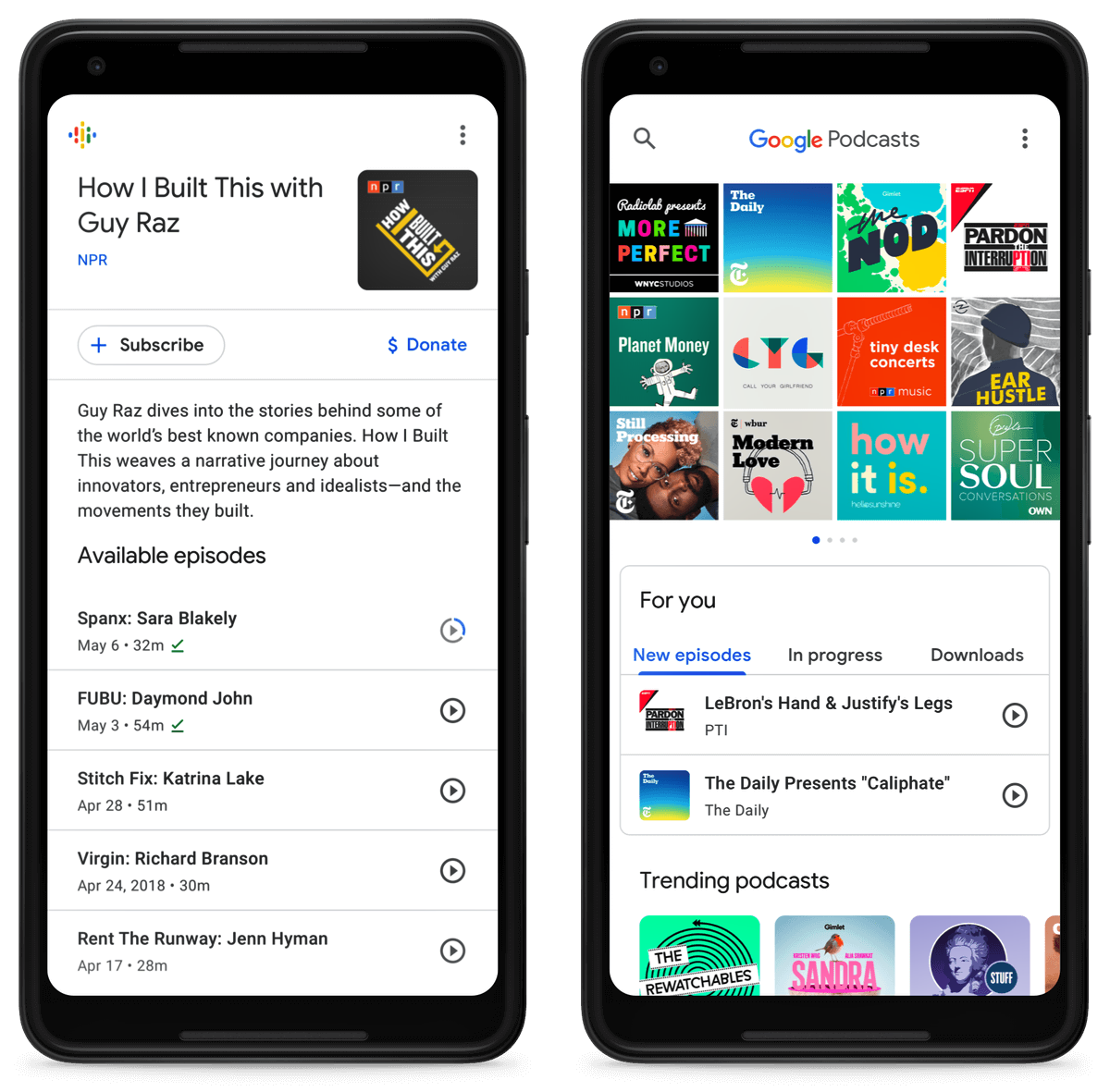Overview of iTunes and Android
iTunes and Android are two popular platforms for consuming media content, including podcasts. iTunes, developed by Apple, is known for its vast collection of podcasts and seamless integration with Apple devices. However, if you are an Android user, you may feel left out when it comes to enjoying iTunes podcasts. Fortunately, there are several methods available that allow you to listen to iTunes podcasts on your Android device.
One of the easiest ways to access iTunes podcasts on Android is by using third-party podcast apps. These apps act as a bridge between iTunes and your Android device, allowing you to stream or download your favorite podcasts. Some of the popular podcast apps for Android include Podcast Addict, Stitcher, Google Podcasts, Spotify, Pocket Casts, and Castbox.
Podcast Addict is a feature-rich app that offers a user-friendly interface and a wide range of customization options. It allows you to subscribe to iTunes podcasts by simply copying and pasting the podcast RSS feed into the app. Stitcher is another popular app that enables you to listen to iTunes podcasts on Android. It offers curated podcast recommendations, personalized playlists, and the option to download episodes for offline listening. Google Podcasts, developed by Google, provides a seamless listening experience on Android devices, and it also allows you to subscribe to iTunes podcasts.
If you are already a Spotify user, you can enjoy your favorite iTunes podcasts on Android by using the Spotify app. Spotify offers a vast podcast library, including popular iTunes podcasts. Pocket Casts is a well-designed podcast app that syncs across devices and allows you to subscribe to iTunes podcasts with ease. Castbox, on the other hand, not only provides access to iTunes podcasts but also offers additional features such as sleep timers and playback speed adjustment.
If you want to keep your iTunes podcast subscriptions intact and synced across all your devices, you can use a service like Syncios or DoubleTwist. These services allow you to transfer your iTunes podcast library to your Android device and keep it up to date with your latest subscriptions. Simply connect your Android device to your computer, select the podcasts you want to transfer, and voila – your iTunes podcasts are now available on your Android device.
Using Podcast Addict
If you’re looking for a reliable and feature-packed podcast app to listen to iTunes podcasts on your Android device, Podcast Addict is an excellent choice. With a user-friendly interface and a plethora of customization options, it offers a seamless listening experience. Follow these steps to use Podcast Addict for iTunes podcasts:
- Download and install the Podcast Addict app from the Google Play Store.
- Launch the app and tap on the search icon to look for specific iTunes podcasts or browse through the popular recommendations.
- Once you find a podcast you want to subscribe to, tap on it to access the podcast’s page.
- On the podcast page, you’ll find the option to subscribe. Tap on it to add the podcast to your library.
- To manually add an iTunes podcast, you can copy and paste the podcast’s RSS feed into the app. Simply go to the podcast’s website, find the RSS feed link, and paste it into the app by navigating to the Add RSS feed option in the Podcasts section.
- Podcast Addict allows you to customize your listening experience. You can set automatic downloads, configure playback speeds, enable sleep timers, and much more.
- To listen to your subscribed iTunes podcasts, go to the Podcasts section in the app. Here, you’ll find all your subscribed podcasts categorized by date and time.
- Tap on a podcast episode to start playing it. You have the option to stream the episode or download it for offline listening.
- Podcast Addict also offers a playback queue, allowing you to manage your listening order. You can add episodes to the queue, rearrange them, or remove them after listening.
With its intuitive interface and extensive features, Podcast Addict ensures that you can easily access and enjoy your favorite iTunes podcasts on your Android device. It provides a seamless listening experience, allowing you to stay updated with the latest episodes from your subscribed podcasts.
Using Stitcher
If you’re an Android user looking to listen to iTunes podcasts, Stitcher is an excellent app that provides a seamless experience. It offers a vast library of podcasts, including popular iTunes podcasts. Follow these steps to use Stitcher for iTunes podcasts:
- Download and install the Stitcher app from the Google Play Store.
- Launch the app and sign up for a Stitcher account. You can use your Facebook or Google account for a quick signup process.
- Once logged in, tap on the search icon to explore the Stitcher podcast library.
- You can search for specific iTunes podcasts or browse through the different categories to find podcasts that interest you.
- When you find a podcast you want to listen to, tap on it to access its page.
- On the podcast page, tap on the “Subscribe” button to add it to your library.
- If you already have existing iTunes podcast subscriptions, you can import them to Stitcher. Tap on the profile icon, then go to “Settings,” and select “Import iTunes subscriptions”. This will import your iTunes podcast subscriptions into Stitcher, allowing you to easily access them on your Android device.
- Stitcher allows you to customize your listening experience by enabling notifications for new episodes, configuring automatic downloads, and setting playback options.
- To listen to your iTunes podcasts, go to the “My Podcasts” section in the app. Here, you’ll find all your subscribed podcasts.
- Tap on a podcast to see the list of available episodes. Select an episode to start playing it.
- Stitcher also offers the option to download episodes for offline listening. Simply tap on the download icon next to an episode, and it will be saved to your device for playback without an internet connection.
- Stitcher provides a personalized listening experience by recommending new podcasts based on your interests and listening history. It also offers curated playlists and the ability to create your own custom playlists.
With its vast podcast library and personalized recommendations, Stitcher allows Android users to easily access and enjoy their favorite iTunes podcasts. Whether you’re exploring new shows or catching up on your subscribed podcasts, Stitcher offers a seamless and user-friendly experience.
Using Google Podcasts
Google Podcasts is a dedicated podcast app developed by Google. It offers a simple and intuitive interface, making it easy to listen to iTunes podcasts on your Android device. Here’s how you can use Google Podcasts for accessing iTunes podcasts:
- Download and install the Google Podcasts app from the Google Play Store.
- Launch the app and sign in with your Google account. If you’re already signed in to your Google account on your Android device, simply open the app to get started.
- Once you’re signed in, you’ll be on the home screen of the app. You can explore popular podcasts by scrolling through the recommendations or use the search bar to find specific iTunes podcasts.
- When you find a podcast you want to subscribe to, tap on it to access its page.
- On the podcast page, tap on the “Subscribe” button to add it to your library. You can also enable notifications for new episodes by tapping on the bell icon.
- If you already have subscriptions to iTunes podcasts, you can import them to Google Podcasts by tapping on the profile icon, then selecting “Import Podcasts”. This will import your iTunes podcast subscriptions into Google Podcasts, allowing you to access them seamlessly.
- To listen to your subscribed iTunes podcasts, go to the “Your Episodes” tab in the app. Here, you’ll find all your subscribed podcasts sorted by the newest episodes.
- Tap on an episode to start playing it. You can stream the episode or choose to download it for offline listening.
- Google Podcasts offers additional features such as the ability to adjust playback speed, skip silences, and create custom playlists for organizing your favorite iTunes podcasts.
- The app also integrates with other Google services, allowing you to listen to your podcasts across multiple devices. You can start listening on your Android device and continue where you left off on a different device, such as a Google Nest speaker or your computer.
Google Podcasts provides a seamless and convenient way to listen to iTunes podcasts on Android devices. With its integration with Google services and user-friendly interface, you can easily discover, subscribe to, and enjoy your favorite iTunes podcasts on the go.
Using Spotify
If you’re a Spotify user, you can also enjoy iTunes podcasts on your Android device by using the Spotify app. Spotify offers a vast library of podcasts, including many popular iTunes podcasts. Follow these steps to listen to iTunes podcasts using Spotify:
- Download and install the Spotify app from the Google Play Store.
- Launch the app and sign in with your Spotify account. If you don’t have an account, you can create one for free.
- Once you’re signed in, tap on the “Search” icon at the bottom of the screen to access the search menu.
- In the search bar, type in the name of the iTunes podcast you want to listen to or browse through the available categories to discover new podcasts.
- When you find a podcast you want to listen to, tap on it to access the podcast’s page.
- On the podcast page, you’ll find the option to “Follow” the podcast. Tap on it to add the podcast to your library.
- To access your subscribed podcasts, go to the “Your Library” tab at the bottom of the screen. Here, you’ll find a section dedicated to podcasts.
- In the podcast section of your library, you’ll see all the podcasts you’ve subscribed to, including iTunes podcasts. Tap on a podcast to see the available episodes.
- Select an episode to start playing it. You can stream the episode directly or choose to download it for offline listening.
- Spotify also offers various features to enhance your podcast listening experience, such as the ability to adjust playback speed, create playlists, and discover new podcasts based on your interests.
- If you have existing iTunes podcast subscriptions, you can import them to Spotify. To do this, go to the desktop version of Spotify, click on “File” in the top menu, select “Import Playlists…”, and choose the iTunes folder containing your podcasts. Once imported, the podcasts will be available on your Android device through the Spotify app.
By using Spotify, you can easily listen to your favorite iTunes podcasts on your Android device. With its extensive podcast library, personalized recommendations, and user-friendly interface, Spotify provides a seamless and enjoyable podcast listening experience.
Using Pocket Casts
If you’re looking for a feature-rich podcast app to listen to iTunes podcasts on your Android device, Pocket Casts is a fantastic choice. With its intuitive design and comprehensive set of features, Pocket Casts offers a seamless experience for accessing iTunes podcasts. Here’s how you can use Pocket Casts to enjoy your favorite iTunes podcasts:
- Download and install the Pocket Casts app from the Google Play Store.
- Launch the app and sign up for a Pocket Casts account. You can use your email address or sign in with your Google or Facebook account to create an account quickly.
- Once you’re logged in, you’ll be on the home screen of the app. To explore popular iTunes podcasts, tap on the Discover tab at the bottom of the screen. You can also use the search bar to find specific podcasts.
- When you find a podcast you want to subscribe to, tap on it to access its page.
- On the podcast page, tap on the Subscribe button to add it to your library. You can also enable notifications for new episodes by toggling the bell icon.
- Pocket Casts offers a range of customization options. You can configure automatic downloads, adjust playback speed, enable sleep timers, and organize your podcasts with custom filters and playlists.
- To access your subscribed iTunes podcasts, go to the Podcasts tab at the bottom of the screen. Here, you’ll find all your subscribed podcasts in a clean and organized interface.
- Tap on a podcast to see the list of available episodes. Select an episode to start playing it. You can stream the episode or choose to download it for offline listening.
- Pocket Casts also offers a “Up Next” feature that allows you to queue up episodes for uninterrupted listening. Simply tap on the Add to Up Next button next to an episode to add it to your playback queue.
- The app has multi-platform sync, meaning you can seamlessly switch between devices and continue listening where you left off.
With its robust set of features and user-friendly interface, Pocket Casts provides an excellent solution for listening to iTunes podcasts on your Android device. Whether you’re discovering new shows or catching up on your subscribed podcasts, Pocket Casts ensures a seamless and enjoyable podcast listening experience.
Using Castbox
Castbox is another popular podcast app that allows you to listen to iTunes podcasts on your Android device. With its user-friendly interface and a wide range of features, Castbox provides a seamless solution for accessing and enjoying your favorite iTunes podcasts. Here’s how you can use Castbox to listen to iTunes podcasts:
- Download and install the Castbox app from the Google Play Store.
- Launch the app and sign up for a Castbox account. You can create an account using your email address or sign in with your Google or Facebook account for quick access.
- Once you’re logged in, you’ll be on the home screen of the app. To explore popular iTunes podcasts, tap on the Discover tab at the bottom of the screen. You can also use the search bar to find specific podcasts.
- When you find a podcast you want to listen to, tap on it to access its page.
- On the podcast page, tap on the “Subscribe” button to add it to your library. You can also enable notifications for new episodes by toggling the bell icon.
- If you already have subscriptions to iTunes podcasts, you can easily import them to Castbox. To do this, tap on the profile icon in the top right corner of the app, go to “Settings,” select “Import/Export OPML,” and follow the instructions to import your iTunes podcast subscriptions.
- Castbox provides various customization options to enhance your podcast listening experience. You can adjust playback speed, set sleep timers, create custom playlists, and even change the app’s theme.
- To access your subscribed iTunes podcasts, go to the Subscription tab at the bottom of the screen. Here, you’ll find a list of all your subscribed podcasts.
- Tap on a podcast to see the available episodes. Select an episode to start playing it. You can stream the episode or choose to download it for offline listening.
- Castbox also offers additional features like a personalized recommendation engine, social sharing options, and the ability to comment on specific episode segments.
With its easy-to-use interface and a wide range of features, Castbox allows you to seamlessly listen to iTunes podcasts on your Android device. Whether you’re exploring new shows or catching up on your subscribed podcasts, Castbox provides a rich podcast listening experience.
Syncing iTunes Podcasts to Android
Syncing your iTunes podcasts to your Android device allows you to keep your subscriptions and progress across devices. While there isn’t a direct way to sync iTunes podcasts to Android, you can use third-party software to transfer your podcasts. Here’s how you can do it:
- Connect your Android device to your computer using a USB cable.
- On your computer, open iTunes and go to the Podcasts section.
- Create a folder on your computer and select the iTunes podcasts you want to transfer.
- Copy the selected podcast files and paste them into the folder you created.
- Disconnect your Android device from the computer and open a file manager app on your device.
- Navigate to the folder where you saved the podcast files.
- Tap on a podcast file to start playing it. You can use any media player app on your Android device to listen to the podcasts.
- If you want to keep your iTunes podcast subscriptions synced across devices, you can use a service like Syncios or DoubleTwist. These software solutions allow you to transfer your iTunes podcast library to your Android device and keep it up to date with your latest subscriptions. Simply install the software on your computer, connect your Android device, and follow the instructions to transfer the podcasts.
- Alternatively, you can manually subscribe to the iTunes podcasts on your preferred podcast app on your Android device. Many podcast apps, such as Podcast Addict, Stitcher, Google Podcasts, Spotify, Pocket Casts, and Castbox, allow you to search for specific podcasts or import podcast RSS feeds to subscribe.
By transferring your iTunes podcasts and using third-party podcast apps or syncing software, you can easily enjoy your favorite iTunes podcasts on your Android device. Whether you choose to manually transfer the files or use specialized software, you can stay up to date with your subscriptions and listen to your podcasts seamlessly.
Other Options for Listening to iTunes Podcasts on Android
While using podcast apps or syncing software are the most common methods for listening to iTunes podcasts on Android, there are a few other options you can explore. These alternatives can provide additional flexibility in accessing and enjoying your favorite iTunes podcasts on your Android device:
Web-Based Players: Some iTunes podcasts may have web-based players that allow you to listen to episodes directly from the podcast’s website. You can open the web player on your Android device’s browser and stream the episodes without the need for a dedicated podcast app.
RSS Feed Readers: If you prefer to manage your subscriptions through an RSS feed reader, you can find the RSS feed URLs for your iTunes podcasts and add them to your preferred RSS feed reader app on your Android device. This option may require manual subscription management, but it allows you to customize your RSS feed reading experience.
Podcast Websites: Some iTunes podcasts have their own websites where you can listen to or download episodes directly. You can visit these websites on your Android device’s browser and access the episodes without relying on a podcast app.
Podcast Networks or Aggregators: Certain podcast networks or aggregators have their own mobile apps that curate and distribute popular podcasts, including iTunes podcasts. These apps often provide a streamlined experience and may offer additional features, such as personalized recommendations and exclusive content.
Alternative Music Streaming Services: Some music streaming services, such as Amazon Music, Deezer, or Tidal, also offer a wide variety of podcasts, including iTunes podcasts. While they may not have the entire iTunes podcast library, you can discover new shows and enjoy popular podcasts through these platforms.
While these options may vary in terms of availability and features, they provide alternatives for accessing iTunes podcasts on your Android device. Depending on your preferences and requirements, you can experiment with these options to find the most suitable method for listening to iTunes podcasts on your Android device.