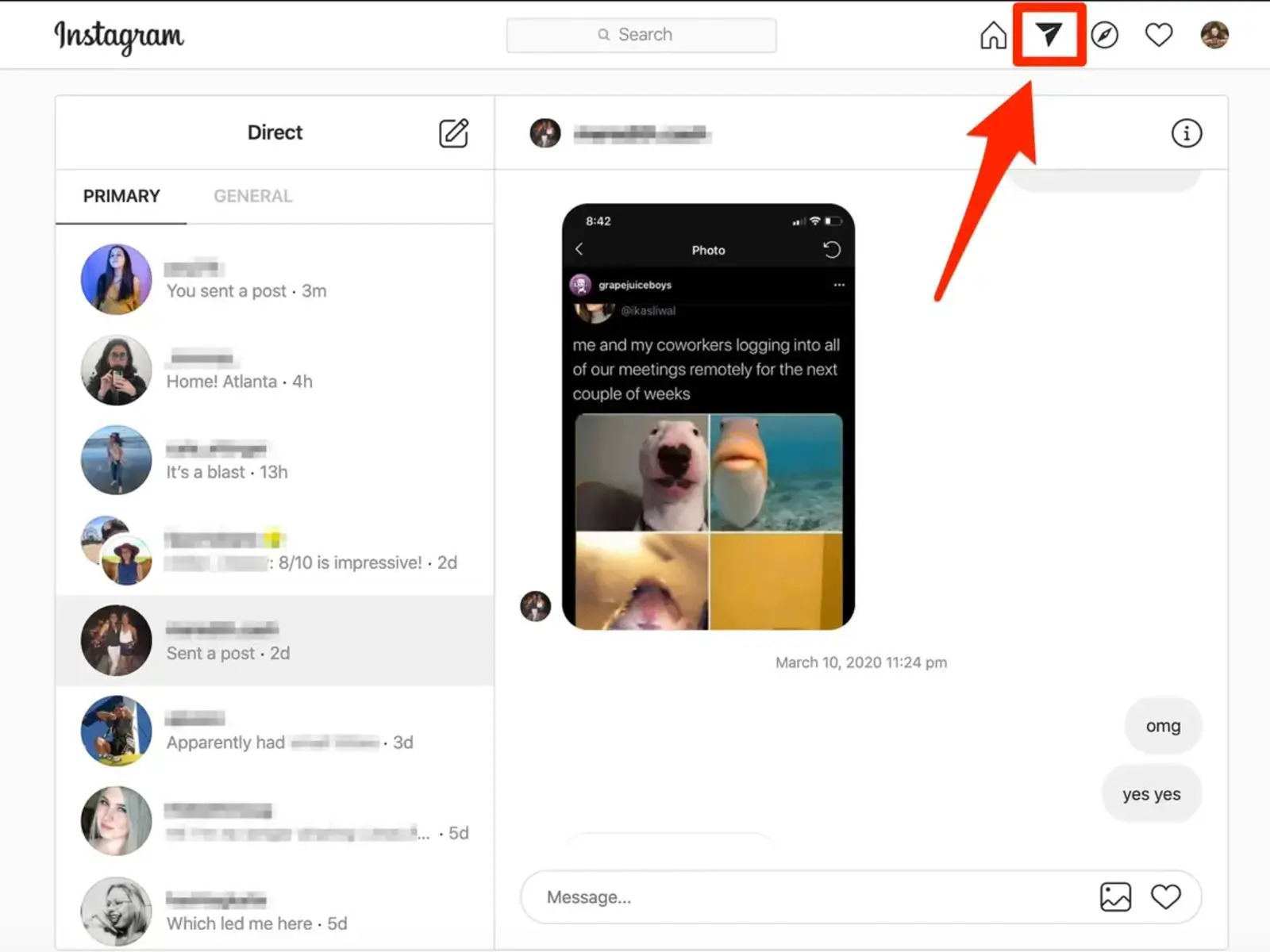Types of Messages on Instagram
Instagram offers various types of messaging features that allow users to communicate and connect with others on the platform. Understanding the different types of messages can help you make the most out of your Instagram messaging experience. Here are the main types of messages on Instagram:
- Direct Messages (DMs): Direct Messages are private conversations between you and another Instagram user. You can send text messages, photos, videos, and even voice messages. DMs are a great way to have one-on-one conversations, share content, and interact with friends, family, or businesses.
- Message Requests: Message Requests are messages from users who you don’t follow on Instagram. When someone you don’t follow sends you a DM, it appears as a message request. You can choose to either accept or decline the request. This feature helps protect your privacy and allows you to control who can contact you.
- Group Messages: Group Messages on Instagram allow you to have conversations with multiple users. You can create a group chat and add up to 32 participants. Group Messages are a fun way to chat with friends, collaborate on projects, or plan events.
- Video Chat: Instagram’s Video Chat feature lets you have face-to-face conversations with your friends or followers. You can start a video chat with one person or create a group video chat with up to four participants. Video Chat is a fantastic way to connect with others in real-time.
- Reactions: Instagram allows you to react to messages with emoji reactions. Instead of typing a response, you can simply tap and hold on a message to bring up the reaction options. This feature lets you quickly express your feelings or acknowledge a message without writing a whole reply.
With these different types of messages on Instagram, you can personalize your conversations, stay connected, and engage with your followers and friends. Whether you prefer private DMs, group chats, or video calls, Instagram has a messaging feature for all your communication needs.
How to Check Direct Messages on Instagram
If you’ve received direct messages on Instagram and want to check them, here are a few simple steps to follow:
- Launch the Instagram app on your device. Make sure you are logged in to your account.
- Tap on the paper airplane icon located at the top right corner of your screen. This will take you to your Direct Messages inbox.
- In your inbox, you will see a list of all the conversations you’ve had. The most recent messages will appear at the top.
- To read a specific message, tap on the conversation. This will open the chat and display the messages exchanged between you and the other user.
- You can scroll through the messages to view the entire conversation history. Instagram allows you to send and receive text messages, photos, videos, and voice messages within the DMs.
- If you have new unread messages, they will be highlighted in bold. Simply tap on them to view the new messages.
- To navigate back to your main Instagram feed, tap on the arrow icon located at the top left corner of your screen. This will take you back to the home screen of the app.
- In addition to the mobile app, you can also check your Instagram Direct Messages on your computer. Simply log in to your Instagram account on the web and click on the paper airplane icon located at the top right corner of the screen to access your messages.
Checking direct messages on Instagram is simple and convenient. Whether you’re using the mobile app or the web version, following these steps will allow you to stay up-to-date with your conversations and engage with others easily.
How to Send Messages on Instagram
Sending messages on Instagram is a great way to connect with friends, family, or businesses. If you want to start a conversation or reply to a message, follow these steps:
- Open the Instagram app on your device and log in to your account if you haven’t already.
- Tap on the paper airplane icon located at the top right corner of your screen. This will take you to your Direct Messages inbox.
- In your inbox, tap on the ‘+’ icon at the top right corner of the screen to start a new message.
- Enter the username of the person you want to message in the “To” field. You can also search for the person by typing their name in the search bar.
- Once you’ve selected the recipient, you can start typing your message in the text input box at the bottom of the screen.
- You can also send attachments such as photos, videos, and voice messages. To send a photo or video, tap on the camera icon next to the text input box.
- To send a voice message, tap and hold the microphone icon located to the right of the text input box and record your message. Release the icon when you’re done recording.
- If you want to send a photo or video from your gallery, tap on the gallery icon to the left of the text input box. This will allow you to select media from your device’s gallery.
- Once you’ve composed your message or attached the desired media, tap on the send icon (paper airplane) to send your message.
- Your message will be delivered to the recipient, and you can continue the conversation by sending more messages back and forth.
It’s important to note that you can only send messages to users who are following you or have allowed messages from people they don’t follow. If someone has restricted messages from you, your message may go to their Message Requests folder instead of their main inbox.
Sending messages on Instagram is a quick and efficient way to stay connected and engage with others on the platform. Whether it’s a simple text message or a multimedia exchange, Instagram’s messaging feature allows for seamless communication.
Checking Message Requests on Instagram
Instagram provides the option for users to receive message requests from people they don’t follow. This helps ensure privacy and gives you control over who can message you. If you have received a message request on Instagram, here’s how you can check and manage them:
- Open the Instagram app on your device and log in to your account.
- Tap on the paper airplane icon at the top right corner of the screen to access your Direct Messages inbox.
- In the inbox, you will see a tab labeled “Message Requests” at the top of the screen. Tap on it to view your pending message requests.
- You will see a list of all the message requests you’ve received. Each request will display the sender’s username and profile picture.
- To preview a message request, tap on it. This will open the conversation and allow you to see the content of the message.
- If you want to accept the message request and start a conversation with the sender, tap on the “Accept” button.
- If you prefer not to accept the message request, you can simply tap on the “Decline” button. This will reject the request and move the message to your Declined folder.
- To view your declined message requests, tap on the “Declined” button, which is located next to the “Message Requests” tab.
- You can choose to accept or decline individual message requests within the Declined folder as well.
- If you accidentally decline a message request or change your mind, you can always undo the action by going into the Declined folder and tapping on the “Un-decline” button.
By checking your message requests on Instagram, you can manage who can contact you and maintain control over your inbox. This ensures that you only engage with the messages that you are interested in.
It’s important to note that message requests from users you have accepted will then appear in your regular Direct Messages inbox, allowing you to have ongoing conversations with those users.
Take advantage of Instagram’s message requests feature to maintain your privacy and control over your messaging experience on the platform.
How to Delete Messages on Instagram
If you have messages on Instagram that you no longer wish to keep or want to declutter your inbox, you can easily delete them. Here’s how:
- Launch the Instagram app on your device and log in to your account.
- Tap on the paper airplane icon at the top right corner of the screen to access your Direct Messages inbox.
- In your inbox, select the conversation that contains the messages you want to delete. Tap on it to open the conversation.
- Once you’re in the conversation, locate the message or messages you want to delete. Tap and hold on the message until a menu of options appears.
- In the menu, tap on the option that says “Delete.”
- You will be prompted with a confirmation pop-up asking if you want to delete the message. Tap on “Delete” again to confirm the deletion.
- If you want to delete multiple messages at once, tap on the checkbox icon located at the top right corner of the screen. This will activate the selection mode.
- Select the messages you want to delete by tapping on them. You can also tap on the “Select All” option to delete all the messages within the conversation.
- Once you’ve made your selections, tap on the trash can icon that appears at the bottom of the screen.
- You will be asked for confirmation to delete the selected messages. Tap on “Delete” to confirm.
By following these steps, you can easily delete individual messages or multiple messages within a conversation on Instagram. It’s important to note that deleting a message will only remove it from your side of the conversation. The message will still be visible to the other participants unless they delete it as well.
Keep in mind that there is no way to recover deleted messages on Instagram, so make sure you double-check before permanently deleting any important conversations.
Deleting messages on Instagram can help you keep your inbox organized and free of clutter. Use this feature to remove unwanted messages and maintain a clean and tidy messaging experience.
Managing and Organizing Instagram Messages
As your Instagram messaging activity increases, it’s important to have a system in place to manage and organize your messages effectively. Here are some tips for managing and organizing your Instagram messages:
- Create folders: Instagram allows you to create custom folders to organize your messages. To create a folder, go to your Direct Messages inbox, tap on the paper airplane icon, and select “Manage Folders.” From there, you can create new folders and move conversations into them for better organization.
- Archive messages: If you want to temporarily hide a conversation from your main inbox without deleting it, you can archive it. To archive a message, swipe left on the conversation and tap on the “Archive” option. Archived conversations can be accessed from the “Archived” section in your inbox.
- Pin important conversations: If you have conversations that you frequently access or need to keep at the top of your inbox, you can pin them. To pin a conversation, swipe right on it and tap on the “Pin” option. Pinned conversations will stay at the top of your inbox, making them easily accessible.
- Use filters and search: Instagram provides filters and a search bar within your inbox to help you find specific messages or conversations quickly. You can filter messages by unread, flagged, or groups. Additionally, the search bar allows you to search for keywords, usernames, or specific content within your messages.
- Flag important messages: To mark messages as important or requiring your attention, you can flag them. Simply swipe right on a message and tap on the “Flag” option. Flagged messages will have a visible flag icon next to them, making them stand out in your inbox.
- Regularly clean your inbox: To keep your inbox organized, it’s helpful to periodically review and declutter your messages. Delete unnecessary messages, archive conversations you no longer need to see, and move conversations to appropriate folders to maintain a tidy inbox.
- Utilize notifications: By enabling notifications for Instagram Direct Messages, you can stay updated on incoming messages without constantly checking your inbox. You can customize your notification settings in the Instagram app to receive alerts for new messages, message requests, or group messages.
By implementing these strategies, you can effectively manage and organize your Instagram messages, ensuring that important conversations are easily accessible and your inbox remains clutter-free. Find a system that works best for you and make use of the various features Instagram provides for efficient message management.
Remember, a well-organized inbox can help you stay on top of your conversations and maintain a positive messaging experience on Instagram.
Using Instagram’s Messaging Features
Instagram offers a range of messaging features that go beyond just sending and receiving text messages. These features allow you to enhance your conversations, express yourself creatively, and connect with others in various ways. Here are some of Instagram’s messaging features that you can take advantage of:
- Photos and Videos: In addition to text messages, you can send and receive photos and videos in Instagram Direct Messages. Tap on the camera icon next to the text input box to capture a photo or record a video in the moment, or select media from your device’s gallery to share.
- Voice Messages: Instead of typing out a lengthy message, you can send voice messages. Tap and hold the microphone icon located to the right of the text input box, record your voice message, and release the icon to send it. Voice messages are a convenient way to express yourself and add a personal touch to your conversations.
- Reactions: Instagram allows you to react to messages using emoji reactions. Simply tap and hold on a message to bring up the reaction options and select the appropriate emoji. This feature allows you to quickly respond and show your emotions without typing a detailed reply.
- Video Chat: Instagram’s video chat feature lets you have face-to-face conversations with your friends or followers. You can start a one-on-one video chat or create a group video chat with up to four participants. Video chat adds an interactive and engaging element to your conversations, whether you’re catching up with loved ones or collaborating on a project.
- Group Messages: Instagram allows you to create group chats with multiple users. You can add up to 32 participants to a group chat, making it ideal for coordinating plans, discussing topics of interest, or simply staying connected with a group of friends or colleagues.
- Message Effects: Instagram offers various message effects that add a fun and creative touch to your conversations. By tapping on the “A” icon next to the text input box, you can access features like “Shout,” which enlarges your text, or “Echo,” which creates a trail effect on your message. Explore these effects to make your messages more visually appealing and engaging.
- Disappearing Messages: If you want to send a message that disappears once it’s been viewed, you can use Instagram’s disappearing messages feature. Tap on the camera icon next to the text input box, take a photo or video, and select the “View Once” option. The recipient will only be able to view the message once before it disappears.
These messaging features offered by Instagram allow you to communicate in dynamic and creative ways. Whether it’s sending multimedia content, reacting with emojis, or having real-time video chats, these features enhance your messaging experience and help you connect with others on a deeper level.
Experiment with these features to make your Instagram conversations more engaging, expressive, and enjoyable.
Tips for Effective Messaging on Instagram
When it comes to messaging on Instagram, whether it’s engaging in one-on-one conversations or participating in group chats, there are a few tips that can help you communicate effectively and make the most out of your messaging experience. Here are some tips for effective messaging on Instagram:
- Be clear and concise: Keep your messages clear and concise to ensure easy comprehension for the recipient. Avoid long paragraphs or complex sentences. Instead, break down your messages into shorter and more digestible chunks.
- Use proper grammar and punctuation: While messaging is often more informal than formal writing, it’s still important to use proper grammar and punctuation as much as possible. This helps in conveying your message accurately and avoids any potential misinterpretations.
- Reply in a timely manner: Aim to reply to messages in a timely manner to maintain an active and engaging conversation. This shows your interest and commitment to the conversation and helps build stronger connections with the people you’re messaging.
- Ask questions and be engaging: Asking questions is a great way to keep a conversation going and show interest in the other person’s thoughts and experiences. Engage in meaningful discussions and show genuine curiosity to foster a deeper and more meaningful connection.
- Personalize your messages: Add a personal touch to your messages by including the other person’s name or referencing something specific to your previous conversations. This helps create a sense of connection and shows that you value the individual you’re messaging.
- Use emoji and stickers: Emojis and stickers can add personality and emotion to your messages. They can help convey tone, express emotions, and make your messages more engaging. However, use them sparingly and appropriately to effectively enhance your conversations.
- Respect boundaries and privacy: Always respect the boundaries and privacy of others when messaging on Instagram. If someone requests to end a conversation or indicates that they’re not comfortable discussing a certain topic, be understanding and respectful of their wishes.
- Avoid excessive use of acronyms and slang: While occasional use of acronyms and slang can be acceptable in casual conversations, excessive use of them may hinder proper communication, especially if the recipient is not familiar with the terms. Use them sparingly and ensure they are understood by both parties.
- Proofread your messages: Before sending a message, take a moment to proofread it for any typos, errors, or confusing language. This helps ensure your messages are clear and professional, leading to better overall communication.
- Be mindful of the tone: Text-based communication lacks the context of tone of voice and body language. To avoid misunderstanding, be mindful of the tone of your messages. Use polite language, considerate phrasing, and emoticons to convey your intent and avoid misinterpretations.
By following these tips, you can enhance your messaging skills on Instagram and build stronger connections with the people you communicate with. Effective messaging fosters meaningful interactions, strengthens relationships, and enhances your overall Instagram experience.
Remember, effective communication is a two-way street, so be receptive to the other person’s messages and strive for open and meaningful exchanges on the platform.
Troubleshooting Messaging Issues on Instagram
While messaging on Instagram is usually smooth and hassle-free, there may be times when you encounter issues or face challenges. If you’re experiencing problems with Instagram messaging, here are some troubleshooting tips to help resolve the issues:
- Check your internet connection: Poor internet connectivity can cause issues with Instagram messaging. Make sure you have a stable internet connection and try refreshing the app or switching to a different network if needed.
- Update the Instagram app: Keeping your Instagram app updated to the latest version can help fix bugs and improve performance. Check for available updates in your device’s app store and install them if necessary.
- Restart your device: A simple restart can often fix minor glitches. Turn off your device, wait a few seconds, and then turn it back on. This can refresh the system and resolve any temporary issues with Instagram messaging.
- Clear app cache: Cached data can sometimes interfere with the functioning of Instagram’s messaging features. Clearing the app cache can help resolve this. Go to your device’s settings, find the Instagram app, and clear the cache. Open the app again and see if the issue persists.
- Check for app permissions: Make sure that Instagram has proper permissions to access your device’s camera, microphone, and storage. Go to your device settings, find the Instagram app, and verify that all necessary permissions are enabled.
- Log out and log back in: Occasionally, signing out of your Instagram account and then logging back in can help resolve messaging issues. Go to your Instagram settings, scroll to the bottom, and tap on “Log Out.” Then, log in again with your account credentials and check if the issue is resolved.
- Contact Instagram support: If you’ve tried the above troubleshooting steps and the issue persists, it may be beneficial to reach out to Instagram’s support team for further assistance. Visit the Instagram Help Center or their official support channels for guidance on specific messaging issues.
- Report abusive or spam messages: If you receive abusive or spam messages on Instagram, it’s important to report them. Tap on the message, select the “Report” option, and follow the instructions to report the message. Instagram takes reports of abusive or inappropriate behavior seriously and will take appropriate action.
- Be patient: Sometimes, issues with Instagram messaging can be temporary and may be resolved on their own. If that’s the case, it’s best to be patient and wait for the platform to address the issue.
Remember that Instagram regularly updates its platform, and occasional bugs or glitches may occur. Taking these troubleshooting steps can help resolve common issues with Instagram messaging and improve your overall experience on the platform.
If all else fails, it’s advisable to reach out to Instagram support for personalized assistance. They are equipped to handle any technical difficulties and provide guidance specific to your situation.