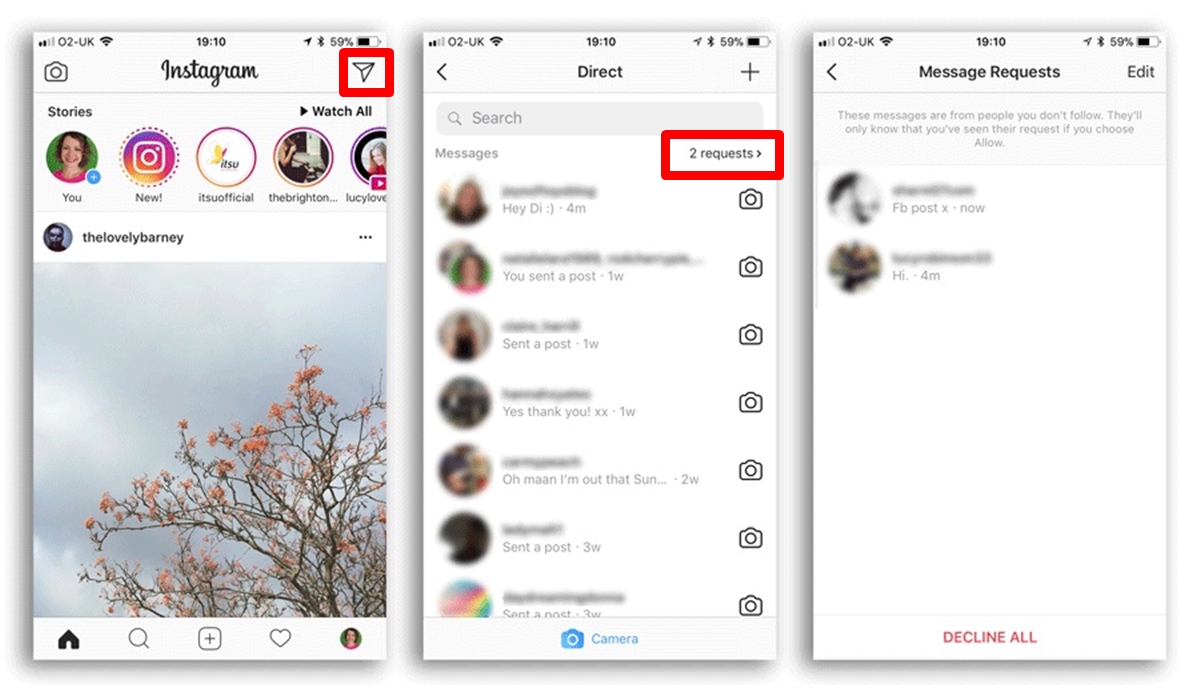What are message requests on Instagram?
Message requests on Instagram are a feature that allows users to receive private messages from people they are not connected with. When someone who is not in your list of followers sends you a direct message (DM), it will be categorized as a message request. These requests appear in a separate section of your Instagram Direct inbox, ensuring that they don’t get lost among your regular messages.
Message requests serve as a way for users to control who can contact them privately on the platform. It acts as a filter to separate messages from existing followers and those from strangers, providing an added layer of privacy and security. If you receive a message request, you have the option to either accept or decline it.
This feature is especially useful for public figures, influencers, or users who receive a high volume of DMs. It allows them to focus on important messages from known contacts and review the message requests separately at their convenience.
It’s worth noting that when someone sends you a message request, they cannot see your profile information, including your posts or stories, unless you accept their request. This ensures that you maintain control over who has access to your content.
Overall, message requests provide a way to safely interact with new individuals on Instagram without compromising your privacy. Whether you’re a business owner, content creator, or everyday user, this feature allows you to manage your direct messages effectively and engage with the messages that matter most to you.
How to access message requests on Instagram
Accessing your message requests on Instagram is a simple process. Here’s a step-by-step guide to help you navigate to your message requests:
- Launch the Instagram app on your mobile device and log into your account if you haven’t already.
- Tap on the paper airplane icon located at the top-right corner of the screen. This will take you to your Instagram Direct inbox.
- At the top of the inbox, you will see a section labeled “Primary.” Scroll down until you find the “Message Requests” section.
- Tap on the “Message Requests” section to view all the pending requests you’ve received.
Once you’re in the message requests section, you’ll see a list of sender profiles along with their messages. You can preview each message by tapping on it. If you’re interested in accepting the request and starting a conversation, tap on the “Accept” button. If you wish to decline the request and ignore the message, tap on the “Decline” button.
It’s important to note that declining a message request will move it to the “Declined” section. However, the sender of the message will not be notified of your decision. They will simply see that their message was not accepted.
By regularly checking your message requests, you can stay on top of any important messages from new contacts and manage your interactions effectively. Remember to review each message and consider the sender’s profile before deciding whether to accept or decline the request. This will help maintain a positive and safe experience on Instagram.
Accepting or declining message requests
When it comes to message requests on Instagram, you have the option to either accept or decline them. This allows you to control who can initiate a private conversation with you on the platform. Let’s explore the process of accepting or declining message requests:
1. Accepting a message request: If you receive a message request from someone you’re interested in connecting with, follow these steps:
- Open the Instagram app and navigate to your message requests as mentioned in the previous section.
- Tap on the message request you wish to accept to preview the message and view the sender’s profile.
- If you decide to accept the request, tap on the “Accept” button.
- Once you’ve accepted the request, the conversation will move from the message requests section to your primary inbox, and you can start exchanging messages with the sender like you would with any of your existing followers.
2. Declining a message request: It’s common to receive message requests from unknown or spam accounts. In such cases or if you simply don’t wish to engage with a particular sender, follow these steps to decline the request:
- Go to your message requests section in the Instagram app.
- Tap on the message request you want to decline to preview the message and review the sender’s profile.
- If you decide to decline the request, tap on the “Decline” button.
- The declined message request will be moved to the “Declined” section, and the sender won’t be notified of your decision.
By being selective in accepting message requests, you can ensure a more personalized and meaningful experience on Instagram. It allows you to maintain control over who can initiate conversations with you and helps protect your privacy on the platform.
Viewing and replying to message requests
Once you’ve accepted message requests on Instagram, you can easily view and reply to them from your primary inbox. Here’s how you can do it:
- Open the Instagram app on your mobile device and go to your Inbox by clicking on the paper airplane icon at the top-right corner of the screen.
- In the primary section of your inbox, you will find the list of conversations with your followers. Scroll down to find the conversation you want to reply to.
- Tap on the conversation to open it and view the message.
- Type your reply in the text box at the bottom of the screen.
- Once you have composed your message, click on the send button to reply to the message request.
When replying to a message request, keep in mind that the sender will be notified of your response, and the conversation will move to your primary inbox. From there, you can continue the conversation just like you would with any other follower.
It’s also important to note that you can reply to message requests with both text and multimedia content. You can send photos, videos, GIFs, and even voice messages via direct messages to make your conversations more interactive and engaging.
If you receive multiple message requests from the same sender, all their messages will be grouped together in one conversation. This helps you keep track of the discussion and maintain a coherent flow of conversation.
By effectively viewing and replying to message requests, you can engage with new connections, build relationships, and foster meaningful conversations on Instagram.
Deleting message requests
If you receive unwanted or spammy message requests on Instagram, you have the option to delete them. Deleting a message request helps keep your inbox organized and ensures that you only focus on the conversations that matter to you. Here’s how you can delete message requests:
- Open the Instagram app on your mobile device and go to your message requests by tapping on the paper airplane icon at the top-right corner of the screen.
- In the message requests section, find the request you want to delete.
- Swipe left on the message request to reveal the delete option.
- Tap on the “Delete” button to remove the message request.
Deleting a message request permanently removes it from your inbox. The sender will not be able to see the message or any previous conversation history. However, please note that deleting a message request does not block the sender or prevent them from sending you future message requests. If you want to prevent the sender from contacting you altogether, you may consider blocking them.
By regularly deleting unwanted message requests, you can keep your inbox clutter-free and prioritize communication with individuals who are genuinely interested in engaging with you.
It’s important to exercise caution when deleting message requests. Make sure to review the content and consider the sender’s intentions before deleting any messages. If you receive any inappropriate, offensive, or threatening content, it’s advisable to report the message and block the sender to maintain a safe and positive environment on Instagram.
Blocking or reporting message requests
If you receive message requests on Instagram that are spammy, harassing, or otherwise inappropriate, you have the option to block or report the sender. Blocking and reporting help to maintain a safe and respectful environment on the platform. Here’s how you can block or report message requests:
1. Blocking a message request:
- Open the Instagram app on your mobile device and access your message requests by tapping on the paper airplane icon at the top-right corner of the screen.
- In the message requests section, find the request from the sender you want to block.
- Swipe left on the message request to reveal the block option.
- Tap on the “Block” button to block the sender.
When you block a sender, they will no longer be able to send you message requests or view your profile.
2. Reporting a message request:
- Open the Instagram app and go to your message requests.
- Tap on the message request from the sender you want to report.
- Tap on the “Report” option to report the message request.
- Follow the on-screen instructions to provide additional details about the issue.
Instagram takes reports seriously and investigates any violations of its community guidelines. By reporting inappropriate message requests, you contribute to the effort of creating a safe and positive environment for all users.
It’s important to note that blocking and reporting a message request is a personal decision based on your comfort level and the nature of the message. If you ever feel threatened or unsafe, it’s advisable to report the message request and seek support from Instagram’s support team or local authorities if necessary.
Remember, by blocking and reporting inappropriate message requests, you are playing an active role in maintaining a respectful and secure community on Instagram.
Managing message requests from non-followers
Message requests from non-followers on Instagram can sometimes be overwhelming or unwanted. However, with the right management strategies, you can effectively handle these requests and maintain control over your direct messages. Here are some tips for managing message requests from non-followers:
1. Review sender profiles: Before accepting or declining a message request, take a moment to review the sender’s profile. Look at their bio, posts, and followers to get a sense of their interests, credibility, and whether they align with your interests and priorities.
2. Consider the content of the message: Pay attention to the message content. Is it relevant, respectful, and non-spammy? Does it demonstrate a genuine interest in connecting or starting a conversation? Evaluate the quality and intention of the message before making a decision.
3. Set boundaries: Don’t feel obligated to accept every message request you receive. It’s important to set boundaries and prioritize your time and energy. Only engage with those individuals who align with your values, interests, or goals.
4. Use the decline or delete option: If you’re not interested in connecting with a sender, utilize the decline or delete option. This helps keep your inbox clutter-free and prevents unwanted conversations from occupying your attention.
5. Block or report inappropriate messages: If you receive spam, harassment, or offensive messages from non-followers, don’t hesitate to block or report the sender. This action helps protect your online safety and contributes to maintaining a positive community on Instagram.
6. Regularly review and manage message requests: Make it a habit to regularly review and manage your message requests. This allows you to keep your inbox organized and stay on top of important conversations with both followers and non-followers.
Remember, you have full control over who can contact you privately on Instagram. By implementing these strategies and being selective with your message requests, you can create a more personalized and valuable experience on the platform.
Frequently Asked Questions (FAQs) about message requests on Instagram
Here are some common questions and answers relating to message requests on Instagram:
1. Can I see message requests from people I don’t follow?
Yes, Instagram allows you to receive message requests from people you don’t follow. These requests appear in a separate section of your Instagram Direct inbox.
2. What happens when I decline a message request?
When you decline a message request, it moves to the “Declined” section. The sender will not be notified of your decision, and they won’t be able to see the contents of the message or your profile.
3. Can I undo a declined message request?
No, once you have declined a message request, it cannot be undone. The request will remain in the “Declined” section, but the sender will no longer be able to access it.
4. Can I message someone who declined my request?
If someone has declined your message request, you will not be able to send them another request or initiate a conversation with them unless they decide to accept a future request from you.
5. Can I block someone who sent me a message request?
Yes, you have the option to block a sender who sent you a message request. Blocking prevents them from contacting you further and viewing your profile content.
6. Can I report spam or inappropriate message requests?
Yes, Instagram encourages users to report any spam, harassment, or inappropriate content they receive, including message requests. You can report a message request by tapping on the “Report” option within the conversation.
7. Can I delete a message request?
Yes, you can delete unwanted message requests from your inbox. Deleting a message request removes it from your inbox, and the sender won’t be able to see the message or any previous conversation history.
8. Can I reply to a message request with multimedia content?
Yes, you can reply to message requests with multimedia content, including photos, videos, GIFs, and voice messages. This allows for more interactive and engaging conversations.
9. Can I prioritize which message requests I see first?
Currently, Instagram does not provide the option to prioritize specific message requests. However, you can manually review and respond to message requests based on your preferences and requirements.
10. Can I filter out message requests from non-followers?
Instagram does not provide a specific filter to exclude message requests from non-followers. However, the message requests section helps separate them from your primary inbox, allowing you to review and manage them separately.
Remember, these FAQs provide a general understanding of how message requests work on Instagram. For more detailed information or specific inquiries, refer to Instagram’s official support documentation or contact their support team.