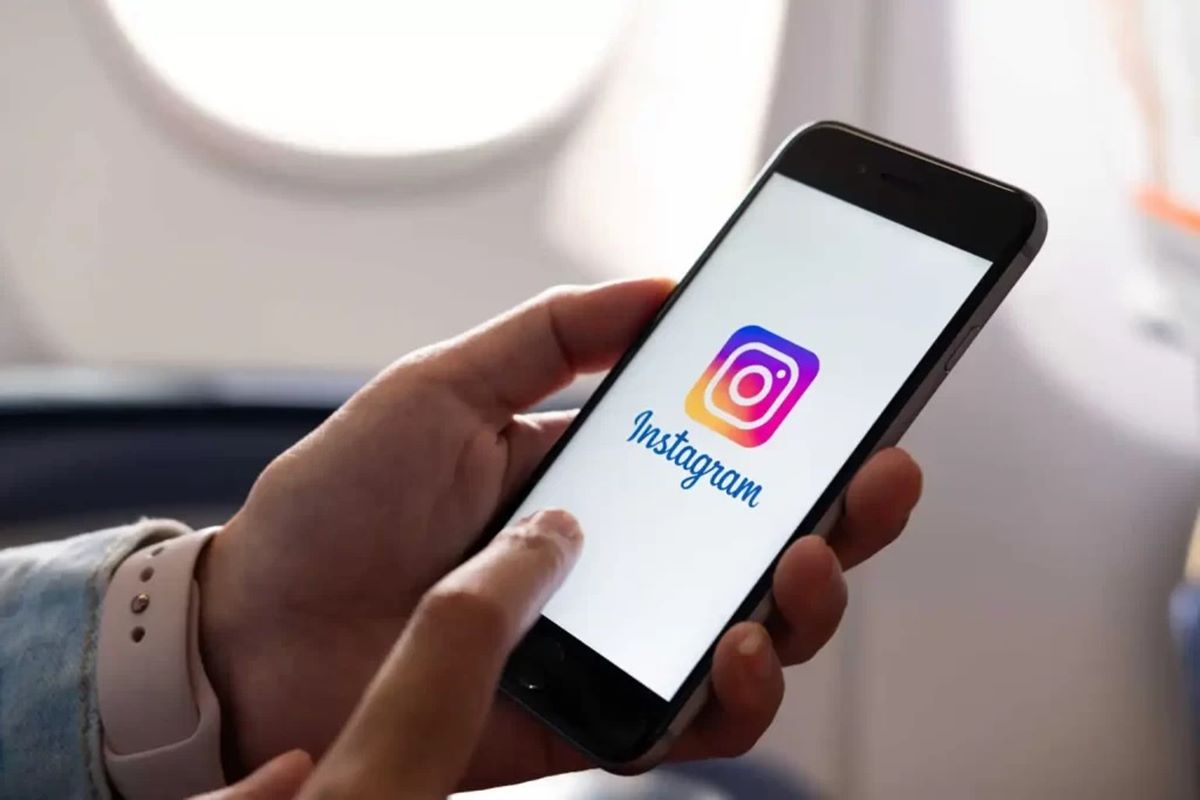The Basics of Instagram Live
Instagram Live is a popular feature that allows users to share live videos with their followers in real-time. Whether you want to showcase your talents, engage with your audience, or simply share a behind-the-scenes glimpse into your life, Instagram Live provides a unique and interactive platform to connect with your followers. In this section, we will explore the basics of Instagram Live and guide you on how to use this exciting feature.
To start an Instagram Live, simply open the Instagram app on your mobile device, swipe right from your feed or tap on the camera icon located on the top left corner of your profile. From there, you can choose the “Live” option at the bottom of your screen. Before starting your live video, make sure you have a stable internet connection and consider choosing an appropriate location with good lighting and minimal background noise.
Once you’re live, your followers will receive a notification letting them know that you’re broadcasting. They can tap on your profile picture in the Stories section to join your live video. During your broadcast, you can see who is watching and engage with your viewers through comments and reactions.
Remember, the duration of an Instagram Live session can be up to 60 minutes, so make the most of your time by planning your content in advance. Whether you want to answer questions, share tips, or just have a casual conversation, having an outline or theme for your live video can help you stay organized and engage your audience.
It’s important to note that Instagram Live videos are ephemeral, meaning they disappear once the broadcast is over. However, if you have a particularly captivating live video that you want to save or share, you have the option to save it to your camera roll or share it as a story or IGTV video.
Instagram Live is not only a great way to connect with your existing followers but also to attract new ones. When you go live, your profile image appears at the top of your followers’ feeds, increasing your visibility. Additionally, your followers can share your live video with their followers, amplifying your reach and potentially attracting new viewers.
Finding and Following Your Favorite Accounts
One of the key features of Instagram is the ability to follow accounts that interest you and keep up with their latest updates. Whether you want to follow your favorite celebrities, influencers, brands, or friends, Instagram makes it easy to discover and connect with the accounts that matter to you. In this section, we will explore different ways to find and follow your favorite accounts on Instagram.
The simplest way to find and follow an account is by using the search feature. Just tap on the magnifying glass icon at the bottom of your screen, type in the account name or relevant keywords, and press enter. Instagram will display a list of accounts and posts related to your search query. You can then tap on the desired account and click the follow button to start following them.
In addition to searching, Instagram also provides personalized recommendations based on your interests and the accounts you already follow. These recommendations can be found on the Explore page, which is accessed by tapping on the magnifying glass icon. On the Explore page, you will find a curated feed of posts, accounts, and hashtags that Instagram thinks you might be interested in. Simply scroll through the recommendations and tap on the follow button for any account that catches your attention.
Another way to find accounts is by exploring popular hashtags. Hashtags are keywords or phrases preceded by the pound sign (#), and they are used to categorize content on Instagram. By searching for specific hashtags that align with your interests, you can discover accounts that post content related to those topics. For example, if you are interested in fitness, you can search for hashtags like #fitness, #workout, or #healthylifestyle to find fitness influencers and trainers to follow.
When you come across an account that you want to follow, simply tap on the “Follow” button located on their profile page. Once you follow an account, their posts will appear in your home feed, allowing you to stay up to date with their latest content. You can also explore their profile to view their bio, highlights, and tagged posts to get a better sense of their content and interests.
Additionally, Instagram offers the “Suggested Users” feature, where they recommend popular and interesting accounts for you to follow. These recommendations can be found by going to your profile, clicking on the three horizontal lines in the top right corner, and then selecting “Discover People”. From there, you can browse through the suggested accounts and choose to follow any that pique your interest.
By taking advantage of these different methods for finding and following accounts on Instagram, you can curate a personalized feed filled with the content that matters to you. Whether you’re looking for inspiration, entertainment, or staying connected with friends, Instagram offers a vast array of accounts to explore and follow.
Getting Notifications for Live Videos
Stay updated and never miss out on the live videos of your favorite accounts by enabling notifications for Instagram Live. With this feature, you’ll receive immediate alerts whenever an account you follow goes live, ensuring that you can join the action in real-time. In this section, we will guide you on how to set up live video notifications on Instagram.
To begin, open the Instagram app on your mobile device and navigate to the profile of the account you want to receive live video notifications from. Once on their profile, tap on the “Following” button located at the top of the page. A menu will pop up, presenting you with several options.
From the menu, select “Notifications.” On the Notifications screen, you can customize the type of notifications you receive from the account. Look for the “Live Videos” option and make sure it is toggled on. This action ensures that you will receive notifications whenever the account starts a live video.
If you want to modify your live video notification settings for multiple accounts, you can access the Instagram Settings menu by tapping on the three horizontal lines at the top right corner of your profile page. From there, select “Settings” and then “Notifications.” Under the “Live Videos” section, you can enable or disable live video notifications for all accounts you follow.
It’s important to note that Instagram Live video notifications will be sent as push notifications to your mobile device. Make sure that you have enabled push notifications for the Instagram app in your device settings to receive these alerts. If you’re unsure how to enable push notifications, you can check your device’s settings or consult the manufacturer’s instructions.
By enabling notifications for live videos, you can effortlessly keep track of your favorite accounts’ live broadcasts and engage with them in real-time. Whether it’s a Q&A session, a concert, or an exclusive behind-the-scenes look, being notified when an account you follow goes live ensures that you’ll never miss out on exciting moments and opportunities to interact with your favorite content creators.
Joining a Live Video
Joining a live video on Instagram is an exciting way to connect with your favorite accounts and engage in real-time conversations. Whether you want to support a friend’s live broadcast, participate in a Q&A session, or simply be a part of the community, joining a live video is quick and easy. In this section, we will walk you through the steps to join a live video on Instagram.
First, open the Instagram app on your mobile device and navigate to the home feed or the profile of the account you want to join live. If the account is currently live, you will see a colorful ring around their profile picture and the word “Live” at the bottom of the image. To join the live video, simply tap on the profile picture.
Upon tapping on the profile picture, you will be instantly transported to the live video. You will be able to see and hear the account owner in real-time, as well as any other participants who may be part of the live video. Keep in mind that there might be a slight delay between the live stream and what you see on your screen due to internet connection and processing.
Once you have joined the live video, you can start engaging with the account owner and other viewers through comments and reactions. To leave a comment, simply tap on the comment box at the bottom of the screen, type your message, and hit the “Send” button. Your comment will appear on the screen for everyone to see.
Along with comments, you can also show your support and enthusiasm by using the reaction buttons. Tap on the heart icon to send a stream of hearts floating up the screen or tap on the three dots icon to access additional reaction options. These reactions are a great way to interact with the live video and convey your thoughts and emotions.
During the live video, you may also have the opportunity to request to join the live. This feature allows the account owner to invite viewers to join the broadcast and participate in the conversation. If the account owner decides to invite you, you will receive a notification, and you can choose to accept or decline the invitation.
It’s important to note that when you join a live video, your username and profile picture will be visible to the account owner and other participants. If you prefer not to be seen, you can disable your camera by tapping on the camera icon with a slash through it at the bottom right corner of the screen.
Joining a live video on Instagram is a fantastic way to engage with your favorite accounts, be part of a community, and contribute to the discussion. So don’t hesitate to tap on that profile picture and join the excitement of a live video!
Interacting with the Live Video
Interacting with a live video on Instagram allows you to engage with the account owner and other viewers, creating a dynamic and immersive experience. From leaving comments to sending reactions, using the chat feature, and even requesting to join the live video, there are various ways to interact during a live broadcast. In this section, we will explore the different ways you can engage and make the most out of your experience with a live video on Instagram.
Leaving comments is one of the primary ways to interact with a live video. Simply tap on the comment box at the bottom of the screen, type your message, and hit the “Send” button. Your comment will appear on the screen for everyone to see. This provides an opportunity to ask questions, offer feedback, express support, or engage in conversations with the account owner and other viewers.
Additionally, you can show your appreciation and enthusiasm by using the reaction buttons during a live video. Tap on the heart icon to send a stream of hearts floating up the screen, indicating your likes and support. You can also tap on the three dots icon to access other reaction options, such as applause, laughter, or surprise. These reactions can convey your emotions and engage with the content in real-time.
In some cases, especially during Q&A sessions or interviews, the account owner may answer questions from the viewers. If you have a question or a comment that you would like the account owner to address, simply type it in the comment box. Keep in mind that there may be a high volume of comments, so there’s no guarantee that every question will be answered. However, participating in the conversation can enhance the overall experience and create a sense of community.
Using the chat feature is another way to interact with a live video. While watching the live video, you can tap on the speech bubble icon at the bottom right corner of the screen to access the chat. This allows you to have private conversations with other viewers without interrupting the live video broadcast. It’s a great way to connect with like-minded individuals, share insights, or discuss the content being presented.
Furthermore, some live videos may offer the option for viewers to request to join the live video. This feature allows the account owner to invite viewers to join the broadcast and participate in the conversation. If the account owner decides to invite you, you will receive a notification, and you can choose to accept or decline the invitation. This interactive feature enables viewers to actively engage and contribute during the live video.
Interacting with a live video on Instagram provides a unique opportunity to connect with the account owner, express your thoughts, and engage with other viewers in real-time. So, don’t hesitate to leave comments, use reactions, join the chat, and even request to join the live video when you have something valuable to contribute!
Using the Chat Feature
The chat feature in Instagram Live allows you to have private conversations with other viewers while watching a live video. It offers a space for real-time interaction and discussion without interrupting the live broadcast. In this section, we will explore how to use the chat feature during a live video on Instagram and make the most out of this interactive tool.
When you are watching a live video, you can access the chat feature by tapping on the speech bubble icon at the bottom right corner of the screen. This will open up the chat interface, where you can view and participate in ongoing conversations. The chat window displays the messages sent by participants, including emojis, stickers, and text.
To send a message in the chat, simply tap on the text input box and type your message. Once you’re done composing your message, hit the “Send” button to share it with other viewers. Your message will appear in the chat window and can be viewed by everyone who is using the chat feature at that moment.
The chat feature provides a platform for engagement and discussion among viewers. You can use it to ask questions, share thoughts, or offer insights regarding the live video content. It’s an excellent opportunity to connect with like-minded individuals, exchange ideas, and build a sense of community.
Furthermore, you can enhance your chat messages by using emojis and stickers. To access emojis, simply tap on the smiley face icon located next to the text input box. This will open a collection of emojis that you can choose from and add to your message. If you prefer to use stickers, tap on the sticker icon and explore the variety of stickers available. Adding emojis and stickers to your chat messages can add a fun and expressive element to your conversations.
It’s important to note that when using the chat feature, you should always maintain respect and adhere to the community guidelines. Inappropriate or offensive messages can result in being blocked from the live video or reported to Instagram. Remember to be mindful of your language and be considerate of others’ opinions and perspectives.
Finally, keep in mind that the chat feature in Instagram Live is transient. Once the live video ends, the chat messages will disappear, and you won’t be able to retrieve or view them again. If there’s any valuable information or discussion that you want to keep, consider taking screenshots or notes during the live video.
The chat feature in Instagram Live opens up a world of real-time communication and engagement. By using the chat feature, you can connect with other viewers, ask questions, share thoughts, and contribute to the conversation surrounding the live video. So, don’t hesitate to participate and make the most out of this interactive tool!
Sending and Receiving Direct Messages during Lives
One of the unique features of Instagram Live is the ability to send and receive direct messages (DMs) during a live video. This feature allows viewers to have private conversations with the account owner while the live broadcast is ongoing. In this section, we will explore how to use direct messages during live videos on Instagram and the benefits it offers for engagement and interaction.
To start a direct message during a live video, simply tap on the paper airplane icon located at the bottom right corner of the screen. This will open the direct message interface, where you can select the account you want to message. Once you’ve chosen the recipient, you can begin typing your message in the text input box.
Sending a direct message during a live video enables you to have a private conversation with the account owner. You can use this opportunity to ask questions, provide feedback, or share your thoughts about the content being presented. Direct messages offer a more intimate and personalized way to interact and connect with the account owner, separate from the public comment section.
Similarly, as a viewer, you also have the ability to receive direct messages from other viewers during your own live video. These DMs can appear as pop-up notifications on your screen, allowing you to see and respond to messages in real-time. The direct message feature enables you to have direct and meaningful exchanges with your audience, fostering a sense of connection and engagement.
It’s important to note that during a live video, you have the option to enable or disable direct messages. If you want to receive DMs from viewers, make sure your settings allow for it. To customize your direct message settings, go to your profile, tap on the three horizontal lines in the top right corner, and select “Settings”. From there, choose “Privacy”, then “Messages”, and adjust your preferences accordingly.
When using direct messages during a live video, it’s crucial to be respectful and mindful of the account owner’s time and availability. Remember that they might be busy or focused on the live broadcast, so it’s important to be patient and considerate with your messages. Ensure that your messages are relevant to the live video context and avoid spamming or sending irrelevant content.
The direct message feature during live videos on Instagram provides an opportunity for private and meaningful engagement. Whether you’re connecting with the account owner or receiving messages from viewers, direct messages offer a more personalized and intimate way to communicate. Utilize this feature to foster connections, address individual inquiries, and enhance the overall live video experience.
Requesting to Join a Live Video
One exciting feature of Instagram Live is the ability to request to join a live video. This feature allows viewers to actively participate in a live broadcast and engage in real-time conversations with the account owner. In this section, we will explore how to request to join a live video on Instagram, and the benefits it offers for interactive and collaborative experiences.
When watching a live video, you have the option to request to join by tapping on the “Request” button that appears on the screen. This notifies the account owner of your interest in joining their live video. The account owner then has the choice to accept or decline your request.
Requesting to join a live video offers a unique opportunity to actively contribute to the conversation and interact with the account owner. Whether it’s asking questions, providing insights, or sharing your experiences, joining the live video allows you to have a more dynamic and engaging presence.
Keep in mind that not all live videos will allow viewers to join. Account owners have the autonomy to control who can join their live videos, so it’s possible that they may not accept requests from viewers. Respecting their decision ensures that the live video remains focused and aligned with their intended purpose.
If the account owner decides to accept your request, you will receive a notification informing you that you are about to join the live video. Take a moment to ensure that you are in an appropriate environment with good lighting and minimal background noise. You can then tap on the notification to join the live video and become a participant on screen.
Once you have joined the live video, you can interact with the account owner and other participants in real-time. You can ask questions, share your thoughts, or engage in conversations through comments, reactions, and direct communication with the account owner.
While participating in a live video, it’s important to be respectful, attentive, and engage in relevant and meaningful discussions. Avoid using inappropriate language, spamming, or disrupting the flow of the live video. Contributing positively and constructively enhances the overall experience for everyone involved.
Requesting to join a live video on Instagram offers a collaborative and interactive element to the live broadcast. It allows viewers to actively participate, share their insights, and engage in real-time conversations with the account owner. So, if you’re interested in connecting more deeply with your favorite accounts, don’t hesitate to request to join their live videos!
Saving or Sharing Live Video Replays
Instagram offers the option to save or share live video replays, allowing you to extend the reach and longevity of your live content. Whether you want to revisit your own live videos or share them with a wider audience, this feature provides flexibility and convenience. In this section, we will explore how to save or share live video replays on Instagram and the benefits it offers for preserving and amplifying your live video content.
During a live video, you will notice a “Save” button at the top right corner of your screen. Tapping on this button allows you to save the live video to your device’s camera roll. By saving the live video, you can revisit and view it later, even after the live broadcast has ended. This is especially useful if you want to review the content, make edits, or repurpose it for future use.
In addition to saving the live video, you also have the option to share it as an Instagram story or an IGTV video. After ending the live video, Instagram provides a prompt asking if you want to share the video replay. By choosing this option, you can maximize the visibility of your live content and reach a wider audience.
When sharing the live video replay as an Instagram story, it will appear at the top of your followers’ feeds, just like any other story. Your followers can watch the replay and interact with it by sending messages or reacting to it. This presents an opportunity to engage with your audience further, gather feedback, or spark conversations related to the live video content.
Alternatively, you can choose to share the live video replay as an IGTV video. IGTV allows for longer-form videos, making it suitable for replaying entire live video sessions. Sharing the replay as an IGTV video offers a more permanent and accessible way for followers to watch the content, as it will be available on your IGTV channel for future viewing.
It’s important to note that saving or sharing live video replays does not include the comments, reactions, or interactions from the original live broadcast. The saved or shared video only captures the visual and audio content of the live video itself.
By saving or sharing live video replays, you have the opportunity to extend the lifespan of your live content and make it accessible to a wider audience. Whether you want to review your own live videos, share valuable moments with your followers, or repurpose the content for other platforms or marketing purposes, this feature provides flexibility and convenience.
So, don’t miss the chance to save or share your live video replays on Instagram and make the most out of the engaging and informative content you create!
Troubleshooting Common Issues
While using Instagram Live, you may encounter some common issues that can affect your viewing or broadcasting experience. Fortunately, many of these issues can be easily resolved with a few troubleshooting steps. In this section, we will address some common issues and provide solutions to help you overcome them.
1. Poor Internet Connection: A stable internet connection is crucial for a smooth live video experience. If you’re experiencing lag or buffering during a live video, check your internet connection. Try moving closer to your router or connecting to a more reliable network. You can also toggle the airplane mode on and off on your device to reset the connection.
2. Audio or Video Quality issues: If you’re having trouble with audio or video quality during a live video, check your device settings. Ensure that the microphone and camera permissions are granted for the Instagram app. Clearing the app cache or restarting your device may also help resolve these issues.
3. Interruptions or Disconnections: If your live video abruptly ends or you get disconnected, it could be due to a weak internet connection or a temporary glitch. Try restarting the Instagram app, closing other background apps, or switching to a different network. It’s also recommended to have a strong Wi-Fi or cellular connection for uninterrupted live streaming.
4. Incompatibility with Older Devices: Older devices may not have the necessary hardware or software capabilities to smoothly run live videos on Instagram. If you’re using an older device and experiencing frequent issues, consider updating to the latest operating system or using a newer device that meets the app’s requirements.
5. Unresponsive or Frozen Screen: If the screen freezes or becomes unresponsive during a live video, there may be a temporary glitch. Try closing and reopening the Instagram app or restarting your device. Clearing the app cache or updating the app to the latest version can also help resolve such issues.
6. Muted or Disabled Microphone: If your microphone is muted or disabled during a live video, other viewers won’t be able to hear you. Make sure your device’s microphone permission is enabled for the Instagram app. On iOS devices, you can check this in the Settings app under Privacy > Microphone. On Android devices, you can check this in the Settings app under Apps > Instagram > Permissions.
7. Account or Server Issues: Sometimes, Instagram may experience server issues or temporary glitches that can affect the live video functionality. In such cases, it’s best to wait for Instagram to resolve the issue. You can check the official Instagram Help Center or social media platforms for any updates or reported issues.
If you continue to experience issues despite troubleshooting, it’s advisable to reach out to Instagram support for further assistance. They may be able to provide specific guidance or address any platform-related problems that you’re encountering.
By addressing and troubleshooting these common issues, you can enjoy a smoother and more seamless live video experience on Instagram. So, don’t let technical glitches deter you from engaging with your audience or enjoying the live videos of your favorite accounts!
Tips for a Better Live Viewing Experience
When it comes to watching live videos on Instagram, there are several tips and tricks you can follow to enhance your viewing experience. Whether you’re tuning in to a Q&A session, a concert, or an exclusive behind-the-scenes look, these tips will help you make the most out of your live viewing experience. In this section, we will share some valuable tips to enhance your live video viewing on Instagram.
1. Stable Internet Connection: A stable internet connection is crucial for a smooth live video experience. Make sure you’re connected to a reliable Wi-Fi network or have a strong cellular connection to avoid interruptions or buffering during the live stream.
2. Optimal Viewing Environment: Select a quiet and well-lit environment for an optimal viewing experience. Avoid noisy surroundings or areas with poor lighting that may detract from your ability to fully engage with the live video content.
3. Enable Notifications: To stay updated on live videos from your favorite accounts, make sure to enable notifications for their live broadcasts. This way, you’ll receive alerts whenever they start a live video, allowing you to join in and participate in real-time.
4. Participate in the Chat: Engage with the account owner and other viewers by participating in the chat. Ask questions, share your thoughts, and interact with the community to make the experience more interactive and immersive.
5. Use Reactions and Emojis: Show your support and enthusiasm by using the reaction buttons and emojis. Tap on the heart icon to send a stream of hearts floating up the screen, or use other reaction options to express your emotions during the live video.
6. Explore Hashtags and Discover New Accounts: Check out the hashtags used in the live video description or in the chat to discover new accounts and related content. This can expand your horizons and introduce you to new and interesting creators to follow.
7. Take Notes or Screenshots: If there’s valuable information or key takeaways during the live video, consider taking notes or screenshots to save them for future reference. This ensures that you can revisit the content later and easily find the information you found most valuable.
8. Interact with the Account Owner: If the account owner invites viewers to join the live video or asks for audience participation, consider taking this opportunity to interact and participate. It’s a great way to engage with the content creator directly and make your mark on the live experience.
9. Respect Community Guidelines: Remember to adhere to Instagram’s community guidelines during the live video. Be respectful towards the account owner and other viewers, use appropriate language, and avoid engaging in offensive or disrespectful behavior.
10. Enjoy the Moment: Finally, don’t forget to enjoy the live video experience! Engage with the content, immerse yourself in the community, and have fun connecting with others who share similar interests. Allow yourself to be fully present and enjoy the unique and exciting nature of live video broadcasts.
By following these tips, you can optimize your live viewing experience on Instagram and fully enjoy the engaging and interactive content that live videos have to offer. So, sit back, relax, and get ready to embark on a captivating live video journey!