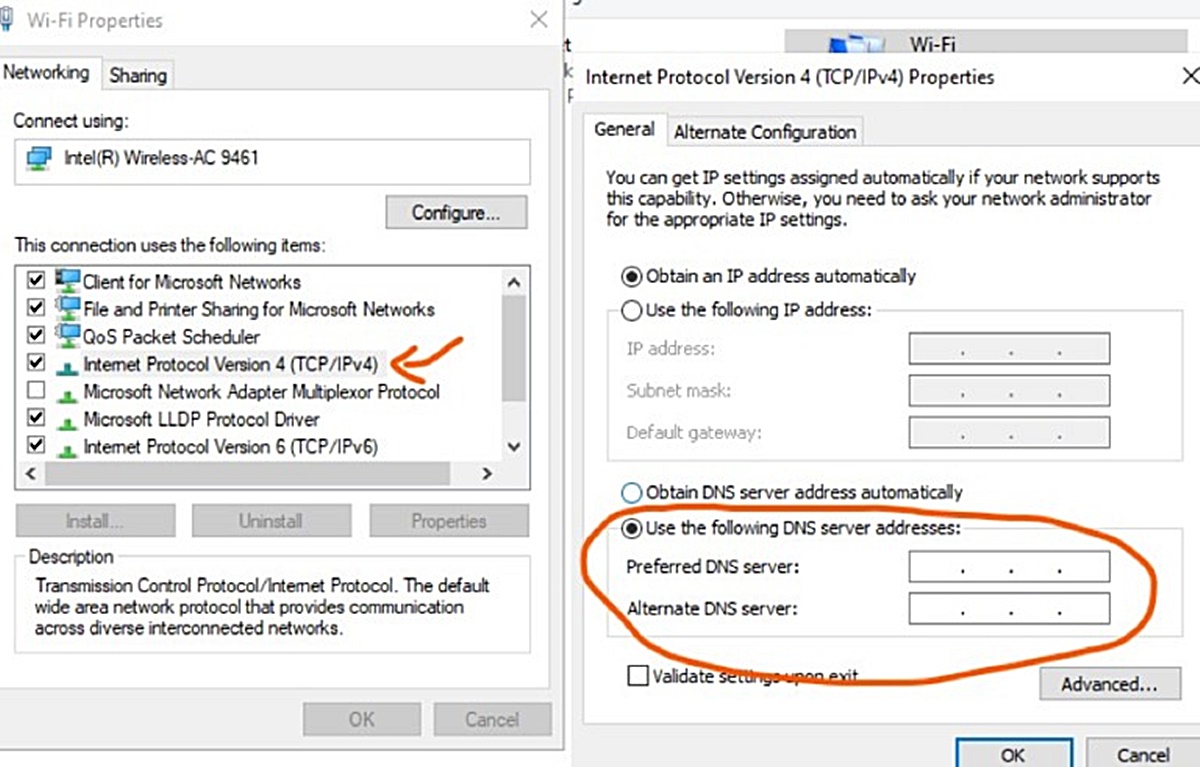Importance of DNS Settings
The Domain Name System (DNS) is a fundamental part of the internet infrastructure that translates human-readable domain names into the IP addresses used by computers to connect to websites and services. While it may seem like a technical detail hidden behind the scenes, DNS settings play a crucial role in ensuring the proper functioning of your online presence. Here are a few reasons why DNS settings are important:
- Website Accessibility: DNS settings determine how users access your website. Without proper DNS configurations, visitors may encounter difficulties reaching your site, resulting in potential loss of traffic and revenue.
- Email Delivery: DNS also plays a significant role in email delivery. Correctly configured DNS settings ensure that emails sent from your domain reach their intended recipients. Misconfigured or outdated DNS settings can lead to email delivery issues, including messages going to spam folders or being rejected altogether.
- Website Performance: DNS settings can impact website performance. When a user types your domain name in their browser, a series of DNS queries are performed to locate and load your website. A slow or unresponsive DNS server can cause delays, leading to a negative user experience and potentially affecting your website’s search engine rankings.
- Subdomain Management: DNS settings enable you to create and manage subdomains. Subdomains allow you to have separate sections of your website with unique content or functionality. Properly configuring DNS settings for subdomains ensures that they are accessible and function correctly.
- Domain Redirects and Forwarding: DNS settings can be used to redirect or forward one domain to another. This is helpful when you want to consolidate multiple domains or guide visitors from an old domain to a new one. Accurate DNS configurations ensure that redirects work seamlessly without causing any disruptions.
Considering the critical role DNS settings play in your online presence, it’s essential to regularly check and maintain them to ensure optimal performance and accessibility. In the following sections, we’ll explore how to find and access your DNS settings, check primary and secondary DNS servers, verify DNS records, test DNS resolution, troubleshoot DNS issues, clear DNS cache, and update DNS settings.
Finding Your DNS Provider
Before you can access and modify your DNS settings, you need to determine your DNS provider. The DNS provider is the service that manages and hosts your domain’s DNS records. Here are a few methods to help you identify your DNS provider:
- Domain Registrar: Start by checking with the company where you registered your domain. Many domain registrars also offer DNS services. Log in to your account with the registrar and explore the settings or support sections to find information about your DNS provider.
- WHOIS Lookup: Perform a WHOIS lookup on your domain. WHOIS is a database that stores domain registration and ownership information. There are several online WHOIS lookup tools available where you can enter your domain name and view the registrar and DNS provider details associated with it.
- Current Website Hosting Provider: If you have a website hosted with a hosting provider, they often provide DNS services as well. Log in to your hosting account and check their support documentation or contact their customer support to inquire about your DNS provider.
- Domain Management Tools: Some domain management tools offer features that help you manage your DNS settings. If you are using a domain management platform, explore the settings or support sections to find information about your DNS provider.
Once you have identified your DNS provider, make a note of it for future reference. This information will be vital when you need to access your DNS settings and make any necessary changes.
It’s important to note that the DNS provider may not always be the same as your domain registrar or hosting provider. Different providers may offer specialized DNS services with different features or pricing options. Be sure to verify the provider before proceeding to the next steps.
With the knowledge of your DNS provider, you are now ready to move on to the next section and learn how to access your DNS settings.
Accessing Your DNS Settings
Once you have identified your DNS provider, accessing your DNS settings is the next step. The process may vary depending on your provider, but here are some common methods to access your DNS settings:
- Domain Registrar Control Panel: If your domain registrar also provides DNS services, log in to your account and look for a section related to DNS settings or management. From there, you should be able to access and modify your DNS records.
- Web hosting Control Panel: If your web hosting provider offers DNS services, log in to your hosting account’s control panel. Look for a section related to DNS settings, often labeled as “DNS management” or “Zone editor.” From there, you can access and manage your DNS records.
- DNS provider’s website: Some DNS providers have dedicated websites or portals where you can manage your DNS settings. You might need to log in to the provider’s website using your account credentials. Look for a section specifically for managing DNS settings.
- API or Command-Line Interface: Some advanced users or developers may prefer using an API or command-line interface to access and modify DNS settings programmatically. This method requires technical knowledge and may not be suitable for everyone.
Once you have accessed your DNS settings, you will typically find options to manage various DNS records, such as A records, CNAME records, MX records, TXT records, and more. Each record type serves a specific purpose, such as mapping your domain to an IP address, setting up email services, or configuring SPF for email authentication.
It’s important to proceed with caution when making changes to your DNS settings. Incorrectly configured DNS records can lead to website and email service disruptions. If you are unsure about making changes, consider seeking assistance from a technical professional or reaching out to your DNS provider’s support team.
Now that you know how to access your DNS settings, let’s move on to the next section where we will discuss how to check your primary and secondary DNS servers.
Checking Primary and Secondary DNS Servers
When working with DNS settings, it’s essential to ensure that your primary and secondary DNS servers are set up correctly. The primary DNS server is the main server that holds your DNS records, while the secondary DNS server acts as a backup in case the primary server becomes unavailable. Here are some steps to check your primary and secondary DNS servers:
- Identify your DNS server addresses: Start by finding the IP addresses of your primary and secondary DNS servers. These addresses are typically provided by your DNS provider or hosting company. You can refer to your DNS settings in the control panel or contact your provider’s support for this information.
- Use the command prompt (Windows): Open the command prompt on your Windows computer by searching for “Command Prompt” in the Start menu. Once open, type the command
nslookupfollowed by a space and your domain name. Press Enter, and you will see the IP address of your primary DNS server under “Server” and the IP address of your secondary DNS server under “Non-authoritative answer:.” - Use the terminal (Mac and Linux): Open the terminal on your Mac or Linux computer. Type the command
nslookupfollowed by a space and your domain name. Press Enter, and you will see the IP address of your primary DNS server under “Server” and the IP address of your secondary DNS server under “Non-authoritative answer:.” - Online DNS lookup tools: If you prefer a graphical interface or don’t have access to the command prompt or terminal, you can use online DNS lookup tools. These tools allow you to enter your domain name and retrieve information about your DNS servers, including their IP addresses.
Verifying your primary and secondary DNS servers is essential to ensure proper redundancy and reliability in your DNS infrastructure. In case of any issues with the primary DNS server, the secondary server should be able to handle the DNS queries and keep your website and services accessible.
If you notice any discrepancies or inconsistencies in the IP addresses of your DNS servers, contact your DNS provider for assistance in resolving the issue. It’s important to keep your DNS records up to date and accurately configured to minimize downtime and potential disruptions.
Next, we will discuss how to verify your DNS records to ensure they are correctly set up.
Verifying DNS Records
Verifying your DNS records is crucial to ensure that they are correctly set up and properly functioning. DNS records are used to map domain names to specific IP addresses, configure email services, set up subdomains, and more. Here’s how you can verify your DNS records:
- A records: Start by checking your A (Address) records to ensure they correctly point to the IP address of your website or server. Use an online DNS lookup tool or command-line utility like
nslookupto query your domain and verify that the IP address matches the one associated with your website. - CNAME records: If you have set up any CNAME (Canonical Name) records, ensure that they are properly configured and pointing to the correct domain or subdomain. Use a DNS lookup tool or command-line utility to confirm that the CNAME is resolving to the intended domain or subdomain.
- MX records: If you are using email services associated with your domain, verify that your MX (Mail Exchanger) records are correctly pointing to the mail server specified by your email provider. You can use DNS lookup tools or utilities like
nslookupto check the MX records and ensure they align with your email configuration. - TXT records: Check any TXT (Text) records associated with your domain, such as SPF or DKIM records. These records help verify the authenticity of your email and website and protect against phishing and spam. Confirm that the TXT records contain the correct values as specified by your email service provider or security recommendations.
- Other records: Depending on your specific needs, you may have other DNS records like SRV (Service) records or NS (Name Server) records. Verify that these records are accurately set up and pointing to the appropriate services or servers as required.
By regularly checking and verifying your DNS records, you can ensure that they reflect your current configuration and prevent any issues that may arise due to misconfigured or outdated records.
If you discover any discrepancies or errors in your DNS records, make the necessary changes in your DNS settings. It’s recommended to refer to the documentation provided by your DNS provider or consult with their support team if you need assistance in making the correct modifications.
Now that you have verified your DNS records, it’s time to move on to the next section where we will discuss testing DNS resolution to ensure proper functionality.
Testing DNS Resolution
Testing DNS resolution is an essential step to ensure that your DNS settings are functioning correctly and that your domain name can be resolved to the correct IP address. DNS resolution refers to the process of translating a domain name into its corresponding IP address. Here’s how you can test DNS resolution:
- Ping Command: Open the command prompt on your computer and type
ping yourdomain.com, replacing “yourdomain.com” with your actual domain name. Press Enter, and you should see a response indicating the IP address that your domain name is resolving to. This confirms that your DNS resolution is working properly. - Web Browser: Open your web browser and enter your domain name in the address bar. If your website loads without any issues, it demonstrates successful DNS resolution. If you encounter any errors or your website does not load, there may be a DNS misconfiguration that needs to be addressed.
- DNS Lookup Tools: There are various online DNS lookup tools available that can help you test DNS resolution. These tools allow you to enter your domain name and retrieve information about how your domain name is resolving, including the associated IP address. Use these tools to verify that the IP address matches the one specified in your DNS records.
- DNS Propagation: Keep in mind that DNS changes may take time to propagate worldwide. If you have recently made any DNS modifications, allow some time for the changes to take effect. DNS propagation can take anywhere from a few minutes to a few hours or even up to 24-48 hours in some cases, depending on various factors such as TTL (Time to Live) values and caching by DNS servers.
If you encounter any issues or inconsistencies during your DNS resolution test, double-check your DNS settings and ensure that your DNS records are up to date and accurately configured. It’s essential to contact your DNS provider or consult technical resources if you need assistance in resolving any DNS resolution issues.
Testing DNS resolution helps ensure that your website and services are accessible to users, and any changes you make in your DNS settings are successfully propagated throughout the internet. Keep in mind that DNS resolution tests should be performed periodically or after making any significant DNS configuration changes.
Next, we will explore how to troubleshoot common DNS issues that you may encounter.
Troubleshooting DNS Issues
When working with DNS settings, it’s not uncommon to encounter various issues that can affect the functionality of your website or services. Here are some common DNS issues and troubleshooting steps to resolve them:
1. DNS Propagation Delays:
If you have made recent changes to your DNS settings, give it some time for the changes to propagate worldwide. DNS propagation can sometimes take a few minutes to a few hours, or even up to 24-48 hours depending on various factors like TTL values and DNS caching. Patience is key in this situation.
2. Misconfigured DNS Records:
Double-check your DNS settings and ensure that your DNS records are correctly set up. Verify that your A records, CNAME records, MX records, and other records are pointing to the appropriate destinations. Incorrectly configured DNS records can prevent proper resolution and result in website or email issues.
3. DNS Cache Issues:
DNS caching can cause problems if outdated or incorrect information is stored. Clear the DNS cache on your computer or network devices to ensure that you are retrieving the most recent DNS records. You can do this by flushing the DNS cache through system commands or restarting your devices.
4. DNS Server Issues:
If you suspect issues with your DNS provider or server, contact their support team for assistance. They can help you troubleshoot and resolve any server-side problems that may be affecting your DNS resolution or record updates.
5. Network Configuration Problems:
Ensure that your network configuration, including routers, firewalls, and DNS settings on your local devices, are correctly set up. Incorrect network configurations can prevent proper DNS resolution and cause connectivity issues. Check your network settings or contact your network administrator for assistance.
6. Domain Expiry or Suspension:
Check if your domain registration has expired or if your domain has been suspended. Expiry or suspension can temporarily disable your DNS settings and result in website inaccessibility. Verify your domain registration status with your domain registrar to rule out these issues.
If you have exhausted these troubleshooting steps and are still facing DNS issues, consider reaching out to a DNS professional or contacting your DNS provider’s support for further assistance. They can offer more advanced guidance and help resolve complex DNS-related problems.
In the next section, we will discuss the importance of clearing DNS cache and how to do it.
Clearing DNS Cache
Clearing the DNS cache is an important troubleshooting step that can help resolve DNS-related issues. DNS cache is a temporary storage of DNS data on your computer or network devices. Clearing the cache ensures that any outdated or incorrect information is removed, allowing your devices to fetch the most up-to-date DNS records. Here’s how you can clear the DNS cache:
1. Clear DNS Cache on Windows:
Open the Command Prompt as an administrator. Type the command ipconfig /flushdns and press Enter. This command will clear the DNS cache on your Windows computer.
2. Clear DNS Cache on Mac:
Open the Terminal and run the command sudo killall -HUP mDNSResponder. When prompted, enter your administrator password. This command will clear the DNS cache on your Mac.
3. Clear DNS Cache on Linux:
Open the Terminal and run the command sudo systemd-resolve --flush-caches. This command will clear the DNS cache on your Linux machine.
4. Clear DNS Cache on Internet Browsers:
If you are experiencing DNS-related issues with a specific website, clearing the DNS cache in your internet browser may help. Open your browser’s settings or preferences, locate the option to clear browsing data, and make sure to select the option to clear DNS cache or DNS records. The exact steps may vary depending on the browser you are using.
5. Clear DNS Cache on Network Devices:
In some cases, DNS cache issues may be occurring at the network or router level. Restarting your network devices, such as routers or modems, can help clear the DNS cache on these devices. Simply power them off, wait for a few seconds, and then power them back on.
Clearing the DNS cache helps ensure that your devices fetch the latest DNS records, which can resolve various issues related to DNS resolution, website accessibility, and email communication. If you continue to experience DNS problems after clearing the cache, consider seeking further assistance from your DNS provider or a technical professional.
In the final section, we will discuss the importance of updating DNS settings and how to do it.
Updating DNS Settings
Updating your DNS settings is essential when you need to make changes to your domain’s configuration, such as pointing your domain to a new server, setting up subdomains, or configuring email services. Keeping your DNS settings up to date ensures that your online presence functions correctly. Here’s how you can update your DNS settings:
1. Access your DNS Control Panel:
Log in to your DNS provider’s control panel, which is typically accessible through your domain registrar or hosting provider. Locate the section where you can manage your DNS settings.
2. Locate the relevant DNS records:
Identify the DNS records that you need to update. This could include A records, CNAME records, MX records, TXT records, or any other specific records required for your desired configuration.
3. Make the necessary changes:
Edit the existing DNS records or add new records as needed. Ensure that you enter the correct information, such as IP addresses or domain names, depending on the type of DNS record you are updating.
4. Save your changes:
Once you have made the necessary updates to your DNS settings, save your changes. Depending on your provider, you may need to explicitly save the changes or they may be automatically saved.
5. Verify the changes:
After updating the DNS settings, verify that the changes have been successfully implemented. You can do this by performing DNS resolution tests, such as pinging your domain or accessing your website through a web browser. Verify that your domain is resolving to the correct IP address or that the intended services, such as email, are functioning properly.
Remember that DNS changes can take some time to propagate worldwide, so it’s important to allow for a propagation period for the changes to take effect. Additionally, make sure to monitor your website or services closely after making DNS updates to ensure there are no unexpected issues.
In case you encounter any difficulties or have questions during the process of updating your DNS settings, don’t hesitate to reach out to your DNS provider’s support team for guidance and assistance.
With the completion of this section, you now have a comprehensive understanding of the importance of DNS settings, how to access them, verify them, and troubleshoot any related issues. By following these guidelines, you can ensure that your DNS settings are properly configured, resulting in a seamless online experience for your users and visitors.