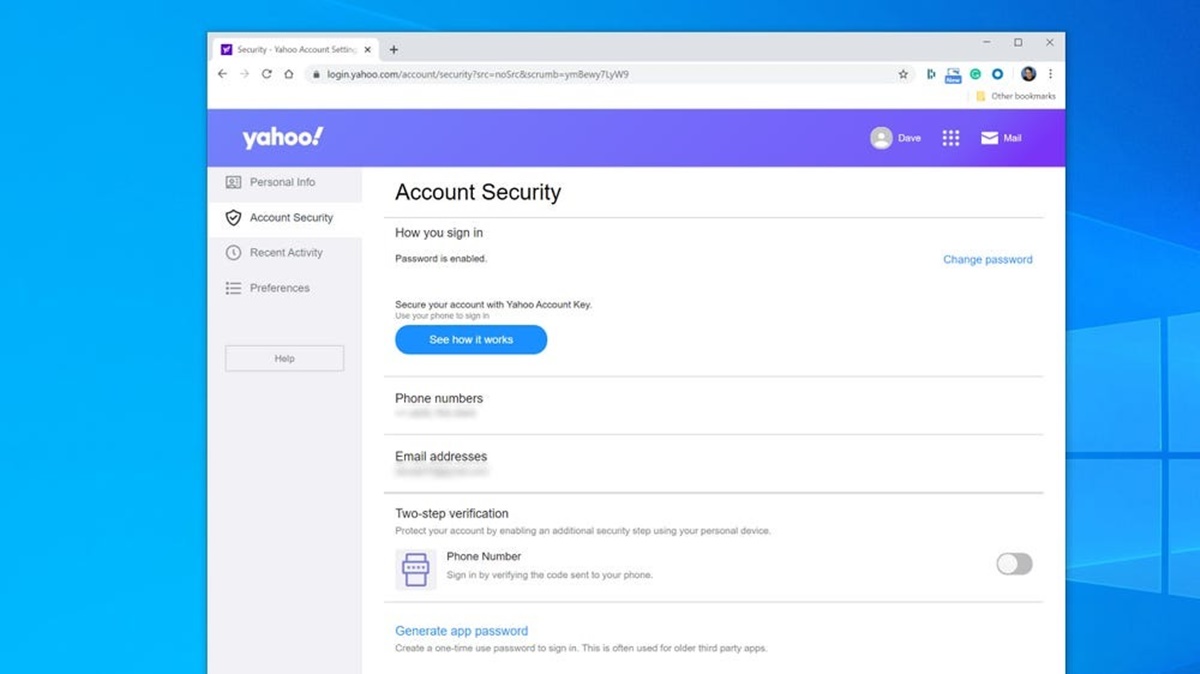Why Should You Change Your Yahoo Mail Password?
Keeping your online accounts secure is essential in today’s digital age, and your Yahoo Mail account is no exception. While Yahoo has implemented various security measures to protect your information, it’s crucial to regularly update your password to further strengthen your account’s security. Here are a few reasons why you should consider changing your Yahoo Mail password:
1. Protect against unauthorized access:
Changing your Yahoo Mail password periodically helps safeguard your account against unauthorized access. If someone manages to obtain your old password, changing it will immediately revoke their access and ensure that only you can log in to your account.
2. Prevent identity theft:
Your Yahoo Mail account contains a significant amount of personal information, including your email communications, contacts, and potentially sensitive data. By regularly changing your password, you reduce the risk of identity theft or unauthorized use of your account.
3. Stay ahead of security breaches:
Even though Yahoo takes significant measures to protect user information, security breaches can still occur. By changing your password regularly, you minimize the impact of any potential breaches and reduce the risk of your account being compromised.
4. Secure your connected accounts:
If you use your Yahoo Mail account to access other online services or have linked it to any social media accounts, changing your password helps protect those accounts as well. Hackers often try to gain access to multiple accounts through the compromise of one account’s credentials.
5. Maintain compliance with best practices:
Regularly changing your Yahoo Mail password aligns with the best practices recommended by cybersecurity experts. It’s an essential step in maintaining your online security and demonstrating your commitment to protecting your personal information.
6. Peace of mind:
By changing your Yahoo Mail password periodically, you can have peace of mind knowing that you have taken an important step to enhance the security of your account. It allows you to stay proactive and better protect yourself from potential cyber threats.
In summary, changing your Yahoo Mail password regularly is a simple yet effective measure to enhance the security of your account. By doing so, you protect yourself from unauthorized access, identity theft, and potential security breaches. Additionally, it helps secure any connected accounts and demonstrates your commitment to online security best practices. So don’t wait, change your Yahoo Mail password today and enjoy greater peace of mind.
How Often Should You Change Your Yahoo Mail Password?
Regularly changing your Yahoo Mail password is an essential practice to enhance the security of your account. While there is no hard and fast rule for how often you should change your password, several factors can help determine the ideal frequency. Here are some considerations to keep in mind:
1. Follow Yahoo’s recommendations:
Yahoo recommends changing your password every six months as a general guideline. Following these recommendations ensures that your account remains secure and reduces the risk of unauthorized access.
2. Assess your account activity:
Regularly monitor your account activity for any signs of suspicious or unauthorized access. If you notice any unusual activity, change your Yahoo Mail password immediately, regardless of the time since your last password change.
3. Update after security incidents:
If you become aware of any security breaches or data leaks that may have impacted Yahoo or other online platforms, it’s advisable to change your password promptly. This step helps mitigate any potential risks associated with compromised credentials.
4. Consider the sensitivity of your information:
If your Yahoo Mail account contains highly sensitive or confidential information, such as financial or personal records, consider changing your password more frequently. This additional precautionary measure helps minimize the risk of data breaches.
5. Stay aligned with other online accounts:
If you have a habit of changing passwords for other online accounts on a regular schedule, it makes sense to include your Yahoo Mail password in this routine. Consistency across all accounts enhances your overall security posture.
6. Use two-factor authentication:
Enabling two-factor authentication (2FA) adds an extra layer of security to your Yahoo Mail account. It reduces the urgency for frequent password changes since access to your account requires both a password and a secondary verification method.
Ultimately, the frequency of changing your Yahoo Mail password depends on your individual circumstances and risk tolerance. It’s crucial to strike a balance between regular password updates and the convenience of remembering and managing multiple passwords.
Remember, your password should be strong, unique, and not easily guessable. Additionally, avoid using the same password for multiple accounts. By following these best practices and periodically changing your Yahoo Mail password, you can ensure the ongoing security and privacy of your account.
Steps to Change Your Yahoo Mail Password on a Desktop Computer:
If you want to change your Yahoo Mail password on a desktop computer, follow these simple steps:
Step 1: Sign in to your Yahoo Mail account:
Launch your preferred web browser, go to the Yahoo Mail website, and sign in using your current Yahoo email address and password.
Step 2: Access your Yahoo account settings:
Once you’re logged in, locate the gear icon in the upper-right corner of the Yahoo Mail interface. Click on it to access the “Settings” menu.
Step 3: Navigate to the Account Info section:
In the “Settings” menu, select “More Settings” from the drop-down list. This will take you to the “Yahoo Account Info” page.
Step 4: Verify your identity:
For security purposes, Yahoo may prompt you to verify your identity. Follow the on-screen instructions to complete the verification process.
Step 5: Go to the Account Security tab:
On the left-hand side of the “Yahoo Account Info” page, click on the “Account Security” tab. This will display the security settings for your Yahoo account.
Step 6: Change your password:
In the “Account Security” section, locate the “Change password” option. Click on it to initiate the password change process.
Step 7: Enter your new password:
A pop-up window will appear, prompting you to enter your current password and the new password you wish to set. Follow the provided guidelines to create a strong and unique password.
Step 8: Save the changes:
After entering your new password, click on the “Continue” or “Save” button to finalize the password change. Yahoo will confirm that your password has been successfully updated.
Step 9: Log in with your new password:
Once you’ve changed your Yahoo Mail password, use your updated credentials to log back in to your account. Make sure to update the password for any email clients or other devices connected to your Yahoo account.
By following these steps, you can easily change your Yahoo Mail password on a desktop computer. Remember to choose a strong password and keep it secure to enhance the security of your account.
Steps to Change Your Yahoo Mail Password on the Yahoo Mail App:
If you prefer to change your Yahoo Mail password using the Yahoo Mail app on your mobile device, follow these simple steps:
Step 1: Open the Yahoo Mail app:
Locate the Yahoo Mail app on your smartphone or tablet and tap on it to open the application.
Step 2: Sign in to your Yahoo Mail account:
Enter your Yahoo email address and current password to log in to your Yahoo Mail account within the app.
Step 3: Access your account settings:
Once you’re logged in, look for the menu icon, typically represented by three horizontal lines or a gear icon. Tap on it to access the app’s settings.
Step 4: Open the Account Info page:
In the app’s settings menu, locate and tap on the “Manage Accounts” or “Account Info” option. This will take you to the page with your Yahoo account settings.
Step 5: Navigate to the Security settings:
On the Account Info page, scroll down and look for the “Security” option. Tap on it to access the security settings of your Yahoo account.
Step 6: Change your password:
In the Security settings, look for the “Change password” option and tap on it. This will initiate the password change process.
Step 7: Enter your new password:
You’ll be prompted to enter your current password as well as the new password you wish to set. Follow the provided guidelines to create a strong and secure password.
Step 8: Save the changes:
After entering your new password, tap on the “Save” or “Update” button to finalize the password change. Yahoo will indicate that your password has been successfully updated.
Step 9: Log in with your new password:
Once you’ve changed your Yahoo Mail password, use your updated credentials to log back in to your account through the Yahoo Mail app. Don’t forget to update the password for any other connected devices or email clients.
By following these steps, you can easily change your Yahoo Mail password using the Yahoo Mail app. Remember to choose a strong password and keep it secure to enhance the security of your account.
Tips for Creating a Strong Password for Your Yahoo Mail Account
Creating a strong password is crucial in maintaining the security of your Yahoo Mail account. A strong password helps protect your personal information and minimizes the risk of unauthorized access. Here are some tips to help you create a strong and secure password:
1. Use a unique password:
Avoid reusing passwords across multiple accounts. Each online account, including your Yahoo Mail account, should have a unique password. This prevents a security breach in one account from affecting your other accounts.
2. Use a combination of characters:
Include a mix of uppercase and lowercase letters, numbers, and special characters in your password. This variety of characters makes your password harder to guess or crack with brute-force methods.
3. Opt for a longer password:
Choose a password that is at least 8 to 12 characters long. The longer your password, the more difficult it becomes for someone to guess or crack it. Consider using a passphrase or a combination of memorable words to create an extended password.
4. Avoid common or easily guessable information:
Avoid using personal information such as your name, birthdate, or address in your password. Additionally, refrain from using common words or easily accessible information that can be easily guessed by someone who knows you.
5. Be unpredictable:
Avoid using predictable patterns or combinations, such as consecutive numbers or keyboard sequences (e.g., “12345678” or “qwerty”). Hackers often make use of these common patterns when attempting to crack passwords.
6. Update your password regularly:
Change your Yahoo Mail password regularly, following the recommended guidelines by Yahoo. Regular password changes ensure that your account remains secure and reduces the risk of unauthorized access.
7. Enable two-factor authentication (2FA):
Consider enabling two-factor authentication for your Yahoo Mail account. This additional layer of security requires a secondary verification method, such as a unique code sent to your smartphone, to access your account.
8. Use a password manager:
Consider using a password manager application to securely store and manage your passwords. These tools generate strong, unique passwords for each of your accounts and conveniently store them for easy access whenever needed.
By following these tips, you can create a strong and secure password for your Yahoo Mail account. Remember, a strong password is one of the fundamental measures in protecting your online accounts and personal information from unauthorized access.