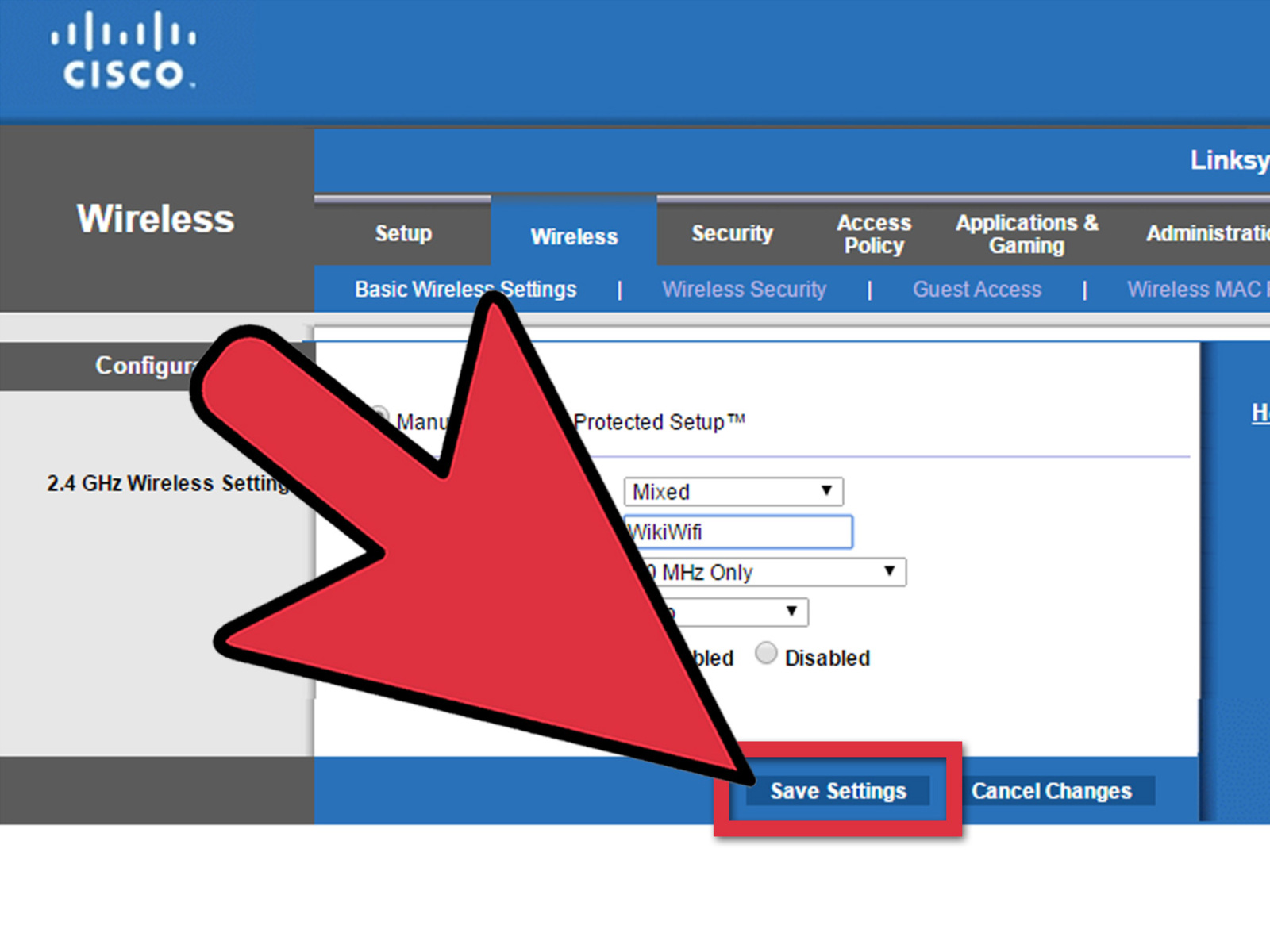Why Changing Your Modem Password is Important
When it comes to securing your home network, changing your modem password is a crucial step that should not be overlooked. Your modem password is the key to accessing your network’s settings and controlling who can connect to it. By default, modems come with generic passwords that are widely known and published online, making them vulnerable to unauthorized access.
Changing your modem password is important for several reasons:
- Protecting your personal information: Your modem contains sensitive information about your internet service, including your billing details and connection history. By setting a strong password, you can prevent cybercriminals from gaining unauthorized access to this information.
- Preventing unauthorized access: Changing your modem password ensures that only authorized users can connect to your network. This helps to protect against neighbors or hackers who may try to leech off your internet connection without your knowledge.
- Securing your home devices: Many smart home devices, such as security cameras and smart speakers, rely on your home network to function. By securing your network with a new password, you can prevent unauthorized access to these devices and protect your privacy.
- Mitigating the risk of hacking: Hackers are always on the lookout for vulnerabilities in networks. By changing your modem password regularly, you reduce the risk of falling victim to hacking attempts and protect yourself from potential data breaches.
By taking the time to change your modem password, you are proactively safeguarding your home network and personal information. It is a simple and effective security measure that can go a long way towards protecting your privacy and ensuring a safe online experience.
Steps to Change Your Modem Password
Changing your modem password may seem like a daunting task, but it is actually a straightforward process. Follow these steps to update your modem password and enhance the security of your network:
- Step 1: Find the Default IP Address and Username/Password: To access your modem settings, you’ll need to know the default IP address (e.g., 192.168.1.1) and the default username and password. Typically, this information is provided on the modem or in the user manual. If you can’t find it, a quick online search using your modem’s make and model should yield the necessary information.
- Step 2: Access the Modem Configuration Page: Open a web browser on a device connected to your home network and enter the default IP address in the address bar. This will take you to the modem configuration page, where you can make changes to your modem settings.
- Step 3: Locate the Password Settings: Once you’re on the modem configuration page, navigate to the section that allows you to change the password settings. This section might be labeled as “Administration,” “Security,” or something similar, depending on your modem’s interface.
- Step 4: Select a Strong Password: In the password settings section, choose a strong and unique password that is not easily guessable. Your password should include a combination of uppercase and lowercase letters, numbers, and special characters. Avoid using common words or personal information that can be easily associated with you.
- Step 5: Save and Apply the Changes: Once you have set your new password, save the changes. Your modem will apply the new password, and you will need to use this updated password whenever you want to access your modem settings or connect new devices to your network.
By following these simple steps, you can change your modem password and significantly improve the security of your home network. Remember to keep your new password in a secure place and avoid sharing it with unauthorized individuals.
Step 1: Find the Default IP Address and Username/Password
To begin the process of changing your modem password, you first need to gather some essential information. This includes the default IP address, username, and password for your modem. Here’s how you can find this information:
1. Consult the Modem Label or User Manual: Start by examining your modem for a label. Often, the default IP address, username, and password are printed on this label. If you can’t find the label or it is no longer legible, refer to the user manual that came with your modem. The manual should contain the default login details you need.
2. Online Search: If you don’t have access to the modem label or user manual, don’t worry. You can search for the default IP address, username, and password by entering the make and model of your modem in an online search engine. Many manufacturers provide user guides and support documents on their websites, which often contain the default login credentials.
3. Default IP Addresses Range: Modems typically use a range of default IP addresses for accessing the configuration page. The most common IP addresses are 192.168.0.1, 192.168.1.1, or 192.168.2.1. However, depending on the manufacturer and model, it could be slightly different. Finding the correct default IP address is crucial as it allows you to access your modem’s settings.
4. Default Username and Password: In addition to the IP address, you’ll need the default username and password combination. These credentials are necessary to log in to your modem’s configuration page. The default combination can vary depending on the modem manufacturer. Common usernames include “admin,” “user,” or leaving the field blank altogether. As for passwords, they are often “password” or “admin,” but it’s recommended to check the manufacturer’s documentation to be sure.
Knowing the default IP address, username, and password is vital for accessing your modem’s configuration page and making changes to its settings. Once you have this information in hand, you can proceed to the next step to update your modem password and secure your home network.
Step 2: Access the Modem Configuration Page
Now that you have gathered the default IP address, username, and password for your modem, the next step is to access the modem’s configuration page. This is where you can make changes to various settings, including the password. Follow these steps to access the configuration page:
1. Ensure that your computer or device is connected to the modem’s network. You can do this by connecting your device to the modem using an Ethernet cable or by connecting to the modem’s Wi-Fi network.
2. Open a web browser on the connected device. It can be any popular browser such as Google Chrome, Mozilla Firefox, or Microsoft Edge.
3. In the web browser’s address bar, enter the default IP address that you found in the previous step. It could be something like 192.168.0.1 or 192.168.1.1. Press Enter to navigate to that IP address.
4. After pressing Enter, the web browser will attempt to connect to the default IP address. If the connection is successful, you will be directed to the modem’s login page.
5. On the login page, you will be prompted to enter the default username and password. Enter the appropriate credentials that you obtained earlier. Be careful with case sensitivity and check for any possible typos.
6. Once you have entered the correct username and password, click on the “Login” or “Enter” button to proceed.
7. If the login credentials are correct, you will gain access to the modem’s configuration page. The specific interface and layout may vary depending on your modem’s brand and model.
You have now successfully accessed the modem’s configuration page. From here, you can proceed to the next step to locate the password settings and change your modem’s password to enhance security.
Step 3: Locate the Password Settings
With access to your modem’s configuration page, the next step in changing your modem password is to locate the password settings. Follow these steps to find the password settings within the modem’s interface:
1. Look for a menu or navigation bar on the configuration page. This menu is usually located on the left or top section of the page and contains various options for configuring your modem’s settings.
2. Search for a category or tab related to “Security,” “Administration,” or something similar. The location and label of this option may vary depending on your modem’s brand and model.
3. Once you have located the appropriate section, click on it to expand the settings within it. You may need to scroll or explore sub-categories to find the password settings.
4. Within the password settings, you should find an option to change or update your modem’s password. This option may be titled “Change Password,” “Set New Password,” or something similar. Click on this option to proceed.
5. Depending on your modem’s interface, you may be required to enter your current password before you can set a new one. This is an additional security measure to ensure that only authorized users can make changes to the modem’s settings. Enter your current password when prompted.
6. Next, enter your desired new password in the designated fields. Make sure to follow the recommended password requirements, such as having a combination of uppercase and lowercase letters, numbers, and special characters. Aim for a strong and unique password that is not easily guessable.
7. Some modems may ask you to confirm the new password by entering it again in a separate field. Double-check the accuracy of your password and re-enter it when required.
8. Once you have entered and confirmed your new password, look for a “Save” or “Apply” button. Click on this button to save the changes and update your modem’s password.
You have successfully located the password settings within your modem’s configuration page. By following these steps, you are now ready to proceed to the next step and select a strong password to enhance the security of your modem and home network.
Step 4: Select a Strong Password
Choosing a strong and secure password is crucial when it comes to protecting your modem and ensuring the security of your home network. Follow these guidelines to select a robust password:
1. Use a combination of characters: Create a password that includes a mix of uppercase and lowercase letters, numbers, and special characters. A diverse combination of characters makes your password more difficult to guess or crack.
2. Avoid common words and phrases: Stay away from using common words, phrases, or predictable patterns in your password. They are easier to guess by both humans and automated password-cracking tools. Opt for a random combination of characters instead.
3. Make it lengthy: The longer your password, the harder it is to crack. Aim for a minimum of eight characters, but consider adding even more for added security. A longer password provides an additional layer of defense against brute-force attacks.
4. Avoid personal information: Refrain from including personal information, such as your name, birthdate, address, or phone number, in your password. Cybercriminals can easily obtain this information and use it to guess your password.
5. Don’t reuse passwords: Use a unique password for your modem and avoid reusing it for other online accounts. Reusing passwords increases the risk of multiple accounts being compromised if one password is ever breached.
6. Regularly update your password: It’s good practice to change your modem password periodically. Consider changing it every three to six months to maintain strong security. Regularly updating your password reduces the risk of it being cracked and used maliciously.
7. Consider using a password manager: If you struggle to remember multiple complex passwords, consider using a password manager. These tools securely store and generate strong passwords, allowing you to maintain unique and robust passwords for all your accounts.
By following these guidelines and selecting a strong password, you significantly increase the security of your modem and home network. Take the time to create a unique and complex password that is not easily guessable, and remember to update it regularly to stay one step ahead of potential vulnerabilities.
Step 5: Save and Apply the Changes
After selecting a strong password for your modem, the final step is to save and apply the changes you have made. Follow these instructions to ensure that your new password is applied successfully:
1. Look for a “Save” or “Apply” button on the configuration page. This button is typically located at the bottom or top-right corner of the page. Click on it to save your new password.
2. Once you have clicked the “Save” or “Apply” button, your modem will update the password settings and implement the changes. This process may take a few seconds to complete.
3. During the saving process, refrain from refreshing the page or pressing any other buttons. Doing so may interrupt the configuration process and cause your changes to be discarded.
4. After the changes have been successfully applied, you may be automatically redirected to the login page again. This is a normal part of the process, and you can now use your new password to log back in.
5. To confirm that the new password has been set, attempt to log in to your modem’s configuration page using the updated login credentials. If you can log in successfully, it means that the password change was successful.
6. Once you have confirmed that the new password is in effect, remember to update any connected devices or applications that rely on your modem’s password for network access. This ensures that all devices and services continue to function properly.
By saving and applying the changes, you have successfully updated your modem’s password, ensuring better security for your home network. Remember to keep the new password confidential and avoid sharing it with unauthorized individuals, as this may compromise the integrity of your network.
Tips for Creating a Strong Modem Password
When it comes to securing your modem and home network, creating a strong password is crucial. Here are some tips to help you create a robust and secure modem password:
1. Use a mix of characters: Create a password that incorporates a combination of uppercase and lowercase letters, numbers, and special characters. This mixture adds complexity and makes your password more challenging to crack.
2. Make it lengthy: The longer your password, the more secure it is. Aim for a minimum of 12 characters, but consider going even longer if possible. A longer password increases its strength and resilience against various hacking techniques.
3. Avoid predictable patterns: Steer clear of using sequential numbers, repeated characters, or easily recognizable patterns in your password. These patterns can be easily guessed or deduced by hackers using automated tools.
4. Be creative: Generate random and unique combinations of characters. Avoid common words, phrases, or personal information that can be easily associated with you. Use a password generator tool if you need help in generating strong passwords.
5. Update regularly: Regularly change your modem password to enhance security. Consider updating it every few months or whenever you suspect a potential breach. This practice reduces the risk of unauthorized access to your network.
6. Avoid using dictionary words: Dictionary words, even with added numbers or symbols, are easily cracked by password-cracking tools. Instead, create passwords that don’t make sense in any language or incorporate uncommon words together.
7. Don’t reuse passwords: It’s essential not to reuse passwords across different accounts or services. If one account gets compromised, having unique passwords ensures that your other accounts remain safe.
8. Consider using a passphrase: Instead of a single word, you can use a passphrase composed of multiple words. This increases complexity while still being memorable for you. For example, “PurpleSunset@2022” or “CoffeeLover#FavoriteDrink!”
9. Keep it confidential: Always keep your modem password confidential. Avoid sharing it with others unless necessary. This helps maintain the integrity and security of your network.
10. Use a password manager: Consider using a password manager to securely store and manage all your passwords. These tools generate strong, unique passwords for each account and ensure that you don’t have to remember them all.
By following these tips, you can create a strong and secure password for your modem, decreasing the likelihood of unauthorized access and ensuring the overall security of your home network.
How Often Should You Change Your Modem Password?
Regularly changing your modem password is an essential part of maintaining a secure home network. While the frequency of password changes may vary depending on factors such as personal preference and the level of risk, here are some general guidelines to consider:
1. Set an initial password: When you first set up your modem, make sure to change the default password provided by the manufacturer. This step ensures that you start with a unique and secure password from the beginning.
2. Follow recommended update intervals: It is generally recommended to change your modem password every three to six months. Regularly updating your password helps protect against potential vulnerabilities and unauthorized access.
3. When in doubt, change it: If you suspect any security breach or unauthorized access to your network, it is crucial to change your modem password immediately. This action helps mitigate any potential risks and secures your network once again.
4. After a significant event: Change your modem password after any significant event that may compromise its security. This includes incidents such as sharing your password with someone who you no longer trust or losing a device connected to your network.
5. When an employee or guest leaves: If you have shared your Wi-Fi password with an employee, contractor, or guest who no longer needs access, it is prudent to change your password. This prevents any unauthorized access to your network after their departure.
6. Stay informed about security breaches: Stay updated on security news and data breaches. If a service or website you use has experienced a breach, it is advisable to change your modem password, especially if you were using the same password across multiple accounts.
Remember, these are general guidelines, and you can alter the frequency of password changes based on your specific needs and circumstances. It’s always better to err on the side of caution and change your modem password more frequently if you have concerns about security.
Additionally, it’s important to note that changing your modem password is just one aspect of maintaining a secure home network. Always ensure that your modem firmware is up to date, use strong encryption protocols, and practice good security practices to protect your network from potential threats.
What to Do If You Forget Your Modem Password
Forgetting your modem password can be a frustrating situation, but there are steps you can take to regain access to your modem’s configuration page. Here’s what you can do if you forget your modem password:
1. Factory reset your modem: Most modems have a small reset button located on the back or bottom of the device. Press and hold the reset button for about 10-15 seconds using a paperclip or a small pointed object. This will restore the modem to its factory default settings, including the default password. Be aware that a factory reset erases any personalized settings you have made.
2. Use the default login credentials: After performing a factory reset, you can log in to your modem using the default login credentials. These credentials are often provided in the modem’s documentation or can be found online through a search using your modem’s make and model. Once logged in, you can set a new password.
3. Contact your internet service provider (ISP): If you are unable to find or use the default login credentials, reach out to your ISP for support. They should be able to provide you with the necessary information to regain access to your modem configuration page.
4. Change the password via ISP interface: Some ISPs provide a web-based interface where you can manage your modem settings. Log in to the ISP interface using your ISP-provided credentials. From there, you can navigate to the modem settings and change your password. This option may vary depending on your ISP, so it’s best to check with them for specific instructions.
5. Seek professional help: If all else fails, you may need to seek professional assistance. Contact the manufacturer of your modem or a knowledgeable IT technician who can guide you through the password recovery process or help you reset your modem to factory settings.
Remember to create a new strong password after recovering access to your modem. Additionally, consider writing down your new password and keeping it in a secure place to prevent future password-related issues.
It’s important to note that the process of recovering a forgotten modem password may vary depending on the specific make and model of your modem or the policies of your internet service provider. In all cases, patience and perseverance will help you regain control of your modem and restore the security of your home network.