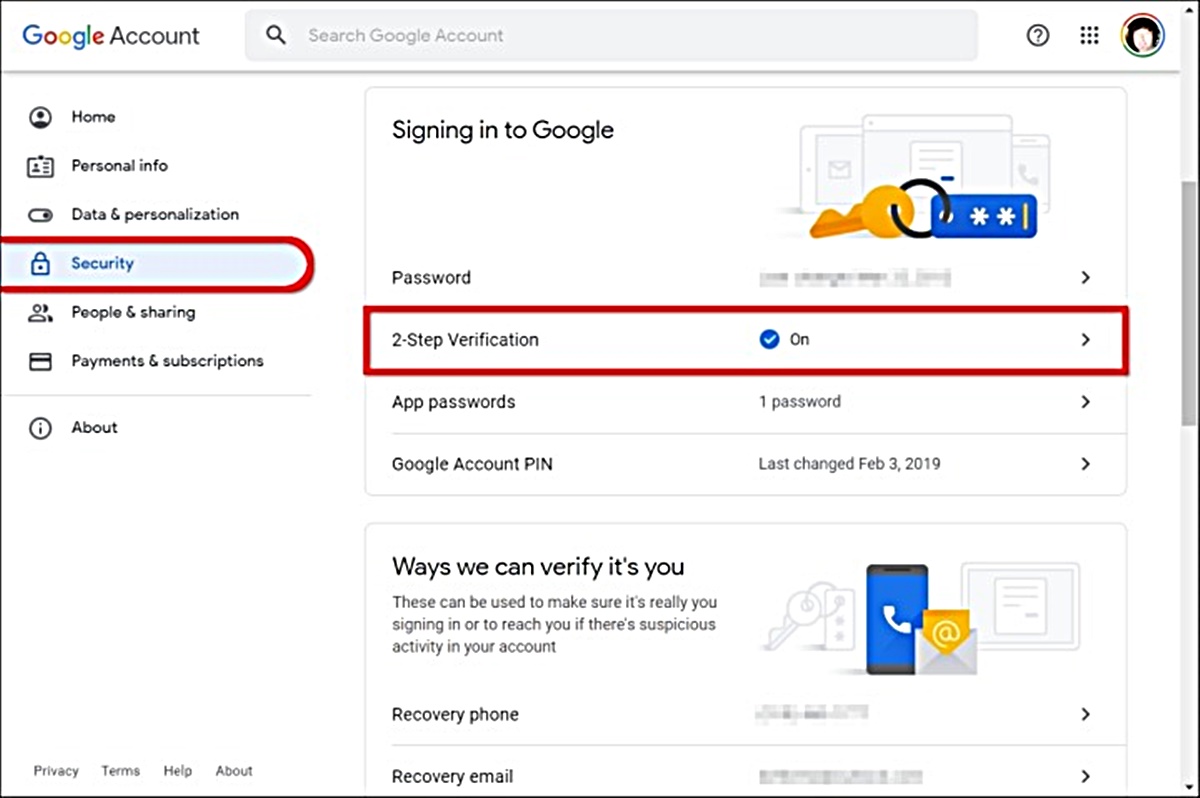Why Should You Change Your Gmail Password?
Keeping your online accounts secure is crucial in today’s digital world, and your Gmail account is no exception. Each day, hackers and cybercriminals are becoming more sophisticated in their methods, making it necessary for you to take proactive steps to protect your personal information. Changing your Gmail password regularly is an essential part of maintaining the security of your account. Here are a few key reasons why you should consider changing your Gmail password:
- Security Breaches: With numerous high-profile data breaches occurring, it’s possible that your Gmail password may have been exposed without your knowledge. Changing your password ensures that if your old password is compromised, the hacker will no longer have access to your account.
- Prevent Unauthorized Access: If someone gains unauthorized access to your account, they may be able to read your emails, gather sensitive information, or even hijack your account for malicious purposes. Regularly changing your password makes it harder for unauthorized individuals to gain access to your account.
- Protect Other Accounts: Many people use their Gmail accounts for various online services, including social media platforms, cloud storage, and financial accounts. Changing your Gmail password regularly helps safeguard these linked accounts as hackers often target email accounts to gain access to other services.
- Security Enhancements: Technology and security protocols are constantly evolving. By changing your Gmail password regularly, you can take advantage of the latest security enhancements implemented by Google to protect your account and personal information.
- Peace of Mind: Knowing that you have a strong and regularly updated password can give you peace of mind. It adds an extra layer of security to your online presence, reducing the chances of falling victim to hacking attempts or identity theft.
By changing your Gmail password periodically, you take a proactive step in protecting your personal information and ensuring the security of your online accounts. It’s a simple yet effective strategy to safeguard your digital presence and maintain your privacy.
Step 1: Sign into Your Gmail Account
In order to change your Gmail password, the first step is to sign into your Gmail account. Follow these simple instructions to sign in:
- Open your preferred web browser and go to the Gmail website.
- Click on the “Sign In” button located at the top right corner of the page.
- Enter your Gmail email address in the provided field.
- Click on the “Next” button.
- Enter your Gmail account password in the designated field.
- Click on the “Sign In” button to access your Gmail account.
Once you have successfully signed into your Gmail account, you can proceed to the next step of changing your password. It is important to ensure that you are signed into the correct Gmail account to avoid making changes to the wrong account.
If you encounter any issues while signing in, make sure to double-check your email address and password for any typos. If you have forgotten your password, you can click on the “Forgot password?” link and follow the instructions provided to reset it.
By signing into your Gmail account, you gain access to the necessary settings and options needed to change your password securely. It is a crucial step in maintaining your account’s security and taking control of your personal information.
Step 2: Access the Google Account Settings
After signing into your Gmail account, the next step is to access the Google Account Settings. By accessing these settings, you can navigate to the section where you can change your Gmail password. Follow these steps to access the Google Account Settings:
- Click on your profile picture or initial located at the top right corner of the Gmail page.
- A dropdown menu will appear. Click on the “Google Account” button, which will redirect you to the Google Account settings page.
- On the Google Account settings page, you will see various sections related to your account settings and privacy.
- Navigate to the “Security” tab, usually located on the left-hand side of the page.
- Click on the “Security” tab to expand the options within this section.
Once you have accessed the Google Account Settings and reached the Security tab, you are one step closer to changing your Gmail password. It is essential to access the account settings to ensure that you make changes to the correct account and have full control over the security measures.
While you are in the Google Account settings, take the time to review other security options and settings available to enhance the protection of your account. It is vital to stay informed about the various security features offered by Google to keep your Gmail account secure from potential threats.
Step 3: Navigate to the Security Section
Once you have accessed the Google Account Settings, the next step is to navigate to the Security section. This is where you will find the option to change your Gmail password. Follow these steps to reach the Security section:
- Within the Google Account settings page, locate the “Security” tab on the left-hand side.
- Click on the “Security” tab to expand the options available within this section.
- Scroll down the page to find the “Password” section. This is where you can manage and change your Gmail password.
- Click on the “Password” section to proceed to the password management page.
- You may be required to re-enter your Gmail account password for security purposes before accessing the password management page.
Navigating to the Security section is an essential step as it allows you to access the specific settings relating to your account’s security measures. By reaching this section, you can proceed to change your Gmail password securely, ensuring that your account remains protected from unauthorized access.
While you are in the Security section, take the time to review other security options and recommendations provided by Google. This will enable you to implement additional security measures to fortify your Gmail account against potential threats.
Step 4: Change Your Password
Once you have reached the password management page within the Security section of your Google Account settings, you can proceed to change your Gmail password. Follow these instructions to change your password:
- Enter your current Gmail account password in the “Current password” field. This is necessary for authentication purposes.
- Now, type your desired new password in the “New password” field. Ensure that you create a strong and unique password that is not easily guessable.
- Google provides a password strength meter that indicates the strength of your new password. Make sure it shows a green indication, indicating a strong password.
- Retype your new password in the “Confirm new password” field to ensure accuracy and prevent any typos.
- Once you have entered all the required information, click on the “Change Password” or a similar button to confirm the password change.
- You may be prompted to sign in again using your new password to verify the changes.
Changing your Gmail password on a regular basis is essential to maintain account security. By frequently updating your password, you reduce the risk of unauthorized access and strengthen the protection for your personal information and emails.
Remember to create a strong password by using a mix of uppercase and lowercase letters, numbers, and special characters. Avoid using easily guessable information, such as your name or birthdate, as part of your password.
Once you have successfully changed your Gmail password, ensure that you securely store and remember it. It is important not to share your password with anyone and to avoid using the same password for multiple accounts.
Step 5: Create a Strong Password
When changing your Gmail password, it is crucial to create a strong and secure password. A strong password is your first line of defense against unauthorized access to your Gmail account. Follow these guidelines to create a strong password:
- Length and Complexity: Aim for a password that is at least eight characters long. The longer and more complex your password, the more secure it will be. Include a combination of uppercase and lowercase letters, numbers, and special characters.
- Avoid Common Passwords: Do not use obvious or easily guessable passwords such as “password” or “123456.” These passwords are highly vulnerable to hacking attempts. Use a unique and unrelated combination of characters that is not easily associated with you.
- Avoid Personal Information: Avoid using personal information such as your name, birthdate, or address as part of your password. Cybercriminals can easily find this information and use it to crack your password.
- Randomize: Generate a random password using a password manager or online password generator. These tools can create secure passwords that are hard to guess and easy to remember.
- Regular Updates: Change your password regularly, preferably every three to six months. Regularly updating your password enhances your account’s security and decreases the chances of a successful hack.
- Unique Password: Avoid using the same password for multiple accounts. If one account is compromised, using the same password puts your other accounts at risk. Instead, create a unique password for each online account you have.
Creating a strong password is an important step in safeguarding your Gmail account. By following these guidelines, you can significantly enhance the security of your password and reduce the risk of unauthorized access to your account.
Remember, a strong password serves as the primary defense against cyber threats, so take the time to create a robust and unique password that provides optimal security for your Gmail account.
Step 6: Update Other Devices and Services
After changing your Gmail password, it is important to update the password on any other devices or services that are linked to your Gmail account. This ensures that you maintain uninterrupted access to your emails and other related services. Follow these steps to update your password on other devices and services:
- Desktop and Mobile Devices: Start with your desktop and mobile devices where you access your Gmail account. Open the settings or account section of your email client or application and locate the account settings. Update the password with the new one you just created.
- Other Email Clients: If you have configured your Gmail account in other third-party email clients such as Outlook or Thunderbird, open the respective email client and navigate to the account settings. Update the password with the new one to ensure seamless access.
- Connected Apps and Services: Review the list of apps and services that have access to your Gmail account. Navigate to the security settings of your Google Account and revoke access for any apps or services that you no longer use or trust. For essential apps and services, update the password with the new one to maintain access.
- Social Media and Online Platforms: If you use your Gmail account to sign in to social media platforms or online platforms, visit the account settings of each platform and update your password. This ensures that your accounts remain secure and protected.
- Cloud Storage and File Sharing: If you use cloud storage or file sharing services such as Google Drive or Dropbox with your Gmail account, visit the account settings of each service and update the password. This ensures the continued security and accessibility of your stored files.
By updating your password on other devices and services, you ensure that you can continue using your Gmail account seamlessly without any disruptions. It is crucial to keep all your devices and services in sync with the updated password to maintain the security of your account and avoid any potential vulnerabilities.
Remember to also update passwords for any other accounts that use the same password as your Gmail account. This prevents potential security breaches and protects your overall online presence.
Step 7: Enable Two-Factor Authentication
In addition to changing your Gmail password, enabling two-factor authentication (2FA) adds an extra layer of security to your account. With 2FA, you will need to provide an additional verification method, such as a code sent to your mobile device, along with your password to access your Gmail account. Follow these steps to enable two-factor authentication:
- Access the Google Account settings by clicking on your profile picture or initial at the top right corner of the Gmail page, then selecting “Google Account” from the dropdown menu.
- Navigate to the “Security” tab in the Google Account settings.
- Look for the “Two-Step Verification” or “2-Step Verification” option within the Security settings.
- Click on the option to begin the setup process.
- Follow the on-screen instructions to set up two-factor authentication. This typically involves verifying your phone number and selecting how you want to receive the verification codes (via text message, phone call, or a 2FA app).
- Complete the setup process by confirming your chosen verification method.
Once two-factor authentication is enabled, each time you sign in to your Gmail account, you will be prompted to enter a verification code in addition to your password. This provides an extra layer of protection against unauthorized access, even if your password is compromised.
Enabling two-factor authentication is a highly recommended security measure for your Gmail account. It helps to ensure that only you can access your account, even if someone else knows your password. It is a proactive step in safeguarding your personal information and preventing unauthorized access to your emails and sensitive data.
Remember to keep your verification method, such as your mobile phone, secure and accessible. In case you lose access to your verification method, make sure you have alternative backup options set up to regain access to your Gmail account.
Step 8: Set up Password Recovery Options
In addition to changing your Gmail password and enabling two-factor authentication, setting up password recovery options is crucial. These options help you regain access to your account in case you forget your password or are locked out. Follow these steps to set up password recovery options:
- Go to the Google Account settings by clicking on your profile picture or initial at the top right corner of the Gmail page and selecting “Google Account” from the dropdown menu.
- Navigate to the “Security” tab within the Google Account settings.
- Look for the “Ways we can verify it’s you” or “Recovery options” section.
- Choose the recovery options you prefer, such as providing a recovery email address or phone number, which Google can use to verify your identity and help you reset your password.
- Follow the on-screen instructions to add and verify your recovery options.
- Make sure to update and keep your recovery options current, especially if you change your recovery email address or phone number.
Setting up password recovery options is essential because it allows you to regain access to your Gmail account if you ever encounter issues with your password. By providing recovery email addresses or phone numbers, you can receive account recovery instructions and reset your password securely.
It is important to ensure that the recovery options you set up are accurate and accessible. This ensures that you can easily recover your account in the event of a forgotten password or other account-related issues.
Regularly review and update your recovery options as needed, especially if you change your email address or phone number. This ensures that you always have a reliable fallback option to regain access to your Gmail account if necessary.
Step 9: Remember and Safeguard Your Password
After changing your Gmail password and implementing additional security measures, it is crucial to remember and safeguard your password. Your password is the key to accessing your Gmail account and protecting your personal information. Follow these guidelines to ensure the security of your password:
- Memorize Your Password: While it can be tempting to write down your password or store it in a digital document, it is best to memorize it. This reduces the risk of your password being compromised due to physical or digital theft.
- Avoid Sharing Your Password: Never share your Gmail password with anyone. Keep it confidential and limit access to your account to only trusted individuals.
- Change Password if Compromised: If you suspect that your Gmail password has been compromised or if you receive any suspicious emails or notice unfamiliar activity, change your password immediately.
- Use Password Managers: Consider using a reputable password manager to generate and store strong, unique passwords for your various online accounts. This can help you keep track of your passwords securely.
- Be Wary of Phishing Attempts: Beware of phishing emails or websites that attempt to trick you into providing your password. Always verify the legitimacy of the source before entering your password or other sensitive information.
- Regularly Update Your Password: Make it a habit to change your Gmail password periodically, typically every three to six months. Regularly updating your password adds an extra layer of security to your account.
- Use Multi-Factor Authentication: Enable and use two-factor authentication (2FA) to further secure your Gmail account. This requires an additional verification method along with your password, making it harder for unauthorized individuals to access your account.
Remembering and safeguarding your password is crucial in maintaining the security of your Gmail account. By following these guidelines, you can reduce the risk of unauthorized access and protect your personal information from potential cyber threats.
Take the time to educate yourself on best practices for password security and remain vigilant against potential phishing attempts. By being proactive and cautious, you can maintain a secure Gmail account and enjoy a safer online experience.
Frequently Asked Questions (FAQs)
Here are some frequently asked questions (FAQs) about changing your Gmail password:
-
How often should I change my Gmail password?
It is generally recommended to change your Gmail password every three to six months. Regularly updating your password helps ensure the security of your account and reduces the risk of unauthorized access. -
If I change my Gmail password, do I have to update it on other devices?
Yes, it is important to update your password on all devices and services that are connected to your Gmail account. This includes devices such as smartphones, tablets, and computers, as well as email clients and other online platforms that use your Gmail account for authentication. -
Is it necessary to enable two-factor authentication?
While not mandatory, enabling two-factor authentication (2FA) adds an extra layer of security to your Gmail account. It is highly recommended as it provides an additional verification step, making it more difficult for unauthorized individuals to access your account even if they have your password. -
Can I use the same password for multiple accounts?
It is strongly advised to use a unique password for each of your online accounts, including your Gmail account. Using the same password for multiple accounts increases the risk of your accounts being compromised if one password is exposed. -
What should I do if I forget my Gmail password?
If you forget your Gmail password, you can click on the “Forgot password?” link on the sign-in page. Follow the steps provided to reset your password. It may involve answering security questions, receiving a verification code, or using other account recovery options that you have set up.
Remember, securing your Gmail account is essential for protecting your personal information and maintaining online privacy. By following best practices, regularly updating your password, enabling 2FA, and being cautious online, you can enhance the security of your Gmail account and reduce the risk of unauthorized access.