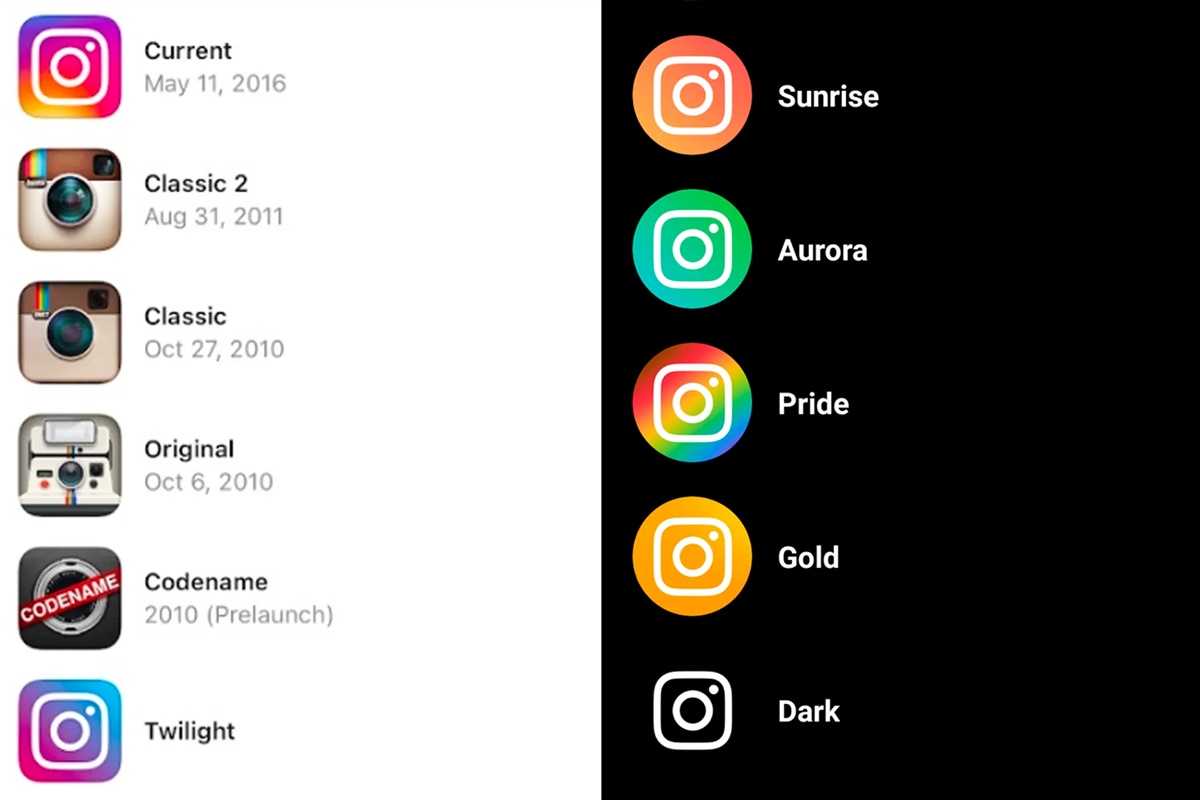Requirements
Before you can change the Instagram icon on your iOS or Android device, there are a few requirements you need to meet. Make sure you have:
- An iOS device running iOS 14 or later (for iOS users)
- An Android device running Android 10 or later (for Android users)
- The latest version of the Instagram app installed on your device
- A stable internet connection to download the app updates and new icons
- Enough storage space on your device to accommodate the app updates
It’s important to note that not all users may have access to changing the Instagram icon, as this feature might be limited to certain regions or versions of the app. Additionally, the availability of different icons may vary based on your device and the version of the app you are using.
With these requirements in place, you’re ready to learn how to change the Instagram icon on your iOS or Android device. Follow the appropriate steps for your specific operating system to customize the look of your Instagram app.
Changing the Instagram Icon in iOS
If you’re an iOS user looking to change the Instagram icon on your device, it’s possible to choose from a selection of different icons provided by Instagram. Follow these steps to give your Instagram app a fresh new look:
- Ensure that you have updated the Instagram app to the latest version from the App Store.
- Open the Instagram app on your iOS device.
- Tap on your profile icon located at the bottom right corner of the screen.
- Next, tap on the menu icon (three horizontal lines) at the top right corner of your profile page.
- Scroll down the menu and tap on the Settings option.
- In the settings menu, scroll down and tap on the Theme option.
- Here, you will see a variety of different icons available for selection.
- Choose the icon you prefer by tapping on it.
- A confirmation message will appear asking if you want to change the app icon. Tap on Change to proceed.
- Once the icon is changed, exit the settings menu and go back to your home screen.
Congratulations! You have successfully changed the Instagram icon on your iOS device. Enjoy the new look of your Instagram app.
Changing the Instagram Icon in Android
Android users can also customize the Instagram icon on their devices to match their personal style. Follow these steps to change the Instagram icon on your Android device:
- Make sure that you have updated the Instagram app to the latest version from the Google Play Store.
- Open the Instagram app on your Android device.
- Tap on your profile icon located at the bottom right corner of the screen.
- Next, tap on the menu icon (three horizontal lines) at the top right corner of your profile page.
- Scroll down the menu and tap on the Settings option.
- In the settings menu, tap on the Themes option.
- Here, you will find a range of different icons to choose from.
- Select the icon you prefer by tapping on it.
- A confirmation message will appear asking if you want to change the app icon. Tap on Change to proceed.
- Once the icon is changed, exit the settings menu and go back to your home screen.
Well done! You have successfully changed the Instagram icon on your Android device. Enjoy the refreshed appearance of your Instagram app to make it truly stand out.