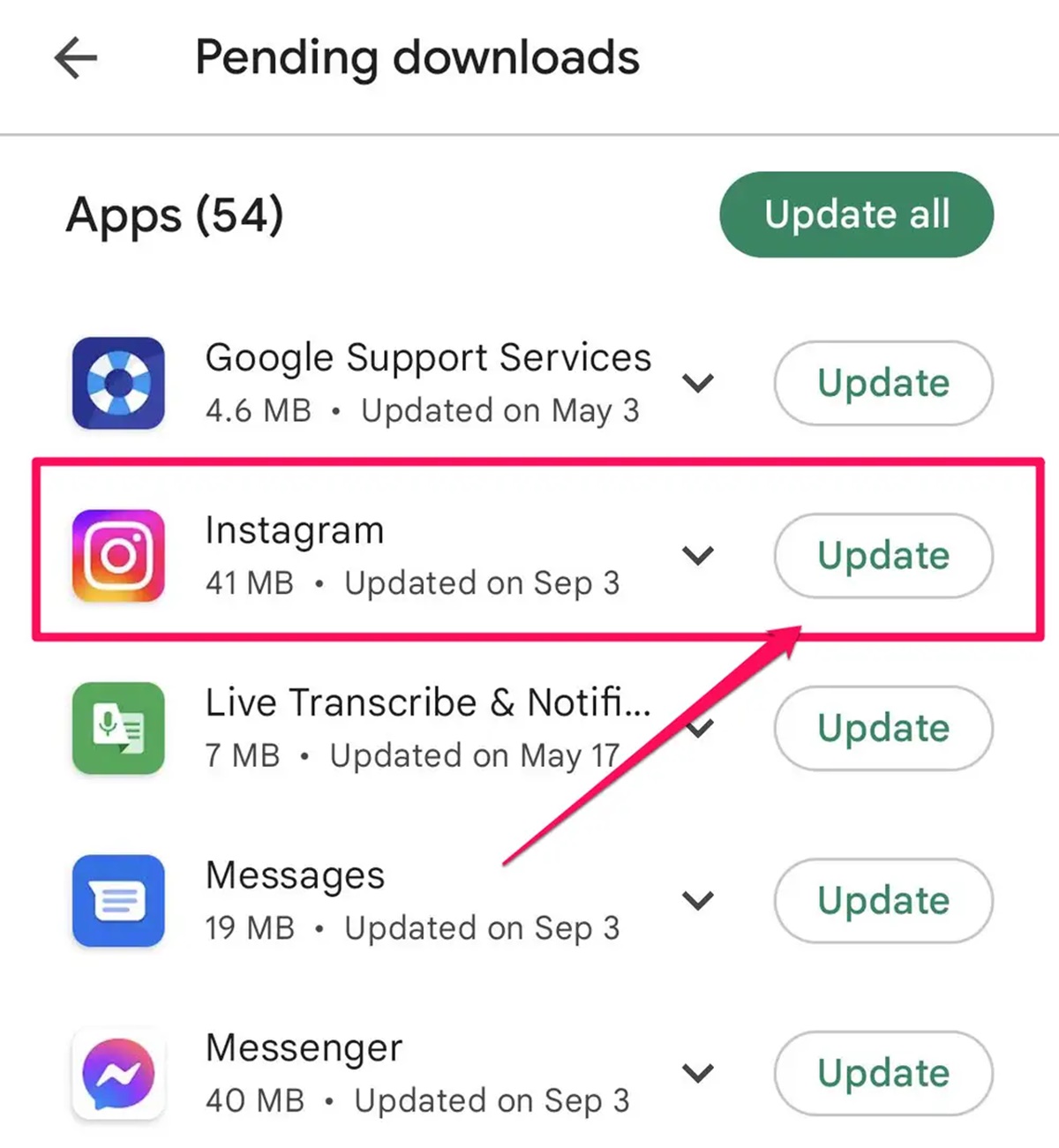Benefits of Updating Instagram
Instagram is one of the most popular social media platforms, with millions of active users worldwide. Whether you use it for personal purposes or to promote your business, keeping your Instagram app up to date provides you with a range of benefits. Here are some advantages of updating Instagram:
- Access to New Features: Regular updates introduce new features and enhancements to the Instagram app. By keeping your app updated, you can take advantage of these new features, such as filters, editing tools, and interactive stickers, to enhance your posts and engage with your followers.
- Improved Performance: Updating the Instagram app ensures that you have the latest bug fixes and security patches. This helps improve the overall performance and stability of the app. You’ll experience faster loading times, smoother scrolling, and fewer crashes, providing you with a seamless browsing experience.
- Enhanced Privacy and Security: With every update, Instagram works on enhancing the privacy and security features of the app. By keeping your app updated, you can benefit from the latest security measures, protecting your account from unauthorized access and keeping your personal information secure.
- Compatibility with New Devices: As technology advances, new smartphones and operating systems are released. Regular updates ensure that Instagram remains compatible with the latest devices and operating system versions. This means you can continue to enjoy Instagram’s features and functionality on your new device without any compatibility issues.
- Optimized User Interface: Instagram updates often include improvements to the user interface, making it more intuitive and user-friendly. This means you can navigate through the app more easily, find the features you need quickly, and make the most of your Instagram experience.
- Stay Connected with Friends and Followers: Updating Instagram allows you to stay connected with your friends, family, and followers. You’ll receive notifications about new comments, likes, and messages, ensuring that you never miss out on important interactions.
By staying up to date with Instagram updates, you can take full advantage of the platform’s features, enjoy an improved user experience, and stay connected with your audience. Whether you’re a casual user or a business owner, don’t miss out on the benefits that come with updating your Instagram app.
How to Update Instagram on iOS
Updating the Instagram app on your iOS device is a straightforward process. Here’s a step-by-step guide to help you update Instagram on your iPhone or iPad:
- Open the App Store: Tap on the App Store icon on your home screen to launch the App Store.
- Search for Instagram: Tap on the Search tab at the bottom of the App Store and type “Instagram” in the search bar at the top.
- Select Instagram: From the search results, find the official Instagram app and tap on it to open the app’s page.
- Tap on “Update”: If there is a pending update available, you’ll see an “Update” button next to the Instagram app. Tap on it to start the update process. If there isn’t an “Update” button, it means the app is already up to date.
- Enter Your Apple ID Password: If prompted, enter your Apple ID password or use Face ID/Touch ID to authorize the update.
- Wait for the Update to Complete: The update process may take a few minutes depending on your internet connection speed. Make sure you have a stable Wi-Fi or cellular data connection.
- Restart the App: Once the update is complete, the Instagram app will be automatically updated to the latest version. You can now reopen the app and continue using it with the latest features and improvements.
Note: If you have automatic app updates enabled on your iOS device, the Instagram app will be updated automatically in the background whenever a new update is available. However, it’s still good practice to check for updates manually to ensure you have the latest version installed.
By following these steps, you can easily update Instagram on your iOS device and stay up to date with the latest features, bug fixes, and security enhancements. Enjoy using Instagram with all the new improvements!
How to Update Instagram on Android
Updating Instagram on your Android device is a simple process. Here’s a step-by-step guide to help you update the Instagram app on your smartphone or tablet:
- Open Google Play Store: Tap on the Google Play Store app icon on your home screen or app drawer to launch it.
- Access “My Apps & Games”: On the Play Store main screen, tap on the three horizontal lines at the top-left corner to open the side menu. From the menu, select “My Apps & Games.”
- Check for Instagram Updates: In the “Installed” tab of the “My Apps & Games” section, scroll down to find Instagram from the list of installed apps. If there is an update available, the “Update” button will appear next to the Instagram app. Tap on it to initiate the update process.
- Accept Permissions: If prompted, review the permissions requested by the app update and tap on “Accept” to proceed. Keep in mind that Instagram may require certain permissions to function properly or offer new features.
- Wait for the Update to Finish: The Play Store will download and install the latest version of Instagram on your Android device. The duration of the update process may vary depending on your internet connection speed.
- Restart the App: Once the update is complete, you can reopen the Instagram app and start using it with the latest features and improvements.
Note: If you have enabled automatic app updates on your Android device, the Instagram app will be updated automatically in the background whenever a new update is available. However, it’s recommended to occasionally check for updates manually to ensure you have the latest version installed.
By following these steps, you can easily update the Instagram app on your Android device and enjoy all the new features, bug fixes, and security enhancements. Stay connected with your friends, family, and followers with the latest version of Instagram!
How to Update Instagram on Windows Phone
While Windows Phone is no longer supported by Instagram, there are alternative methods to access Instagram on your Windows Phone device. Here’s a step-by-step guide to updating Instagram on your Windows Phone:
- Check for App Updates: Open the Windows Store on your Windows Phone device and tap on the three horizontal lines at the top-right corner to open the menu. From the menu, select “Downloads and updates.”
- Update Apps: In the “Downloads and updates” section, tap on “Check for updates.” If there is an update available for Instagram, you will see it listed. Tap on the “Update” button next to Instagram to initiate the update process.
- Wait for the Update to Complete: The Windows Store will download the latest version of Instagram on your Windows Phone device. The duration of the update process may vary depending on your internet connection speed.
- Restart the App: Once the update is complete, you can reopen the Instagram app on your Windows Phone and start using it with the latest available features and improvements.
Note: While this update process may allow you to use Instagram on your Windows Phone, please keep in mind that the features and functionality of the app may be limited compared to the versions available on iOS and Android devices. Instagram has discontinued official support for Windows Phone, so it’s recommended to explore alternative devices or platforms for the best Instagram experience.
By following these steps, you can check for and install available updates for Instagram on your Windows Phone device. However, it’s important to consider alternative options to access Instagram for a more robust and up-to-date experience.
How to Update Instagram on Web
Updating Instagram on the web is a seamless process. Here’s a step-by-step guide to help you ensure you have the latest version of Instagram on your web browser:
- Open Instagram Website: Launch your preferred web browser and navigate to the official Instagram website at www.instagram.com.
- Sign In to Your Account: If you’re not already signed in, enter your Instagram username and password to log in to your account. Click on the “Log In” button to proceed.
- Refresh the Webpage: Once you’re logged in, make sure to refresh the webpage to ensure you’re viewing the most up-to-date version of Instagram. You can do this by clicking the refresh button in your browser or pressing the F5 key on your keyboard.
- Clear Browser Cache: If you’re still not seeing the latest version of Instagram, it may be helpful to clear your browser cache. Go to your browser’s settings or preferences and find the option to clear cache or browsing data. After clearing the cache, refresh the Instagram webpage again.
- Check for Notifications: After refreshing the webpage, if there are any system notifications or prompts to update your Instagram account, follow the instructions provided to complete the update process.
- Complete Any Required Actions: Instagram may occasionally introduce new features or changes that require user action. If you see any prompts or requests to update your account settings, profile details, or privacy settings, follow the provided instructions to complete the necessary updates.
- Enjoy the Updated Features: Once you’ve followed the steps above, you should now have the latest version of Instagram on the web. You can now explore and enjoy all the updated features, interface improvements, and security enhancements.
Updating Instagram on the web is usually automatic, as the website itself receives updates from Instagram’s servers. However, occasionally refreshing the webpage or clearing your browser cache can help ensure you have the most recent version.
By following these steps, you can easily update Instagram on the web and take advantage of the latest features and improvements. Stay connected and enjoy your Instagram experience on the web!
Troubleshooting Tips for Updating Instagram
While updating Instagram is usually a smooth process, you may encounter some issues along the way. Here are some troubleshooting tips to help you resolve common problems during the update process:
- Check Internet Connection: Ensure that your device is connected to a stable internet connection. Weak Wi-Fi or mobile data connectivity can cause issues during the update. Try switching to a different network or resetting your internet connection.
- Restart Your Device: Sometimes, a simple restart can resolve temporary glitches. Restart your device and then try updating Instagram again.
- Clear Cache and Data: If you’re facing consistent update issues, clearing the cache and data of the Instagram app can help. Go to your device’s settings, find the “Apps” or “Applications” section, locate Instagram, and clear its cache and data.
- Free Up Storage Space: Insufficient storage space on your device can prevent app updates. Delete unnecessary files, photos, or apps to free up space and ensure you have enough room for the Instagram update.
- Update Operating System: Ensure that your device’s operating system is up to date. Outdated OS versions may not be compatible with the latest Instagram update. To update your OS, go to your device’s settings and check for system updates.
- Uninstall and Reinstall Instagram: If none of the above steps work, try uninstalling and reinstalling the Instagram app. This can fix any corrupted files or settings that may be causing the update problem.
- Contact Instagram Support: If you’ve tried all the troubleshooting steps and still can’t update Instagram, reach out to Instagram’s support team for further assistance. They can provide guidance and help resolve any technical issues you may be facing.
Remember, it’s important to use caution and backup any important data before attempting troubleshooting steps that involve clearing cache or uninstalling apps.
By following these troubleshooting tips, you can overcome common obstacles during the Instagram update process and ensure that you have the latest version of the app installed on your device. Enjoy all the new features and improvements that come with updating Instagram!
Frequently Asked Questions about Updating Instagram
Here are some frequently asked questions and answers regarding updating Instagram:
-
Why should I update Instagram?
Updating Instagram provides you with access to new features, enhanced performance, improved security, and compatibility with the latest devices and operating systems. It ensures that you have the best possible Instagram experience with the latest updates and bug fixes.
-
How often should I update Instagram?
It’s a good practice to regularly check for updates and install them as they become available. Instagram releases updates periodically to introduce new features, improve performance, and address any security vulnerabilities. By keeping your app up to date, you can make the most of the latest improvements.
-
Do I need to update Instagram manually?
By default, most devices have automatic app updates enabled. This means that when you are connected to a stable internet connection, your device will automatically download and install app updates, including updates for Instagram. However, it’s still recommended to occasionally check for updates manually to ensure you have the latest version of Instagram installed.
-
What if I’m experiencing issues updating Instagram?
If you encounter issues during the update process, try troubleshooting steps such as checking your internet connection, restarting your device, clearing cache and data, freeing up storage space, updating your device’s operating system, or uninstalling and reinstalling the Instagram app. If the problem persists, you can reach out to Instagram’s support team for further assistance.
-
Will updating Instagram affect my account or content?
No, updating Instagram will not have any impact on your account or content. Your account and all your posts, followers, and messages will remain intact. Updating the app only brings new features, improvements, and bug fixes to enhance your Instagram experience.
-
Can I update Instagram on multiple devices?
Absolutely! You can update Instagram on multiple devices, such as your smartphone, tablet, or computer. Simply follow the update process specific to each device and enjoy the latest version of Instagram’s features and enhancements across all your devices.
-
What if I don’t update Instagram?
If you choose not to update Instagram, you may miss out on new features, performance improvements, security enhancements, and compatibility with the latest devices and operating systems. Additionally, outdated versions of apps may be more susceptible to bugs and security vulnerabilities. It’s recommended to keep your apps up to date for the best experience.
These answers should provide you with insights into common questions related to updating Instagram. If you have any specific concerns or queries, it’s always recommended to reach out to Instagram’s official support channels for the most accurate and up-to-date information.