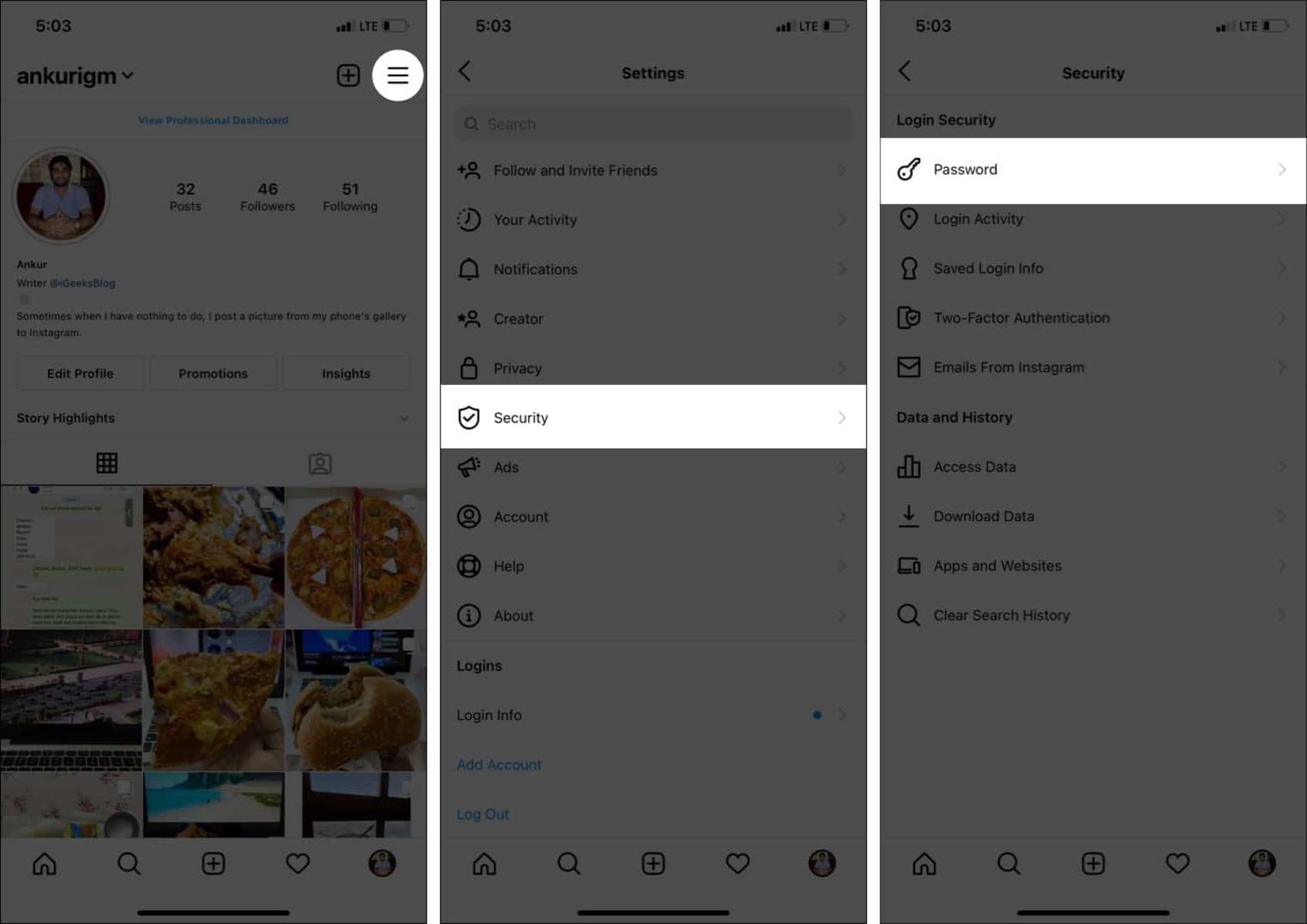Common Reasons for Resetting or Changing Your Instagram Password
Keeping your Instagram account safe and secure is essential in today’s digital age. One of the most effective ways to protect your account is by regularly resetting or changing your Instagram password. By doing so, you can minimize the risk of unauthorized access, potential hacking attempts, and ensure the continued privacy of your personal information. Here are some common reasons why you might need to reset or change your Instagram password:
- Forgotten Password: It happens to the best of us – we forget our passwords. If you find yourself unable to log into your Instagram account due to a forgotten password, resetting it is the first step towards regaining access.
- Suspicious Activity: If you notice any unusual or suspicious activities on your Instagram account, such as unknown logins or unauthorized changes to your profile, it’s crucial to take immediate action. Resetting your password can help secure your account and prevent any further unauthorized access.
- Data Breaches: Unfortunately, data breaches have become increasingly common in recent years. If you discover that an online service or platform you use has suffered a data breach, changing your Instagram password is a proactive measure to protect your account from potential misuse.
- Security Concerns: It’s always wise to regularly update your passwords, including your Instagram password, to ensure optimal account security. If you haven’t changed your password in a while or suspect that it may have been compromised, it’s best to err on the side of caution and change it promptly.
- Lost/Stolen Device: If you have misplaced your phone or had it stolen, it’s crucial to reset your Instagram password to prevent unauthorized access to your account from the missing device.
These are just a few scenarios where resetting or changing your Instagram password is advisable. Remember, taking proactive steps in safeguarding your account can go a long way in protecting your privacy and ensuring a secure online experience on one of the most popular social media platforms.
Resetting Your Instagram Password via Email
If you’ve forgotten your Instagram password, don’t worry – you can easily reset it using the email associated with your account. Here’s how:
- On the Instagram login page, click on the “Forgot Password?” link below the login form.
- You will be prompted to enter the email address or username associated with your Instagram account. Provide the email address and click on the “Next” button.
- Instagram will then send a password reset link to the email address you provided. Open your email inbox and look for an email from Instagram with the subject line “Reset Your Instagram Password.”
- Click on the password reset link provided in the email. This will redirect you to a page where you can set a new password.
- Choose a strong and unique password for your Instagram account. Make sure to include a combination of uppercase and lowercase letters, numbers, and special characters to enhance the security of your password.
- Confirm your new password by entering it again in the designated field.
- Click on the “Reset Password” button to save your new password.
Once you have successfully reset your password, you can log into your Instagram account using your updated credentials.
It’s important to note that the password reset link sent to your email is time-limited and will expire if not used within a certain period. If you don’t receive the password reset email, check your spam or junk folder as it may have been mistakenly filtered there. Additionally, ensure that you are entering the correct email address associated with your Instagram account.
Remember to keep your password secure and avoid using easily guessable information such as birthdays, names, or common phrases. Regularly updating your password and avoiding reuse across multiple platforms can help protect your Instagram account from unauthorized access.
Resetting Your Instagram Password via Phone Number
If you’ve forgotten your Instagram password and don’t have access to the email associated with your account, don’t worry – you can still reset your password using your phone number. Here’s how:
- On the Instagram login page, click on the “Forgot Password?” link below the login form.
- Next, click on the “Need more help?” link.
- You will be prompted to enter the phone number associated with your Instagram account. Provide the phone number and click on the “Next” button.
- Instagram will then send a verification code to your phone number via SMS. Enter the verification code in the designated field.
- After entering the verification code, you will be directed to a page where you can reset your password.
- Choose a strong and unique password for your Instagram account. Ensure that your password includes a combination of uppercase and lowercase letters, numbers, and special characters for increased security.
- Confirm your new password by entering it again in the corresponding field.
- Click on the “Reset Password” button to save your new password.
Once you have successfully reset your password, you can log into your Instagram account using your updated credentials.
Ensure that the phone number you provide for password reset is the same as the one associated with your Instagram account. If you don’t receive the verification code, double-check that you have entered the correct phone number and that you have a stable cellular connection.
Remember to keep your password secure and avoid using easily guessable information such as birthdays, names, or common phrases. Regularly updating your password and avoiding reuse across multiple platforms can help protect your Instagram account from unauthorized access.
Resetting Your Instagram Password via Facebook
If you have linked your Instagram account to your Facebook account, you can reset your Instagram password using your Facebook credentials. Here’s how:
- On the Instagram login page, click on the “Forgot Password?” link below the login form.
- Click on the “Log in with Facebook” button.
- You will be redirected to Facebook, where you will need to provide your Facebook email or phone number and password to log in.
- After successfully logging into your Facebook account, Instagram will verify your identity and allow you to create a new password for your Instagram account.
- Choose a strong and unique password for your Instagram account. It’s recommended to include a combination of uppercase and lowercase letters, numbers, and special characters to enhance password security.
- Confirm your new password by entering it again in the designated field.
- Click on the “Reset Password” button to save your new password.
Once you have successfully reset your password, you can log into your Instagram account using your updated credentials.
It’s important to note that this method requires you to have an active Facebook account linked to your Instagram. If you have not linked your accounts, you will need to use a different reset method, such as email or phone number.
Remember to keep your password secure and avoid using easily guessable information such as birthdays, names, or common phrases. Regularly updating your password and avoiding reuse across multiple platforms can help protect your Instagram account from unauthorized access.
Resetting Your Instagram Password through the App
If you prefer to reset your Instagram password using the mobile app, you can easily do so by following these steps:
- Open the Instagram app on your mobile device and tap on the “Get Help Signing In” option on the login screen.
- On the next screen, select either “Use Username or Email,” “Send an SMS,” or “Log In with Facebook” based on your preferred reset method.
- If you chose the “Use Username or Email” option, enter your username or email address associated with your Instagram account.
- If you chose the “Send an SMS” option, provide the phone number linked to your Instagram account.
- If you chose the “Log In with Facebook” option, you will need to log in to your Facebook account to proceed with the password reset.
- Depending on your selected reset method, Instagram will send a verification code via email, SMS, or verify your Facebook credentials.
- Enter the verification code or follow the instructions provided to verify your identity.
- Create a new password for your Instagram account. It is recommended to choose a strong and unique password that includes a combination of uppercase and lowercase letters, numbers, and special characters to enhance security.
- Confirm your new password by entering it again in the designated field.
- Tap on the “Reset Password” button to save your new password.
Once you have successfully reset your password, you can log into your Instagram account using your updated credentials.
It’s important to keep your mobile device secure and make sure you have the latest version of the Instagram app installed. If you encounter any issues during the password reset process, double-check your internet connection and ensure that you have entered the correct information.
Remember to keep your password secure and avoid using easily guessable information such as birthdays, names, or common phrases. Regularly updating your password and avoiding reuse across multiple platforms can help protect your Instagram account from unauthorized access.
Changing Your Instagram Password on Mobile
If you want to change your Instagram password directly from the mobile app, you can easily do so by following these steps:
- Open the Instagram app on your mobile device and log into your account if you haven’t already.
- Tap on the profile icon located at the bottom right corner of the screen to access your profile.
- Tap on the menu icon (three horizontal lines) located at the top right corner of your profile.
- Scroll down and tap on the “Settings” option at the bottom of the menu.
- In the Settings menu, tap on “Security.”
- Next, tap on “Password.”
- Enter your current password in the designated field to verify your identity.
- Choose a new password for your Instagram account. It’s crucial to select a strong and unique password that includes a combination of uppercase and lowercase letters, numbers, and special characters for optimal security.
- Confirm your new password by entering it again in the provided field.
- Tap on the “Save” or “Submit” button to save your new password.
Congratulations! You have successfully changed your Instagram password using the mobile app.
It is recommended to periodically update your password to ensure the security of your Instagram account. Avoid using easily guessable information such as birthdays, names, or common phrases as your new password. Additionally, refrain from using the same password across multiple platforms to prevent potential security breaches.
Keep in mind that changing your password may affect other devices connected to your Instagram account. If you experience any issues logging in on other devices after changing your password, you may need to sign out and sign back in using the updated credentials.
Changing Your Instagram Password on Desktop
If you prefer to change your Instagram password through the desktop website, you can do so by following these simple steps:
- Open your preferred web browser and navigate to the Instagram website (www.instagram.com).
- Log into your Instagram account using your username and current password.
- Once logged in, click on the profile icon located at the top right corner of the screen to access your profile.
- Click on the gear icon next to the “Edit Profile” button to access your account settings.
- In the Account Settings menu, click on the “Change Password” option.
- Enter your current password in the designated field to verify your identity.
- Choose a new password for your Instagram account. It is recommended to select a strong and unique password that includes a combination of uppercase and lowercase letters, numbers, and special characters for optimal security.
- Confirm your new password by entering it again in the provided field.
- Click on the “Save Changes” or “Submit” button to save your new password.
Congratulations! You have successfully changed your Instagram password using the desktop website.
It is important to regularly update your password to ensure the security of your Instagram account. Avoid using easily guessable information such as birthdays, names, or common phrases as your new password. Additionally, refrain from using the same password across multiple platforms to prevent potential security breaches.
Keep in mind that changing your password may affect other devices connected to your Instagram account. If you experience any issues logging in on other devices after changing your password, you may need to sign out and sign back in using the updated credentials.
Tips for Creating a Strong and Secure Instagram Password
When it comes to safeguarding your Instagram account, having a strong and secure password is crucial. Here are some tips to help you create a password that will help keep your account safe:
- Length: Aim for a password that is at least 8 characters long. The longer the password, the harder it is to crack.
- Complexity: Use a combination of uppercase and lowercase letters, numbers, and special characters in your password. This will make it more difficult for hackers to guess or brute-force your password.
- Avoid predictable personal information: Avoid using easily guessable information such as your name, username, birthdate, or any other personal details.
- Avoid common words and phrases: Stay away from using common words or phrases that can be found in the dictionary. Hackers often use automated tools that can quickly guess common passwords.
- No personal information in public profiles: Be cautious about sharing sensitive personal information on your public Instagram profile. This information can potentially be used by hackers to guess your password.
- Don’t reuse passwords: Avoid using the same password for multiple accounts. If one account is compromised, the rest of your accounts could be at risk.
- Regularly update your password: It’s a good idea to change your password periodically, especially if you suspect any unusual activity on your account or after a data breach.
- Use a password manager: Consider using a reputable password manager to generate and store strong, unique passwords for all your online accounts.
- Secure your devices: Make sure your smartphone, tablet, or computer is secure with a strong lock screen password or biometric authentication.
- Enable two-factor authentication (2FA): Activate two-factor authentication on your Instagram account to add an extra layer of security. This can be done through settings in the app.
By following these tips, you can significantly enhance the security of your Instagram account and reduce the risk of unauthorized access or potential hacking attempts.
Troubleshooting Password Reset Issues
While resetting your Instagram password is usually a straightforward process, you may encounter a few challenges along the way. Here are some common issues you may face during the password reset process and how to troubleshoot them:
1. Not receiving the password reset email or SMS:
- Check your spam or junk folder as the email may have been filtered there.
- Make sure you provided the correct email address or phone number associated with your Instagram account.
- Double-check your network connection to ensure you have a stable internet connection.
2. Password reset link or code not working:
- Ensure that you are using the most recent password reset link or code that was emailed or sent to you.
- Try copy-pasting the link or code instead of manually typing it to avoid any potential errors.
- Clear your browser cache and cookies before trying again.
3. Invalid password complexity:
- Ensure that your new password meets the complexity requirements set by Instagram (e.g., minimum password length, inclusion of uppercase letters, numbers, and special characters).
- Avoid using common passwords or easily guessable information.
4. Account recovery not possible:
- If you no longer have access to the email or phone number associated with your Instagram account, consider reaching out to Instagram’s Support Teams for further assistance.
- Provide as much information as possible to prove your ownership of the account, such as previous passwords, account creation date, or any associated usernames.
5. Account temporarily blocked:
- If you’ve exceeded the number of attempts to reset your password, your account may be temporarily blocked for security reasons.
- Wait for a specified period and try again later.
- Consider contacting Instagram support for assistance if the issue persists.
In case none of the troubleshooting steps resolve your password reset issues, it’s advisable to contact Instagram’s support team for personalized assistance. Remember to provide as much relevant information as possible to ensure a quicker resolution.
Keep in mind that the process may vary based on updates to the Instagram platform or differences in devices and operating systems.
Final Thoughts on Instagram Password Reset and Security
Ensuring the security of your Instagram account is of utmost importance in today’s digital landscape. By regularly resetting and updating your password, you can significantly reduce the risk of unauthorized access and potential security breaches. Here are a few key takeaways regarding Instagram password reset and account security:
- Proactive Approach: Taking a proactive approach to your Instagram account security is essential. Reset your password if you suspect any unauthorized access or unusual activities.
- Choose a Strong Password: A strong password should be complex, unique, and difficult to guess. Include a combination of uppercase and lowercase letters, numbers, and special characters.
- Secure Your Email and Phone: Ensure that the email or phone number associated with your Instagram account has its own strong password and is well-protected.
- Two-Factor Authentication (2FA): Enable 2FA for an extra layer of security. This will require an additional verification step, such as a code sent to your phone, when logging into your Instagram account.
- Password Manager: Consider using a reputable password manager to generate and store strong, unique passwords for all your online accounts.
- Be Cautious with Personal Information: Be mindful of sharing personal information on your public Instagram profile, as it may be used to guess your password or target you for phishing attempts.
- Regularly Monitor Account Activity: Regularly review your Instagram account for any suspicious activities or changes to your profile, and report them immediately.
- Stay Informed: Stay up-to-date with Instagram’s security guidelines and be aware of any new features or updates that enhance account security.
Remember, protecting your Instagram account is a shared responsibility. By following best practices for password security and staying vigilant against potential threats, you can enjoy a safe and secure experience on the platform. If you encounter any difficulties or have concerns about your account security, don’t hesitate to reach out to Instagram’s support team for assistance.