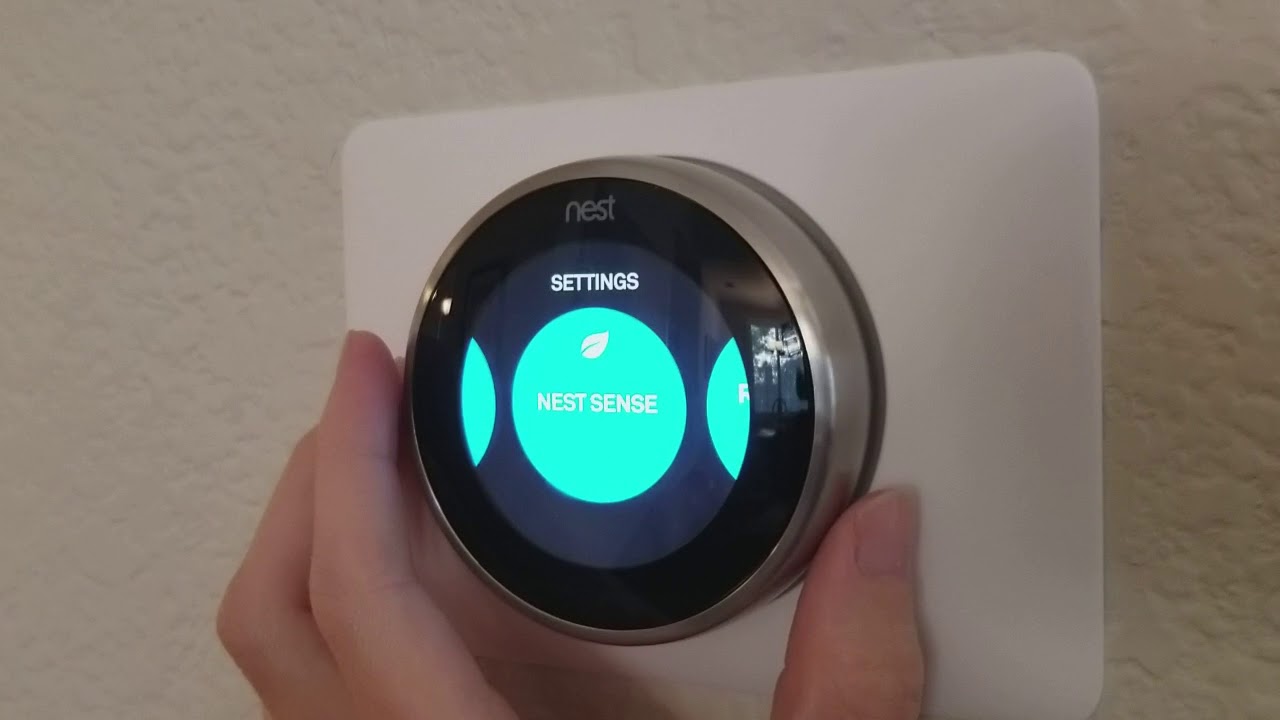Understanding the Nest Thermostat
The Nest Thermostat is a smart device that allows you to control the temperature of your home with ease and efficiency. It is designed to learn your preferences and adjust settings accordingly, saving energy and maximizing comfort. Whether you’re a tech guru or a newbie to smart home devices, understanding the Nest Thermostat’s features and functionality is essential to make the most out of this innovative device.
One of the key features of the Nest Thermostat is its ability to learn your schedule and temperature preferences. It uses advanced algorithms to analyze your patterns and adjust the temperature accordingly, providing you with personalized comfort while minimizing energy consumption. You can also manually adjust the temperature using the Nest Thermostat’s intuitive interface or through the mobile app.
Another important aspect of the Nest Thermostat is its compatibility with Wi-Fi. By connecting the device to your home network, you can access it remotely from your smartphone or computer. This allows you to control the temperature even when you’re not at home, ensuring a comfortable environment when you return.
In addition to its temperature control capabilities, the Nest Thermostat also offers energy-saving features. For example, it includes a built-in motion sensor that detects whether anyone is present in the room. If it senses that the room is empty, it will automatically adjust the temperature to save energy. This feature, known as Home/Away Assist, helps to optimize energy savings without sacrificing comfort.
Furthermore, the Nest Thermostat is designed to integrate seamlessly with other smart home devices. It can be connected to compatible devices such as smart lights and smart locks, allowing you to create a comprehensive and interconnected smart home ecosystem. This integration enhances convenience and efficiency, as you can control multiple devices from a single platform.
Overall, understanding the Nest Thermostat’s functionality is crucial for effectively managing your home’s temperature and energy usage. By utilizing its learning capabilities, Wi-Fi connectivity, energy-saving features, and compatibility with smart home devices, you can create a customized and efficient home environment. Whether you prefer manual control or a hands-off approach, the Nest Thermostat empowers you to achieve optimal comfort and energy savings.
Connecting the Nest Thermostat to Wi-Fi
Connecting your Nest Thermostat to Wi-Fi is a crucial step to unlock its full range of features and benefits. By being connected to your home network, you can control the thermostat remotely, access energy reports, and integrate it with other smart home devices. Follow these steps to ensure a smooth and seamless Wi-Fi setup.
The first step is to ensure that you have a compatible Wi-Fi network. The Nest Thermostat supports 2.4 GHz Wi-Fi networks, so make sure your network falls within this range. Additionally, verify that your internet connection is stable and reliable to ensure uninterrupted connectivity.
Once you’ve confirmed your network’s compatibility, it’s time to connect the Nest Thermostat to Wi-Fi. Start by turning on the thermostat and accessing the main menu. Navigate to the settings and select “Wi-Fi” or “Network” to start the connection process.
The Nest Thermostat will display a list of available Wi-Fi networks. Choose your network from the list and enter the required security passphrase. Make sure to enter the password correctly to establish a successful connection. In some cases, you may need to enter additional network settings such as IP address or DNS information. Consult your network administrator or internet service provider if you are unsure about these details.
After entering the correct credentials, the Nest Thermostat will attempt to connect to your Wi-Fi network. It may take a few moments to establish the connection. Once the connection is successful, the thermostat will display a confirmation message or a Wi-Fi symbol indicating that it is connected.
To verify that your Nest Thermostat is successfully connected to Wi-Fi, you can check the device’s settings or use the Nest mobile app. The app will display the status of your thermostat’s connection, allowing you to control it remotely and access additional features.
If you encounter any connectivity issues during the setup process, ensure that your Wi-Fi signal is strong and that there are no physical obstructions interfering with the connection. Restarting your router and the Nest Thermostat can also help resolve any temporary connectivity issues.
Connecting your Nest Thermostat to Wi-Fi opens up a world of possibilities for remote control, energy management, and smart home integration. By following these steps, you can easily establish a reliable and efficient connection, empowering you to take full advantage of the thermostat’s capabilities.
Registering and Setting Up Your Nest Account
Registering and setting up your Nest account is an essential step in maximizing the functionality and convenience of your Nest Thermostat. By creating an account, you gain access to additional features, remote control capabilities, energy reports, and seamless integration with other Nest products. Follow these steps to register and set up your Nest account.
The first step is to download the Nest app on your smartphone or tablet. The app is available for both iOS and Android devices and can be found in the respective app stores. Once downloaded, open the app and tap on “Sign Up” or “Create Account” to begin the registration process.
Next, you’ll be prompted to enter your email address and create a password for your Nest account. Make sure to choose a strong and unique password to ensure the security of your account. Once you’ve provided the necessary information, tap on “Next” to proceed.
After entering your email and password, you may be asked to verify your email address. Check your email inbox for a verification email from Nest and follow the instructions provided to verify your account.
Once you’ve verified your email, the Nest app will guide you through the rest of the setup process. You’ll be prompted to enter your name, address, and other relevant information. This information is used to personalize your account, provide accurate energy reports, and enable location-based features.
During the setup process, you’ll also be asked to connect your Nest Thermostat to your Nest account. This can be done by scanning the QR code located on the thermostat or entering the serial number manually. Follow the instructions provided in the app to complete the connection process.
After connecting your Nest Thermostat to your account, you may be prompted to customize the thermostat’s settings and preferences. This includes setting your desired temperature range, creating a schedule, and configuring other options to align with your lifestyle and energy-saving goals.
Once you’ve completed the setup process, you’ll have full access to your Nest account and the various features it offers. You can control your Nest Thermostat remotely, view energy reports, track savings, and integrate it with other Nest products such as cameras and smoke alarms.
Registering and setting up your Nest account ensures that you can fully utilize and enjoy the features of your Nest Thermostat. By following these steps, you can create a personalized account that enhances your smart home experience and helps you achieve optimal comfort and energy efficiency.
Configuring Basic Settings on the Nest Thermostat
Configuring the basic settings on your Nest Thermostat is crucial to ensure optimal functionality and performance. By customizing these settings, you can personalize your thermostat’s behavior, temperature range, display preferences, and more. Follow these steps to configure the basic settings on your Nest Thermostat.
Start by accessing the main menu on your Nest Thermostat. This can be done by clicking the thermostat’s display, and then selecting the gear icon or “Settings” option.
Within the settings menu, you’ll find various options to configure the basic settings of your Nest Thermostat. These settings may include language preference, temperature units (Celsius or Fahrenheit), date and time format, and display brightness.
Choose the language that you prefer for your thermostat’s display. This allows you to easily understand the information and instructions provided by the thermostat.
Select your preferred temperature units, either Celsius or Fahrenheit. This ensures that the thermostat displays the temperature in a format that you are most familiar with.
Set the appropriate date and time format for your thermostat. This helps maintain accurate time-based features and scheduling capabilities.
Adjust the display brightness to your preference. You can choose a setting that is comfortable for your eyes and suits the lighting conditions in your home.
In addition to these basic settings, you may also have the option to enable advanced features such as auto away, early-on, and eco mode. These features enhance the efficiency and convenience of your Nest Thermostat.
Auto away uses motion sensors to detect when your home is empty, and adjusts the temperature to save energy. Early-on ensures that your home reaches the desired temperature at the scheduled time by starting the heating or cooling process in advance. Eco mode optimizes energy savings by making small temperature adjustments to minimize energy consumption.
When configuring these advanced features, take into account your energy-saving goals and comfort preferences. You can customize the settings to align with your specific needs and lifestyle.
By configuring the basic settings on your Nest Thermostat, you can personalize its operation, temperature display, and energy-saving features. It is recommended to revisit these settings periodically to ensure they are still aligned with your preferences and requirements.
Adjusting Temperature Preferences on the Nest Thermostat
Adjusting the temperature preferences on your Nest Thermostat allows you to create a comfortable and customized home environment. Whether you prefer a specific temperature range, want to maximize energy savings, or prefer different settings for different times of the day, the Nest Thermostat offers flexibility and control. Follow these steps to adjust the temperature preferences on your Nest Thermostat.
Start by accessing the main menu on your Nest Thermostat. This can be done by clicking the thermostat’s display, and then selecting the gear icon or “Settings” option.
Within the settings menu, navigate to the temperature preferences section. This may be labeled as “Temperature Range,” “Temperature Settings,” or a similar option.
Choose your desired temperature range or target temperature. This is the range or specific temperature that you want your thermostat to maintain for your comfort.
Consider your personal comfort preferences and energy-saving goals. It may be helpful to experiment with different temperature settings to find the ideal balance between comfort and efficiency.
If you prefer different temperature settings at different times of the day, you can set up a schedule on your Nest Thermostat. This allows you to customize the temperature based on your lifestyle, such as warmer temperatures in the morning and cooler temperatures at night.
The Nest Thermostat uses advanced algorithms to learn your schedule and adjust the temperature accordingly. This learning feature helps optimize comfort and energy savings over time. However, if you prefer manual control, you can disable the learning feature and manually adjust the temperature as needed.
In addition to manual adjustment, you can also control the temperature remotely using the Nest app on your smartphone or tablet. This allows you to make temperature changes even when you’re away from home, ensuring a comfortable environment upon your return.
Keep in mind that the Nest Thermostat also includes features such as “Auto-Schedule” and “True Radiant,” which utilize machine learning and adaptive algorithms to further optimize temperature control and energy efficiency. These features work in the background to continuously improve the thermostat’s performance.
By adjusting the temperature preferences on your Nest Thermostat, you can create a personalized and comfortable home environment. Whether you prefer manual control, setting up a schedule, or utilizing the thermostat’s learning capabilities, you have the flexibility to tailor the temperature settings to your specific needs.
Creating and Editing Nest Thermostat Schedules
Creating and editing schedules on your Nest Thermostat allows you to tailor your home’s temperature to your daily routine. By setting specific temperature targets for different times of the day, you can enjoy optimal comfort while maximizing energy savings. Follow these steps to create and edit schedules on your Nest Thermostat.
Access the main menu on your Nest Thermostat by clicking the display and selecting the gear icon or “Settings” option.
Navigate to the scheduling section within the settings menu. This may be labeled as “Schedules,” “Daily Schedule,” or a similar option.
Select “Create/Edit Schedule” to begin setting up your desired temperature targets for different times of the day.
Follow the prompts to set the times and desired temperatures for each portion of the day, such as morning, midday, evening, and night. You can also set different temperature targets for weekdays and weekends, providing further customization to suit your routine.
Take into consideration your comfort preferences and energy-saving goals when creating the schedule. For example, you may prefer slightly cooler temperatures during sleeping hours for better sleep quality, or you may want to increase the temperature slightly before waking up to ensure a comfortable morning.
Once you’ve set the desired temperatures for each time slot, review and confirm the schedule. The Nest Thermostat will start following this schedule, adjusting the temperature automatically according to your preferences.
If you need to make changes to an existing schedule, access the scheduling section in the settings menu again. Select the specific day and time slot you want to edit and adjust the temperature accordingly.
You can also create multiple schedules for different periods, such as seasons or vacations. This allows you to make adjustments easily when your routine changes or when you’re away from home for an extended period.
Keep in mind that the Nest Thermostat also includes learning abilities, which means it can adapt to your routine over time. It will learn your preferences and make temperature adjustments accordingly, further enhancing the comfort and energy efficiency of your home.
By creating and editing schedules on your Nest Thermostat, you can enjoy a customized and comfortable home environment while maximizing energy savings. Experiment with different temperature targets and schedule variations to find the combination that works best for you.
Optimizing Energy Savings with Home/Away Assist
Home/Away Assist is a powerful feature of the Nest Thermostat that helps optimize energy savings by adjusting the temperature based on whether you’re at home or away. By automatically detecting your presence using motion sensors and the location of your smartphone, the Nest Thermostat can efficiently manage the temperature and save energy when you’re not around. Follow these steps to optimize energy savings with Home/Away Assist.
Start by accessing the main menu on your Nest Thermostat by clicking the display and selecting the gear icon or “Settings” option.
Navigate to the Home/Away Assist section within the settings menu. This may be labeled as “Eco Mode,” “Energy Savings,” or a similar option.
Ensure that Home/Away Assist is enabled. This allows the Nest Thermostat to automatically adjust the temperature when it detects that you’re away from home.
If needed, configure the settings for Home/Away Assist according to your preferences. For example, you can set the duration of inactivity before the thermostat switches to the Away mode.
Home/Away Assist uses motion sensors to detect whether someone is present in the room. If the thermostat senses that the room is empty for a set duration, it will automatically switch to the Away mode and adjust the temperature to save energy.
When you return home, the Nest Thermostat will detect your presence and switch back to the Home mode. It will then restore the temperature settings to your preferred comfort level.
Home/Away Assist can also utilize the location of your smartphone to determine whether you’re at home or away. By enabling this feature in the Nest app on your smartphone, the thermostat can accurately adjust the temperature based on your location.
For optimal performance, ensure that the location permissions are enabled for the Nest app on your smartphone. This allows the app to track your location and communicate with the Nest Thermostat effectively.
Keep in mind that the Nest Thermostat learns your patterns and behaviors over time. It uses this information to improve the effectiveness of Home/Away Assist and optimize energy savings accordingly.
By enabling and utilizing Home/Away Assist, you can enjoy significant energy savings without compromising your comfort. The Nest Thermostat seamlessly adjusts the temperature based on your presence, ensuring an efficient and comfortable home environment when you’re present and saving energy when you’re away.
Setting Up and Managing Nest Thermostat Sensors
Nest Thermostat sensors are an optional accessory that can enhance the functionality and efficiency of your thermostat. These sensors help monitor and control the temperature in specific areas of your home, ensuring comfort and optimizing energy savings. Follow these steps to set up and manage Nest Thermostat sensors.
Start by accessing the main menu on your Nest Thermostat by clicking the display and selecting the gear icon or “Settings” option.
Navigate to the sensors section within the settings menu. This may be labeled as “Sensor Setup,” “Manage Sensors,” or a similar option.
Follow the instructions provided in the app or on the thermostat’s display to add the sensors to your Nest Thermostat system.
To set up a sensor, place it in the desired location within your home. This can be in a room that requires additional temperature monitoring or an area that you frequently occupy.
Ensure that the sensor is within range of the thermostat and that it has a clear line of sight to the thermostat for optimal communication.
Once the sensor is in place, the Nest Thermostat will automatically detect and connect to it. The sensor will then provide temperature data to the thermostat for more precise and personalized temperature control.
To manage the sensors, access the sensors section in the settings menu. Here, you can view the status of each sensor, rename them for easy identification, and remove sensors if needed.
You can also adjust the temperature offset for each sensor. This allows you to fine-tune the temperature readings from the sensor, ensuring accurate temperature control in that specific area of your home.
Managing Nest Thermostat sensors provides you with greater control and flexibility over the temperature in different areas of your home. This can be particularly useful if you have rooms that tend to be warmer or cooler than the rest of the house or if you want to prioritize temperature control in frequently occupied spaces.
Keep in mind that the Nest Thermostat uses data from both the main unit and the sensors to optimize temperature control and energy efficiency throughout your home. It takes into account the temperatures from all connected sensors to ensure the desired comfort level and minimize energy consumption.
By setting up and managing Nest Thermostat sensors, you can create a more comfortable and efficient home environment. Experiment with different sensor placements and temperature offsets to find the configuration that works best for your specific needs.
Enabling and Customizing Nest Thermostat Eco Mode
Nest Thermostat’s Eco Mode is a feature that helps optimize energy savings by making small temperature adjustments to conserve energy when your home is unoccupied. Enabling and customizing Eco Mode allows you to tailor the energy-saving settings to your preferences while maintaining a comfortable home environment. Follow these steps to enable and customize Nest Thermostat Eco Mode.
Access the main menu on your Nest Thermostat by clicking the display and selecting the gear icon or “Settings” option.
Navigate to the Eco Mode section within the settings menu. This may be labeled as “Energy Savings,” “Eco Mode,” or a similar option.
Enable Eco Mode by switching the toggle or selecting the option to activate it. Once enabled, the Nest Thermostat will start adjusting the temperature to conserve energy when it detects that your home is unoccupied.
Customize the settings for Eco Mode to your preference. Some options may include the temperature offset, scheduling, or enabling the Sunblock feature.
The temperature offset allows you to specify how many degrees above or below the Eco Temperature the Nest Thermostat should operate. This allows for a customized balance between energy savings and comfort.
You can also set a schedule for Eco Mode to activate in periods when you typically don’t occupy your home. This ensures that energy-saving adjustments are made consistently during those times.
If your thermostat is exposed to direct sunlight, enabling the Sunblock feature can help prevent excessive heating and potential temperature discrepancies.
Eco Mode works in conjunction with the Nest Thermostat’s learning capabilities and Home/Away Assist. It learns your routine and adjusts the temperature accordingly when you’re away, optimizing energy savings even further.
Furthermore, Eco Mode can be controlled remotely using the Nest app. This allows you to manage the energy-saving settings on-the-go, ensuring that your home’s temperature is efficiently managed no matter where you are.
By enabling and customizing Nest Thermostat Eco Mode, you can make energy-saving adjustments without compromising the comfort of your home. Experiment with different temperature offsets and scheduling options to find the balance that aligns with your energy-saving goals and lifestyle.
Utilizing Nest Thermostat Learning Features
The Nest Thermostat’s learning features are designed to adapt to your lifestyle and preferences, making your home heating and cooling more efficient and comfortable. By utilizing these learning capabilities, the thermostat can intelligently adjust the temperature based on your schedule, helping you save energy without sacrificing comfort. Follow these steps to make the most out of the Nest Thermostat’s learning features.
When you first set up your Nest Thermostat, it will start learning your heating and cooling patterns. It observes the adjustments you make to the temperature and notes the time and duration of these changes.
To enhance the learning process, make sure to use the thermostat manually for a few days and adjust the temperature according to your preferences. This will help the thermostat understand your comfort requirements.
Over time, the Nest Thermostat will create a customized schedule based on your patterns. It will automatically adjust the temperature to your preferred settings during different periods of the day.
You can also manually adjust the temperature as needed, and the thermostat will learn and remember these changes for future reference.
Take advantage of the Nest Thermostat’s occupancy sensors, which detect whether someone is present in the room. These sensors help the thermostat optimize energy savings by adjusting the temperature when no one is around.
Utilize the Home/Away Assist feature, which uses both motion sensors and location data from your smartphone to determine whether you are home or away. This further enhances the thermostat’s ability to adjust the temperature when you’re not present.
Review and edit the schedule created by the Nest Thermostat, if necessary. You can make adjustments to the temperature settings for specific time periods or manually override the schedule as needed. This allows you to have full control and further personalize the temperature settings.
Regularly check and analyze the energy reports provided by the Nest app. These reports show your energy usage patterns, along with suggestions to optimize energy savings. Use this information to make informed decisions about adjusting your thermostat settings.
Be patient with the learning process of the Nest Thermostat. It takes time for the device to understand your preferences and create an effective schedule. You may notice that the thermostat becomes more accurate and aligned with your needs over time.
By utilizing the learning features of the Nest Thermostat, you can enjoy a comfortable home environment while minimizing energy consumption. Take advantage of the thermostat’s ability to adapt to your schedule and preferences, allowing for efficient heating and cooling without the need for constant manual adjustments.
Accessing and Controlling the Nest Thermostat Remotely
One of the key advantages of the Nest Thermostat is the ability to access and control it remotely, providing convenience and flexibility. With the Nest app on your smartphone or tablet, you can manage your thermostat settings, adjust the temperature, and monitor energy usage, even when you’re away from home. Follow these steps to access and control your Nest Thermostat remotely.
Start by downloading the Nest app from the respective app store on your smartphone or tablet. The app is available for both iOS and Android devices.
Launch the Nest app and sign in to your Nest account. If you haven’t created an account yet, follow the prompts to set it up. Make sure you use the same account that your Nest Thermostat is linked to.
Once you’re logged in, the app will display a list of all the Nest devices associated with your account. Tap on your Nest Thermostat to access its controls and settings.
The app will provide an overview of your thermostat’s current temperature, as well as options to adjust the temperature, change modes (heat, cool, or off), and customize other settings.
Set your preferred temperature by adjusting the temperature slider or tapping the “+” or “-” buttons. The Nest Thermostat will update and reflect the changes in real-time.
Explore and customize other settings within the app, such as setting schedules, activating Home/Away Assist, accessing energy reports, and managing additional features, like eco mode or sensor settings.
While at home, you may prefer to manually adjust the temperature using the thermostat’s physical controls. However, when you’re away, using the Nest app to remotely control your thermostat ensures that you can maintain a comfortable environment upon your return while saving energy in the meantime.
Take advantage of the app’s notification capability. You can receive alerts and reminders about system maintenance, energy-saving tips, and temperature fluctuations.
Ensure that your Nest Thermostat is connected to Wi-Fi for remote access and control. A stable and reliable internet connection is crucial for seamless communication between the app and your thermostat.
By accessing and controlling your Nest Thermostat remotely, you have the convenience of managing your home’s temperature and energy usage from anywhere. Whether you’re at work, on vacation, or simply in a different room, the Nest app empowers you to maintain a comfortable environment while optimizing energy savings.
Troubleshooting Common Issues with the Nest Thermostat
The Nest Thermostat is a reliable and advanced device, but occasionally, you may encounter common issues that require troubleshooting. By following these troubleshooting tips, you can quickly resolve minor problems and ensure the optimal functionality of your Nest Thermostat.
Issue: Wi-Fi Connectivity Problems
Solution: Check that your thermostat is connected to Wi-Fi and has a stable internet connection. Verify that your Wi-Fi network is working properly with other devices. If needed, reset your router and restart the Nest Thermostat to establish a fresh connection.
Issue: Temperature Reading Inaccuracies
Solution: Ensure that the thermostat is not installed in direct sunlight, near drafts, or in areas with temperature obstructions. If the temperature readings seem off, you can perform a manual reset by turning off the power to the thermostat for a few seconds before switching it back on.
Issue: Nest Thermostat Not Turning On or Off
Solution: Check if the thermostat is properly connected to the power source. Ensure that the circuit breaker or fuse for the HVAC system is not tripped or blown. If the issue persists, consider checking the wiring connections or consulting a professional HVAC technician for further assistance.
Issue: Nest Thermostat Display Not Working
Solution: Verify if the thermostat’s display is receiving power. If the display is completely blank, check that the thermostat is properly mounted and the wiring connections are secure. If necessary, try resetting the thermostat by removing it from the base, waiting for a few seconds, and then reattaching it.
Issue: Battery and Charging Problems
Solution: If your Nest Thermostat has a battery backup, make sure the battery is properly inserted and charged. If using a rechargeable battery, check that the charging terminals are clean and securely connected. If the battery continues to drain quickly, it may need replacement.
Issue: Mobile App Connection Issues
Solution: Check that your smartphone or tablet is connected to the internet and has a stable Wi-Fi or cellular data connection. Ensure that you are logged into the Nest app with the correct account credentials. If the issue persists, try reinstalling the app or clearing the app cache and data.
If these troubleshooting suggestions do not resolve your issue, refer to the Nest support documentation or contact the Nest customer support team for further assistance. They can provide specific guidance tailored to your situation and help resolve any complex or persistent problems you may encounter with your Nest Thermostat.
By troubleshooting common issues with your Nest Thermostat, you can quickly address any minor problems and ensure its smooth operation. Regular maintenance, including software updates and keeping the thermostat and its components clean, can also help prevent potential issues from arising.
Updating Firmware on the Nest Thermostat
Keeping your Nest Thermostat’s firmware up to date is essential to ensure that you have the latest features, improvements, and bug fixes. Regular firmware updates enhance the performance, security, and compatibility of your thermostat. Follow these steps to update the firmware on your Nest Thermostat.
Start by accessing the main menu on your Nest Thermostat by clicking the display and selecting the gear icon or “Settings” option.
Navigate to the software update section within the settings menu. This may be labeled as “System Updates,” “Firmware Updates,” or a similar option.
Check if there is a software update available for your Nest Thermostat. The thermostat will automatically check for updates periodically, but you can manually trigger a check to ensure that you have the latest firmware.
If an update is available, follow the prompts to begin the installation process. Note that the update process may take several minutes to complete, during which time your thermostat may be temporarily unavailable.
Ensure that your Nest Thermostat remains connected to Wi-Fi and has a stable internet connection during the firmware update. A stable connection is crucial to download and install the update successfully.
Once the update is installed, your Nest Thermostat will reboot and apply the new firmware. After the reboot, the thermostat will be ready to use with the updated features and improvements.
It’s important to note that firmware updates are released by Nest on a regular basis. These updates may include new features, performance enhancements, security patches, and improvements to the algorithms used by the thermostat.
Automatic firmware updates are enabled by default on the Nest Thermostat. However, you can also adjust the firmware update settings within the Nest app or in the thermostat’s settings menu. This allows you to control when and how the updates are installed.
By keeping your Nest Thermostat’s firmware up to date, you ensure that you are benefiting from the latest advancements and optimizations. This helps maintain the optimal performance, compatibility, and security of your thermostat.
If you encounter any issues with firmware updates, such as failed installations or connectivity problems, consult the Nest support documentation or contact the Nest customer support team for further assistance. They can provide guidance and troubleshooting steps tailored to your situation.
Regularly checking for and installing firmware updates ensures that your Nest Thermostat continues to operate efficiently and provides you with the best possible user experience.
Integrating the Nest Thermostat with Other Smart Home Devices
One of the great advantages of the Nest Thermostat is its ability to seamlessly integrate with other smart home devices. By connecting your Nest Thermostat to your smart home ecosystem, you can create a comprehensive and interconnected network that enhances convenience, automation, and energy efficiency. Here are the steps to integrate your Nest Thermostat with other smart home devices.
Ensure that your Nest Thermostat is installed and connected to Wi-Fi. This is the foundation for integrating it with other smart home devices.
Check if the smart home device you want to integrate with your Nest Thermostat is compatible. Nest Thermostats support integration with a wide range of smart home platforms, including Google Assistant, Amazon Alexa, Apple HomeKit, and more.
Install and set up the smart home platform or app associated with your chosen device. Follow the instructions provided by the manufacturer to add and configure the device within the platform.
Within the smart home platform or app, look for an option to add or connect a device. Depending on the platform, this process may involve searching for the Nest Thermostat, scanning a QR code, or entering your Nest account credentials.
Complete the pairing process by following the on-screen instructions. This typically involves authorizing access to your Nest Thermostat and granting permission for the device to control it.
Once the pairing is complete, you can start utilizing the integration features. For example, you can control your Nest Thermostat using voice commands through a smart speaker or app, create routines or scenes that include the thermostat, or automate temperature adjustments based on other device triggers or events.
Take advantage of features such as geofencing, where the Nest Thermostat can detect when you’re approaching home and adjust the temperature accordingly. This feature can be enabled through the smart home platform or app that you have integrated with the thermostat.
Regularly check for updates to the smart home platform, app, and firmware of your Nest Thermostat. Updating ensures that you have the latest features, bug fixes, and compatibility enhancements.
Experiment with different integrations and features to find the ones that best suit your needs and enhance your smart home experience. Proactively explore the capabilities and possibilities offered by your smart home ecosystem.
By integrating your Nest Thermostat with other smart home devices, you can create a cohesive and intelligent network that enhances comfort, convenience, and energy efficiency. This integration allows for seamless control, automation, and customization, providing you with a more enjoyable and connected living experience.
Creating Nest Thermostat Routines with Home Automation
Creating routines with home automation allows you to automate tasks and control your Nest Thermostat seamlessly. By integrating your Nest Thermostat with a home automation platform, you can create personalized routines that optimize comfort, energy efficiency, and convenience. Follow these steps to create Nest Thermostat routines with home automation.
Ensure that your Nest Thermostat is connected and integrated with a compatible home automation platform or hub. Popular options include Google Assistant, Amazon Alexa, Apple HomeKit, and other leading smart home platforms.
Access the home automation hub or app associated with your chosen platform. The specific steps to create routines may vary depending on the platform, but generally, you’ll be able to find a feature or section to set up routines or scenes.
Create a new routine and select the triggers that will activate the routine. For example, you can set a routine to automatically adjust the temperature when you arrive home, when you leave, or at specific times of the day.
Specify the actions that the routine should perform when triggered. In this case, you would select the Nest Thermostat as the device and choose the desired temperature setting to be applied when the routine activates.
Consider incorporating other smart home devices into the routine. For example, you can have the lights turn off when you leave or have the blinds close during hot hours to prevent heat gain.
Customize the routine further by adding additional conditions or actions. For instance, you can set the routine to adjust the temperature based on the weather conditions or enable enhanced energy-saving modes during specific times of the year.
Name and save the routine to activate it. You may need to authorize access to the Nest Thermostat within the home automation app or platform for the routine to work properly.
Test and refine the routine as needed. Adjust the triggers, actions, or conditions to optimize the performance and meet your specific needs and preferences.
Enjoy the convenience and efficiency of your Nest Thermostat routines. The automation will execute the specified actions automatically, ensuring a comfortable and energy-efficient home environment without the need for manual adjustments.
Regularly review and update your routines as your needs change or when new features or devices become available. This allows you to optimize the performance of your routines and take advantage of new capabilities.
By creating routines with home automation, you can enhance the efficiency and convenience of your Nest Thermostat. Take advantage of the integration with other smart home devices and platforms to create personalized and dynamic routines that align with your lifestyle and energy-saving goals.
Enhancing Security and Privacy Settings for the Nest Thermostat
Enhancing security and privacy settings for your Nest Thermostat is crucial to protect your personal information and maintain the integrity of your smart home ecosystem. By following these steps, you can strengthen the security measures and ensure your privacy when using your Nest Thermostat.
Update your Nest account password regularly and choose a strong, unique password. Incorporate a combination of uppercase and lowercase letters, numbers, and special characters to enhance the password’s complexity and security.
Enable two-factor authentication for your Nest account. This adds an extra layer of security by requiring a verification code in addition to your password for account access. Two-factor authentication helps prevent unauthorized users from gaining control of your Nest Thermostat and access to sensitive information.
Review and adjust the privacy settings within the Nest app or on the Nest website. Configure the privacy options to align with your preferences regarding data collection, sharing, and personalized advertisements.
Regularly review the connected devices and authorized users for your Nest Thermostat. Remove any devices or users that you no longer recognize or no longer require access to your thermostat.
Ensure that your Nest Thermostat and associated devices have the latest firmware updates installed. Firmware updates often include security patches and bug fixes, addressing potential vulnerabilities and strengthening overall device security.
Consider enabling camera and microphone control for the Nest app or platform. This feature allows you to control the cameras and microphones on devices like the Nest Hello doorbell or Nest Cam, ensuring privacy when desired.
Validate the security and privacy settings of any third-party apps or platforms that integrate with your Nest Thermostat. Ensure that these apps or platforms have proper security measures in place and adhere to privacy guidelines.
Protect your home Wi-Fi network by using strong encryption, regularly updating your router firmware, and changing the default administrator credentials. This helps prevent unauthorized access to your Nest Thermostat and other smart home devices.
Be cautious of phishing attempts or suspicious emails and avoid clicking on suspicious links. Nest will never ask for your account credentials or personal information via email. If in doubt, go directly to the official Nest website or app to verify or update your account details.
Regularly monitor your Nest account activity and review the usage history of your Nest Thermostat. If you notice any unusual or unauthorized activity, immediately change your account password and contact Nest customer support.
By enhancing the security and privacy settings for your Nest Thermostat, you can protect your personal information, maintain a secure smart home environment, and have peace of mind knowing that your privacy is preserved. Taking these steps ensures that you can enjoy the benefits of a smart home while minimizing the risks associated with potential security vulnerabilities.