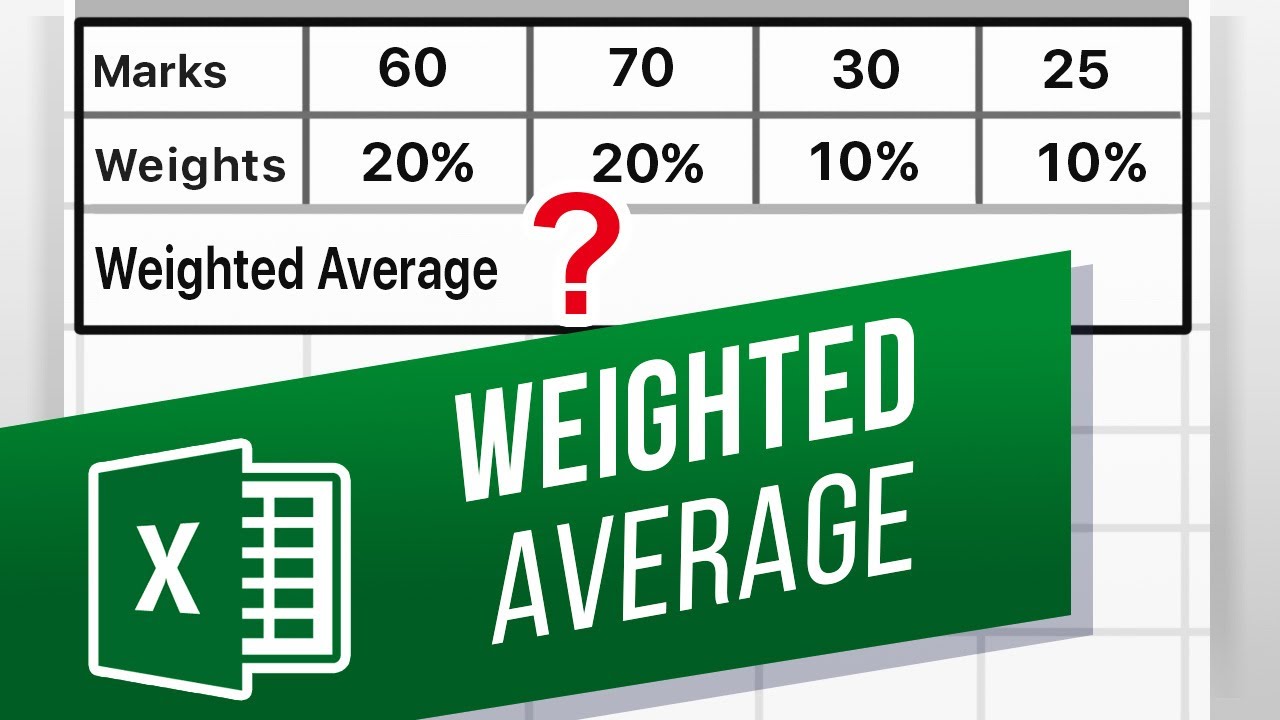What is a weighted average?
A weighted average is a type of average calculation where each value or data point is assigned a weight. The weight determines the importance or significance of each value in the final calculation. In other words, some values have more impact on the average than others.
Weighted averages are commonly used in various fields, such as finance, statistics, and academic grading systems. They provide a more accurate representation of the data by considering the relative importance of each value.
For example, suppose you are a student and want to calculate your final grade for a class. The final grade may depend on different components such as exams, assignments, and participation, with each component having a different weightage. By using a weighted average, the impact of each component on the overall grade can be reflected accurately.
The formula for calculating a weighted average involves multiplying each value by its corresponding weight, summing up these products, and dividing the total by the sum of the weights.
Weighted averages are also useful for financial calculations. For instance, when calculating the average price of a stock over a certain period, you may assign different weights to the prices based on the trading volume for each day.
Weighted averages provide a more nuanced and tailored approach to data analysis, taking into account the specific factors that influence the outcome. By assigning appropriate weights to each value, you can give more significance to the data that matters most in your calculations.
Why use SUMPRODUCT?
SUMPRODUCT is a powerful function in Excel that is particularly useful for calculating weighted averages. It allows you to multiply corresponding values together and then sum up the results. The versatility and efficiency of SUMPRODUCT make it an ideal choice for handling complex calculations involving weights.
Here are a few reasons why SUMPRODUCT is a preferred method for calculating weighted averages:
- Flexibility: SUMPRODUCT allows you to apply weights to different data ranges and perform calculations on multiple criteria simultaneously. This flexibility is especially beneficial when working with large datasets or complex formulas.
- Accuracy: The precision of SUMPRODUCT makes it an excellent tool for calculating weighted averages. It ensures that each value is multiplied by its respective weight and then accurately summed up, providing an unbiased result.
- Speed: SUMPRODUCT is a high-performance function in Excel, capable of handling large amounts of data efficiently. Its optimized calculation process helps save time and ensure faster results, even with complex formulas.
- Dynamic calculations: With SUMPRODUCT, you can easily incorporate changing weights or criteria into your formulas. This allows for dynamic calculations, where adjustments can be made effortlessly without the need for manual updates.
Moreover, SUMPRODUCT can be combined with other functions in Excel, such as SUM, COUNT, AVERAGE, and IF, to create more sophisticated calculations. This flexibility enables you to customize your weighted average formulas based on specific requirements or business needs.
Overall, SUMPRODUCT is a valuable tool for performing weighted average calculations in Excel. Its combination of flexibility, accuracy, speed, and dynamic capabilities makes it an essential function for professionals, researchers, and anyone working with data and statistics.
Syntax of SUMPRODUCT
The SUMPRODUCT function in Excel has a straightforward syntax that allows you to perform calculations on ranges of data. The basic syntax of SUMPRODUCT is:
SUMPRODUCT(array1, array2, ...)
Here’s a breakdown of the different components of the syntax:
array1, array2, ...: These are the arrays or ranges of data that you want to multiply together and sum up. You can include multiple arrays separated by commas.
Each array should have the same number of rows and columns, or Excel will return an error. It’s important to ensure that the arrays you use in SUMPRODUCT align correctly for accurate calculations.
When using SUMPRODUCT to calculate a weighted average, you’ll typically have two arrays: one for the values you want to multiply and one for the corresponding weights. The values and weights must align properly so that each value is paired with its appropriate weight.
Here’s an example of a weighted average calculation using SUMPRODUCT:
=SUMPRODUCT(values_range, weights_range) / SUM(weights_range)
In this formula, values_range represents the array of values you want to multiply, and weights_range represents the corresponding array of weights. The numerator SUMPRODUCT(values_range, weights_range) calculates the weighted sum of the values, and the denominator SUM(weights_range) calculates the sum of the weights.
By dividing the weighted sum by the sum of the weights, you obtain the weighted average. This formula ensures that each value is multiplied by its respective weight and that the relative importance of each value is accurately reflected in the final calculation.
Remember to adjust the ranges in the formula based on your specific data and requirements. You can also incorporate additional criteria or conditions as needed to customize your weighted average calculations using SUMPRODUCT.
Calculating a simple weighted average
A simple weighted average involves calculating the average of a set of values where each value is assigned a specific weight. This type of weighted average is often used when the weights are fixed and do not vary.
To calculate a simple weighted average using SUMPRODUCT, follow these steps:
- Assign the weights: Determine the weight or significance of each value in the set. The weights can be represented as a separate column or as a range of values.
- Multiply the values by their weights: Multiply each value in the set by its corresponding weight.
- Sum up the products: Use the SUMPRODUCT function to sum up the products of the values and their weights.
- Divide by the sum of the weights: Divide the sum of the products by the sum of the weights to obtain the weighted average.
Here’s an example of calculating a simple weighted average:
Suppose you have a set of test scores for a class of students, and each test score is assigned a weight based on its importance for the final grade. The weights are given as follows:
- Test 1: 20%
- Test 2: 30%
- Test 3: 50%
To calculate the weighted average of the test scores, follow these steps:
- Multiply each test score by its weight using the SUMPRODUCT function.
- Sum up the products to obtain the total weighted score.
- Divide the total weighted score by the sum of the weights.
The formula for calculating the weighted average in this scenario would look like this:
=SUMPRODUCT(test_scores_range, weights_range) / SUM(weights_range)
Replace test_scores_range with the range of test scores and weights_range with the range of weights.
By applying this formula, you can determine the weighted average of the test scores, taking into account the different weights assigned to each test. The result will provide a more accurate representation of the overall performance based on the significance given to each test in the calculation.
Calculating a weighted average with multiple criteria
Sometimes, you may need to calculate a weighted average based on multiple criteria, where each criterion has its own set of weights. This allows for a more detailed and specific calculation of the average by considering different factors.
To calculate a weighted average with multiple criteria using the SUMPRODUCT function, follow these steps:
- Assign the weights for each criterion: Determine the weights for each criterion or category involved in the calculation. These weights should reflect the importance or significance of each criterion.
- Apply the criteria and corresponding weights: Create separate arrays or ranges for each criterion and its corresponding weights. Make sure the arrays align properly so that each value is paired with its respective weight.
- Multiply values with weights for each criterion: Multiply the values of each criterion by their corresponding weights using the SUMPRODUCT function. This will give you the weighted sum for each criterion.
- Sum up the results for each criterion: Add up the weighted sums obtained for each criterion to get the total weighted sum.
- Divide by the sum of all weights: Divide the total weighted sum by the sum of all the weights to obtain the weighted average.
Here’s an example of calculating a weighted average with multiple criteria:
Let’s say you want to calculate the weighted average of a product’s customer ratings based on different criteria, each with its own weight. The criteria and weights are as follows:
- Price: 40% weight
- Quality: 30% weight
- Service: 20% weight
- Delivery: 10% weight
To calculate the weighted average, follow these steps:
- Multiply the ratings of each criterion by their corresponding weights using the SUMPRODUCT function.
- Sum up the weighted sums obtained for each criterion to get the total weighted sum.
- Divide the total weighted sum by the sum of all the weights.
The formula for calculating the weighted average in this scenario would be:
=SUMPRODUCT(price_ratings_range, price_weights_range) + SUMPRODUCT(quality_ratings_range, quality_weights_range) + SUMPRODUCT(service_ratings_range, service_weights_range) + SUMPRODUCT(delivery_ratings_range, delivery_weights_range) / SUM(price_weights_range) + SUM(quality_weights_range) + SUM(service_weights_range) + SUM(delivery_weights_range)
Replace the respective ranges with the corresponding data for each criterion and its weights.
By using this formula, you can calculate the weighted average of the customer ratings, taking into account the different criteria and their assigned weights. This allows for a more comprehensive evaluation that considers multiple aspects of the product and their relative importance in the final average.
Calculating a weighted average with variable weights
There may be situations where the weights assigned to values in a weighted average calculation are not fixed, but instead vary based on different conditions or criteria. In such cases, you can use the SUMPRODUCT function in Excel to calculate a weighted average with variable weights.
To calculate a weighted average with variable weights using SUMPRODUCT, follow these steps:
- Assign the variable weights: Determine the weights for each value based on the specific conditions or criteria.
- Create a formula or condition to calculate the weights: Set up a formula or condition that calculates the weights dynamically based on the specific criteria.
- Calculate the weighted sum: Multiply each value by its corresponding weight, which is determined by the formula or condition. Use the SUMPRODUCT function to sum up the products.
- Divide by the sum of the weights: Divide the sum of the weighted products by the sum of the weights to obtain the weighted average.
Here’s an example of calculating a weighted average with variable weights:
Suppose you want to calculate the weighted average of employees’ performance ratings, but the weights assigned to each rating vary based on the employees’ experience level. The experience levels and their corresponding weights are as follows:
- Junior Employees: Weight = 20%
- Intermediate Employees: Weight = 30%
- Senior Employees: Weight = 50%
To calculate the weighted average, follow these steps:
- Create a formula or condition that determines the weight based on the experience level of each employee.
- Multiply each performance rating by its corresponding weight, which is determined by the formula or condition, using the SUMPRODUCT function.
- Sum up the products to get the total weighted sum.
- Divide the total weighted sum by the sum of the weights to obtain the weighted average.
The formula for calculating the weighted average in this scenario would look like this:
=SUMPRODUCT(ratings_range, IF(experience_levels_range="Junior", 0.2, IF(experience_levels_range="Intermediate", 0.3, 0.5))) / SUM(IF(experience_levels_range="Junior", 0.2, IF(experience_levels_range="Intermediate", 0.3, 0.5)))
Replace ratings_range with the range of performance ratings and experience_levels_range with the range of experience levels for each employee.
By applying this formula, you can calculate the weighted average of the performance ratings, taking into account the varying weights assigned to each rating based on the employees’ experience levels. This allows for a more nuanced and accurate evaluation of the performance, considering the differing impact of performance ratings at different experience levels.
Handling errors in weighted average calculations
When performing weighted average calculations, it’s important to consider and handle potential errors that may occur due to invalid or missing data. By implementing error handling techniques, you can ensure more accurate and reliable results in your calculations.
Here are some strategies for handling errors in weighted average calculations:
- Exclude error values: If your data includes error values, such as #N/A or #DIV/0!, you can exclude them from the calculation by using functions like IFERROR, ISERROR, or IF statements. These functions allow you to specify alternative values or conditions when an error is encountered.
- Handle missing or blank data: In cases where data is missing or blank, you can choose to ignore those values or assign them a default value before performing the weighted average calculation. This helps prevent distortion of the average due to incomplete or inadequate data.
- Validate input data: Before performing calculations, it’s essential to validate the input data to ensure it meets the required criteria. This includes checking for appropriate data types, proper ranges, and consistent formats. By validating the data, you can minimize the chances of errors occurring during the calculation process.
- Use conditional statements: Incorporating conditional statements in your formulas can help handle specific scenarios or conditions that may lead to errors. For example, you can use IF or IFERROR statements to apply different calculations based on the presence of certain conditions or criteria.
- Implement error checking: Excel provides built-in error checking tools, such as the ERROR.TYPE function, which identifies the specific type of error in a cell. Utilizing these error checking functions can help you identify and rectify errors to ensure accurate weighted average calculations.
- Document assumptions and limitations: It’s important to document any assumptions or limitations associated with the weighted average calculations. This ensures transparency and helps others understand the rationale behind the calculation approach, including any potential errors that may arise from the data or methodology.
By incorporating these error handling techniques into your weighted average calculations, you can increase the reliability and integrity of your results. It allows for a more robust analysis and interpretation of the data, considering the potential errors and their impact on the final weighted average.