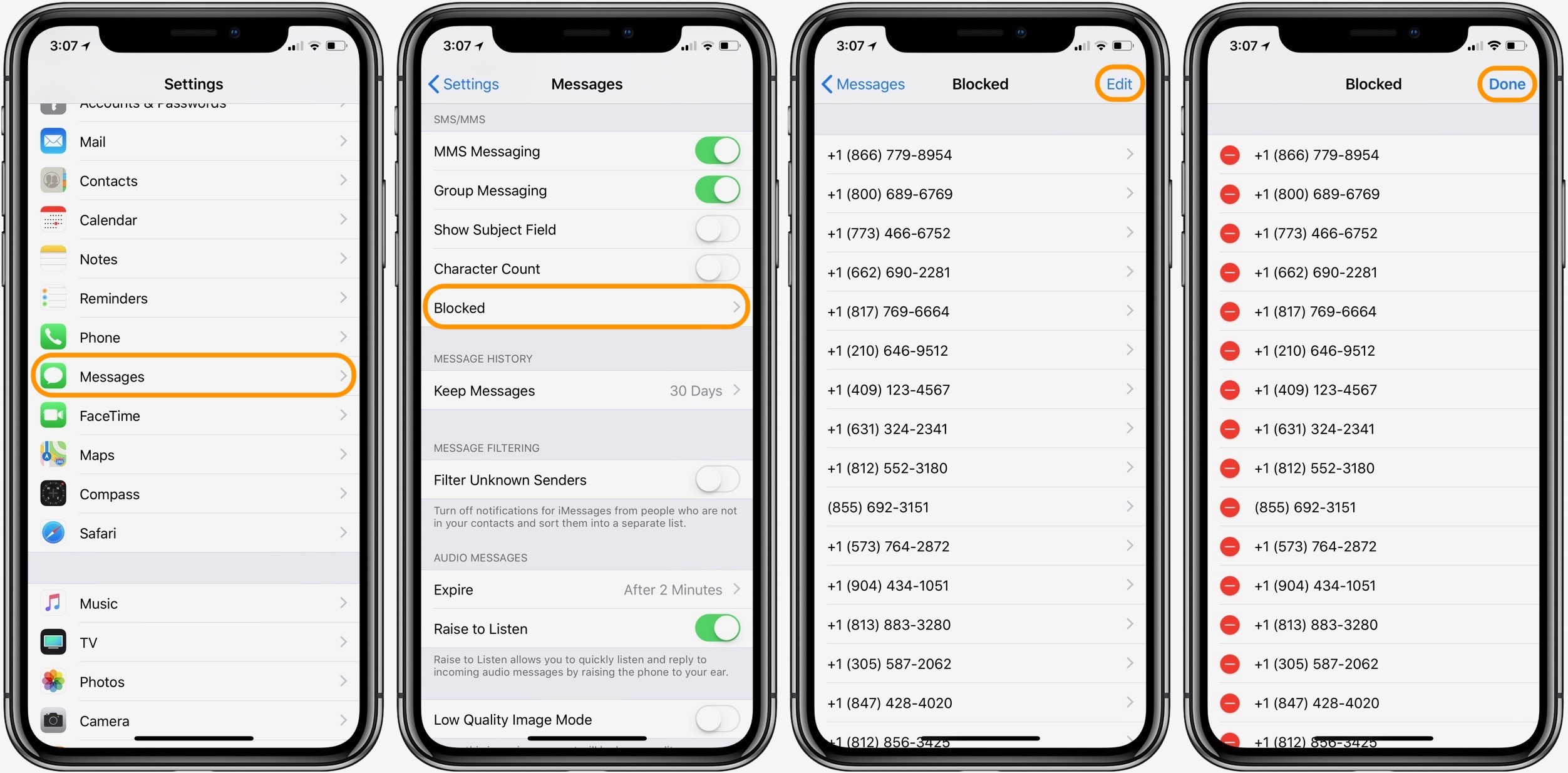Reasons to Block Text Messages
Text messaging has become an integral part of our daily communication. It allows us to stay connected with friends, family, and colleagues conveniently. However, there are situations when blocking text messages becomes necessary. Here are some common reasons why you might choose to block text messages on your Android or iPhone:
- Unwanted Messages: If you receive spam, promotional, or unsolicited messages that are annoying or intrusive, blocking them can help cleanse your inbox and reduce distractions.
- Harassment or Threats: In unfortunate cases of receiving harassing or threatening messages, blocking the sender can provide a sense of safety and protect your mental well-being.
- Privacy Concerns: Blocking text messages can be a helpful measure to safeguard your personal information and prevent potential scams or phishing attempts.
- Disturbing Content: If someone keeps sending you inappropriate, offensive, or distressing content, blocking their messages can protect you from exposure to such material.
- Relationship Issues: In relationships, blocking text messages from an ex-partner or someone causing emotional distress can promote healing and allow you to establish healthier boundaries.
Blocking text messages not only provides relief from unwanted communication but also gives you back control over your digital space and peace of mind. Whether you’re dealing with spam, harassment, privacy concerns, or personal boundaries, knowing how to block text messages on your Android or iPhone can significantly improve your overall messaging experience.
How to Block Text Messages on Android
If you’re tired of receiving unwanted text messages on your Android device, you can take control and block them using a couple of different methods. Follow the steps below to block text messages on Android:
Method 1: Using the Default Messaging App
Most Android devices come with a default messaging app that allows you to manage your text messages. Here’s how you can block text messages using the default messaging app:
- Open the messaging app on your Android device.
- Find the conversation that you want to block and tap on it.
- Tap on the menu icon (usually represented by three dots) located in the top-right corner of the screen.
- Select the “Block” or “Block contact” option from the menu.
- Confirm your action by tapping “Block” or “OK” when prompted.
Once you’ve followed these steps, you will no longer receive text messages from the blocked contact on your Android device.
Method 2: Using a Third-Party App
If your device’s default messaging app doesn’t have a built-in blocking feature, or if you’re looking for more advanced options, you can consider using a third-party app from the Google Play Store. There are several apps available that offer robust text message blocking capabilities. Here’s how you can block text messages using a third-party app:
- Open the Google Play Store on your Android device.
- Search for a text message blocking app, such as “Truecaller,” “Mr. Number,” or “Call Blocker.”
- Select a suitable app from the search results and install it.
- Open the installed app and follow the on-screen instructions to set it up.
- Once the app is set up, you can use its features to block text messages from specific contacts or numbers.
Using a third-party app can provide you with more customization options and advanced filtering techniques to effectively block text messages on your Android device.
Method 1: Using the Default Messaging App
Most Android devices come with a default messaging app that allows you to manage your text messages. Here’s how you can block text messages using the default messaging app:
- Open the messaging app on your Android device.
- Find the conversation that you want to block and tap on it.
- Tap on the menu icon (usually represented by three dots) located in the top-right corner of the screen.
- Select the “Block” or “Block contact” option from the menu.
- Confirm your action by tapping “Block” or “OK” when prompted.
The exact steps may slightly vary depending on the make and model of your Android device and the messaging app you are using, but the general process remains similar.
Once you’ve followed these steps, you will no longer receive text messages from the blocked contact on your Android device. However, note that the blocked contact may still be able to leave voicemails or reach you through other means.
Blocking text messages using the default messaging app is a straightforward and accessible method that requires no additional installations. It’s a quick way to regain control over your messages and eliminate unwanted communication.
Method 2: Using a Third-Party App
If your device’s default messaging app doesn’t have a built-in blocking feature, or if you’re looking for more advanced options, you can consider using a third-party app from the Google Play Store. There are several apps available that offer robust text message blocking capabilities. Here’s how you can block text messages using a third-party app:
- Open the Google Play Store on your Android device.
- Search for a text message blocking app, such as “Truecaller,” “Mr. Number,” or “Call Blocker.”
- Select a suitable app from the search results and install it.
- Open the installed app and follow the on-screen instructions to set it up.
- Once the app is set up, you can use its features to block text messages from specific contacts or numbers.
Using a third-party app for blocking text messages gives you flexibility and additional features beyond what the default messaging app provides. These apps often come with advanced filtering options, allowing you to block messages based on certain criteria, such as specific keywords or sender profiles.
When setting up a third-party app, you may need to grant it the necessary permissions to access your text messages and contacts. Make sure to review the app’s privacy policy and only download apps from trusted developers to ensure the security of your device and personal information.
By utilizing a third-party app, you can have more control over blocking text messages and enhance your overall messaging experience on your Android device. These apps offer customizable settings and additional security features that can effectively filter out unwanted messages and provide a peaceful and clutter-free inbox.
How to Block Text Messages on iPhone
If you’re an iPhone user and want to block text messages from specific contacts or numbers, you can easily do so using the built-in features of the iOS operating system. Here are two methods to block text messages on iPhone:
Method 1: Using the Messages App
The Messages app on your iPhone provides a straightforward way to block text messages from unwanted contacts. Here’s how you can do it:
- Open the Messages app on your iPhone.
- Find the conversation with the contact you want to block and tap on it.
- Tap on the contact’s name at the top of the screen.
- Scroll down and select “Block this Caller” or “Block Contact.”
- Confirm your action by tapping “Block Contact” when prompted.
After following these steps, you will no longer receive text messages from the blocked contact on your iPhone. The blocked contact will not be notified that they have been blocked, and you won’t receive any notifications for their messages.
Method 2: Using Do Not Disturb Mode
Another method to effectively block text messages on your iPhone is by utilizing the Do Not Disturb mode. Here’s how you can set it up:
- Open the Settings app on your iPhone.
- Scroll down and tap on “Do Not Disturb.”
- Toggle on the “Manual” switch or set a scheduled time when you want to activate the Do Not Disturb mode.
- Under “Allow Calls From,” select “All Contacts” or “No One” depending on your preference.
- Under “Silence,” choose either “Always” or “Only while iPhone is locked.”
By enabling the Do Not Disturb mode and configuring it to block calls from all contacts or specific contacts, you effectively prevent text messages from reaching your device during the specified time. Please note that this method blocks all incoming calls, not just text messages.
Using these methods, you can easily block text messages on your iPhone, ensuring a more peaceful and hassle-free messaging experience.
Method 1: Using the Messages App
The Messages app on your iPhone provides a straightforward way to block text messages from unwanted contacts. Here’s how you can do it:
- Open the Messages app on your iPhone.
- Find the conversation with the contact you want to block and tap on it.
- Tap on the contact’s name at the top of the screen.
- Scroll down and select “Block this Caller” or “Block Contact.”
- Confirm your action by tapping “Block Contact” when prompted.
By following these steps, you can effectively block text messages from the selected contact on your iPhone. Once blocked, you will no longer receive any text messages, iMessages, or related notifications from that contact.
It’s important to note that blocking a contact using the Messages app also blocks other forms of communication, such as phone calls and FaceTime calls, from that contact. Additionally, the blocked contact will not be notified that they have been blocked. They will still be able to leave voicemails, but these will be stored in a separate voicemail category.
If you ever change your mind and want to unblock the contact, follow these steps:
- Go to the “Settings” app on your iPhone.
- Scroll down and tap on “Messages”.
- Tap on “Blocked Contacts”.
- Swipe left on the contact you want to unblock.
- Tap on “Unblock”.
Unblocking the contact will allow them to send you text messages and other forms of communication as before.
Using the Messages app to block text messages provides an easy and convenient way to manage unwanted contacts on your iPhone. It ensures that you have control over who can reach you through text messaging, enabling a more peaceful and focused messaging experience.
Method 2: Using Do Not Disturb Mode
Another method to effectively block text messages on your iPhone is by utilizing the Do Not Disturb mode. This feature allows you to silence notifications and calls during specific periods or indefinitely. Follow these steps to set up and use Do Not Disturb mode:
- Open the Settings app on your iPhone.
- Scroll down and tap on “Do Not Disturb.”
- You can toggle on the “Manual” switch to activate Do Not Disturb mode immediately. Alternatively, you can set a scheduled time when you want the mode to be automatically enabled.
- Under “Allow Calls From,” you can choose either “Everyone,” “No One,” or “Favorites” depending on your preference.
- Under “Silence,” select “Always” or “Only while iPhone is locked” to determine when to mute notifications.
By enabling the Do Not Disturb mode and customizing its settings, you can effectively block text messages during the specified time. This means your iPhone will not receive any notification sounds or vibrations for incoming text messages, ensuring uninterrupted focus and peace of mind.
It’s worth noting that enabling Do Not Disturb mode does not notify the sender that their messages are being blocked. They will continue to see the messages as “delivered” on their end, but you won’t be notified or see the messages until you disable Do Not Disturb mode.
If there are certain contacts that you want to allow to bypass Do Not Disturb mode and reach you even when it’s active, you can add them to your Favorites list. Go to the “Phone” app, select the contact, and tap on the star icon to add them as a favorite. Then, in the Do Not Disturb settings, choose the “Favorites” option under “Allow Calls From.”
Remember that Do Not Disturb mode blocks all incoming calls and notifications, not just text messages. If you want to block only text messages from specific contacts, using the Messages app blocking method may be more appropriate.
Using Do Not Disturb mode provides a flexible and customizable way to temporarily block text messages on your iPhone. It allows you to focus on important tasks or enjoy uninterrupted rest without being disturbed by notifications.
Common Troubleshooting Tips
While blocking text messages on your Android or iPhone should work seamlessly, there may be instances where you encounter issues or have questions. Here are some common troubleshooting tips to help you:
- Check for Updates: Ensure that your device’s operating system and messaging app are up to date. Updating to the latest versions can often resolve any compatibility issues or bugs that may be causing problems.
- Restart Your Device: Restarting your device can sometimes clear temporary glitches and restore normal functioning. Try turning off your device, waiting a few seconds, and then turning it back on.
- Review App Permissions: If you’re using a third-party app to block text messages, double-check that the app has the necessary permissions to access your messages and contacts. You can review and manage app permissions in your device’s settings.
- Clear App Cache: If you’re experiencing issues with the default messaging app, clearing the app’s cache can help. Go to your device’s Settings, find the messaging app in the Apps or Application Manager section, and clear its cache. Note that this action may log you out of the app temporarily.
- Disable Do Not Disturb Mode: If you’re using Do Not Disturb mode to block text messages, ensure that the mode is not active when you expect to receive messages. Check the Do Not Disturb settings in your device’s Settings app and make adjustments as needed.
- Contact App Support: If you’re using a third-party text message blocking app and encountering persistent issues, reach out to the app’s support team for assistance. They can provide troubleshooting steps or guidance specific to the app’s functionalities.
If you’ve followed these troubleshooting tips and are still experiencing issues with blocking text messages, it may be helpful to consult online forums or support communities dedicated to your specific device or messaging app. Sometimes, other users may have encountered and found solutions to similar problems.
Remember that technology can vary across different devices and operating systems, so it’s essential to consider device-specific instructions and troubleshooting steps when addressing issues.
For a smooth and hassle-free experience, stay informed about updates and make sure to use reliable and reputable apps to block text messages on your Android or iPhone.
What Happens to Blocked Messages?
Blocking text messages on your Android or iPhone means that the messages from the blocked contacts will no longer reach your device’s messaging app. Here’s what typically happens to blocked messages:
- Inbox Filtering: When you block a contact, their messages are usually filtered out and won’t appear in your inbox. This helps you maintain a clutter-free messaging experience and avoid distractions from unwanted communication.
- No Notifications: Blocked messages don’t trigger any notifications on your device. You won’t receive any sound alerts, vibrations, or lock screen notifications for messages from blocked contacts.
- No Read Receipts: When a blocked contact sends you a message, they won’t receive a read receipt. This means they won’t know whether you’ve seen their message or not.
- No iMessage Delivery: On an iPhone, if the blocked contact is using iMessage, their messages will still be marked as “delivered” on their device. However, you won’t receive them, and they won’t be marked as “read” on your end.
- Silently Stored: Some devices silently store blocked messages in a separate folder or section. It’s important to periodically review and delete these stored messages to free up storage space on your device.
- Voicemail and Other Methods: Blocking text messages typically doesn’t block other forms of communication, such as voicemail. If a blocked contact calls you and leaves a voicemail, it will still be recorded and stored in your voicemail inbox separately.
It’s important to note that the specific behavior of blocked messages may vary depending on the device, operating system, and messaging app you’re using. It’s a good practice to familiarize yourself with the blocking features and options specific to your device to understand how they handle blocked messages.
Additionally, blocking text messages only affects the messages on your device. The blocked contact may still have their own copy of the messages they sent, and other recipients who have not blocked them will also receive their messages as usual.
If you ever decide to unblock a contact, the previous messages they sent while they were blocked will not be automatically delivered to your device. Only the messages they send after you unblock them will be received.
Blocking text messages provides a valuable tool for managing unwanted communication and maintaining control over your messaging experience. It empowers you to create a peaceful and personalized space where you can focus on the messages that matter to you.
FAQ: Blocking Text Messages on Android and iPhone
Here are some frequently asked questions regarding blocking text messages on Android and iPhone:
Q: Can I block text messages from unknown numbers?
A: On both Android and iPhone, you can block text messages from unknown numbers by enabling the option to block messages from unknown senders in your device’s settings. This feature helps filter out spam and unwanted messages.
Q: Will the blocked contact know that their messages are blocked?
A: No, the blocked contact will typically not be notified that their messages are being blocked. They may still see the messages as delivered on their end, but you won’t receive them.
Q: Can I block text messages from multiple contacts at once?
A: The ability to block text messages from multiple contacts at once may vary depending on the device and operating system. While some devices allow you to block multiple contacts simultaneously, others may require you to block each contact individually.
Q: Will blocking a contact on Android or iPhone also block their calls?
A: Blocking a contact on Android or iPhone typically blocks their calls as well. This means you won’t receive any phone calls, FaceTime calls, or other forms of communication from the blocked contact.
Q: Can I block text messages from someone I don’t have in my contacts?
A: Yes, both Android and iPhone devices allow you to block text messages from numbers or contacts that are not in your contact list. You can do this by accessing the messaging app’s block feature or using third-party apps specifically designed for blocking text messages.
Q: Will blocking text messages delete previous conversations with the blocked contact?
A: Blocking a contact typically does not delete previous conversations with them. The blocked messages may still be stored on your device, but they will no longer be visible in your messaging app’s inbox. You can choose to delete these conversations manually if you wish.
It’s important to note that the exact functionality and features of blocking text messages may vary depending on your specific device model, operating system version, and messaging app. It’s recommended to refer to your device’s user manual or online resources for detailed instructions on blocking text messages.
Blocking text messages provides a valuable tool to manage unwanted communication, protect your privacy, and enhance your messaging experience on both Android and iPhone devices.