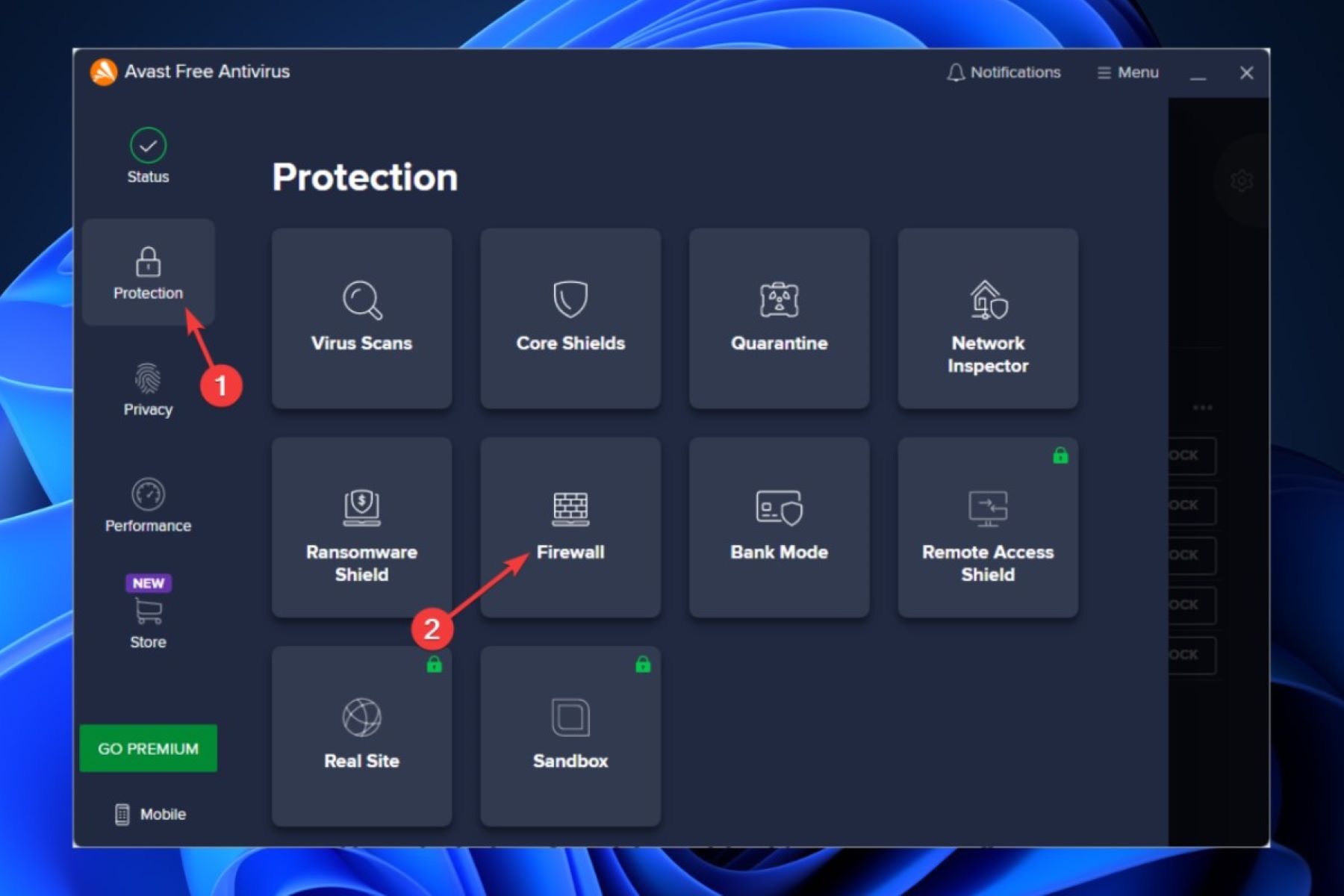Understanding Avast Firewall
Avast Firewall is a powerful security feature that comes with Avast Antivirus software. It acts as a barrier between your computer and the outside world, ensuring that only authorized connections are allowed and protecting your system from potential threats. Understanding how Avast Firewall works is essential for effectively managing your program permissions and safeguarding your computer.
Avast Firewall primarily functions by monitoring incoming and outgoing network traffic and applying predefined rules to determine which programs are allowed to access the internet. It uses a combination of port-based and application-based filtering to regulate these connections.
When a program attempts to connect to the internet, Avast Firewall checks its predefined rules and either allows or blocks the connection based on the specified permissions. These rules can be configured to allow connections for specific programs or to block connections for programs that are deemed unsafe or suspicious.
Avast Firewall provides you with control over the programs running on your computer, allowing you to customize their access permissions. By assigning different trust levels to each program, you can fine-tune their network access, ensuring that only trusted applications are granted internet connectivity.
Avast Firewall also offers an interactive mode, which prompts you to allow or deny network connections in real-time. This mode is particularly helpful when dealing with unfamiliar or unrecognized programs, as it allows you to make informed decisions on whether to allow or block their access.
Furthermore, Avast Firewall utilizes intrusion detection and prevention systems to detect and thwart potential attacks and suspicious activities. It constantly monitors network traffic and analyzes patterns to identify any malicious behavior, thus offering an additional layer of protection for your computer.
Understanding Avast Firewall’s functionality and features will enable you to make the most out of this essential security component. It empowers you to customize program permissions, manage connections, and enhance the overall security of your computer.
Launching Avast Firewall
Launching Avast Firewall is a straightforward process that allows you to gain control over your network connections and ensure the security of your computer. Follow the steps below to access and launch Avast Firewall:
- Locate the Avast Antivirus icon in your system tray, typically found in the bottom-right corner of the taskbar.
- Right-click on the Avast icon and select the “Open Avast user interface” option from the context menu. This will launch the Avast Antivirus main interface.
- In the Avast main interface, navigate to the “Protection” tab, which is usually located on the left-hand side of the screen.
- Within the “Protection” tab, click on “Firewall” to access the Avast Firewall settings.
- Once you are in the Avast Firewall settings, you will have access to various options and configurations to manage your network connections.
Within the Avast Firewall settings, you can enable or disable the Firewall, configure program control rules, customize network profiles, and monitor network activity. It is important to regularly check and update these settings to ensure optimal protection for your computer.
Additionally, Avast Firewall offers a range of advanced settings that allow you to fine-tune the firewall behavior according to your preferences. These settings include adjusting the sensitivity of intrusion detection, configuring proxy settings, and managing exceptions for specific network connections or programs.
By launching Avast Firewall and exploring its settings, you can gain better control over your network connections and strengthen your computer’s security. It is recommended to make use of Avast Firewall in conjunction with other security measures to establish a holistic approach to safeguarding your system from potential threats.
Configuring Program Control
Avast Firewall offers a comprehensive program control feature that allows you to customize and manage the network access permissions for specific programs on your computer. By configuring program control, you can ensure that only trusted applications are granted internet connectivity while blocking or limiting access for potentially malicious or suspicious programs.
Follow these steps to configure program control in Avast Firewall:
- Launch Avast Firewall by following the steps outlined in the previous section.
- Within the Avast Firewall settings, locate the “Application Rules” or “Program Control” section. This is where you can manage the network permissions for individual programs.
- Scroll through the list of programs to find the one you want to configure. You can either use the alphabetical sorting or the search function to locate the desired program quickly.
- Once you have found the program, click on it to access its settings.
- By default, Avast Firewall will have a recommended action for the program based on its trust level. However, you can modify these settings according to your preference.
- To allow the program full access to the network, select the “Allow” or “Auto-decide” option. This will grant the program unrestricted internet connectivity.
- If you want to block the program’s network access completely, choose the “Block” option. This will prevent the program from connecting to the internet.
- For more advanced control, you can select the “Ask” option. This will prompt Avast Firewall to seek your permission whenever the program attempts to establish a network connection.
- Once you have configured the program settings, click “OK” or “Apply” to save the changes.
By configuring program control in Avast Firewall, you can determine the network access permissions for each individual program on your computer. This level of control allows you to protect your system from potential threats and ensure that only trusted applications are granted internet connectivity.
Remember to regularly review and update the program control settings to adapt to any changes in your program usage and to maintain optimal security for your computer.
Creating a New Program Rule
In Avast Firewall, you have the option to create custom program rules to further refine the network access permissions for specific programs. This allows you to have granular control over which applications can connect to the internet and how they can interact with the network. Follow these steps to create a new program rule in Avast Firewall:
- Launch Avast Firewall and navigate to the program control settings as mentioned in the previous section.
- Within the program control settings, locate the option to add a new program rule. This will typically be labeled as “Add Rule” or “Create New Rule.”
- Click on the “Add Rule” button to begin creating a new program rule.
- In the rule creation window, you will be prompted to select the program for which you want to create the rule. Use the browse button to locate the executable file (.exe) of the program on your computer.
- Once you have selected the program, Avast Firewall will present you with various options to define the behavior and permissions for the program.
- Specify whether you want to allow or block the program’s network access. Additionally, you can choose to enable advanced settings such as specifying ports, network protocols, and IP addresses.
- Avast Firewall also allows you to define the direction of the connection, such as inbound, outbound, or both.
- After configuring the desired settings, review the rule summary to ensure it aligns with your intentions.
- Click “OK” or “Apply” to create the program rule and save the changes.
Creating custom program rules in Avast Firewall gives you greater flexibility in controlling the network access permissions for specific applications. This can be particularly useful for managing programs with specific requirements or those that are not automatically identified by Avast Firewall’s default rules.
Remember to regularly review and update the program rules to adapt to any changes in your program usage or security requirements. By carefully managing these rules, you can strengthen your computer’s security and ensure that only trusted programs are granted network access.
Specifying Program Access Permissions
Avast Firewall gives you the ability to specify detailed access permissions for individual programs on your computer. This level of control allows you to define the specific network activities that each program is allowed or denied, providing an added layer of security. Here’s how you can specify program access permissions in Avast Firewall:
- Launch Avast Firewall and navigate to the program control settings.
- Locate the program for which you want to specify access permissions.
- Click on the program to access its settings.
- Within the program settings, you will find options to specify inbound and outbound connections.
- In the inbound connections section, you can set permissions for the program to receive incoming data, such as allowing connections for specific ports or IP addresses.
- In the outbound connections section, you can define the behavior for outgoing data from the program. This includes allowing or blocking specific ports, protocols, or IP addresses.
- Avast Firewall also offers the option to designate a specific network profile for the program. This allows you to define different access permissions based on the type of network you are connected to, such as public, private, or work.
- Once you have specified the access permissions for the program, click “OK” or “Apply” to save the changes.
By specifying program access permissions in Avast Firewall, you have the flexibility to determine the exact network activities that each program is allowed to perform. This level of control ensures that your computer is protected from unauthorized or suspicious network connections.
Remember to regularly review and update the program access permissions to adapt to any changes in your program usage or security requirements. By carefully managing these permissions, you can optimize the security of your computer and prevent any unauthorized data transfers or network intrusions.
Blocking a Program
Avast Firewall allows you to block specific programs from accessing the internet, providing an extra layer of security for your computer. By blocking a program, you can prevent it from establishing any network connections, minimizing the risk of potential threats or data breaches. Here’s how you can block a program in Avast Firewall:
- Launch Avast Firewall and navigate to the program control settings.
- Locate the program that you want to block.
- Click on the program to access its settings.
- Within the program settings, look for the option to allow or block the program’s network access.
- Select the “Block” or “Deny” option to prevent the program from establishing any network connections.
- If desired, you can also specify additional blocking criteria such as specific ports, protocols, or IP addresses.
- Once you have blocked the program, click “OK” or “Apply” to save the changes.
When a program is blocked in Avast Firewall, it will be denied internet access, ensuring that it cannot communicate with external servers or networks. This can be helpful in preventing potentially malicious or unwanted behavior from certain programs.
It is important to note that blocking a program should be done with caution, as it may affect the functionality of the program or disrupt its normal operation. Before blocking a program, make sure you have a clear understanding of its purpose and potential risks.
If you ever need to change the access permissions for a blocked program, you can simply access its settings in Avast Firewall and choose to allow or modify its restrictions as needed.
Regularly reviewing and updating the list of blocked programs in Avast Firewall can help ensure the ongoing security and protection of your computer.
Allowing a Blocked Program
At times, you may need to grant internet access to a program that has been previously blocked in Avast Firewall. Allowing a blocked program can be necessary when you trust the program and require it to establish network connections. Here’s how you can allow a blocked program in Avast Firewall:
- Launch Avast Firewall and navigate to the program control settings.
- Locate the program that you want to allow.
- Click on the program to access its settings.
- Within the program settings, look for the option to allow or block the program’s network access.
- Select the “Allow” or “Auto-decide” option to grant the program internet access.
- If desired, you can adjust any additional access permissions such as specific ports, protocols, or IP addresses.
- Once you have allowed the program, click “OK” or “Apply” to save the changes.
By allowing a previously blocked program in Avast Firewall, you are giving it the necessary network permissions to communicate with external servers or networks. This can be useful when you want to restore the functionality of a trusted program or enable specific features that rely on network connectivity.
When allowing a blocked program, it’s important to exercise caution and only grant access to programs that you trust. Be mindful of potential security risks and ensure that the program is from a reputable source.
Regularly reviewing and updating the program access permissions in Avast Firewall helps maintain a balance between security and functionality, allowing you to control which programs are allowed to access the internet and safeguarding your computer from potential threats.
Customizing Firewall Rules
Avast Firewall provides the flexibility to customize firewall rules, allowing you to tailor the behavior and settings according to your specific needs. By customizing firewall rules, you can have finer control over network traffic and enhance the security of your computer. Here’s how you can customize firewall rules in Avast:
- Launch Avast Firewall and access the firewall settings.
- Look for the option to customize firewall rules or advanced settings. This may be labeled as “Advanced Firewall Settings” or similar.
- Within the firewall rules settings, you will find a list of predefined rules.
- To customize a rule, select it from the list and click on “Edit” or “Modify.”
- You can then adjust various parameters such as port numbers, network protocols, or IP addresses to suit your requirements.
- Avast Firewall also offers the ability to create new custom rules. Click on “Add Rule” or “Create New Rule” to define a rule from scratch.
- When creating a custom rule, you can specify the application, ports, protocols, IP addresses, and other criteria based on your needs.
- After configuring the desired settings, click “OK” or “Apply” to save the changes.
Customizing firewall rules in Avast Firewall allows you to tailor the level of protection and network access permissions for specific programs or network connections. It enables you to create more granular rules to suit your individual preferences and security requirements.
Remember to regularly review and update the firewall rules to adapt to any changes in your network environment or program usage. Customizing the firewall rules ensures that your computer remains secure and protected against unauthorized access and potential threats.
Monitoring Blocked Programs
Avast Firewall allows you to monitor and keep track of the programs that have been blocked from accessing the internet. Monitoring blocked programs enables you to stay informed about any attempts made by these programs to establish network connections, providing valuable insight into potential security risks. Here’s how you can monitor blocked programs in Avast Firewall:
- Launch Avast Firewall and access the program control settings.
- Within the program control settings, look for the list of blocked programs.
- Review the list of blocked programs to see which applications are currently restricted from accessing the internet.
- Avast Firewall provides details about each blocked program, such as the program name, the reason for blocking, and the date/time of the most recent block.
- If you want to allow a blocked program, select it from the list and modify its settings accordingly to grant it internet access.
- Keep an eye on the blocked programs list regularly to stay informed about any suspicious or unwanted network connection attempts.
Monitoring blocked programs in Avast Firewall gives you valuable awareness of the programs that are being restricted from accessing the internet. This can help you identify potentially malicious or unauthorized activities and take appropriate action.
In some cases, programs may be blocked due to false positives or outdated information. By regularly reviewing the blocked programs list and adjusting the settings as necessary, you can ensure that legitimate programs are not unnecessarily restricted and that your computer’s functionality is not affected.
By staying vigilant and monitoring blocked programs in Avast Firewall, you enhance the overall security of your computer and maintain better control over the network access permissions for individual applications.
Troubleshooting Firewall Issues
While Avast Firewall is designed to provide robust protection for your computer, you may encounter occasional issues or conflicts that can affect its functionality. Understanding how to troubleshoot common firewall issues can help you quickly resolve any problems and restore the proper operation of Avast Firewall. Here are some troubleshooting tips:
- Check Firewall Settings: Ensure that Avast Firewall is enabled and configured correctly. Review the settings to make sure that the appropriate rules are in place.
- Update Avast Antivirus: Make sure that you have the latest version of Avast Antivirus installed. Updates often include bug fixes and improvements that can address firewall-related issues.
- Temporarily Disable Firewall: If you suspect that the firewall is causing the issue, try temporarily disabling it and check if the problem persists. This can help identify if the firewall is the root cause of the problem.
- Check Program Permissions: Ensure that the programs you want to access the internet have the appropriate permissions set in Avast Firewall. Review the program control settings and adjust them as necessary.
- Verify Network Connectivity: Check your internet connection to make sure it is stable and functioning correctly. Firewall issues can sometimes be a result of network problems.
- Clear Firewall Cache: Avast Firewall may store cached data or temporary files that can cause conflicts. Clearing the firewall cache can resolve certain issues. Look for this option within the Avast Firewall settings.
- Restart the Computer: Sometimes a simple restart can resolve firewall issues. Restart your computer to refresh all system processes, including Avast Firewall.
- Seek Technical Support: If the issue persists or you are unsure how to resolve it, reach out to technical support for Avast Antivirus. They can provide specific guidance tailored to your situation.
By following these troubleshooting steps, you can effectively address common firewall issues in Avast Firewall. It is important to stay proactive in maintaining the security and proper functioning of your computer’s firewall to ensure optimal protection against potential threats.