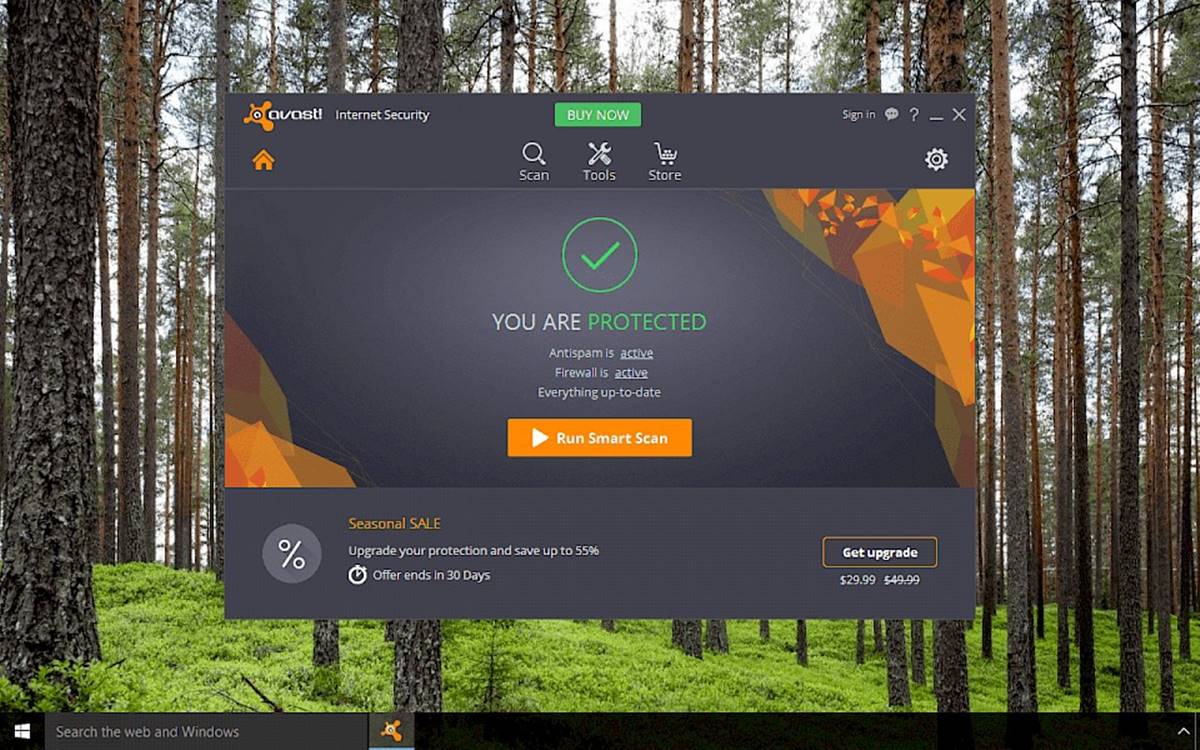Checking the Program Blocking
Avast Internet Security features a robust program blocking feature that ensures your computer stays protected from potentially harmful applications. However, there may be instances when you need to allow a specific program that is being blocked by Avast. In such cases, it is essential to check the program blocking settings to ensure that the necessary adjustments can be made.
To check the program blocking settings in Avast Internet Security, follow these steps:
- Open Avast Internet Security on your computer.
- Click on the “Protection” tab located on the left-hand side of the interface.
- From the drop-down menu, select “Firewall” to access the Firewall settings.
- In the Firewall settings, locate the “Application Rules” section.
Once you have reached the “Application Rules” section, you can proceed to the next steps to add an exception for the specific program you want to allow in Avast Internet Security.
Remember to regularly check the program blocking settings in Avast Internet Security to ensure that your desired programs are not being blocked by the software. By doing so, you can have better control over the applications that are allowed on your computer and ensure that your computer remains secure from potential threats.
Adding an Exception to the Program Blocking
When Avast Internet Security blocks a program that you want to use, you can add an exception to allow that program to run without any interruptions. Adding an exception to the program blocking feature in Avast is a simple process that can be done by following these steps:
- Open Avast Internet Security on your computer.
- Click on the “Protection” tab located on the left-hand side of the interface.
- From the drop-down menu, select “Firewall” to access the Firewall settings.
- In the Firewall settings, locate the “Application Rules” section.
- Scroll through the list of applications until you find the one that is being blocked.
- Once you have found the application, click on the three dots (“…”) next to it, and select “Edit Rules” from the drop-down menu.
- In the Edit Rules window, click on the “Action” drop-down menu and select “Allow”.
- Click “OK” to save the changes.
With these steps, you have successfully added an exception for the blocked program in Avast Internet Security. Now, the program should be able to run without any interference from Avast.
It is important to note that adding exceptions should be done with caution. Ensure that the program you are adding an exception for is trustworthy and does not pose any security risks to your computer. By using this feature responsibly, you can strike a balance between security and convenience.
Selecting the Specific Program to Allow
Avast Internet Security provides you with the flexibility to choose which specific programs you want to allow and bypass the program blocking feature. This allows you to customize your security settings and ensure that important applications can run without any disruptions. To select the specific program to allow in Avast, follow these steps:
- Open Avast Internet Security on your computer.
- Click on the “Protection” tab located on the left-hand side of the interface.
- From the drop-down menu, select “Firewall” to access the Firewall settings.
- In the Firewall settings, locate the “Application Rules” section.
- Scroll through the list of applications until you find the program you want to allow.
- Click on the three dots (“…”) next to the program and select “Edit Rules” from the drop-down menu.
- In the Edit Rules window, review the settings for the selected program.
- Ensure that the “Action” is set to “Allow” to allow the program to run.
- Make any necessary adjustments to the rules, such as the network permissions or ports.
- Click “OK” to save the changes.
By following these steps, you can manually select and allow specific programs to run smoothly in Avast Internet Security. This feature gives you more control over the applications that are allowed on your computer and ensures that important software is not blocked.
Remember to exercise caution when selecting programs to allow. Ensure that you trust the source and legitimacy of the program and consider any potential security risks before adding it to the exception list. By being mindful of the programs you allow, you can strike a balance between convenience and maintaining a secure computing environment.
Adjusting the Firewall Settings
Avast Internet Security’s firewall plays a vital role in protecting your computer from unauthorized access and potential threats. However, there may be cases where you need to adjust the firewall settings to allow certain programs or ensure proper network connectivity. To adjust the firewall settings in Avast, follow these steps:
- Open Avast Internet Security on your computer.
- Click on the “Protection” tab located on the left-hand side of the interface.
- From the drop-down menu, select “Firewall” to access the Firewall settings.
- In the Firewall settings, you will find various options to customize the firewall behavior.
- Review the default settings to understand how Avast handles incoming and outgoing connections.
- If you want to make specific adjustments, click on the “Customize” button or “Settings” option.
- Within the customization options, you can adjust the firewall sensitivity, application behavior, and network connection rules.
- Consider your specific needs and the programs that require network access.
- Make the necessary changes to allow the desired program or port through the firewall.
- Click “OK” or “Apply” to save the changes.
By adjusting the firewall settings in Avast Internet Security, you can ensure that the necessary programs have the appropriate network access and that your computer remains protected against potential threats.
It’s important to note that modifying firewall settings should be done with caution. Incorrect configuration can leave your computer vulnerable to attacks. Make sure to only make adjustments when necessary and consider the potential security implications before allowing any programs or opening ports.
Enabling the Program
After adding an exception and adjusting the necessary settings in Avast Internet Security, the next step is to enable the program that you want to run without any interruptions. Enabling a program in Avast involves ensuring that it is allowed through the firewall and any other security measures. Follow these steps to enable a program in Avast Internet Security:
- Open Avast Internet Security on your computer.
- Click on the “Protection” tab located on the left-hand side of the interface.
- From the drop-down menu, select “Firewall” to access the Firewall settings.
- In the Firewall settings, locate the “Application Rules” section.
- Scroll through the list of applications until you find the program that you want to enable.
- Check that the “Action” for the program is set to “Allow” or a similar setting that permits its execution.
- If the “Action” is not set to “Allow,” click on the three dots next to the program and select “Edit Rules.”
- In the Edit Rules window, change the “Action” to “Allow” and any other necessary settings.
- Click “OK” to save the changes.
By enabling the program in Avast Internet Security, you ensure that it is not being blocked or restricted by the security measures in place. This allows the program to run without any interference, providing you with the functionality you need.
Keep in mind that enabling a program should only be done for trustworthy and secure applications. Exercise caution when enabling programs and ensure that you have verified their authenticity and safety.
Testing the Program
Once you have allowed and enabled a program in Avast Internet Security, it’s important to test it to ensure that it runs smoothly and without any interruptions. Testing the program will help you verify that the necessary adjustments have been made and that it can function as intended. Here’s how you can test a program in Avast:
- Open the program that you have allowed and enabled in Avast.
- Attempt to perform the tasks or actions that you usually do with the program.
- Observe if the program runs without any issues or error messages.
- Check if the program can access the internet or other network resources, if applicable.
- If the program runs smoothly and meets your expectations, it has likely been successfully configured in Avast Internet Security.
- However, if you encounter any problems or unexpected behavior, you may need to revisit the program settings in Avast and make further adjustments.
- Double-check that the program has the necessary permissions and access through the firewall.
- Ensure that there are no conflicting rules that might be blocking the program.
By thoroughly testing the program, you can ensure that it is compatible with Avast Internet Security and that it functions correctly alongside the security measures in place. This step is crucial for maintaining a seamless and secure computing experience.
If you encounter any issues during the testing process, you may need to troubleshoot common issues or seek further assistance to identify and resolve the problem.
Troubleshooting Common Issues
While configuring and allowing programs in Avast Internet Security, you may encounter some common issues that can interfere with the smooth operation of the programs. It’s important to address these issues to ensure that your desired programs can run without any disruptions. Here are some common issues and troubleshooting steps you can take:
- Program still blocked: If a program is still being blocked after adding an exception and enabling it in Avast, double-check the application rules and ensure that the correct settings are applied. Verify that there are no conflicting rules or additional security measures preventing its execution.
- Internet connectivity issues: If a program requires internet access but is unable to connect, check the firewall settings and confirm that the necessary ports and protocols are allowed for the program. Consider disabling any other firewall or security software that may be conflicting with Avast.
- False positive detection: In some cases, Avast may flag a program as potentially harmful when it is actually safe to use. If you believe that Avast has incorrectly identified a program, you can report it as a false positive to Avast for further analysis and resolution.
- Repeated blocking: If a program is repeatedly blocked by Avast, ensure that it is being launched from a reputable source or trusted website. Avast may continually block programs from unknown or suspicious sources to protect your computer’s security.
- Updating Avast: Regularly update Avast Internet Security to ensure that you have the latest version and the most up-to-date security features. Updates can bring improvements and fixes that may address compatibility issues with certain programs.
If you continue to experience issues even after troubleshooting, consider seeking assistance from Avast support or consulting their community forums for further guidance. They can provide specific advice tailored to your situation and help you resolve any persisting problems.
Remember, troubleshooting common issues is a crucial step in resolving any conflicts between Avast and your desired programs. By addressing these issues promptly, you can enjoy a smooth and secure computing experience.