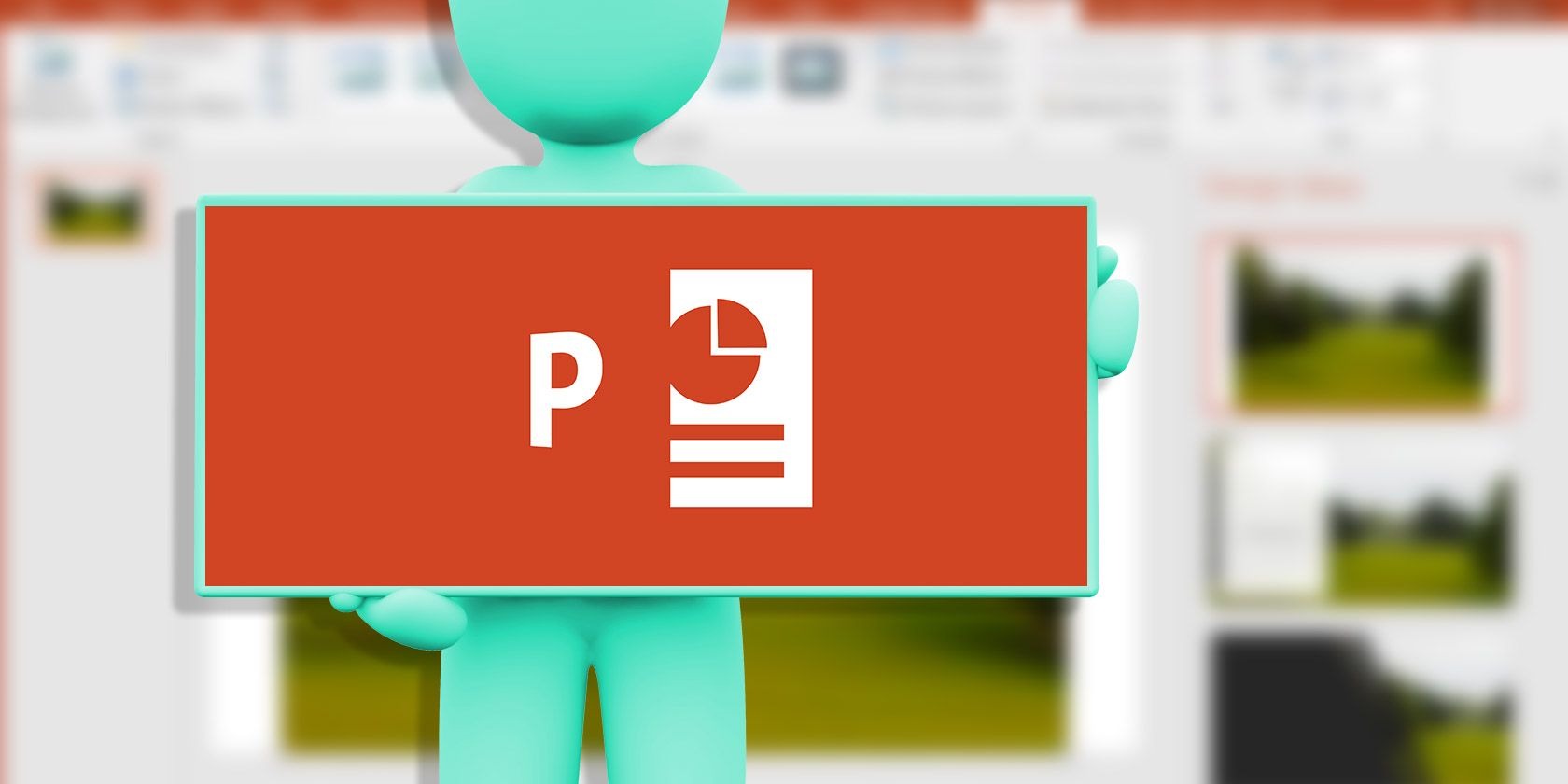The Importance of Security in PowerPoint Presentations
PowerPoint presentations have become a ubiquitous tool in business, education, and various other sectors. However, with the increase in online collaboration and sharing of digital files, it has become crucial to pay attention to the security of these presentations. Protecting your PowerPoint files from unauthorized access, data breaches, and malicious activities is of utmost importance. Here’s why security in PowerPoint presentations should not be taken lightly:
1. Confidentiality: PowerPoint presentations often contain sensitive information such as financial data, business strategies, or personal details. Without proper security measures, unauthorized individuals can gain access to this information, compromising confidentiality and potentially causing significant harm.
2. Intellectual Property Protection: PowerPoint slides may represent a significant investment of time, effort, and creativity, making them valuable intellectual property. By implementing security measures, you can safeguard your intellectual property from theft, plagiarism, or unauthorized distribution.
3. Reputation: A security breach in a PowerPoint presentation can impact your professional reputation and credibility. Whether it’s in a boardroom meeting, academic conference, or public speaking engagement, ensuring the security of your presentation demonstrates professionalism and reliability.
4. Compliance with Data Protection Laws: Many businesses and organizations are now subject to data protection regulations, such as the General Data Protection Regulation (GDPR). Failure to protect sensitive data in PowerPoint presentations can result in legal consequences, fines, and damage to your organization’s reputation.
5. Preventing Unauthorized Modifications: Secure PowerPoint presentations protect against unauthorized modifications. By implementing security measures, you can ensure that your slides remain intact and unaltered, preserving the intended message and preventing any potentially harmful changes.
6. Mitigating the Risk of Malicious Activities: PowerPoint files are susceptible to various malicious activities, such as malware infections, phishing attempts, or unauthorized data extraction. Implementing security measures helps to minimize these risks, protecting both your presentation and your computer system.
7. Collaboration and Sharing: With the increasing trend of remote work and collaboration, secure sharing of PowerPoint presentations is essential. By implementing security measures, you can control who has access to your files and ensure that they are only shared with trusted individuals.
8. Prevention of Data Loss: Accidental deletion, hardware failure, or system crashes can lead to the loss of valuable PowerPoint presentations. By implementing security measures such as regular backups, you can prevent data loss and ensure the availability of your presentations when needed.
By understanding the importance of security in PowerPoint presentations, you can take the necessary steps to protect your files, maintain confidentiality, and uphold your professional reputation. In the following sections, we will explore various strategies and best practices to enhance the security of your PowerPoint presentations.
Understanding the Risks and Threats
Before implementing security measures in your PowerPoint presentations, it’s essential to have a comprehensive understanding of the risks and threats that exist. By being aware of potential vulnerabilities, you can better protect your presentations from unauthorized access and malicious activities. Here are some common risks and threats to consider:
1. Unauthorized Access: One of the primary risks is unauthorized individuals gaining access to your PowerPoint presentations. This can happen through physical theft of the device or files, hacking into your computer or online storage, or exploiting vulnerabilities in your system.
2. Data Breaches: PowerPoint presentations often contain sensitive information, such as financial data, customer details, or trade secrets. Inadequate security measures can lead to data breaches, where unauthorized individuals gain access to this sensitive information and potentially misuse it.
3. Malware Infections: PowerPoint files can be a carrier for malware, including viruses, ransomware, or spyware. When an infected presentation is opened, these malicious programs can infect the computer system, leading to data loss, system crashes, or unauthorized access.
4. Phishing Attacks: Phishing attacks often target PowerPoint presentations through email or malicious links. Users may unknowingly download and open infected presentations, leading to exploitation of their systems or disclosure of sensitive information.
5. Social Engineering: Hackers may employ social engineering techniques to gain access to PowerPoint presentations. This can include impersonating trusted individuals, manipulating users into divulging passwords or sensitive information, or tricking users into opening infected presentations.
6. Insider Threats: It’s crucial to be aware of insider threats, where individuals within an organization misuse their access to PowerPoint presentations for malicious purposes. This can include leaking confidential information, making unauthorized modifications, or stealing intellectual property.
7. Unsecured Sharing: When PowerPoint presentations are shared insecurely, they can be intercepted or accessed by unauthorized individuals. This can happen through unencrypted email attachments, file sharing platforms with weak security, or improper handling of physical copies.
8. Lack of Physical Security: Physical security is often overlooked but can be a major source of risk. Leaving devices or physical copies of presentations unattended can lead to theft or unauthorized access, particularly in public spaces or shared work environments.
Understanding these risks and threats helps you assess the potential vulnerabilities in your PowerPoint presentations. It enables you to take proactive measures to protect your files, safeguard sensitive information, and mitigate the risks associated with digital collaboration and sharing. In the following sections, we will explore different strategies and practices to enhance the security of your PowerPoint presentations.
Identifying Sensitive Data in Your Presentation
Before implementing security measures, it’s crucial to identify the sensitive data present in your PowerPoint presentations. This step helps in determining the appropriate level of security required and focusing efforts on protecting the most important information. Here are a few key steps to help you identify sensitive data:
1. Review the Content: Carefully go through each slide of your presentation and identify any information that should be considered sensitive. This can include financial data, proprietary information, confidential client or employee details, trade secrets, or any other information that could potentially harm individuals or your organization if disclosed.
2. Consider Legal and Compliance Requirements: Take into account any legal or compliance requirements specific to your industry or jurisdiction. Regulatory frameworks such as GDPR or HIPAA may dictate specific data protection measures that need to be applied to certain types of information.
3. Identify Intellectual Property: If your presentation contains original ideas, creative content, or proprietary knowledge, it may be considered intellectual property. Identifying these elements helps in understanding the potential value of your presentation and the need for protection against unauthorized use or distribution.
4. Evaluate Data Sensitivity: Assess the degree of sensitivity for each piece of identified data. Some data may be more critical to protect than others. Rank the sensitivity of the data on a scale, enabling you to prioritize the implementation of security measures.
5. Analyze Potential Impact: Consider the potential impact if the sensitive data were to be compromised or accessed by unauthorized individuals. This can help you gauge the potential risks and the level of security measures necessary to mitigate those risks.
6. Consult with Stakeholders: Engage with relevant stakeholders such as legal experts, compliance officers, or IT professionals to ensure a thorough and accurate identification of sensitive data. Their expertise can help you navigate complex legal and regulatory requirements and provide valuable insights into protecting sensitive information.
7. Document and Track Sensitive Data: Maintain a record of all identified sensitive data, including its location within the presentation and any relevant metadata. This documentation serves as a reference for implementing security measures and tracking changes or updates to the sensitive information.
By identifying sensitive data in your PowerPoint presentations, you can better understand the scope of security required for your files. This knowledge empowers you to implement appropriate security measures to protect sensitive information from unauthorized access, ensuring the confidentiality and integrity of your presentation. In the following sections, we will explore practical strategies for applying security measures to PowerPoint presentations.
Creating Strong Passwords for PowerPoint Files
A crucial step in ensuring the security of your PowerPoint files is creating strong passwords. A strong password acts as the first line of defense against unauthorized access and protects your presentation’s sensitive information. Follow these guidelines to create robust passwords for your PowerPoint files:
1. Length: The length of your password plays a significant role in its strength. Aim for a minimum of 12 characters or more. The longer the password, the harder it is for hackers to crack.
2. Complexity: Use a combination of uppercase and lowercase letters, numbers, and special characters. Avoid using predictable patterns or common words that can be easily guessed.
3. Avoid Personal Information: Refrain from using personal information such as your name, birthdate, or phone number as part of your password. This information is easily accessible and can be guessed by individuals with prior knowledge of you.
4. Unique Passwords: Create a unique password for each PowerPoint file or account you have. Reusing passwords across multiple files or accounts increases the risk of a security breach. Use a reliable password manager to help you keep track of your passwords securely.
5. Passphrases: Consider using passphrases instead of single-word passwords. A passphrase is a combination of multiple words that create a longer and more memorable password. For example, “PurpleGiraffe22Coffee” is easier to remember and harder to crack than a single-word password.
6. Regular Updates: Regularly change your passwords to minimize the risk of them being compromised. Aim to update your passwords every three to six months or whenever there is a security concern.
7. Two-Factor Authentication (2FA): Whenever possible, enable two-factor authentication for your PowerPoint files or the platforms you use to store and share them. 2FA adds an extra layer of security by requiring a second form of verification, such as a unique code sent to your mobile device.
8. Avoid Password Sharing: Avoid sharing passwords for your PowerPoint files with others, unless absolutely necessary. This reduces the risk of unauthorized access and ensures accountability for any changes made to the presentation.
9. Physical Security: Protect your passwords physically by not writing them down on easily accessible or visible surfaces. Instead, consider using a secure password management tool or memorize them if possible.
By creating strong and unique passwords for your PowerPoint files, you significantly enhance the security of your presentations. These passwords act as a strong barrier against unauthorized access, ensuring that your sensitive information remains protected. In the next section, we will explore the concept of encryption and how it can further strengthen the security of your PowerPoint files.
Applying Encryption to Protect PowerPoint Files
Encrypting your PowerPoint files is a crucial step in ensuring their security, even if unauthorized individuals gain access to them. Encryption converts your presentation into a coded format, making it unreadable without the encryption key. By applying encryption to your PowerPoint files, you add an extra layer of protection to your sensitive information. Here’s how to apply encryption to protect your PowerPoint files:
1. File Encryption: Most modern versions of PowerPoint offer the option to encrypt PowerPoint files directly. Use the built-in encryption feature to apply password protection to your files. This ensures that only users with the correct password can access the presentation.
2. Strong Password: When applying encryption, choose a strong, unique password to protect your PowerPoint files. Ensure that the password meets the guidelines mentioned earlier, such as being lengthy, complex, and unique.
3. Save as Protected PDF: Another option to encrypt your PowerPoint files is to save them as protected PDFs. This way, you can control access to the presentation using a password. PDF encryption ensures that the content cannot be copied, edited, or printed without the password.
4. Third-Party Encryption Tools: If your version of PowerPoint does not offer built-in encryption options, consider using a third-party encryption tool. There are numerous reliable software programs available that can encrypt PowerPoint files effectively.
5. Cloud Storage Encryption: If you store your PowerPoint files in the cloud, make sure to choose a cloud storage provider that offers data encryption. This provides an additional layer of security, preventing unauthorized access to your files even if the cloud server is compromised.
6. Offline Storage Encryption: For physical storage of your PowerPoint files, consider using encrypted USB drives or external hard drives. These devices offer robust encryption options and protect your files from unauthorized access in case of loss or theft.
7. Share Encryption Passwords Securely: When sharing encrypted PowerPoint files, ensure that you share the encryption password separately and securely from the actual file. This can be through a secure messaging platform, encrypted email, or a different communication channel.
8. Regularly Update Encryption: Keep your PowerPoint software up to date to ensure that you have the latest encryption protocols. Newer encryption algorithms provide stronger protection against emerging security threats.
Applying encryption to your PowerPoint files helps safeguard your sensitive information, providing peace of mind even if unauthorized individuals gain access to your files. Encryption ensures that your presentation remains protected, maintaining its confidentiality and integrity. In the next section, we will explore how to control access to your PowerPoint files using file permissions, further enhancing your presentation’s security.
Using File Permissions to Control Access
Controlling access to your PowerPoint files is an essential aspect of ensuring their security. By utilizing file permissions, you can determine who can view, edit, or modify your presentation. This allows you to maintain control over your sensitive information and prevent unauthorized access. Here’s how you can use file permissions to control access to your PowerPoint files:
1. Operating System Permissions: Take advantage of the file permissions provided by your operating system. Set specific permissions for each user or group, allowing or restricting their access to the PowerPoint file. This ensures that only authorized individuals can access and modify the presentation.
2. Password Protection: Assign a password to your PowerPoint file to control access. This adds an extra layer of protection, as only those with the password can open the file and view its content. Ensure that the password is strong and shared only with trusted individuals.
3. Read-Only Access: Set the file permissions to read-only for certain users or groups. This ensures that they can only view the content but cannot make any changes or modifications to the presentation. It is useful for sharing presentations with stakeholders who only need to review the information.
4. Editing and Formatting Permissions: Specify which users or groups can edit and format the contents of your PowerPoint file. This allows you to limit the number of people who have the ability to modify the presentation, reducing the risk of unauthorized changes.
5. Sharing Links with Expiration: If you need to share your PowerPoint files with external parties, use sharing links with expiration dates. Set a specific timeframe for the link’s availability, ensuring that access to the presentation is revoked after a specified period.
6. Cloud Storage Permissions: If you store your PowerPoint files in cloud storage, utilize the permissions options provided by the storage service. This allows you to control who can access, edit, and share your presentation within the cloud environment.
7. Document Tracking: Enable document tracking features to monitor and track any changes made to your PowerPoint file. This helps you identify and address any unauthorized modifications or access attempts, enhancing the security of your presentation.
8. Regular Auditing: Regularly review and update file permissions to align with any organizational or security changes. Perform audits to ensure that the access controls in place are still appropriate and reflect the current needs of your presentation.
By using file permissions effectively, you can control access to your PowerPoint files, protecting your sensitive information and maintaining the integrity of your presentations. Implementing proper access controls ensures that only authorized individuals can view, edit, or share the files, minimizing the risk of unauthorized access or modifications. In the next section, we will explore strategies for restricting editing and formatting options in PowerPoint presentations, further enhancing the security of your files.
Restricting Editing and Formatting Options
To enhance the security of your PowerPoint presentations, it’s important to restrict editing and formatting options. By implementing restrictions, you gain greater control over the content and layout of your presentations, preventing unauthorized modifications or unauthorized access to sensitive information. Here are some strategies to restrict editing and formatting options in PowerPoint:
1. Mark as Final: In PowerPoint, you can mark a presentation as final, making it read-only and preventing any further changes. This feature protects the integrity of your content and discourages unauthorized editing.
2. Password-Protect Editing: Set a password to restrict editing access to your PowerPoint presentation. This password ensures that only individuals with the correct password can make changes to the file, adding an extra layer of security.
3. Apply Template Restrictions: To maintain consistency and control over the formatting of your presentation, create a template with restricted formatting options. By applying this template, you limit the available formatting choices, preventing unwanted changes to the design and layout.
4. Lock Objects and Elements: Lock vital objects or elements within your PowerPoint slides to prevent accidental or intentional modifications. Locking objects ensures that they cannot be moved, resized, or deleted without the appropriate permissions.
5. Use Slide Master: Customize the slide master in your PowerPoint presentation to establish a consistent layout throughout the slides. By locking down the slide master, you can prevent unauthorized changes to the overall design and formatting of the presentation.
6. Protect Specific Content: If you have specific content that needs extra protection, such as sensitive information or proprietary data, consider protecting those individual slides or elements. You can apply password protection to specific slides or use the “Protect Document” feature to restrict access to specific content within the file.
7. Remove Editing Permissions: If you need to collaborate on your presentation, but want to restrict editing privileges, remove editing permissions from certain individuals or groups. This ensures that they can only view and comment on the presentation without making any changes.
8. Document Version Control: Implement version control measures to track changes made to your PowerPoint presentation. This allows you to revert to previous versions if unauthorized edits are detected, ensuring the integrity of your content is maintained.
By restricting editing and formatting options in your PowerPoint presentation, you have greater control over the content and layout while protecting the integrity of your files. These measures help prevent unauthorized modifications, maintain consistency, and safeguard sensitive information. In the next section, we will explore the risks associated with macros and active content in PowerPoint presentations and how to protect against them.
Avoiding Macros and Active Content
Macros and active content in PowerPoint presentations can pose significant security risks, as they can potentially execute malicious code or exploit vulnerabilities in your system. To ensure the safety of your presentations and protect against these risks, it’s important to understand and avoid the use of macros and active content. Here’s how to mitigate these risks:
1. Disable Macros: By default, PowerPoint disables macros to protect users from potential security threats. However, if you encounter a presentation that prompts you to enable macros, exercise caution and avoid enabling them unless you trust the source and are certain of their safety.
2. Be Cautious with Active Content: Active content, such as embedded scripts, animations, or media, can contain malicious elements. Be cautious when interacting with active content in PowerPoint presentations, especially if they are from unknown or untrusted sources.
3. Keep Software Up to Date: Regularly update your PowerPoint software to the latest version. Updates often include security patches that address vulnerabilities, reducing the risk of macros and active content compromising your system.
4. Antivirus and Anti-Malware Protection: Maintain up-to-date antivirus and anti-malware software on your computer. These security tools help detect and block malicious macros and active content that could potentially harm your system.
5. Educate Users: It’s essential to educate yourself and others who work with PowerPoint presentations about the risks associated with macros and active content. Promote awareness of safe practices, such as avoiding opening presentations from untrusted sources and ensuring the legitimacy of the content before enabling macros.
6. Verify Presentation Sources: When receiving PowerPoint files from external sources, verify the authenticity and trustworthiness of the sender. Be cautious when opening presentations from unknown or suspicious sources, as they may contain harmful macros or active content.
7. Disable Automatic Content Execution: Configure your PowerPoint settings to disable the automatic execution of content, such as embedded scripts or media. By requiring manual activation of active content, you provide an additional layer of control and minimize potential security risks.
8. Regularly Scan Presentations: If you frequently receive PowerPoint presentations from various sources, consider scanning them with antivirus software before opening them. This helps detect any potential threats and protects your system from malicious macros or active content.
By taking these precautions and avoiding the use of macros and active content, you reduce the likelihood of encountering security risks in your PowerPoint presentations. Stay vigilant and informed about potential threats, ensuring the safety of your files and the integrity of your system. In the next section, we will explore how to protect against malicious links and downloads in PowerPoint presentations.
Protecting Against Malicious Links and Downloads
Malicious links and downloads in PowerPoint presentations can expose your computer system to security breaches, malware infections, and unauthorized access to sensitive data. To safeguard against these risks, it’s crucial to proactively protect yourself and your presentations by implementing security measures. Here are some strategies to protect against malicious links and downloads:
1. Exercise Caution: Be wary of clicking on links or downloading files from unknown or untrusted sources. Verify the legitimacy of the source before interacting with any embedded links or downloading files associated with the presentation.
2. Enable Link Warnings: Configure your PowerPoint settings to display warnings when clicking on hyperlinks. This allows you to assess the legitimacy and potential risks associated with external links before accessing them.
3. Disable Automatic Content Updates: Prevent PowerPoint from automatically updating content from external sources, such as linked charts or data. By disabling this feature, you reduce the risk of malicious content being downloaded or executed without your knowledge.
4. Scan Downloads with Antivirus Software: Before opening or executing any downloaded files from a PowerPoint presentation, scan them with up-to-date antivirus software. This helps detect and eliminate any malware or malicious code that could be present in the downloaded files.
5. Use Trusted Sources for Downloads: When downloading files associated with a PowerPoint presentation, ensure that you obtain them from reputable and trustworthy sources. Be cautious when downloading files from unfamiliar websites or unverified sources, as they can contain harmful content.
6. Educate Users: Educate yourself and others who handle PowerPoint presentations about the risks of malicious links and downloads. Promote awareness of safe practices, such as avoiding clicking on suspicious links, verifying the source of downloads, and scanning files before opening them.
7. Secure Embedded Hyperlinks: If you include hyperlinks in your presentation, ensure that they point to trustworthy and secure websites. Validate all embedded hyperlinks to confirm their legitimacy and to avoid linking to malicious or compromised sites.
8. Regular Software Updates: Keep your PowerPoint software and other relevant applications up to date. Regular updates often include security patches that address vulnerabilities, reducing the risk of exploitation through malicious links or downloads.
By implementing these protective measures, you can minimize the risk of falling victim to malicious links and downloads in PowerPoint presentations. Stay vigilant, exercise caution, and maintain a proactive approach to safeguarding your system and sensitive data. In the next section, we will explore best practices for safely sharing PowerPoint presentations.
Safely Sharing PowerPoint Presentations
Sharing PowerPoint presentations safely is crucial to protect your files from unauthorized access and maintain the confidentiality of your information. Whether you’re sharing presentations within your organization or with external stakeholders, implementing best practices ensures the secure sharing of your PowerPoint files. Here are some strategies to safely share PowerPoint presentations:
1. Use Secure File Sharing Platforms: Utilize secure file sharing platforms that offer encryption and password protection. These platforms ensure that only authorized individuals with the correct credentials can access and download your PowerPoint files.
2. Password Protection: Apply password protection to your PowerPoint files before sharing them. Share the password separately and securely, either through encrypted communication channels or in person, to ensure that only intended recipients can access the presentation.
3. Limit Access Permissions: Set specific access permissions for each recipient when sharing within your organization. Restrict editing or modification rights to only those who require them, reducing the risk of unauthorized changes to the presentation.
4. Secure Email Attachments: If sharing PowerPoint presentations via email, ensure the email itself is sent securely through encrypted channels. Encrypt the attachments or use password-protected compressed files to add an extra layer of security.
5. Expire Sharing Links: If sharing presentations through cloud storage platforms or file sharing links, set a specific expiration date for the links. This ensures that access to the presentation is revoked after a certain period, reducing the risk of unauthorized access in the future.
6. Watermark Sensitive Content: Consider adding watermarks to your PowerPoint presentations that contain sensitive information. This helps identify the source of unauthorized distribution and acts as a deterrent to discourage unauthorized sharing.
7. Educate Recipients: Inform recipients about the sensitivity of the shared PowerPoint presentation and emphasize the importance of keeping the content confidential. Remind them not to share the file with unauthorized individuals or distribute it beyond the intended audience.
8. Use Digital Rights Management (DRM) Solutions: For highly sensitive presentations, consider using Digital Rights Management (DRM) solutions. DRM protects intellectual property by controlling access to and usage of files, ensuring that they can only be viewed and used by authorized individuals.
By implementing these strategies, you can share PowerPoint presentations securely and protect your confidential information. Safely sharing presentations extends trust in your organization and maintains the integrity of your files. In the next section, we will explore best practices for presenting securely to further enhance the overall security of your PowerPoint presentations.
Best Practices for Presenting Securely
When delivering a PowerPoint presentation, it’s important to not only focus on the content but also take steps to ensure the security of the presentation and protect against potential risks. Implementing best practices for presenting securely enhances the overall security of your PowerPoint files and maintains the integrity of your information. Here are some key best practices for presenting securely:
1. Use a Secure Presentation Device: When delivering your presentation, ensure that the device you use is secure and free from malware or potential security threats. Regularly update your device’s operating system, antivirus software, and other security applications.
2. Avoid Public Wi-Fi for Presenting: When presenting in public or unfamiliar locations, refrain from using public Wi-Fi networks. Instead, use your own secured network or a trusted hotspot to reduce the risk of data interception or unauthorized access.
3. Limit Access to Presentation Equipment: Maintain control over the physical access to your presentation equipment, such as laptops or projectors. Never leave them unattended during your presentation to prevent unauthorized access or tampering.
4. Secure Your Presentation Workspace: Ensure that the physical environment where you present is secure. Make sure there are no unauthorized individuals present who may try to access or capture sensitive information during your presentation.
5. Secure Screen Sharing: If using screen sharing during your presentation, double-check that only the necessary content is visible and that no sensitive or unrelated information is inadvertently shared on the screen. Be cautious when sharing your screen in collaborative environments to prevent unintended disclosures.
6. Be Mindful of Audience: Avoid displaying sensitive information to an audience that doesn’t require access to it. Be conscious of what you share and ensure that only the relevant information is presented to the appropriate audience members.
7. Dispose of Presentation Materials Securely: After your presentation, securely dispose of any physical materials, such as handouts or notes, that contain sensitive information. Shred or permanently delete electronic files to prevent unauthorized access to the data.
8. Regularly Update and Secure Your PowerPoint Software: Stay up to date with the latest versions of PowerPoint and other related software. Regular updates often include security patches that address vulnerabilities and protect against emerging threats.
By following these best practices, you can present your PowerPoint files securely and minimize the risk of unauthorized access or unintended disclosures. Consider the physical and digital security aspects of your presentation process to ensure the protection of your sensitive information. In the next section, we will discuss the importance and benefits of regularly updating and securing your PowerPoint software.
Regularly Updating and Securing Your PowerPoint Software
Regularly updating and securing your PowerPoint software is a critical step in maintaining the security of your presentations and protecting your data. Software updates often include security patches and bug fixes that address vulnerabilities and enhance the overall security of the application. Here are the reasons why you should prioritize regular updates and security measures for your PowerPoint software:
1. Protection against Security Vulnerabilities: New security vulnerabilities are discovered regularly, and software updates patch these vulnerabilities. By keeping your PowerPoint software up to date, you ensure that you have the latest security measures in place, reducing the risk of exploitation by malicious actors.
2. Defense against Malware and Ransomware: Outdated software can be more susceptible to malware infections and ransomware attacks. Updating your PowerPoint software, along with other security applications, provides protection against these threats and helps prevent unauthorized access to your presentation files.
3. Bug Fixes and Stability: Software updates not only address security vulnerabilities but also fix bugs and improve overall stability. This ensures a smoother experience when working with PowerPoint, reducing the risk of crashes or unexpected issues during important presentations.
4. Compatibility with New Features: Updates often introduce new features and capabilities that enhance the functionality of PowerPoint. By keeping your software up to date, you can take advantage of these new features and improve your productivity and presentation capabilities.
5. Compliance with Industry Standards: Some industries or organizations have specific compliance regulations or guidelines that require the use of up-to-date software. By regularly updating your PowerPoint software, you can ensure compliance with these standards and maintain the security and integrity of your presentations.
6. Improved Performance: Software updates often include performance optimizations that can improve the speed and efficiency of your PowerPoint application. This enhances your overall presentation experience and allows you to work more effectively with your presentation files.
7. Guarding Against Exploitation: Hackers and cybercriminals are constantly evolving their techniques, targeting software vulnerabilities to gain unauthorized access. Updating your PowerPoint software cuts off potential avenues for exploitation, providing a stronger defense against attacks.
8. Stay Ahead of Emerging Threats: Regularly updating your PowerPoint software helps you stay ahead of emerging threats and evolving security challenges. By proactively addressing any known vulnerabilities, you mitigate the risk of falling victim to modern attack techniques.
By prioritizing regular updates and implementing security measures for your PowerPoint software, you strengthen the security of your presentations and protect your sensitive information. Ensure automated updates are enabled, and periodically check for updates to keep your software up to date. By doing so, you can leverage the latest security enhancements and stay protected against emerging threats. In the final section, we will validate the HTML encoding of the response.