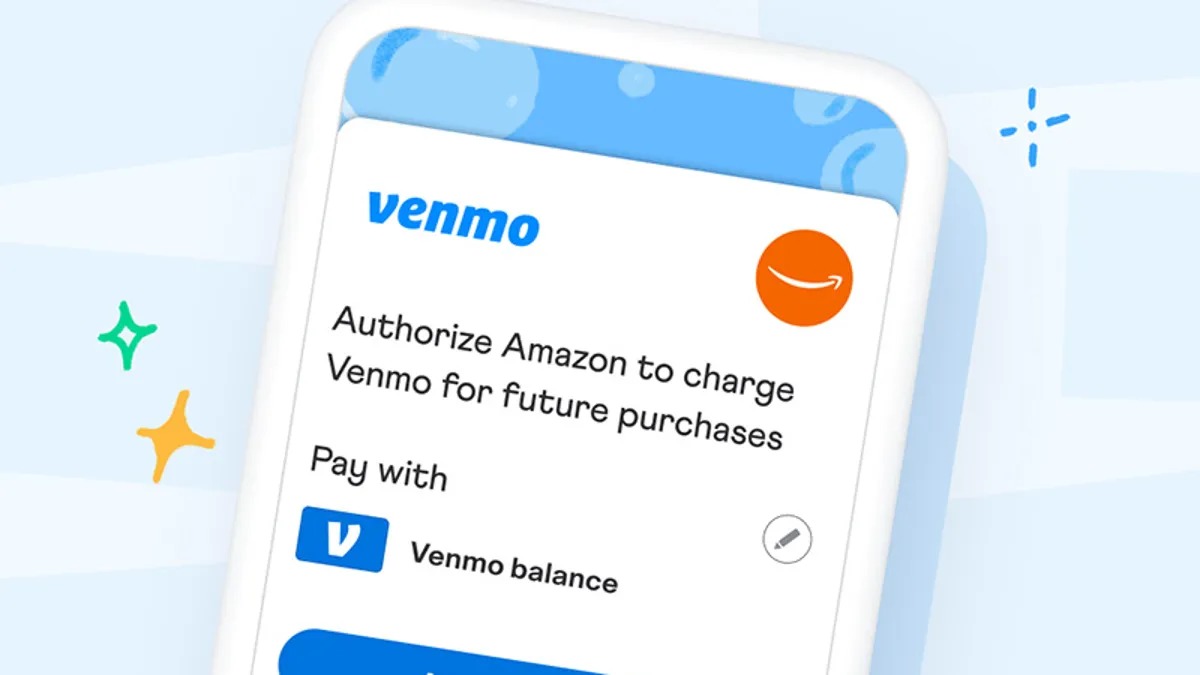Link a Bank Account
To add money to your Venmo balance, one of the easiest and most convenient methods is to link your bank account. By linking your bank account, you can seamlessly transfer funds between your bank and Venmo, allowing you to have instant access to your money whenever you need it.
The process of linking a bank account to your Venmo is straightforward. To get started, follow these simple steps:
- Open the Venmo app on your mobile device or visit the Venmo website on your computer.
- Log in to your Venmo account or create a new account if you haven’t done so already.
- Once logged in, navigate to the “Settings” menu.
- Under the “Settings” menu, select “Payment Methods.”
- Choose “Add a bank or card.”
- Select “Bank” and choose your bank from the available options, or manually enter your bank’s routing number and account number.
- Verify your bank account by following the provided instructions, which may include confirming micro-deposits or logging in to your online banking account.
- Once your bank account is successfully linked, you can initiate transfers from your bank to your Venmo balance and vice versa.
Linking a bank account provides a secure and reliable way to add money to your Venmo balance. It allows you to effortlessly transfer funds between your bank and Venmo, making it convenient for making payments, splitting bills, and more.
Keep in mind that when adding money to your Venmo balance from a bank account, it may take a couple of business days for the funds to be available. However, once the transfer is complete, you will have immediate access to the money in your Venmo account.
Transfer Money from a Friend
Venmo makes it incredibly easy to transfer money from a friend. Whether you need to pay back a friend for dinner or split the cost of a group gift, Venmo allows you to do so with just a few simple steps.
To transfer money from a friend using Venmo, follow these steps:
- Open the Venmo app on your mobile device or visit the Venmo website on your computer.
- Log in to your Venmo account.
- On the homepage, tap the “Pay or Request” button.
- Enter your friend’s username, email, or phone number in the search bar.
- Enter the amount of money you want to transfer.
- Add a brief description or note to accompany the payment (optional).
- Select the payment method you want to use for the transfer, such as your Venmo balance or linked bank account.
- Tap the “Pay” button to initiate the transfer.
Once you complete these steps, your friend will receive a notification and the money will be transferred from your Venmo account to their Venmo account. It’s as simple as that!
Transferring money from a friend is not only quick and convenient, but it’s also secure. Venmo provides industry-leading security measures to protect your financial information and ensure safe transactions. So, you can have peace of mind knowing that your money is in good hands.
Remember, Venmo also gives you the option to request money from a friend if you need to collect funds owed to you. Simply follow similar steps, but select the “Request” option instead of “Pay” and enter the requested amount.
With Venmo, you can easily transfer money between friends without the hassle of exchanging cash or writing checks. It’s a fast, secure, and convenient way to handle payments among friends and acquaintances.
Receive a Payment
One of the great features of Venmo is the ability to receive payments from friends, family, or anyone else who owes you money. Whether it’s repayment for a debt, reimbursement for an expense, or receiving funds for a product or service, Venmo simplifies the process of receiving payments.
To receive a payment through Venmo, follow these straightforward steps:
- Open the Venmo app on your mobile device or visit the Venmo website on your computer.
- Log in to your Venmo account.
- On the homepage, tap the “Pay or Request” button.
- Enter the username, email, or phone number of the person who owes you money in the search bar.
- Enter the amount you are expecting to receive.
- Add a brief note or description to clarify the purpose of the payment (optional).
- Choose your preferred payment method, such as your Venmo balance or a linked bank account.
- Tap the “Request” button to send the payment request to the individual.
Once you complete these steps, the person who owes you money will receive a notification and can easily fulfill the payment by following the instructions in the Venmo app or website. It’s a hassle-free way to receive payments without the need for cash or checks.
Venmo also allows you to set up automatic payment reminders to ensure that you don’t forget to follow up on outstanding payments. This feature helps you effectively manage finances and keep track of obligations.
When you receive a payment through Venmo, the funds will be added to your Venmo account balance. From there, you can choose to keep the money in your Venmo balance for future transactions, or you can transfer it to your linked bank account for easy access.
Receiving payments through Venmo is not only convenient, but it’s also safe and secure. Venmo utilizes encryption and authentication protocols to ensure the privacy and protection of your financial information.
No matter if you’re a freelancer, a small business owner, or just someone collecting money from friends, Venmo offers a seamless and reliable platform to receive payments efficiently.
Set Up Direct Deposit
Setting up direct deposit with Venmo is a convenient way to have your paycheck or other regular payments deposited directly into your Venmo account. This eliminates the need to manually transfer funds and provides faster access to your money.
To set up direct deposit with Venmo, follow these steps:
- Open the Venmo app on your mobile device or visit the Venmo website on your computer.
- Log in to your Venmo account.
- Navigate to the “Settings” menu.
- Under the “Settings” menu, select “Direct Deposit.”
- Follow the provided instructions to set up direct deposit, which may include providing your employer or payer with your Venmo account details, such as your account number and routing number.
- Once your direct deposit is set up, your regular payments, such as your paycheck, will be automatically deposited into your Venmo account.
Setting up direct deposit with Venmo offers several advantages. First and foremost, it provides fast and reliable access to your funds without the need to wait for checks to clear or manually transfer money from your bank account to Venmo.
In addition, direct deposit is a secure method of receiving payments. Venmo employs robust security measures to protect your financial information, so you can have peace of mind knowing that your money is safe.
With direct deposit, you also have the flexibility to manage your money within the Venmo app. You can easily use your Venmo balance to make purchases, send money to friends, or transfer funds to your linked bank account when needed.
It’s important to note that direct deposit is typically used for regular, recurring payments, such as your salary or government benefits. It may not be suitable for one-time or irregular payments.
Overall, setting up direct deposit with Venmo streamlines the process of receiving payments and gives you more control over your finances. It’s a convenient option, especially for individuals who prefer the ease and accessibility of managing their money within the Venmo platform.
Add Money with a Debit Card
Venmo provides a simple and convenient method to add money to your Venmo balance using your debit card. This allows you to have immediate access to funds for making purchases, sending payments, or any other transactions you need to make.
To add money to your Venmo balance with a debit card, follow these steps:
- Open the Venmo app on your mobile device or visit the Venmo website on your computer.
- Log in to your Venmo account.
- Navigate to the “Settings” menu.
- Under the “Settings” menu, select “Payment Methods.”
- Choose “Add a bank or card.”
- Select the “Card” option.
- Enter your debit card details, including the card number, expiration date, and security code.
- Verify your card by following the instructions provided, which may include inputting a verification code or confirming a small authorization charge.
- Once your debit card is verified, you can easily add money to your Venmo balance by selecting your debit card as the payment method when making a transfer.
Adding money to your Venmo balance with a debit card is a convenient option when you need immediate access to funds. It eliminates the need to wait for bank transfers or check clearances, allowing you to use your money right away.
Furthermore, when you add money to your Venmo balance with a debit card, you also have the flexibility to use it for various transactions within the Venmo app. Whether you need to make a purchase, split bills with friends, or send money to someone, your Venmo balance is readily available.
It’s important to keep in mind that adding money with a debit card may incur transaction fees or processing charges. These fees can vary, so it’s advisable to review the Venmo fee schedule or contact Venmo support for the most up-to-date information.
Adding money with a debit card provides a quick and efficient way to ensure you always have funds available in your Venmo balance. It’s a convenient option for managing your finances and making seamless transactions with ease.
Use Venmo Cash Card to Add Funds
Venmo offers a unique feature called the Venmo Cash Card, which allows you to add funds to your Venmo balance directly from your linked bank account or by cashing a check. This provides you with a convenient way to ensure that you always have money available for your transactions.
To use the Venmo Cash Card to add funds to your Venmo balance, follow these steps:
- If you don’t have a Venmo Cash Card, you can request one through the Venmo app by navigating to the “Settings” menu and selecting “Venmo Card.”
- Once you receive your Venmo Cash Card, activate it by following the instructions provided.
- Link the Venmo Cash Card to your Venmo account by entering the card details and verifying it.
- If you want to add funds from your linked bank account, navigate to the “Settings” menu, select “Payment Methods,” and choose your bank account as the funding source. Then, follow the prompts to add funds using the Venmo Cash Card as the payment method.
- If you have a physical check that you want to cash, you can do so through the Venmo app using the Ingo Money App. Simply follow the instructions on the app to deposit funds into your Venmo balance using your Venmo Cash Card.
The Venmo Cash Card provides a convenient way to add funds to your Venmo balance, ensuring that you have easy access to your money for making purchases, sending payments, or any other transactions you need to make.
With the Venmo Cash Card, you can also enjoy the benefits of a physical debit card, where you can use it at any merchant that accepts Mastercard. This allows you to use your Venmo balance for in-person transactions or to withdraw cash at ATMs.
It’s important to keep in mind that certain fees may apply when using the Venmo Cash Card. These fees can include ATM withdrawal fees or foreign transaction fees. Be sure to review the Venmo fee schedule or contact Venmo support for the latest fee information.
The Venmo Cash Card provides a seamless and convenient way to add funds to your Venmo balance, allowing you to have immediate access to your money for all your financial needs.
Add Money with a Credit Card
Venmo offers the option to add money to your Venmo balance using a credit card, providing you with flexibility and convenience when managing your finances. By using a credit card, you can quickly and easily top up your Venmo balance, allowing you to make payments, send money, and complete transactions effortlessly.
To add money to your Venmo balance with a credit card, follow these steps:
- Open the Venmo app on your mobile device or visit the Venmo website on your computer.
- Log in to your Venmo account.
- Navigate to the “Settings” menu.
- Under the “Settings” menu, select “Payment Methods.”
- Choose “Add a bank or card.”
- Select the “Card” option.
- Enter your credit card information, including the card number, expiration date, and security code.
- Verify your credit card by following the instructions provided, which may include inputting a verification code or confirming a small authorization charge.
- Once your credit card is verified, you can easily add money to your Venmo balance by selecting your credit card as the payment method when making a transfer.
Adding money to your Venmo balance with a credit card offers several advantages. It allows for instant availability of funds, ensuring that you can immediately use your Venmo balance for transactions.
Additionally, using a credit card to add money provides a convenient way to manage your expenses. By utilizing your credit card, you can streamline your financial activities and consolidate your purchases into a single payment.
It is important to note that while adding money with a credit card offers convenience, there may be associated fees or interest charges imposed by your credit card issuer. These fees can vary, so it is advisable to review your credit card terms and conditions or contact your credit card provider for specific details.
Adding money with a credit card on Venmo is a simple and efficient way to ensure that you always have funds available for your transactions. It allows you to manage your finances effectively and enjoy the flexibility of using your Venmo balance for various payments and transfers.
Cash a Check with the Ingo Money App
Venmo provides a convenient way to add funds to your Venmo balance by cashing a check using the Ingo Money App. This feature allows you to quickly access money from your checks and have it available in your Venmo balance for immediate use.
To cash a check with the Ingo Money App and add funds to your Venmo balance, follow these steps:
- Download the Ingo Money App from the App Store or Google Play Store.
- Sign up for an Ingo Money account and complete the verification process.
- Link your Venmo account to the Ingo Money App by entering your Venmo account details.
- Open the Ingo Money App and follow the prompts to take a picture of the front and back of the check you want to cash.
- Confirm the details of your check, including the amount, and choose your preferred disbursement option – in this case, select Venmo as the destination.
- Submit your check for review and wait for the confirmation of the check’s acceptance.
- Once your check is approved, the funds will be added to your Venmo balance, making them instantly accessible for your transactions.
Cashing a check with the Ingo Money App offers a convenient alternative to traditional check cashing methods. It eliminates the need to visit a bank or wait for check clearance, allowing you to access your funds quickly and easily.
It’s important to note that cashing a check with the Ingo Money App may involve certain fees or processing charges. These fees can vary based on factors such as the type of check, the amount, and the speed of the disbursement. It’s recommended to review the Ingo Money App fee schedule or contact Ingo Money support for the most up-to-date fee information.
By using the Ingo Money App to cash your checks and add funds to your Venmo balance, you can take advantage of the convenience and flexibility of managing your money digitally. It’s a secure and efficient way to access and utilize your funds for various transactions, all within the Venmo platform.
Add Funds with a PayPal Account
Venmo offers a convenient option to add funds to your Venmo balance using your PayPal account. If you already have funds in your PayPal account, this method allows you to transfer money seamlessly and have it available in your Venmo balance for quick and easy access.
To add funds to your Venmo balance with a PayPal account, follow these steps:
- Open the Venmo app on your mobile device or visit the Venmo website on your computer.
- Log in to your Venmo account.
- Navigate to the “Settings” menu.
- Under the “Settings” menu, select “Payment Methods.”
- Choose “Add a bank or card.”
- Select the “Bank” option.
- Choose “PayPal” as your bank.
- Follow the prompts to log in to your PayPal account and grant Venmo access to your PayPal funds.
- Once your PayPal account is linked, you can easily transfer money from your PayPal account to your Venmo balance by selecting your PayPal account as the funding source when making a transfer.
Adding funds to your Venmo balance with a PayPal account offers convenience and flexibility. It allows you to utilize your PayPal funds within the Venmo platform, making it easier to manage your finances and streamline your transactions.
When you add funds to your Venmo balance from your PayPal account, the transfer is typically processed quickly and the funds are immediately available for use. This means you can instantly make purchases, send payments to friends, or perform any other transaction using your Venmo balance.
It’s worth noting that certain fees may apply when adding funds with a PayPal account, depending on the specific terms and conditions set by PayPal. These fees can include transaction fees or currency conversion fees, especially if you’re transferring funds between different currencies or countries. To get the most accurate and up-to-date information, it’s advisable to review the PayPal fee schedule or contact PayPal support directly.
By adding funds with a PayPal account, you expand the possibilities of managing your money within the Venmo ecosystem. It’s a practical and hassle-free way to leverage your existing PayPal funds for all your Venmo transactions.
Use Venmo Rewards to Add Money
Venmo Rewards provides users with a unique opportunity to earn cashback rewards on qualifying purchases. What makes it even better is that you can easily use these rewards to add money to your Venmo balance, giving you an extra boost of funds for your transactions.
To use Venmo Rewards to add money to your Venmo balance, follow these steps:
- Ensure you have the Venmo app installed on your mobile device and are logged in to your Venmo account.
- Explore the list of available merchants on the Venmo Rewards tab within the app.
- When making a purchase at a participating merchant, use your linked credit or debit card that is registered with Venmo.
- Earn cashback rewards on qualifying purchases.
- Once you accumulate rewards, navigate to the Venmo Rewards tab, select the rewards you want to redeem, and choose to add them to your Venmo balance.
Using Venmo Rewards to add money to your Venmo balance not only provides an exciting way to earn extra funds but also enhances the value of your purchases. It allows you to maximize your spending by earning cashback rewards that can be applied directly to your Venmo balance.
Once you add the rewards to your Venmo balance, you can use the funds for various transactions, including making purchases, sending payments, or splitting bills with friends. It’s a convenient and seamless process that enhances your overall Venmo experience.
Venmo Rewards provides a range of opportunities to earn cashback on purchases from popular merchants, including in-store and online retailers. The rewards can vary based on specific promotions and participating merchants, so it’s worth exploring the options available in the Venmo app to take advantage of the current offerings.
It’s important to note that the availability of Venmo Rewards may vary by location and may be subject to certain terms and conditions. Make sure to review the details of each reward to understand the requirements and limitations associated with earning and redeeming the rewards.
By utilizing Venmo Rewards to add money to your Venmo balance, you can make the most of your purchases and earn additional funds to enhance your financial transactions. Start exploring the available rewards today and unlock the benefits of earning cashback with Venmo Rewards.