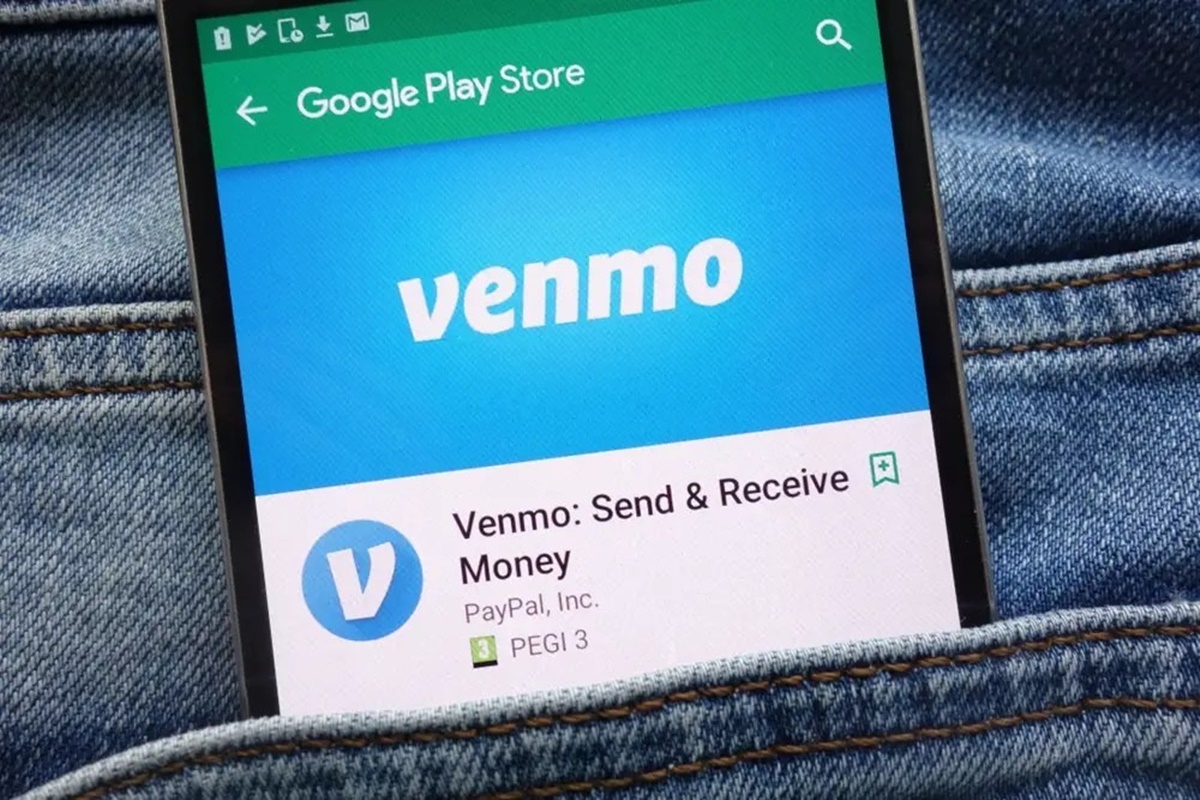Check Your Internet Connection
If you’re experiencing issues with Venmo instant transfers, one of the first things you should check is your internet connection. A stable and strong internet connection is vital for the app to function properly and complete instant transfers seamlessly. Here are a few steps you can take to ensure that your internet connection is not the culprit:
- Make sure you’re connected to a reliable Wi-Fi network or have a strong cellular data signal. Weak or unstable internet connections can cause delays or interruptions during the transfer process.
- Restart your Wi-Fi router or mobile device. Sometimes, a simple restart can resolve any temporary glitches affecting your internet connectivity.
- Try using a different device or internet connection. If possible, switch to a different device or connect to a different Wi-Fi network or cellular data provider to determine if the issue persists across multiple platforms or connections.
If you’ve checked your internet connection and it appears to be stable, but you’re still having trouble with Venmo instant transfers, then it’s time to explore other potential causes.
Update the Venmo App to the Latest Version
When experiencing difficulties with Venmo instant transfers, one possible solution is to update the Venmo app to the latest version. Developers regularly release updates to improve functionality, fix bugs, and address known issues. Follow these steps to update your Venmo app:
- Open the app store on your mobile device. If you have an iPhone, go to the App Store. For Android devices, visit the Google Play Store.
- Search for “Venmo” in the search bar at the top of the app store.
- If an update is available, you’ll see an “Update” button next to the Venmo app. Tap the button to initiate the update process.
- Wait for the update to download and install. This may take a few moments, depending on your internet connection speed.
- Once the update is complete, open the Venmo app and check if the issue with instant transfers has been resolved.
Updating the Venmo app ensures that you have the latest features and improvements, which can help resolve any compatibility issues and enhance the overall performance. If updating the app doesn’t resolve the problem, don’t worry. There are still other troubleshooting steps to try.
Verify That Your Bank Account Is Linked to Venmo
One common reason why Venmo instant transfers may not be working is if your bank account is not properly linked to your Venmo account. To ensure that your bank account is correctly connected, follow these steps:
- Open the Venmo app on your mobile device and log in to your account.
- Tap on the menu icon in the top-left corner of the app to access the main menu.
- Select “Settings” from the menu options.
- Scroll down and find the “Bank and Cards” section.
- If you see your bank account listed there, it means it is already linked. However, it’s a good idea to double-check the account details to ensure accuracy and completeness.
- If your bank account is not listed, tap on the “Link Bank or Card” option and follow the prompts to add your bank account.
- Provide the necessary information, including your bank account number and routing number.
After linking your bank account, Venmo may require a verification process to confirm your ownership of the account. This verification usually involves Venmo making a small deposit to your account, which you’ll need to verify in the app to complete the process.
By verifying that your bank account is properly linked to Venmo, you can ensure a seamless transfer of funds and avoid any potential issues that may arise from an unlinked or incorrectly linked account.
Make Sure You Have Enough Funds in Your Venmo Balance
One of the most crucial factors to consider when it comes to Venmo instant transfers is having enough funds available in your Venmo balance. Instant transfers require you to have sufficient funds in your account to cover the transfer amount. Here’s how you can check and ensure you have enough funds:
- Open the Venmo app on your mobile device and log in to your account.
- View your Venmo balance displayed at the top of the app’s home screen. Ensure that the balance is equal to or greater than the amount you are attempting to transfer.
- If your Venmo balance is lower than the transfer amount, you will need to add funds to your account. You can do this by linking your bank account or debit card to Venmo and initiating a transfer from your bank account to Venmo.
- Additionally, you can ask friends or family to send money to your Venmo account or receive payments from other sources, such as freelance work or online sales, to increase your available funds.
It’s important to note that if you don’t have sufficient funds in your Venmo balance, the app will default to using your linked bank account as the funding source for the transfer. However, this will convert the transfer to a standard bank transfer, which typically takes one to three business days to process instead of being an instant transfer.
By double-checking your Venmo balance and ensuring that you have enough funds to cover the instant transfer, you can avoid any unexpected hurdles and enjoy the convenience of instantaneous money transfers.
Check for Any Pending Transactions or Holds on Your Venmo Account
If you’re facing issues with Venmo instant transfers, it’s essential to check for any pending transactions or holds on your Venmo account. Pending transactions or holds can prevent instant transfers from being processed successfully. Here’s how you can determine if there are any pending transactions or holds:
- Open the Venmo app on your mobile device and log in to your account.
- Tap on the activity tab to view your recent transaction history.
- Look for any transactions labeled as “pending” or any transactions that show a hold on your funds.
- If you have any pending transactions, it’s possible that they are holding up your instant transfer. You may need to wait for these transactions to complete before attempting another transfer.
- If you have any holds on your account, it means that certain funds are being reserved for a specific purpose, such as a purchase or refund. These holds can temporarily restrict your available balance and may impact your ability to perform instant transfers.
- If you identify any pending transactions or holds, you may want to reach out to Venmo customer support for further assistance in resolving the issue.
By checking for any pending transactions or holds on your Venmo account, you can ensure that there are no outstanding factors preventing instant transfers from processing successfully.
Contact Venmo Customer Service for Assistance
If you’ve tried the previous troubleshooting steps and are still experiencing issues with Venmo instant transfers, it may be helpful to reach out to Venmo’s customer service for further assistance. The customer service team is there to help resolve any problems you may be facing. Here’s how you can contact Venmo customer service:
- Open the Venmo app on your mobile device and log in to your account.
- Tap on the menu icon in the top-left corner of the app to access the main menu.
- Select “Settings” from the menu options.
- Scroll down and find the “Contact Us” or “Support” section.
- Tap on the appropriate option to contact Venmo customer service.
- You may be provided with different contact methods, such as email, phone, or live chat. Choose the option that is most convenient for you.
- Explain the issue you’re experiencing with Venmo instant transfers and provide any relevant details or error messages.
- Wait for a response from the Venmo customer service team. They will provide you with further guidance and assistance in resolving the issue.
Venmo’s customer service team is dedicated to helping users and addressing their concerns. They have the knowledge and expertise to assist you in resolving any problems with instant transfers or other aspects of the app.
Remember to be patient when contacting customer service, as they may experience high volumes of inquiries. Make sure to provide them with all the necessary information and clarify any details they may require to better assist you.
Try Using a Different Payment Method
If you’re still unable to make Venmo instant transfers, it might be worth considering using a different payment method. Venmo offers various payment options, and sometimes issues can arise with a specific method while others work smoothly. Here’s what you can do:
- Open the Venmo app on your mobile device and log in to your account.
- In the payment section, select the “Payment Method” option.
- Review the payment methods linked to your Venmo account, such as bank accounts, credit cards, or debit cards.
- If you have multiple options available, try selecting a different payment method for your instant transfer.
- Before attempting the transfer again, ensure that the newly selected payment method has sufficient funds or credit available.
- If you only have one payment method linked to your Venmo account, consider adding another one to increase your flexibility in the future.
- After selecting a different payment method, initiate the transfer again and check if the issue is resolved.
By trying a different payment method, you can determine if the problem lies with the specific payment source you were using. It’s also a good opportunity to ensure that all linked payment methods are in good standing and have the necessary funds or credit available.
If the issue persists even after trying a different payment method, there may be other factors at play. Let’s explore some additional troubleshooting steps.
Check for Any Temporary Service Outages on Venmo’s End
If you’re still facing difficulties with Venmo instant transfers, it’s worth considering the possibility of a temporary service outage on Venmo’s end. Occasionally, the app may experience technical issues or undergo maintenance, which can affect the functionality of instant transfers. Here’s how you can check for any temporary service outages:
- Visit Venmo’s official website or social media accounts to check for any announcements or updates regarding service disruptions.
- Look for any notifications or alerts within the Venmo app itself. Venmo may display a message or banner if there are known issues or outages.
- If you’re unable to find any information about service outages, try searching online forums or communities dedicated to Venmo users. Other users may have reported similar issues and could provide insights or updates.
- Consider reaching out to Venmo’s customer service to inquire about any known service disruptions or technical difficulties.
If there is a temporary service outage on Venmo’s end, it’s crucial to be patient and wait for the issue to be resolved. These outages are usually temporary, and Venmo’s technical team works diligently to restore normal service as quickly as possible.
However, if there are no reported service outages or you’re experiencing prolonged issues, it’s recommended to explore additional troubleshooting steps or seek further assistance from Venmo customer support.
Confirm That You Are Within the Transaction Limit for Instant Transfers
When troubleshooting issues with Venmo instant transfers, it’s important to confirm that you are within the transaction limit set by Venmo. Venmo imposes certain limits on instant transfers, including maximum and minimum transfer amounts. Here’s how you can ensure that you are within the transaction limit:
- Open the Venmo app on your mobile device and log in to your account.
- Verify the transfer amount you are attempting to make. Ensure that it falls within the limits specified by Venmo.
- Keep in mind that the transaction limits may vary depending on various factors, such as your account verification status, transaction history, or user activity.
- If you are attempting to transfer an amount that exceeds the limit for instant transfers, you may need to consider using an alternative payment method or splitting the transfer into multiple transactions.
- It’s important to note that Venmo may also impose daily, weekly, or monthly limits on instant transfers. Make sure you are aware of and operating within these limits.
- If you’re unsure about the specific transaction limits for your Venmo account, you can reach out to Venmo customer service for clarification.
By confirming that you are within the transaction limit for instant transfers, you can ensure a smooth and hassle-free transfer process. Adhering to these limits helps maintain the security and integrity of the Venmo platform.
If you are within the transaction limit but still encountering issues, there may be other factors affecting your instant transfers. Let’s explore further troubleshooting steps to resolve the problem.
Wait for a Few Minutes and Try the Transfer Again
If you’ve exhausted all other troubleshooting steps and are still experiencing issues with Venmo instant transfers, it may be beneficial to exercise a little patience and wait for a few minutes before attempting the transfer again. Sometimes, minor technical glitches or temporary server issues can hinder the smooth processing of instant transfers. Here’s what you can do:
- Pause and take a few moments to allow any potential temporary disruptions or delays to resolve themselves.
- Try closing the Venmo app completely and reopening it after a few minutes. This simple action can refresh the app and potentially resolve any temporary glitches.
- Check your internet connection once more to ensure it is stable and uninterrupted.
- After waiting for a few minutes, attempt the instant transfer again and check if the issue is resolved.
- If the transfer still fails or encounters an error, consider trying again at a later time. This will give Venmo’s systems and servers more time to stabilize and rectify any potential issues.
Waiting for a few minutes can often be a simple solution to resolve temporary hiccups in the transfer process. It allows time for any internal systems or network connections to reset and function properly again.
However, if you continue to experience problems after waiting, it is recommended to reach out to Venmo customer support for further assistance. They can provide personalized guidance and investigate any underlying issues that may be affecting your instant transfers.
Remember, patience is key when dealing with technical glitches, and giving it a little time before trying again can often be the remedy you need.