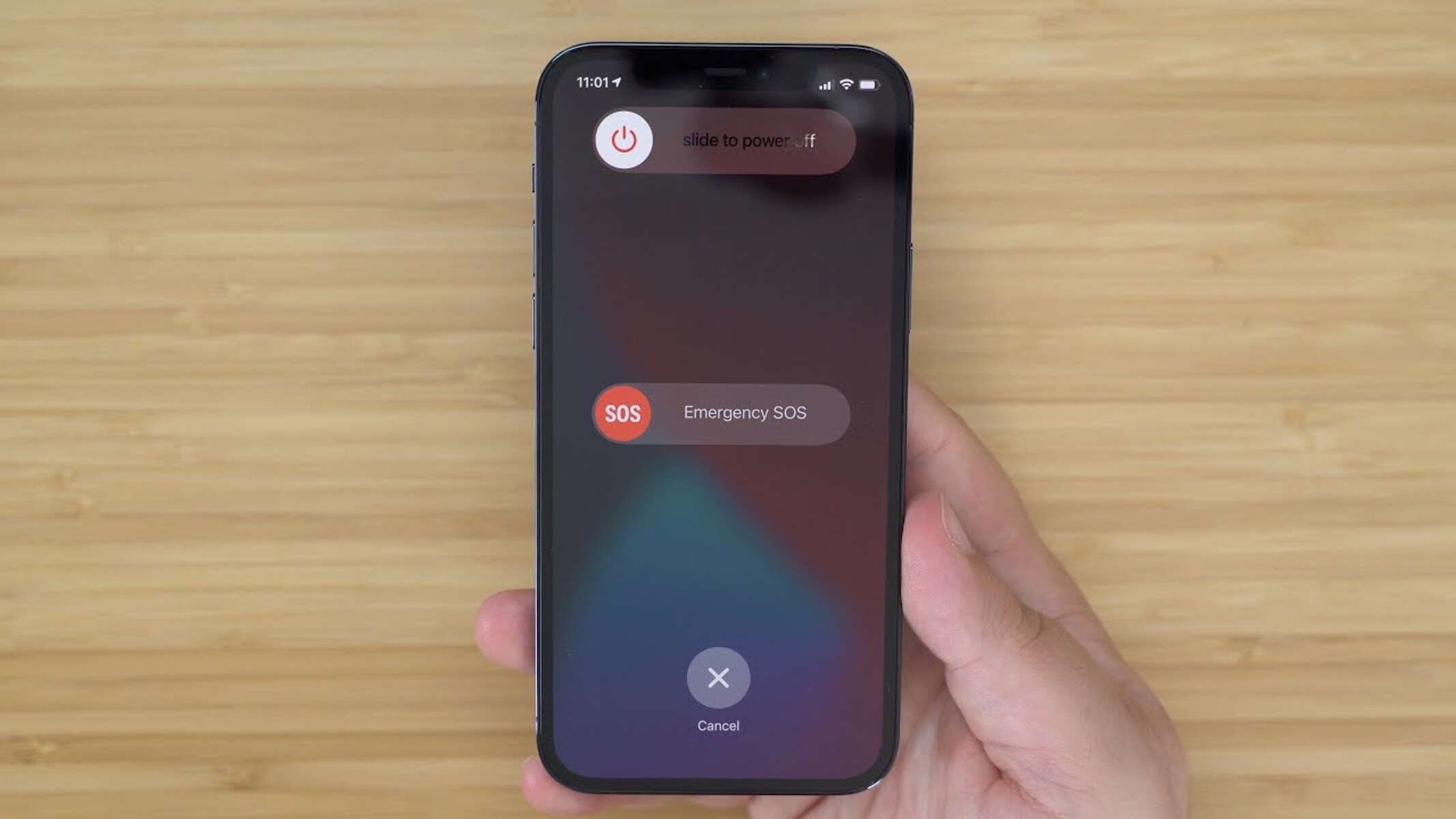Reasons for Performing a Hard Reset
Performing a hard reset on an iPhone 12 can be a valuable troubleshooting tool for addressing various issues that may arise during the device's usage. Here are some common reasons why users may opt to perform a hard reset:
-
Unresponsive Device: At times, an iPhone 12 may become unresponsive, failing to register touch inputs or respond to commands. This can be a frustrating experience for users, leading them to consider a hard reset as a potential solution.
-
App Malfunctions: Certain apps on the iPhone 12 may encounter glitches or malfunctions, causing them to freeze or crash unexpectedly. In such cases, a hard reset can help to resolve these issues and restore the device to a functional state.
-
Software Updates: After installing a new software update, some users may encounter performance issues or unexpected bugs. Performing a hard reset can aid in resolving these issues by allowing the device to reinitialize and recalibrate its software components.
-
Battery Drain Problems: If the iPhone 12 experiences rapid battery drain or fails to hold a charge as expected, a hard reset can help to address underlying software issues that may be contributing to the problem.
-
Network Connectivity Issues: In situations where the iPhone 12 encounters difficulties in connecting to Wi-Fi networks or cellular data, a hard reset can serve as a troubleshooting step to potentially resolve these connectivity issues.
-
System Lag and Slow Performance: Over time, the iPhone 12 may exhibit signs of sluggish performance or system lag. Performing a hard reset can help to clear temporary system data and optimize the device's performance.
-
Persistent Software Glitches: In rare instances, the iPhone 12 may experience persistent software glitches that impact its overall functionality. A hard reset can assist in addressing these persistent issues by initiating a fresh start for the device's software.
By understanding the various reasons for performing a hard reset on an iPhone 12, users can effectively leverage this troubleshooting method to address a wide range of software and performance-related issues.
Precautions Before Performing a Hard Reset
Before initiating a hard reset on your iPhone 12, it's crucial to consider several precautions to ensure a smooth and successful process. Taking these precautions can help safeguard your data and device integrity while minimizing the risk of potential complications. Here are essential precautions to keep in mind:
-
Backup Your Data: Prior to performing a hard reset, it's highly advisable to create a comprehensive backup of your iPhone 12 data. This includes contacts, photos, videos, documents, and any other important files stored on the device. Utilizing iCloud or iTunes for data backup can provide an added layer of security, ensuring that your valuable information remains accessible in the event of unexpected data loss during the reset process.
-
Check Battery Level: Verify that your iPhone 12 has an adequate battery charge before initiating a hard reset. Ideally, the device should have a sufficient battery level to complete the reset process without any interruptions. If the battery level is low, consider charging the device to a recommended level before proceeding with the hard reset to prevent potential complications due to power loss during the reset.
-
Disable Find My iPhone: If the "Find My iPhone" feature is enabled on your device, it's essential to disable it before performing a hard reset. This can be accomplished by navigating to the device's settings and accessing the iCloud section to deactivate the "Find My iPhone" feature. Disabling this feature is crucial as it can interfere with the hard reset process and may lead to unexpected complications if left enabled.
-
Remember Apple ID and Password: Ensure that you have the necessary Apple ID and password credentials readily available. These credentials may be required to authenticate your identity during the reset process or to log back into your device afterward. Having this information on hand can help streamline the post-reset setup and prevent potential access issues.
-
Review App-Specific Data: Take a moment to review any app-specific data or settings that may require special attention before initiating a hard reset. Certain apps, such as banking or authentication apps, may have specific data or configurations that need to be considered to avoid inconvenience or data loss during the reset process.
By adhering to these precautions, users can approach the hard reset process with confidence, knowing that they have taken the necessary steps to safeguard their data and device functionality. These precautions serve as proactive measures to mitigate potential risks and ensure a seamless hard reset experience on the iPhone 12.
Steps to Perform a Hard Reset on iPhone 12
Performing a hard reset on an iPhone 12 involves a series of straightforward steps that can help address various software-related issues and restore the device to a functional state. It's important to note that a hard reset differs from a factory reset, as it focuses on restarting the device's software components without affecting user data. Here's a detailed guide on how to perform a hard reset on an iPhone 12:
-
Locate the Side Buttons: Begin by identifying the side buttons on your iPhone 12. These include the Side button (previously known as the Sleep/Wake button) and the Volume buttons.
-
Press and Hold the Side and Volume Buttons: Simultaneously press and hold the Side button and one of the Volume buttons. This action will prompt the "slide to power off" screen to appear.
-
Drag the Slider to Power Off: Once the "slide to power off" screen appears, continue holding the Side and Volume buttons while dragging the slider to power off the device. This action initiates the shutdown process for the iPhone 12.
-
Release the Buttons: After dragging the slider to power off, release the Side and Volume buttons. At this point, the screen will turn black as the device powers down.
-
Wait for Restart: Allow a brief moment for the iPhone 12 to fully power off. Subsequently, press and hold the Side button again until the Apple logo appears on the screen. This indicates that the device is restarting.
-
Release the Side Button: Once the Apple logo appears, release the Side button. The iPhone 12 will continue the restart process, and the home screen will eventually reappear.
By following these steps, users can effectively perform a hard reset on their iPhone 12, providing a potential solution to various software-related issues. It's important to note that a hard reset should be considered as a troubleshooting step and may not necessarily resolve all types of hardware-related problems. Additionally, users should exercise caution and ensure that they have backed up their data and taken necessary precautions before initiating a hard reset to minimize the risk of data loss or other complications.
Performing a hard reset on an iPhone 12 can serve as a valuable tool for addressing software glitches, unresponsiveness, and other performance-related issues, offering users a practical method for troubleshooting and restoring their device's functionality.