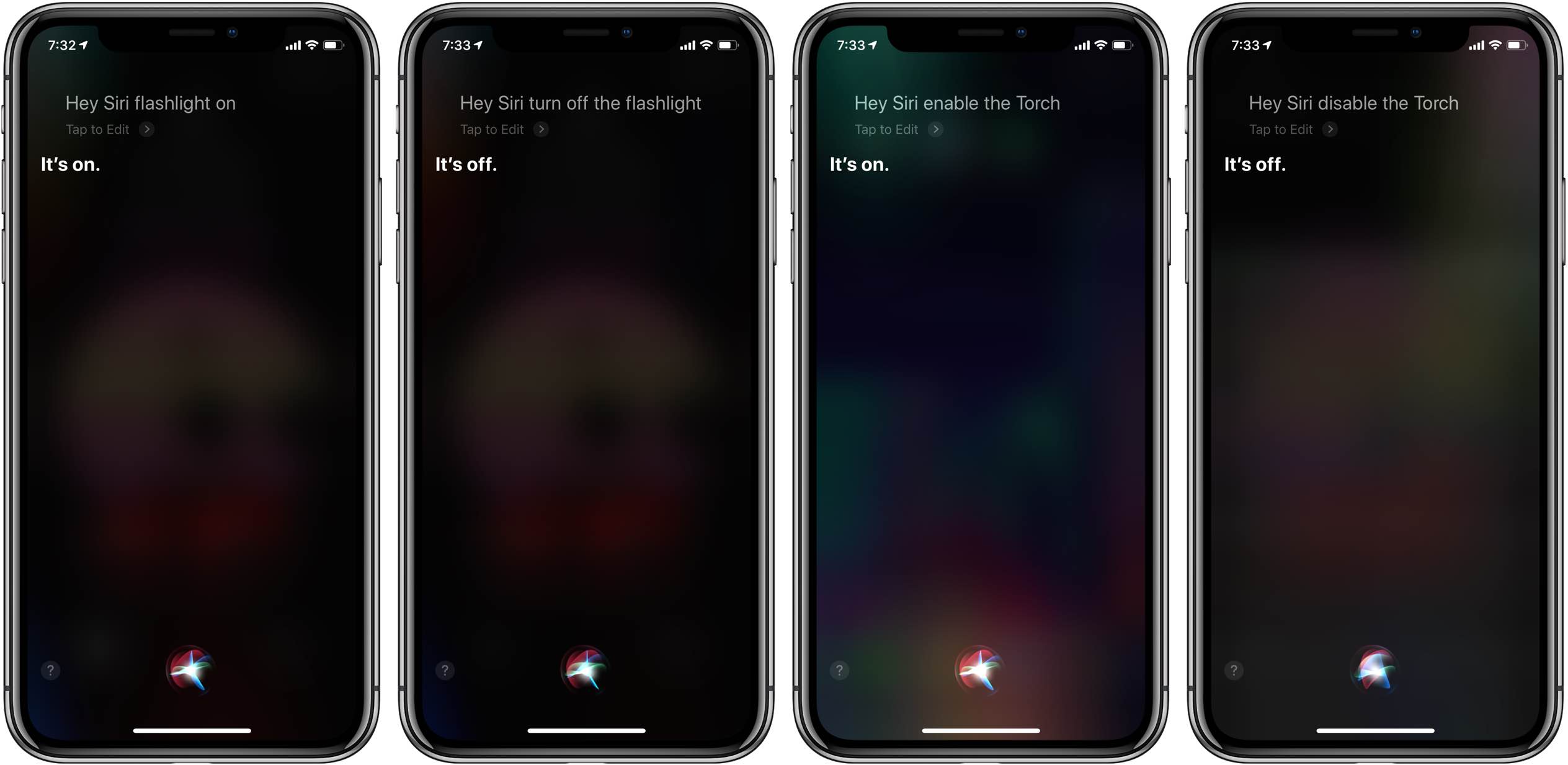Common Issues with iPhone 11 Flashlight
The iPhone 11 is a remarkable piece of technology, but like any electronic device, it is not immune to issues. One common problem that users encounter is related to the flashlight feature. The flashlight on the iPhone 11 is a handy tool, often used in low-light situations or emergencies. However, it can be frustrating when it malfunctions. Here are some common issues that users may face with the iPhone 11 flashlight:
-
Flashlight Not Turning On: One of the most prevalent issues is when the flashlight simply refuses to turn on. This can be particularly inconvenient in situations where immediate illumination is needed.
-
Flashlight Turning Off Unexpectedly: Another common problem is when the flashlight turns off unexpectedly while in use. This can be disruptive and potentially hazardous in certain situations.
-
Dim or Flickering Light: Some users may experience a dim or flickering light when using the flashlight. This not only diminishes the effectiveness of the feature but also indicates an underlying issue.
-
Flashlight App Freezing or Crashing: In some cases, the flashlight app may freeze or crash, rendering the feature unusable until the issue is resolved.
-
Inconsistent Performance: Users may notice inconsistent performance of the flashlight, where it works intermittently or behaves erratically.
Understanding these common issues is the first step toward resolving them. In the following sections, we will explore troubleshooting steps to address these problems and restore the functionality of the iPhone 11 flashlight.
Checking for Software Updates
Ensuring that your iPhone 11 is running the latest software is a fundamental step in troubleshooting issues with the flashlight. Apple frequently releases software updates that not only introduce new features but also address existing bugs and performance issues. Here's how you can check for and install software updates on your iPhone 11:
-
Accessing Software Update: To begin, navigate to the "Settings" app on your iPhone 11. Scroll down and tap on "General," then select "Software Update." This will prompt the device to check for available updates.
-
Downloading and Installing Updates: If a software update is available, you will be presented with the option to download and install it. Ensure that your iPhone 11 is connected to a stable Wi-Fi network and has sufficient battery life or is connected to a power source. Tap "Download and Install" to initiate the update process.
-
Installing Update Overnight: In cases where the update is substantial, you may choose to install it overnight. This allows the device to update while you are asleep, ensuring minimal disruption to your daily activities.
-
Restarting the Device: Once the update is installed, it is advisable to restart your iPhone 11. This can help ensure that the changes take effect and that any lingering software issues are resolved.
Software updates often include bug fixes and optimizations that can directly impact the performance of the flashlight and other system features. By keeping your iPhone 11 up to date, you can potentially resolve issues related to the flashlight's functionality. If the flashlight issues persist after updating the software, it may be necessary to explore additional troubleshooting steps to pinpoint and address the root cause of the problem.
Checking for software updates is a proactive measure that can contribute to the overall stability and performance of your iPhone 11. It is a simple yet effective way to address potential software-related issues that may be affecting the functionality of the flashlight.
Restarting the iPhone 11
Restarting the iPhone 11 is a straightforward yet powerful troubleshooting step that can effectively address a wide range of issues, including those related to the flashlight. This process essentially involves shutting down the device and then turning it back on, which can help clear temporary system glitches and refresh the device's software and hardware components.
To restart your iPhone 11, begin by pressing and holding the side button along with either volume button until the slider appears on the screen. Once the slider is displayed, drag it to the right to power off the device. After the iPhone 11 has completely turned off, press and hold the side button again until the Apple logo appears, indicating that the device is powering back on.
Restarting the iPhone 11 can be particularly effective in resolving issues with the flashlight. By performing a restart, you essentially give the device a fresh start, allowing it to reinitialize its software and hardware components. This can help eliminate any temporary software hiccups or conflicts that may be impacting the functionality of the flashlight.
Additionally, a restart can also clear the device's memory and refresh system processes, potentially resolving underlying issues that may be causing the flashlight to malfunction. It is important to note that a restart does not affect your data or settings, making it a safe and non-invasive troubleshooting step.
In situations where the flashlight is not turning on, turning off unexpectedly, or exhibiting erratic behavior, restarting the iPhone 11 should be among the initial steps taken to address the issue. It is a quick and simple process that can yield significant results, potentially restoring the proper functionality of the flashlight without the need for more complex interventions.
By incorporating the practice of regularly restarting your iPhone 11 into your device maintenance routine, you can help prevent and resolve various software-related issues, including those affecting the flashlight. This proactive approach to device management can contribute to a smoother and more reliable user experience, ensuring that the iPhone 11's features, including the flashlight, consistently perform as intended.
Checking for Physical Damage
Physical damage to the iPhone 11 can directly impact the functionality of its components, including the flashlight. It is essential to thoroughly inspect the device for any signs of physical damage that may be contributing to issues with the flashlight. Here's a detailed guide on how to check for physical damage and assess its potential impact:
-
External Examination: Begin by visually inspecting the exterior of the iPhone 11. Look for any cracks, dents, or scratches on the screen, back panel, or edges of the device. Physical damage to the exterior can indicate potential internal damage that may affect the flashlight and other features.
-
Camera and Flashlight Lens: Examine the camera and flashlight lens for any signs of damage, such as cracks or scratches. The flashlight's performance can be compromised if the lens is obstructed or damaged, impacting the quality and functionality of the light output.
-
Water Damage Indicators: The iPhone 11 is equipped with water damage indicators that change color when exposed to moisture. Check these indicators, located in the SIM card tray and the charging port, to determine if the device has been exposed to water or moisture. Water damage can lead to corrosion and electrical issues that may affect the flashlight's operation.
-
Functional Testing: Test the flashlight and rear camera to assess their performance. If the flashlight is dim, flickering, or not turning on, it may indicate internal damage affecting the device's components. Additionally, observe the behavior of the flashlight in different scenarios to identify any irregularities.
-
Professional Assessment: If you suspect physical damage or are unable to identify the cause of flashlight issues, consider seeking a professional assessment from an authorized Apple service provider. They can conduct a comprehensive inspection to diagnose any underlying physical damage and provide appropriate solutions.
By meticulously checking for physical damage and its potential impact on the iPhone 11's flashlight, users can gain valuable insights into the root cause of performance issues. Addressing physical damage promptly can prevent further complications and ensure the optimal functionality of the flashlight and the device as a whole.
Resetting Settings on iPhone 11
Resetting the settings on your iPhone 11 can serve as a powerful troubleshooting tool, particularly when dealing with issues related to the flashlight. This process allows you to revert various system settings to their default configurations, potentially resolving software conflicts or inconsistencies that may be impacting the functionality of the flashlight. Here's a comprehensive guide on how to reset settings on your iPhone 11 and the potential benefits it can offer:
Accessing the Settings
To initiate the process of resetting settings, begin by accessing the "Settings" app on your iPhone 11. Once in the Settings menu, scroll down and select "General" to proceed to the next step.
Resetting All Settings
Within the General settings, locate and tap on the "Reset" option. You will then be presented with several reset options, including "Reset All Settings." It is important to note that choosing this option will reset all settings on your iPhone 11 to their default values, while personal data such as photos, videos, and documents will remain unaffected.
Confirmation and Restart
Upon selecting "Reset All Settings," the device will prompt you to confirm your decision. Once confirmed, the iPhone 11 will proceed to reset all settings to their default configurations. Following this process, it is advisable to restart the device to ensure that the changes take effect.
Potential Benefits
Resetting settings on the iPhone 11 can yield several potential benefits, especially in relation to addressing issues with the flashlight. By reverting settings to their default state, you effectively eliminate any custom configurations or preferences that may be contributing to the malfunctioning of the flashlight. This can help resolve software conflicts, erratic behavior, or performance issues that have arisen due to misconfigured settings.
Impact on Other Features
It is important to be aware that resetting all settings will affect various aspects of the device, including network settings, display settings, privacy settings, and more. While personal data remains intact, you may need to reconfigure certain preferences and settings according to your preferences after the reset.
Considerations and Caution
Before proceeding with the reset, it is advisable to take note of your current settings and preferences, as well as any custom configurations that may require re-establishment post-reset. Additionally, it is recommended to back up your important data to ensure that it remains secure throughout the process.
By resetting settings on the iPhone 11, users can effectively troubleshoot issues with the flashlight and other system features, potentially restoring the device to optimal performance. This proactive approach to device maintenance can contribute to a more stable and reliable user experience, ensuring that the iPhone 11 functions as intended across its various features and functionalities.
Contacting Apple Support
In situations where troubleshooting steps have been exhausted and issues with the iPhone 11 flashlight persist, contacting Apple Support can provide valuable assistance and guidance. Apple offers a robust support system that enables users to seek expert help in diagnosing and resolving hardware and software-related issues. Here's a comprehensive overview of the process and potential benefits of reaching out to Apple Support:
Direct Support Channels
Apple provides multiple avenues for users to access support, including phone support, online chat, and in-person appointments at Apple Stores or authorized service providers. These channels offer direct access to Apple's knowledgeable support staff, who are equipped to address a wide range of technical concerns, including those related to the iPhone 11 flashlight.
Detailed Diagnostic Assessment
When contacting Apple Support, users can expect a thorough diagnostic assessment of their device. Support representatives are trained to identify and troubleshoot hardware and software issues, utilizing advanced diagnostic tools and resources to pinpoint the root cause of the problem. This comprehensive approach ensures that all potential factors contributing to the flashlight issues are carefully examined.
Warranty and Service Coverage
For users experiencing flashlight issues within the device's warranty period, Apple Support can facilitate warranty service or repairs at no additional cost. Even for devices outside the warranty period, Apple offers service options that may be available for a fee. Support representatives can provide clarity on warranty coverage and available service solutions based on the specific circumstances.
Remote Support and Guided Solutions
In many cases, Apple Support can provide remote assistance and guided solutions to address flashlight issues. Through screen sharing or step-by-step guidance, support staff can help users navigate troubleshooting processes, perform diagnostic tests, and implement potential solutions directly on their iPhone 11. This interactive support approach can be highly effective in resolving technical issues.
Service and Repair Options
If the flashlight issues are determined to be hardware-related, Apple Support can facilitate service and repair options, including mail-in service or appointments at Apple Stores or authorized service providers. This ensures that users have access to professional repair services conducted by certified technicians, utilizing genuine Apple parts and adhering to Apple's stringent quality standards.
Ongoing Support and Follow-Up
Apple Support offers ongoing assistance and follow-up to ensure that the flashlight issues are fully resolved. Support representatives can provide post-service guidance, additional troubleshooting recommendations, and proactive measures to prevent similar issues in the future. This commitment to comprehensive support underscores Apple's dedication to customer satisfaction and device performance.
By contacting Apple Support, users can leverage the expertise and resources of Apple's support ecosystem to effectively address iPhone 11 flashlight issues. This direct access to technical assistance, warranty coverage, and service solutions empowers users to navigate and resolve technical challenges with confidence, ensuring the optimal functionality of their devices.