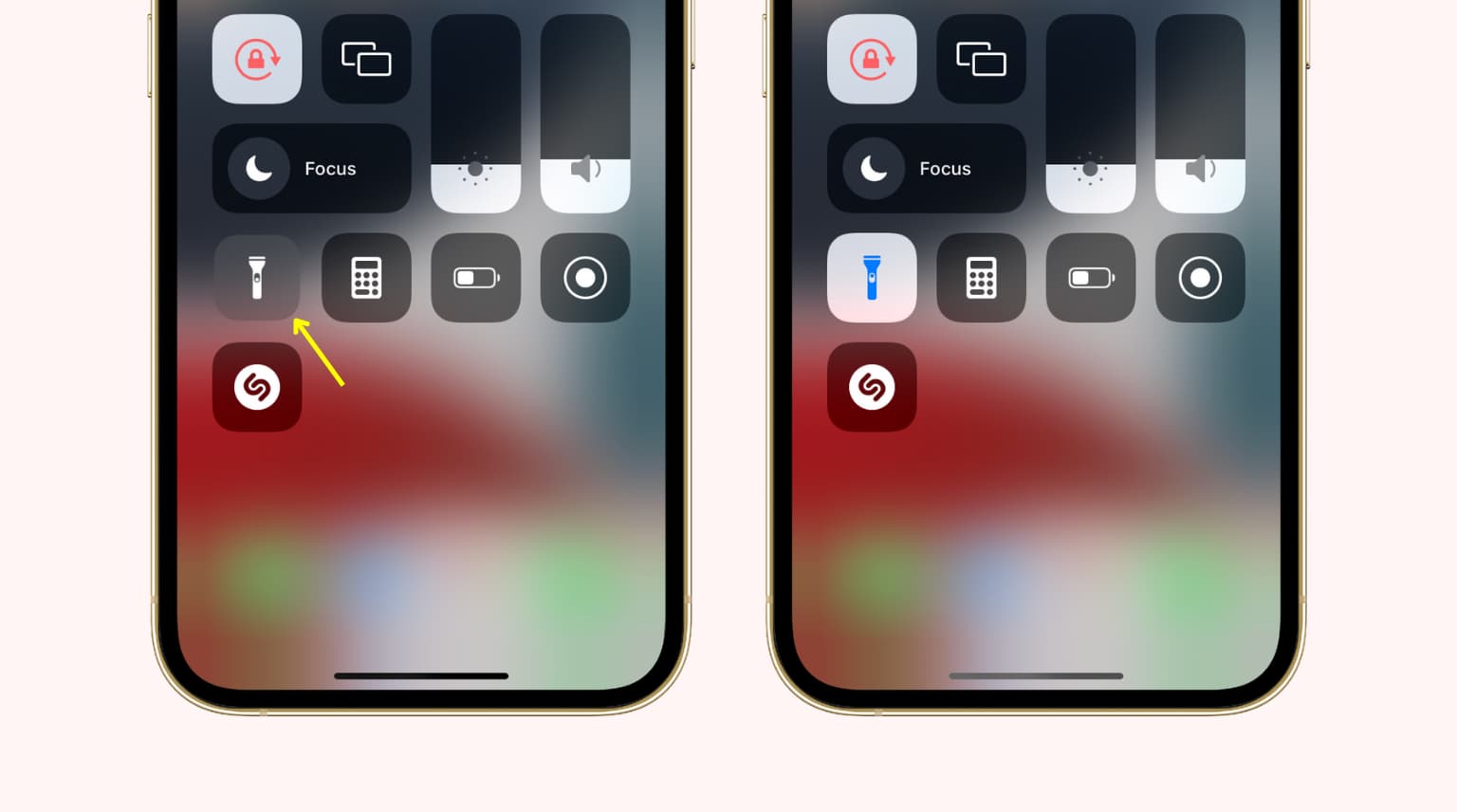Common Flashlight Problems on iPhone 12
The iPhone 12 is a remarkable device, but even the most advanced technology can encounter issues. One common problem that iPhone 12 users may face is related to the flashlight feature. While the flashlight is a handy tool for illuminating dark spaces, it can sometimes malfunction, leaving users in the dark. Understanding the common flashlight problems on the iPhone 12 is the first step toward resolving these issues and restoring the functionality of this essential feature.
Dim or Flickering Light
One prevalent issue that iPhone 12 users may encounter is a dim or flickering flashlight. When attempting to use the flashlight feature, the light may appear significantly dimmer than usual, or it may flicker intermittently, making it difficult to rely on for consistent illumination.
Flashlight Not Turning On
Another frustrating problem that users may face is the flashlight simply not turning on when needed. Despite repeated attempts to activate the flashlight through the Control Center or the lock screen, the light fails to illuminate, leaving users without this essential tool.
Inconsistent Activation
Some users may experience issues with the flashlight activating inconsistently. This means that while the flashlight may work at times, it may fail to turn on during other instances, leading to uncertainty about its reliability.
Overheating
In certain cases, the iPhone 12 flashlight may overheat, causing safety concerns and potential damage to the device. Overheating can not only affect the functionality of the flashlight but also pose a risk to the overall performance and longevity of the device.
Understanding these common flashlight problems on the iPhone 12 is the first step toward addressing and resolving these issues. By identifying the specific problem experienced, users can take appropriate steps to troubleshoot and rectify the malfunction, ensuring that the flashlight feature operates reliably when needed.
Checking for Software Updates
Ensuring that the iPhone 12 is running the latest software is crucial when troubleshooting flashlight issues. Apple frequently releases software updates to address bugs, enhance performance, and improve device functionality. By checking for and installing software updates, users can potentially resolve flashlight problems caused by software glitches or inconsistencies.
To check for software updates on the iPhone 12, users can navigate to the "Settings" app and select "General." Within the "General" menu, tapping on "Software Update" will prompt the device to search for available updates. If an update is available, users can choose to download and install it. It's important to ensure that the iPhone 12 is connected to a stable Wi-Fi network and has sufficient battery life before initiating the update process.
By keeping the iPhone 12's software up to date, users can benefit from bug fixes and optimizations that may directly impact the functionality of the flashlight feature. Software updates often address underlying issues that could be contributing to flashlight malfunctions, making this a crucial step in troubleshooting.
In addition to resolving flashlight problems, staying current with software updates is essential for maintaining the overall security and performance of the iPhone 12. Apple's updates often include security patches that protect the device from potential vulnerabilities, ensuring a safer and more reliable user experience.
Regularly checking for software updates and promptly installing them when available is a proactive approach to addressing flashlight issues and maintaining the optimal performance of the iPhone 12. By leveraging the latest software enhancements, users can maximize the functionality and dependability of the flashlight feature, ultimately enhancing their overall experience with the device.
In summary, checking for software updates is a fundamental step in troubleshooting flashlight problems on the iPhone 12. By staying current with the latest software releases, users can address potential software-related issues that may be impacting the functionality of the flashlight, while also benefiting from performance improvements and enhanced security measures.
Adjusting Flashlight Settings
When encountering flashlight issues on the iPhone 12, adjusting the flashlight settings can often provide a straightforward solution. The iPhone 12 offers users the ability to customize various settings related to the flashlight, allowing for greater control and potential resolution of common problems.
One of the primary settings to consider when addressing flashlight issues is the brightness level. The iPhone 12 allows users to adjust the intensity of the flashlight, providing options for both high and low brightness settings. By accessing the Control Center and pressing firmly or pressing and holding the flashlight icon, users can reveal the brightness adjustment slider. This feature enables users to modify the brightness level according to their specific needs, potentially addressing dim or flickering light issues.
In addition to brightness adjustments, users can also explore the accessibility settings on the iPhone 12 to customize flashlight functionality. The device offers an accessibility feature that allows the flashlight to blink, providing a visual alert for notifications and calls. While this feature is designed to enhance accessibility, it can also be a useful tool for troubleshooting flashlight problems. By toggling the flashlight blink setting on and off, users may be able to reset the flashlight functionality and resolve issues related to inconsistent activation or the flashlight not turning on.
Furthermore, users can consider resetting the iPhone 12's settings to default values, which can help address underlying software-related issues that may be impacting the flashlight. By navigating to the "Settings" app, selecting "General," and then choosing "Reset," users can opt to reset all settings. It's important to note that this action will reset all customized settings on the device, including those related to the flashlight. While this step should be approached with caution, it can serve as a potential solution for persistent flashlight problems that have not been resolved through other troubleshooting methods.
By adjusting flashlight settings, users can take proactive steps to address common flashlight problems on the iPhone 12. Whether it involves modifying brightness levels, exploring accessibility features, or resetting settings to default values, these adjustments offer a practical approach to troubleshooting flashlight issues and restoring the reliable functionality of this essential feature.
In summary, adjusting flashlight settings on the iPhone 12 presents users with a range of options to address and resolve common flashlight problems. By leveraging the customization capabilities of the device, users can optimize the performance of the flashlight feature and ensure its consistent and reliable operation when needed.
Restarting the iPhone 12
Restarting the iPhone 12 is a fundamental troubleshooting step that can effectively address a wide range of issues, including flashlight malfunctions. By performing a restart, users can potentially resolve software glitches, clear temporary system data, and reset various components of the device, ultimately aiming to restore the proper functionality of the flashlight feature.
To restart the iPhone 12, users can follow a straightforward process. First, it's essential to ensure that the device is unlocked. Once unlocked, users can press and hold the side button along with either volume button until the "slide to power off" slider appears on the screen. By dragging the slider to power off the device, the iPhone 12 will initiate the shutdown process. After the device has powered off completely, users can press and hold the side button again until the Apple logo appears, indicating that the device is restarting.
This simple yet impactful action can often resolve common flashlight problems, such as dim or flickering light, inconsistent activation, or the flashlight not turning on. Restarting the iPhone 12 allows the device to undergo a clean shutdown and subsequent reboot, potentially clearing any temporary software issues that may be affecting the flashlight functionality.
In addition to addressing flashlight problems, restarting the iPhone 12 can also contribute to overall system optimization and performance improvements. It provides a means to refresh the device's software environment, potentially enhancing the stability and responsiveness of the iPhone 12.
By incorporating the practice of regular restarts into their device maintenance routine, users can proactively mitigate potential software-related issues and maintain the optimal performance of the iPhone 12, including the reliable operation of the flashlight feature.
In summary, restarting the iPhone 12 is a simple yet impactful troubleshooting step that can effectively address common flashlight problems and contribute to overall system optimization. By performing regular restarts, users can promote the stability and functionality of the device, ensuring a seamless and reliable user experience.
Checking for Hardware Issues
When encountering persistent flashlight problems on the iPhone 12, it becomes essential to investigate potential hardware-related issues that may be contributing to the malfunctions. While software and settings can often be the primary culprits, hardware issues can also impact the functionality of the flashlight feature. By conducting a thorough assessment of the device's hardware components, users can identify and address any underlying issues that may be affecting the performance of the flashlight.
One crucial aspect to examine is the physical condition of the iPhone 12, particularly the areas related to the flashlight. Users should carefully inspect the device for any signs of damage, such as cracks, dents, or scratches that may impact the integrity of the flashlight components. Additionally, ensuring that the flashlight lens is clean and free from debris or obstruction is important, as any blockages can hinder the proper emission of light.
Furthermore, users should pay close attention to the iPhone 12's battery health, as a deteriorating or faulty battery can lead to power-related issues that may affect the flashlight. By accessing the device's battery settings, users can review the battery's maximum capacity and peak performance capability. Any significant degradation in these metrics may indicate a need for battery replacement, which can potentially resolve flashlight problems attributed to power irregularities.
In addition to physical inspection, users can leverage diagnostic tools and features available on the iPhone 12 to assess the status of hardware components relevant to the flashlight. The device offers built-in diagnostics that can identify potential hardware issues, providing valuable insights into the overall health and functionality of the iPhone 12. By running diagnostic tests specific to the flashlight and related hardware, users can gain a comprehensive understanding of any underlying issues that may be impacting its performance.
If hardware issues are identified during the assessment, users should consider seeking professional assistance from authorized service providers or Apple's support channels. Addressing hardware-related problems often requires specialized expertise and technical intervention, ensuring that the necessary repairs or replacements are conducted with precision and adherence to quality standards.
By thoroughly checking for hardware issues and addressing any identified concerns, users can take proactive steps to resolve persistent flashlight problems on the iPhone 12. Whether it involves physical inspection, battery assessment, or diagnostic evaluations, a comprehensive approach to hardware scrutiny can contribute to the restoration of the flashlight's reliable functionality, ultimately enhancing the overall user experience with the device.