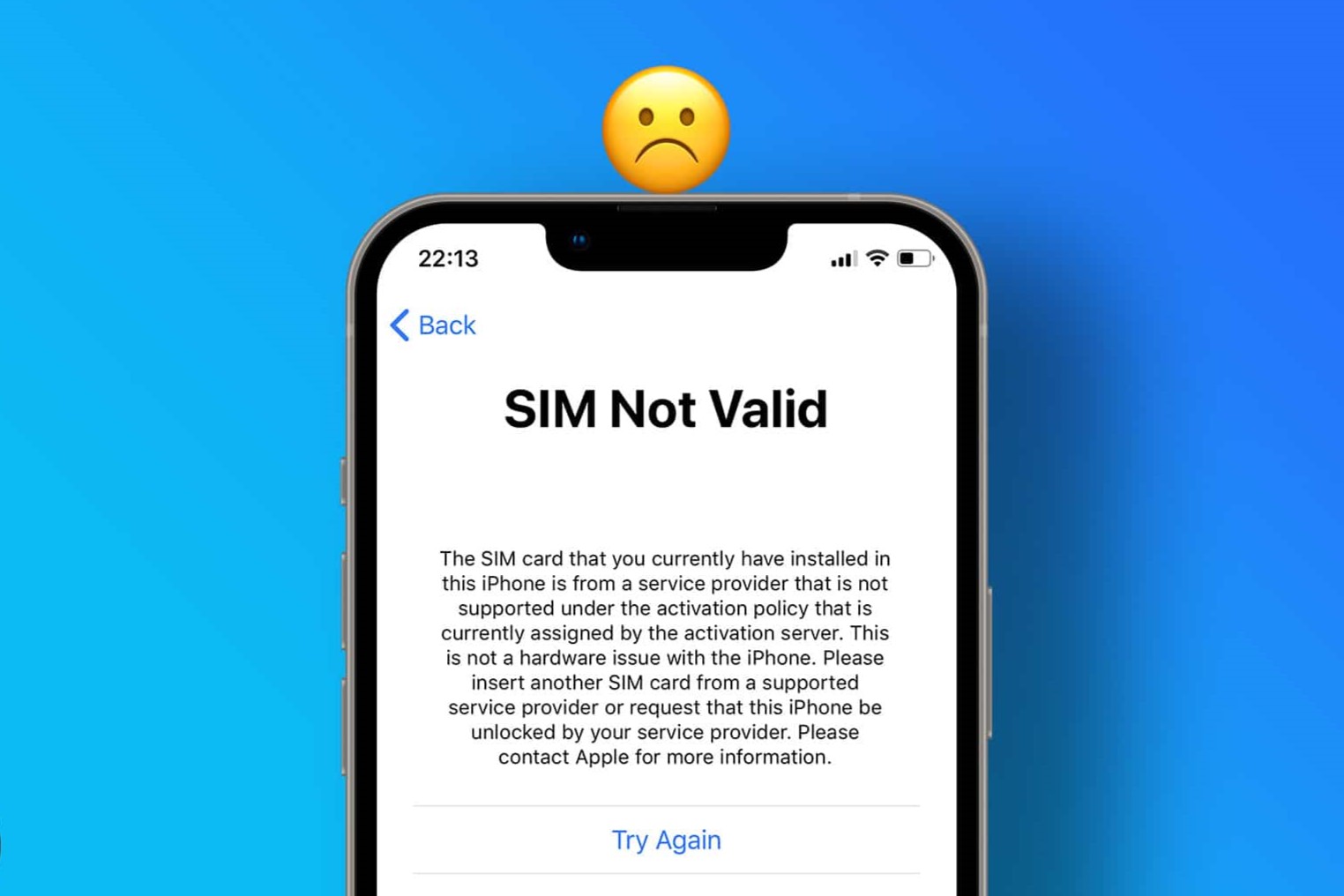Common Causes of Invalid SIM Card
An invalid SIM card can be a frustrating issue that disrupts your ability to use your mobile device effectively. There are several common causes for this problem, and understanding them can help you troubleshoot and resolve the issue efficiently. Here are some of the most prevalent reasons for encountering an invalid SIM card:
- Physical Damage: Physical damage to the SIM card, such as scratches or dents, can lead to connectivity issues and result in the “invalid SIM card” error message on your device.
- Network Provider Issues: Sometimes, network provider-related problems, such as account suspension, unpaid bills, or network outages, can render the SIM card invalid.
- Compatibility Problems: If the SIM card is not compatible with the device or has not been inserted correctly, it may trigger an “invalid SIM card” notification.
- Software Glitches: Software glitches or outdated device software can interfere with the proper functioning of the SIM card, causing it to be deemed invalid by the device.
- Hardware Malfunction: In some cases, hardware issues within the device, such as a faulty SIM card slot, can lead to the device incorrectly recognizing the SIM card as invalid.
Identifying the specific cause of the invalid SIM card error is the first step toward resolving the issue effectively. By understanding these common causes, you can proceed to troubleshoot the problem with greater insight and precision.
Troubleshooting Steps for Invalid SIM Card
Encountering an “invalid SIM card” error can disrupt your mobile connectivity, but there are several troubleshooting steps you can take to address this issue. By following these steps, you can potentially resolve the problem and restore the functionality of your SIM card:
- Restart Your Device: Begin by restarting your device to refresh its system and potentially resolve any temporary glitches causing the invalid SIM card error.
- Check Airplane Mode: Ensure that your device’s airplane mode is turned off, as this setting can interfere with the SIM card’s connectivity.
- Inspect SIM Card Slot: Carefully remove the SIM card, inspect it for physical damage, and reinsert it securely into the SIM card slot, ensuring it is properly aligned.
- Clean the SIM Card and Slot: Use a soft, dry cloth to gently clean the SIM card and the SIM card slot to remove any dust or debris that may be affecting the connection.
- Reset Network Settings: Navigate to your device’s settings and perform a network settings reset to clear any network-related configurations that may be contributing to the invalid SIM card error.
- Update Device Software: Check for and install any available software updates for your device, as outdated software can sometimes cause compatibility issues with the SIM card.
- Contact Carrier Support: If the issue persists, reach out to your network carrier’s support team for assistance, as there may be account-related issues or network disruptions causing the problem.
By systematically following these troubleshooting steps, you can increase the likelihood of identifying and resolving the underlying cause of the invalid SIM card error, allowing you to regain uninterrupted access to your mobile network.
Checking SIM Card Compatibility
Ensuring that your SIM card is compatible with your device is crucial in preventing and resolving the “invalid SIM card” error. Here are essential steps to verify the compatibility of your SIM card:
- Check SIM Card Size: Different devices require specific SIM card sizes (standard, micro, nano). Verify that your SIM card matches the required size for your device’s SIM card slot.
- Confirm Device Compatibility: Some devices may only support SIM cards from certain network providers or have specific compatibility requirements. Check your device’s manual or the manufacturer’s website to confirm compatibility details.
- Validate SIM Activation: Ensure that your SIM card has been activated by your network provider and is associated with an active mobile plan. Inactive or unactivated SIM cards can trigger the “invalid SIM card” error.
- Consult Carrier Documentation: Review your carrier’s documentation or website for specific SIM card compatibility information, including supported network technologies and device requirements.
By carefully assessing and confirming the compatibility of your SIM card with your device, you can minimize the likelihood of encountering compatibility-related issues that lead to the “invalid SIM card” error. Additionally, if your SIM card is not compatible, consider obtaining a compatible SIM card from your network provider to ensure seamless functionality and connectivity.
Cleaning the SIM Card and Slot
Over time, dust, debris, or oxidation can accumulate on the SIM card and within the SIM card slot, potentially leading to connectivity issues and the “invalid SIM card” error. To address this, it’s essential to properly clean the SIM card and its slot. Here’s how to do it effectively:
- Remove the SIM Card: Power off your device and carefully remove the SIM card from its slot using a SIM card removal tool or a paperclip.
- Inspect the SIM Card: Gently inspect the SIM card for any visible dust, dirt, or damage. Use a soft, dry cloth to carefully wipe the metal contacts on the SIM card, removing any accumulated debris.
- Clean the SIM Card Slot: Use a can of compressed air or a soft brush to clean the SIM card slot in your device, removing any dust or debris that may have accumulated within it.
- Avoid Using Liquid Cleaners: Refrain from using liquid cleaners or solvents when cleaning the SIM card and slot, as these substances can potentially damage the components.
- Reinsert the SIM Card: After ensuring that both the SIM card and the slot are thoroughly cleaned and dry, reinsert the SIM card securely into the slot, ensuring it is properly aligned.
By regularly maintaining the cleanliness of your SIM card and its slot, you can mitigate the risk of connectivity issues and the “invalid SIM card” error. This simple maintenance routine can contribute to the seamless functionality of your mobile device and ensure consistent network connectivity.
Resetting Network Settings
Resetting the network settings on your device can be an effective method for addressing connectivity issues, including the “invalid SIM card” error. This process allows you to clear any network-related configurations that may be contributing to the problem. Here’s how you can reset the network settings on your device:
- Access Network Settings: Navigate to the “Settings” menu on your device and locate the “Network” or “Connections” section.
- Find Reset Options: Look for the option to reset network settings. This may be listed as “Reset Network Settings” or a similar variation, depending on your device’s operating system.
- Confirm the Reset: When prompted, confirm that you wish to reset the network settings. Be aware that this action will remove saved Wi-Fi networks, Bluetooth devices, and VPN configurations from your device.
- Restart Your Device: After resetting the network settings, restart your device to allow the changes to take effect.
- Reconnect to Networks: Once your device has restarted, re-establish connections to your Wi-Fi networks and re-pair any Bluetooth devices as needed.
By resetting the network settings, you can eliminate potential configuration conflicts or errors that may be causing the “invalid SIM card” error. This process provides a fresh start for your device’s network connectivity, potentially resolving the issue and restoring seamless communication with your mobile network.
Updating Device Software
Keeping your device’s software up to date is crucial for maintaining optimal performance and resolving potential compatibility issues, including those related to the SIM card. Here’s how you can ensure that your device’s software is updated to the latest version:
- Check for Updates: Access your device’s settings and navigate to the “Software Update” or “System Update” section to check for available updates.
- Download and Install Updates: If updates are available, download and install them according to the on-screen prompts. Ensure that your device is connected to a stable Wi-Fi network to facilitate the update process.
- Restart Your Device: After the update is complete, restart your device to allow the changes to take effect.
- Verify SIM Card Functionality: Once your device has restarted, verify that the SIM card is functioning correctly and that the “invalid SIM card” error has been resolved.
By regularly updating your device’s software, you can benefit from enhanced compatibility with various components, including the SIM card. This proactive approach minimizes the likelihood of encountering compatibility issues and ensures that your device operates smoothly and efficiently.
Contacting Carrier for Support
If you have exhausted troubleshooting options and continue to encounter the “invalid SIM card” error, reaching out to your network carrier’s support team can provide valuable assistance in resolving the issue. Here’s how you can effectively engage with your carrier for support:
- Customer Service Hotline: Contact your carrier’s customer service hotline and follow the prompts to connect with a representative who can assist you with SIM card-related issues.
- Provide Detailed Information: When speaking with the support representative, provide detailed information about the error message, the troubleshooting steps you have taken, and any relevant device or account details.
- Follow Guidance: Follow any guidance provided by the carrier’s support team, which may include additional troubleshooting steps, account verification, or potential SIM card replacement options.
- Account Status Review: Ask the support team to review your account status to ensure there are no account-related issues contributing to the “invalid SIM card” error, such as unpaid bills or account suspension.
- Consider SIM Replacement: If necessary, inquire about the possibility of obtaining a replacement SIM card from your carrier to resolve persistent connectivity issues.
By proactively seeking assistance from your network carrier’s support resources, you can access specialized guidance and solutions tailored to address SIM card-related issues. The carrier’s support team can offer insights, account-specific troubleshooting, and potential resolutions that can effectively resolve the “invalid SIM card” error, restoring seamless connectivity to your mobile network.