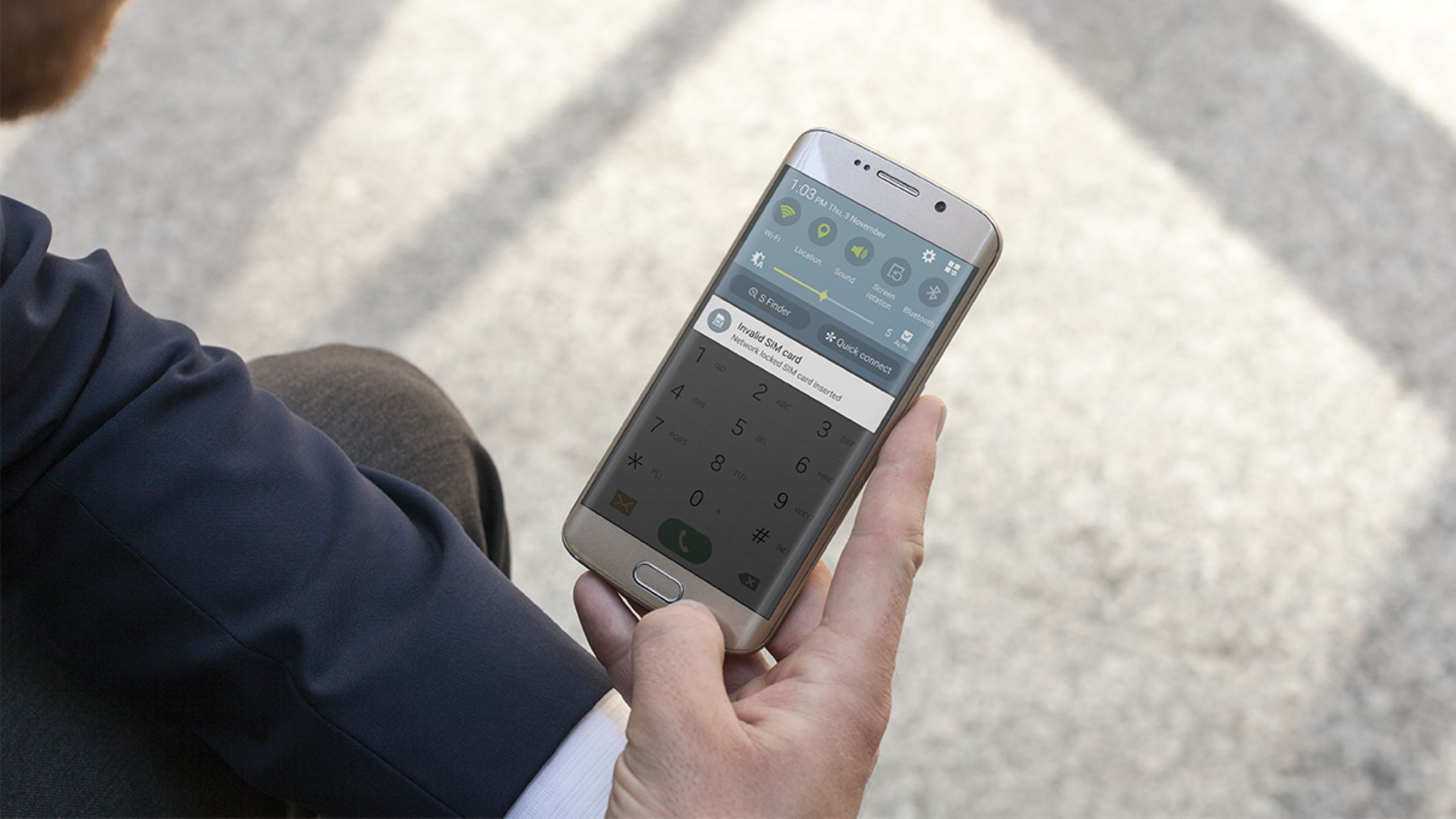Check for SIM Card Damage
One of the common issues that can lead to an “Invalid SIM Card” error on your Android device is a damaged SIM card. Physical damage, such as scratches, dents, or cracks on the SIM card, can hinder its proper functioning. Here are some troubleshooting tips to address this issue:
- Visually Inspect the SIM Card: Carefully remove the SIM card from your device and inspect it for any visible signs of damage. Look for scratches, dents, or other physical impairments that could affect its connectivity.
- Clean the SIM Card: Dust and dirt can accumulate on the SIM card’s surface or its contacts, leading to connectivity issues. Gently wipe the SIM card with a soft, dry cloth to remove any debris that may be obstructing the connection.
- Examine the SIM Card Slot: Inspect the SIM card slot on your device for any debris or foreign objects that may be obstructing the proper insertion of the SIM card. Use compressed air or a soft brush to clean out any debris, ensuring a clear pathway for the SIM card.
By carefully examining and maintaining your SIM card, you can address potential physical issues that may be causing the “Invalid SIM Card” error on your Android device. Taking these proactive steps can help ensure that your SIM card is in optimal condition for seamless connectivity.
Restart Your Phone
When faced with an “Invalid SIM Card” error on your Android device, a simple yet effective troubleshooting step is to restart your phone. This straightforward approach can help resolve temporary glitches and refresh the device’s connectivity. Here’s how you can perform a restart to troubleshoot the issue:
- Power Off and On: Press and hold the power button on your device until the power options appear on the screen. Select “Power off” to shut down the device. Once the phone is powered off, press and hold the power button again to turn it back on.
- Soft Reset: If your device has a non-removable battery, you can perform a soft reset by pressing and holding the power button and volume down button simultaneously until the device restarts. This can help clear temporary system glitches that may be causing the “Invalid SIM Card” error.
- Remove and Reinsert the Battery (if applicable): For devices with removable batteries, powering off the device and removing the battery for a few seconds can effectively reset the phone. Reinsert the battery and power on the device to see if the SIM card issue is resolved.
Restarting your phone can often rectify minor software hiccups and restore the proper functionality of the SIM card. By performing a simple restart, you can potentially eliminate temporary system errors that may be triggering the “Invalid SIM Card” message on your Android device.
Check Airplane Mode
Another troubleshooting step to address the “Invalid SIM Card” issue on your Android device involves checking the status of the Airplane Mode. This feature, when activated, disables the device’s wireless communication capabilities, including cellular connectivity. Here’s how you can verify and adjust the Airplane Mode settings to troubleshoot the SIM card problem:
- Access Airplane Mode Settings: Swipe down from the top of the screen to open the Quick Settings panel and look for the Airplane Mode icon. If the icon is highlighted or activated, Airplane Mode is enabled. Tap the icon to turn off Airplane Mode.
- Settings Menu: Alternatively, you can access the Airplane Mode settings through the device’s main settings menu. Navigate to “Settings,” select “Network & internet” or “Connections,” and locate the Airplane Mode option. Ensure that Airplane Mode is toggled off.
- Restart the Device: After disabling Airplane Mode, restart your device to allow the changes to take effect. This can help reset the wireless connectivity and address any potential conflicts that may have triggered the “Invalid SIM Card” error.
By verifying the status of Airplane Mode and ensuring that it is turned off, you can eliminate the possibility of the feature interfering with your device’s cellular connectivity. This straightforward troubleshooting step can help restore the proper functionality of your SIM card and resolve the “Invalid SIM Card” message on your Android device.
Update Your Phone’s Software
Keeping your Android device’s software up to date is crucial for maintaining optimal performance and addressing potential issues, including the “Invalid SIM Card” error. Software updates often include bug fixes, security patches, and enhancements that can improve the device’s overall functionality. Here’s how you can ensure that your phone’s software is updated to troubleshoot the SIM card issue:
- Check for System Updates: Navigate to the device’s settings menu and select “System” or “Software Update.” The system will check for available updates, and if a new version is available, follow the on-screen prompts to download and install the update.
- Automatic Updates: Some devices offer the option for automatic software updates. If this feature is available, enable it to ensure that your device receives the latest software updates as soon as they become available, minimizing the risk of compatibility issues that could lead to SIM card errors.
- Restart After Updating: Once the software update is installed, restart your device to apply the changes. This can help ensure that the updated software components are fully integrated, potentially resolving any underlying software-related issues affecting the SIM card.
By regularly updating your phone’s software, you can benefit from the latest improvements and bug fixes provided by the device manufacturer. This proactive approach can help mitigate software-related issues that may contribute to the “Invalid SIM Card” error, ultimately enhancing the stability and performance of your Android device.
Eject and Reinsert the SIM Card
If you encounter the “Invalid SIM Card” error on your Android device, a simple yet effective troubleshooting step involves ejecting and reinserting the SIM card. This process can help ensure that the SIM card is properly seated and making a secure connection with the device. Here’s how you can safely eject and reinsert the SIM card to address the issue:
- Locate the SIM Card Tray: Depending on your device model, the SIM card tray may be located on the side or top of the device. Use the SIM ejection tool or a paperclip to gently insert it into the small pinhole next to the SIM card tray, releasing the tray for removal.
- Remove the SIM Card: Carefully remove the SIM card from the tray, taking note of its orientation and position. Avoid touching the gold contacts on the SIM card to prevent any potential damage or interference with the connectivity.
- Inspect the SIM Card and Tray: Take a moment to inspect the SIM card and the tray for any debris, dust, or damage. Ensure that the SIM card is free from any visible defects and that the tray is clean and undamaged.
- Reinsert the SIM Card: Align the SIM card with the tray’s designated position, ensuring that it fits securely without any protrusions. Gently slide the tray back into the device until it clicks into place, securing the SIM card in its slot.
By ejecting and reinserting the SIM card, you can address potential connectivity issues that may be triggering the “Invalid SIM Card” error. This straightforward troubleshooting step ensures that the SIM card is properly seated and establishes a reliable connection with your Android device, potentially resolving the issue and restoring seamless functionality.
Reset Network Settings
When confronted with an “Invalid SIM Card” error on your Android device, resetting the network settings can serve as a valuable troubleshooting step to address connectivity issues. This process can help clear network-related configurations and refresh the device’s connectivity settings, potentially resolving the SIM card problem. Here’s how you can reset the network settings on your Android device:
- Access Network Settings: Navigate to the device’s settings menu and select “Network & internet” or “Connections.” Look for the option to reset network settings, which may be located under the “More” or “Additional settings” section.
- Reset Network Settings: Once you’ve located the network settings reset option, you may be prompted to confirm the action due to its irreversible nature. Proceed with the reset, acknowledging that this process will clear saved Wi-Fi networks, Bluetooth devices, and cellular network settings.
- Restart the Device: After resetting the network settings, restart your device to allow the changes to take effect. This can help ensure that the device’s connectivity configurations are refreshed and any potential conflicts causing the “Invalid SIM Card” error are resolved.
By resetting the network settings, you can effectively clear any misconfigured network parameters that may be impacting the SIM card’s functionality. This troubleshooting step aims to provide a clean slate for the device’s network settings, potentially mitigating connectivity issues and restoring the proper operation of the SIM card on your Android device.
Contact Your Carrier
When persistent “Invalid SIM Card” errors occur on your Android device despite attempting various troubleshooting steps, reaching out to your mobile carrier can provide valuable assistance. Your carrier’s support team can offer insights, guidance, and potential solutions to address the SIM card issue. Here’s how you can effectively contact your carrier for assistance:
- Customer Support Hotline: Utilize the customer support hotline provided by your carrier to speak with a representative. The hotline number is typically available on the carrier’s website, billing statements, or the documentation that accompanied your SIM card or device.
- Online Chat Support: Many carriers offer online chat support through their websites or mobile apps, allowing you to engage in real-time conversations with support representatives. This can be a convenient and efficient way to seek assistance for the “Invalid SIM Card” error.
- Visit a Retail Store: If feasible, consider visiting a local retail store operated by your carrier. In-person support can be beneficial for diagnosing and resolving SIM card issues, as store representatives can directly assess the device and SIM card.
- Explain the Issue: When contacting your carrier, provide a clear and concise explanation of the “Invalid SIM Card” error, detailing the troubleshooting steps you’ve attempted. This information can help the support team tailor their assistance to your specific situation.
By contacting your carrier, you can tap into their expertise and resources to address the persistent “Invalid SIM Card” error. The carrier’s support team is equipped to provide tailored assistance, troubleshoot network-related issues, and offer potential resolutions to ensure the seamless functionality of your SIM card on your Android device.
Replace Your SIM Card
When all other troubleshooting steps fail to resolve the “Invalid SIM Card” error on your Android device, replacing the SIM card may be the most effective solution. Over time, SIM cards can deteriorate, leading to connectivity issues and errors. Here’s how you can go about replacing your SIM card:
- Obtain a Replacement SIM Card: Contact your mobile carrier to request a replacement SIM card. Carriers often provide replacement SIM cards either at their retail stores or through customer support channels.
- Verify Compatibility: Ensure that the replacement SIM card is compatible with your device and cellular plan. The carrier’s support team can assist you in confirming compatibility and activating the new SIM card.
- Transfer Contacts and Data: If necessary, back up your contacts and data stored on the old SIM card before replacing it. This ensures that you can seamlessly transfer your information to the new SIM card.
- Activate the New SIM Card: Once you receive the replacement SIM card, follow the activation instructions provided by your carrier. This typically involves inserting the new SIM card into your device and completing any necessary activation steps.
- Test Connectivity: After activating the new SIM card, test the connectivity and ensure that the “Invalid SIM Card” error no longer persists. Verify that you can make calls, send texts, and access mobile data without encountering any issues.
By replacing your SIM card, you can address potential hardware-related issues that may be causing the “Invalid SIM Card” error. A new SIM card can provide a fresh and reliable connection, ensuring seamless communication and data access on your Android device.