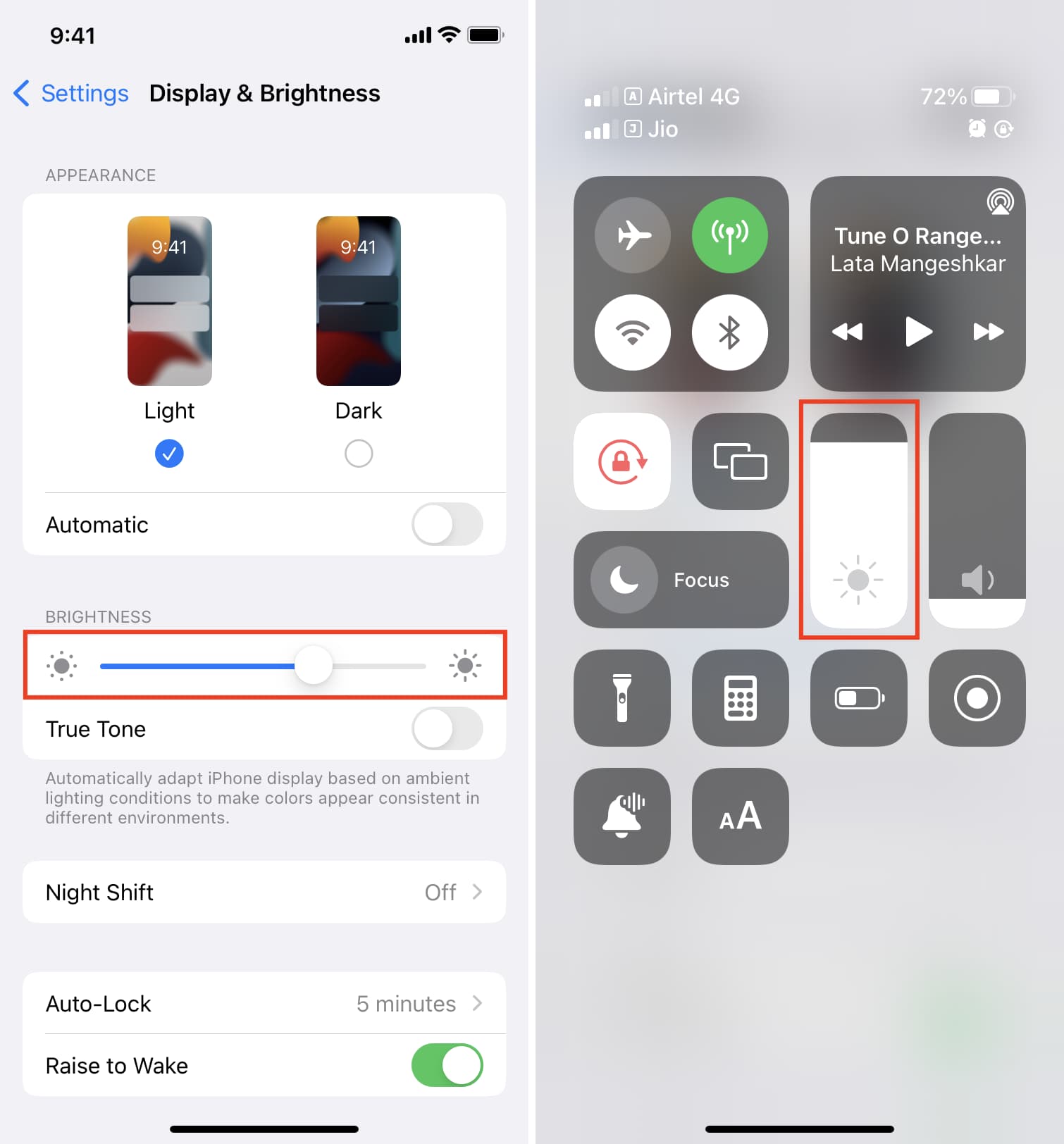Common Causes of Brightness Issues
Brightness issues on an iPhone 12 can be frustrating, especially when they interfere with your viewing experience and overall usability. Understanding the common causes of these issues is the first step toward resolving them effectively. Here are some potential culprits behind brightness problems on your iPhone 12:
-
Software Glitches: Sometimes, software glitches or bugs can cause the brightness settings to malfunction. These glitches may arise from incomplete software updates, incompatible apps, or other software-related issues.
-
Auto-Brightness Setting: The auto-brightness feature, designed to adjust the screen brightness based on ambient light conditions, can sometimes lead to unexpected fluctuations in brightness. While this feature is generally helpful, it may occasionally misinterpret lighting conditions, resulting in erratic brightness changes.
-
Display Settings: Incorrect display settings, such as overly dim or overly bright presets, can also contribute to brightness issues. Users may inadvertently configure their display settings in a way that conflicts with their preferences or the device's optimal performance.
-
Physical Obstructions: Physical obstructions, such as dirt, fingerprints, or smudges on the screen, can interfere with the ambient light sensor's ability to accurately gauge the surrounding light levels. This can lead to inaccurate brightness adjustments.
-
Battery Health: A deteriorating battery can impact the iPhone's ability to maintain consistent brightness levels. As the battery health declines, the device's power management capabilities may struggle to sustain the desired brightness, resulting in fluctuations or dimming.
Identifying these common causes can provide valuable insights into the underlying issues affecting your iPhone 12's brightness performance. By recognizing these potential triggers, you can take targeted steps to address them and restore optimal brightness functionality to your device.
Adjusting Display Settings
Adjusting the display settings on your iPhone 12 can significantly impact its brightness performance. By customizing these settings to suit your preferences and usage patterns, you can optimize the display's visual output and mitigate potential brightness issues. Here's a detailed look at the key display settings that can be adjusted to address brightness concerns:
1. Brightness Level:
The most fundamental display setting related to brightness is the brightness level itself. Accessible through the Control Center or the Settings app, the brightness slider allows you to manually adjust the screen's luminance. By fine-tuning this setting based on your current environment and visual comfort, you can ensure that the display's brightness aligns with your specific needs.
2. Auto-Brightness:
The auto-brightness feature, while convenient, may not always align with your preferences. If you encounter erratic brightness adjustments, consider toggling the auto-brightness setting off and manually controlling the display's brightness. This can provide more consistent and predictable brightness levels, especially in environments with fluctuating lighting conditions.
3. True Tone:
The True Tone feature, available on iPhone 12 models, automatically adjusts the display's color temperature based on ambient lighting. While this feature enhances the visual experience, some users may find that it affects perceived brightness. Experimenting with True Tone settings can help determine whether it positively or negatively impacts the display's brightness in different lighting environments.
4. Night Shift:
Enabling Night Shift can alter the color temperature of the display during evening hours, potentially reducing eye strain. However, the warmth introduced by Night Shift may influence the perceived brightness. Adjusting the Night Shift intensity or scheduling can help strike a balance between visual comfort and brightness levels, particularly in low-light conditions.
5. Accessibility Settings:
Under the Accessibility menu, additional display-related options are available. Features such as Reduce White Point and Increase Contrast can modify the visual presentation, potentially influencing perceived brightness. Experimenting with these settings can offer alternative approaches to managing brightness-related concerns, especially for users with specific visual preferences or sensitivities.
By proactively engaging with these display settings, iPhone 12 users can tailor the device's brightness behavior to align with their individual needs and usage scenarios. This hands-on approach empowers users to exert greater control over their device's visual output, potentially mitigating common brightness issues and enhancing the overall viewing experience.
Updating iOS Software
Keeping the iOS software up to date is crucial for maintaining the optimal performance and functionality of your iPhone 12, including its display and brightness management. Apple regularly releases iOS updates to address software bugs, enhance system stability, and introduce new features. When it comes to addressing brightness issues, updating the iOS software can often deliver significant improvements. Here's why updating your iPhone 12's iOS software is essential for resolving brightness concerns:
Bug Fixes and Performance Enhancements
iOS updates often include bug fixes that address various software-related issues, including those affecting display and brightness functionality. By installing the latest iOS version, you can benefit from the resolution of known software glitches that may be impacting the device's brightness controls. Additionally, performance enhancements introduced in updates can optimize the device's overall responsiveness, potentially contributing to more consistent brightness management.
Compatibility with Apps and Features
As new apps and features are developed, iOS updates ensure compatibility with these advancements. In some cases, compatibility issues between existing apps and the current iOS version can inadvertently affect the device's brightness behavior. By updating the iOS software, you can mitigate potential conflicts and ensure that the device operates seamlessly with the latest apps and features, thereby reducing the likelihood of brightness-related issues stemming from compatibility issues.
Security Patches and Stability
Beyond addressing software bugs, iOS updates also incorporate essential security patches and stability improvements. A secure and stable operating system forms the foundation for reliable device performance, including the accurate management of display brightness. By staying current with iOS updates, you can safeguard your iPhone 12 against potential security vulnerabilities while promoting a stable software environment conducive to consistent brightness performance.
Access to Advanced Features and Settings
New iOS versions often introduce advanced display-related features and settings that can influence brightness management. By updating the iOS software, users gain access to these enhancements, which may offer additional controls and customization options for optimizing brightness levels. Exploring these new features can provide alternative approaches to addressing brightness concerns, potentially offering tailored solutions to individual user preferences and usage scenarios.
In essence, updating the iOS software on your iPhone 12 is a proactive measure that can yield tangible improvements in brightness performance and overall device functionality. By embracing the latest software updates, users can leverage bug fixes, performance enhancements, compatibility improvements, security fortifications, and access to advanced features to address brightness issues effectively. This proactive approach aligns with Apple's commitment to delivering a seamless and optimized user experience across its device ecosystem, including display-related aspects such as brightness management.
Checking for Hardware Damage
Thoroughly examining the hardware components of your iPhone 12 is essential when troubleshooting brightness issues. Hardware damage or irregularities can significantly impact the device's display performance, including brightness management. By conducting a systematic assessment of the hardware, you can identify potential issues that may be contributing to brightness concerns. Here's a comprehensive guide to checking for hardware damage and irregularities:
1. Display Inspection:
Start by visually inspecting the display for any signs of physical damage, such as cracks, scratches, or discoloration. These visible anomalies can directly affect the display's ability to maintain consistent brightness levels. Additionally, examine the display for pixel abnormalities, irregular backlighting, or uneven brightness distribution, as these issues may indicate underlying hardware malfunctions.
2. Ambient Light Sensor Evaluation:
The ambient light sensor plays a crucial role in automatically adjusting the display brightness based on surrounding light conditions. Ensure that the ambient light sensor is unobstructed and free from debris or residue that could interfere with its functionality. Any damage to the ambient light sensor can lead to inaccurate brightness adjustments, necessitating professional intervention or component replacement.
3. Battery Health Assessment:
A deteriorating or malfunctioning battery can impact the iPhone 12's overall performance, including brightness management. Use the Battery Health feature in the Settings app to evaluate the battery's maximum capacity and peak performance capability. A degraded battery may struggle to sustain consistent power delivery to the display, resulting in erratic brightness behavior.
4. Connector and Cable Examination:
Inspect the device's charging port and cable for any signs of damage, corrosion, or foreign objects that may impede proper electrical connections. A faulty or compromised charging port can affect the device's power supply, potentially leading to irregular brightness performance. Similarly, damaged or frayed charging cables can disrupt the charging process, indirectly impacting the device's overall functionality.
5. Software and Firmware Analysis:
While not strictly hardware-related, outdated or corrupted firmware can indirectly manifest as brightness issues. Ensure that the iPhone 12's firmware is up to date and functioning correctly. Additionally, consider performing a thorough software diagnostic to identify any underlying software-related factors that may be influencing brightness management.
By meticulously evaluating these hardware aspects, iPhone 12 users can gain valuable insights into potential underlying issues affecting the device's brightness performance. Identifying hardware damage or irregularities empowers users to take informed action, whether it involves seeking professional repairs, replacing components, or implementing targeted solutions to restore optimal brightness functionality.
This comprehensive hardware assessment aligns with Apple's emphasis on delivering high-quality, reliable hardware components that contribute to a seamless user experience. By proactively addressing potential hardware-related factors impacting brightness, users can optimize their iPhone 12's display performance and ensure consistent and satisfying visual output.
Resetting iPhone Settings
Resetting the settings on your iPhone 12 can serve as a comprehensive troubleshooting measure to address a wide range of performance issues, including brightness irregularities. This process involves reverting various settings to their default configurations, potentially resolving software-related glitches and conflicts that may be impacting the device's brightness management. When considering a reset of iPhone settings, it's important to understand the potential implications and benefits of this action.
Steps to Reset iPhone Settings
To initiate a reset of iPhone settings, navigate to the "Settings" app, select "General," and then tap "Reset." Within the "Reset" menu, choose the "Reset All Settings" option. Upon confirmation, the device will revert various settings, including network, display, sound, and accessibility configurations, to their original defaults. It's important to note that this process does not erase personal data such as photos, videos, or documents. However, it does necessitate reconfiguring personalized settings, such as Wi-Fi passwords and display preferences, following the reset.
Potential Impact on Brightness Issues
Resetting iPhone settings can effectively address brightness irregularities stemming from software-related factors. By restoring default settings, users can eliminate potential conflicts, corrupted configurations, or unintended adjustments that may be contributing to erratic brightness behavior. This process essentially provides a clean slate for the device's settings, potentially resolving underlying issues that impact brightness management.
Considerations and Precautions
Before proceeding with a reset of iPhone settings, it's advisable to back up essential data to safeguard against any unforeseen complications. While the reset does not erase personal content, it's a proactive measure to mitigate the risk of data loss. Additionally, users should be prepared to reconfigure personalized settings and preferences post-reset, ensuring that the device aligns with their specific usage requirements and visual comfort preferences.
Impact on Overall Device Performance
Beyond addressing brightness concerns, a reset of iPhone settings can contribute to overall device performance and stability. By eliminating potential software glitches and conflicts, users may observe improvements in system responsiveness, app functionality, and battery efficiency. This holistic impact underscores the potential benefits of this troubleshooting approach beyond its specific relevance to brightness issues.
In essence, resetting iPhone settings represents a proactive and versatile troubleshooting strategy for addressing brightness irregularities and enhancing overall device performance. By leveraging this approach, users can effectively mitigate software-related factors that impact brightness management, fostering a more consistent and satisfying visual experience with their iPhone 12.