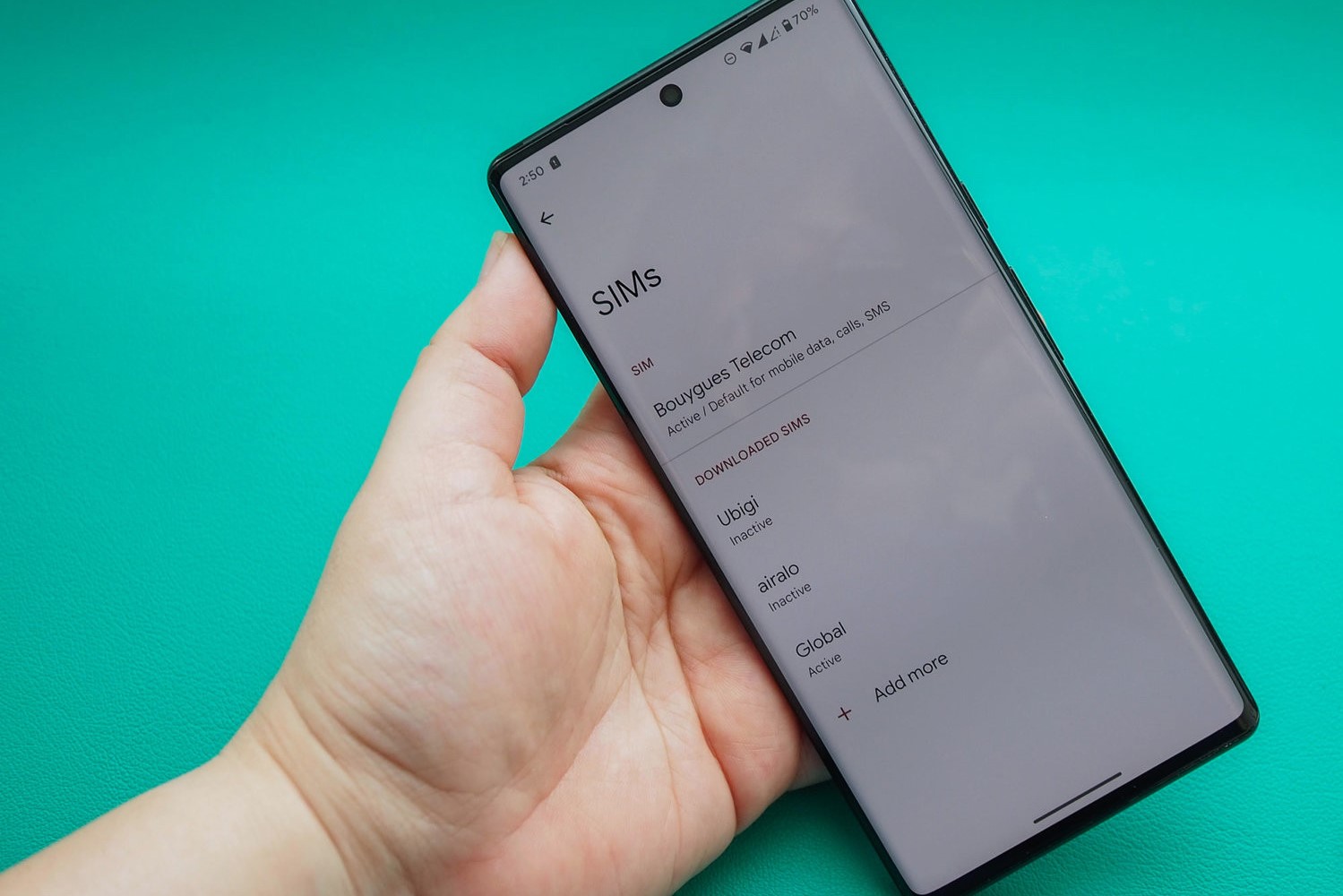Checking the SIM Card Tray
When you need to access your SIM card number on a Samsung device, the first step is to check the SIM card tray. This simple method allows you to quickly retrieve the necessary information without the need for any additional tools or technical expertise. Here’s a stepwise guide to locating your SIM card number:
- Step 1: Locate the SIM Card Tray: Start by locating the SIM card tray on your Samsung device. The exact location may vary depending on the specific model, but it is typically found on the side of the device. Look for a small pinhole or a tray that can be ejected using a SIM ejector tool or a paperclip.
- Step 2: Insert the Ejector Tool: Once you’ve located the SIM card tray, insert the SIM ejector tool or a straightened paperclip into the pinhole. Apply gentle pressure to eject the tray from the device. If you don’t have a SIM ejector tool, a paperclip works just as effectively.
- Step 3: Remove the SIM Card Tray: Carefully pull out the SIM card tray from the device. Be cautious to avoid applying excessive force, as this could cause damage to the tray or the device itself. Once the tray is removed, you will see the SIM card nestled within it.
- Step 4: Note the SIM Card Number: Take a close look at the SIM card to find the printed number. The SIM card number is typically located on the surface of the card and may be labeled as “ICCID,” “SIM ID,” or “SIM Card Number.” It is a unique identifier assigned to your SIM card and is essential for various purposes, including activation, troubleshooting, and account management.
By following these straightforward steps, you can easily locate the SIM card number on your Samsung device. This method is convenient and requires minimal effort, making it a quick solution for retrieving essential information when needed.
Using the Settings Menu
If you prefer to access your SIM card number on a Samsung device without physically removing the SIM card tray, you can utilize the device’s Settings menu. This method offers a convenient alternative, especially if you don’t have immediate access to a SIM ejector tool or prefer to avoid physically handling the SIM card. Here’s a stepwise guide to finding your SIM card number through the Settings menu:
- Step 1: Access the Settings: Begin by unlocking your Samsung device and navigating to the home screen. Locate and tap on the “Settings” icon, which is typically represented by a gear or cogwheel symbol. The Settings menu houses various options for customizing and managing your device’s configurations.
- Step 2: Select “About Phone” or “About Device”: Within the Settings menu, scroll down and look for the “About Phone” or “About Device” option. This section contains detailed information about your device, including its software version, model number, and other relevant details.
- Step 3: Locate the SIM Card Information: Once you’re in the “About Phone” or “About Device” section, find the “Status” or “SIM card status” option. Tapping on this will lead you to a screen displaying various details related to your SIM card, including the SIM card number (ICCID).
- Step 4: Note the SIM Card Number: On the “SIM card status” screen, you will find the SIM card number listed alongside other relevant information. Take note of the SIM card number, which serves as a unique identifier for your SIM card and is essential for activation, troubleshooting, and account management.
By following these steps, you can conveniently retrieve your SIM card number through the Settings menu on your Samsung device. This method eliminates the need for physically accessing the SIM card tray and provides a quick and straightforward way to obtain the required information.
Dialing a USSD Code
If you prefer a quick and direct method to access your SIM card number on a Samsung device without navigating through menus or physically handling the SIM card, dialing a USSD code provides a convenient solution. USSD (Unstructured Supplementary Service Data) codes are short, special dialing codes that allow you to access various services and information directly from your device. Here’s a stepwise guide to finding your SIM card number by dialing a USSD code:
- Step 1: Open the Phone Dialer: Unlock your Samsung device and open the phone dialer app. This is typically represented by a phone icon and allows you to dial phone numbers and access additional features, including USSD codes.
- Step 2: Dial the USSD Code: In the phone dialer, enter the USSD code *#100# and press the call button. This specific USSD code is commonly used to retrieve the SIM card number on Samsung devices, providing quick access to essential information without the need to navigate through menus or remove the SIM card tray.
- Step 3: View the SIM Card Number: After dialing the USSD code, your device will automatically process the request and display the SIM card number (ICCID) on the screen. Take note of the displayed number, as it serves as a unique identifier for your SIM card and is essential for activation, troubleshooting, and account management.
By following these simple steps, you can swiftly retrieve your SIM card number by dialing a USSD code on your Samsung device. This method offers a direct and efficient way to access essential information without the need for physical interaction with the SIM card or extensive navigation through the device’s settings.
Using a SIM Card Removal Tool
When you need to access your SIM card number on a Samsung device, using a SIM card removal tool provides a straightforward method to retrieve the necessary information. This approach is particularly useful if you prefer physical access to the SIM card and want to ensure accurate retrieval of the SIM card number. Here’s a stepwise guide to finding your SIM card number using a SIM card removal tool:
- Step 1: Locate the SIM Card Tray: Begin by locating the SIM card tray on your Samsung device. The SIM card tray is typically situated on the side of the device and can be identified by a small pinhole or a visible outline that allows for ejection.
- Step 2: Prepare the SIM Card Removal Tool: Obtain a SIM card removal tool, which is often provided with the purchase of the device or can be acquired separately. If you don’t have a SIM card removal tool, a straightened paperclip can serve as an effective alternative for ejecting the SIM card tray.
- Step 3: Insert the Removal Tool: With the SIM card removal tool or paperclip in hand, carefully insert it into the pinhole on the SIM card tray. Apply gentle pressure to trigger the release mechanism, allowing the tray to be ejected from the device.
- Step 4: Retrieve the SIM Card: Once the SIM card tray is ejected, carefully remove it from the device. Take note of the orientation of the SIM card within the tray to ensure proper reinsertion later.
- Step 5: Locate the SIM Card Number: Examine the surface of the SIM card to find the printed SIM card number. This unique identifier, also known as the ICCID, is essential for various purposes, including activation, troubleshooting, and account management.
By following these steps and using a SIM card removal tool, you can accurately retrieve the SIM card number on your Samsung device. This method allows for physical access to the SIM card while ensuring a seamless process for obtaining the necessary information.