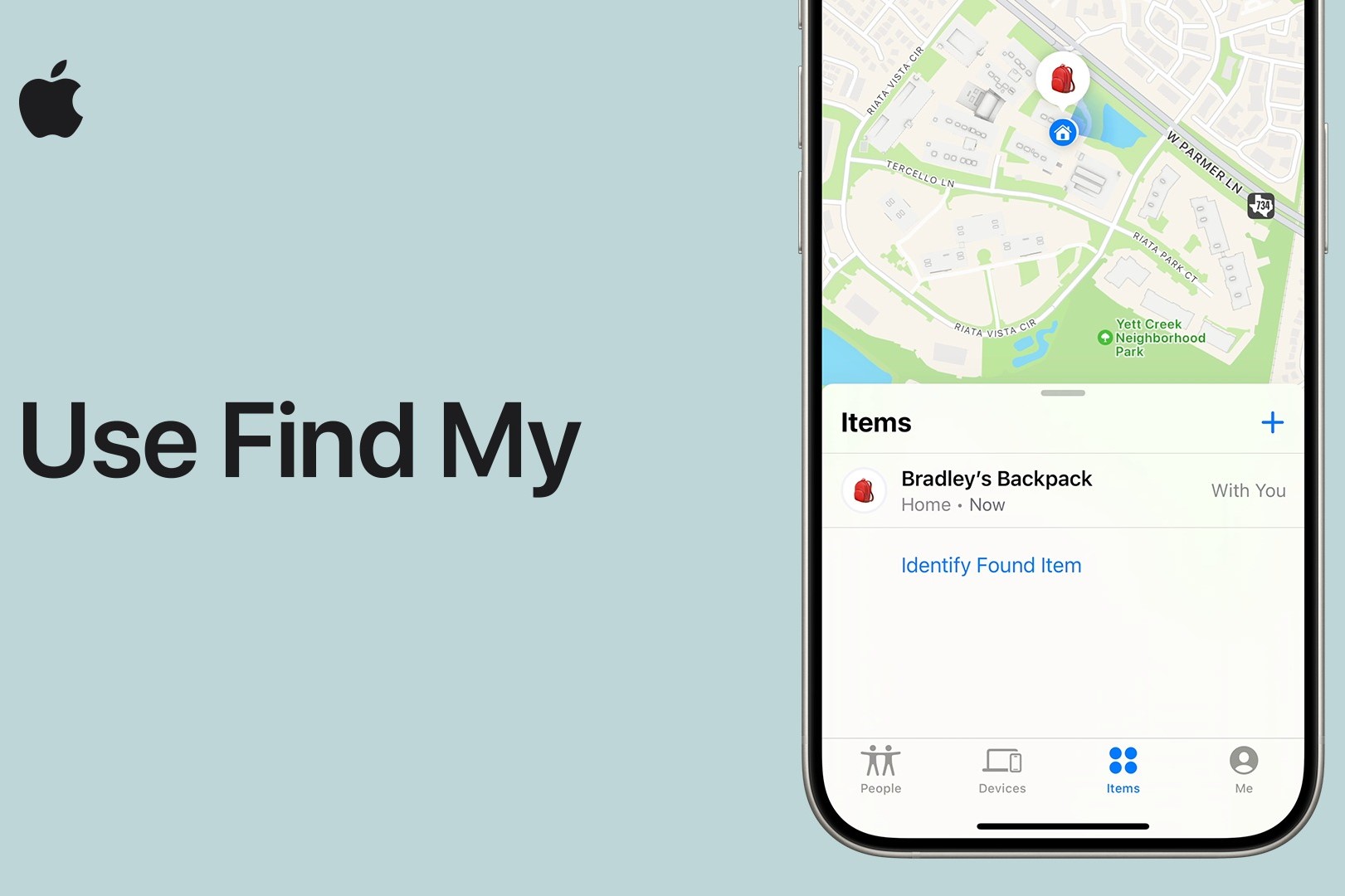What is Find My Phone Activation?
Find My Phone Activation is a crucial feature that allows iPhone users to locate their devices in the event of loss or theft. This innovative tool harnesses the power of GPS and Wi-Fi signals to pinpoint the exact location of an iPhone, providing peace of mind and a sense of security to users. The activation of Find My Phone is a proactive step towards safeguarding one's valuable device and the sensitive data it contains.
In essence, Find My Phone Activation serves as a digital guardian, offering a layer of protection against the anxiety and inconvenience of misplacing an iPhone. By enabling this feature, users gain the ability to remotely track the whereabouts of their device, ensuring that it can be swiftly retrieved or secured, even in the most challenging circumstances.
The Find My Phone Activation feature is seamlessly integrated into the iOS ecosystem, allowing users to access it through the iCloud website or the Find My app on another Apple device. This intuitive interface empowers users to take control of their device's location, providing a sense of empowerment and control over their digital lives.
By understanding the significance of Find My Phone Activation, iPhone users can harness the full potential of this feature, transforming their device into a resilient and reliable companion that can be swiftly located and safeguarded when needed.
Why Enable Find My Phone Feature on iPhone 14?
Enabling the Find My Phone feature on the iPhone 14 is a proactive measure that offers a myriad of benefits, enhancing the overall security and peace of mind for users. Here's why activating this feature is essential:
1. Device Location Tracking:
By enabling Find My Phone, iPhone 14 users can effortlessly track the location of their device in real-time. Whether the device is misplaced at home or lost in a public setting, this feature provides the ability to pinpoint its exact whereabouts, alleviating the stress and frustration of searching for a missing phone.
2. Theft Deterrent:
In the unfortunate event of theft, Find My Phone serves as a powerful deterrent to potential thieves. The ability to remotely track and lock the device not only increases the chances of recovery but also discourages unauthorized access to sensitive personal information.
3. Data Protection:
The Find My Phone feature on the iPhone 14 acts as a safeguard for personal data. In the event of loss or theft, users can remotely erase all data on the device, preventing unauthorized access to confidential information. This proactive approach ensures that sensitive data remains secure, even in challenging circumstances.
4. Peace of Mind:
Enabling Find My Phone on the iPhone 14 provides users with a sense of security and peace of mind. Knowing that their device can be located and protected in various scenarios alleviates the anxiety associated with potential loss or theft, allowing users to navigate their daily lives with confidence.
5. Seamless Integration with Apple Ecosystem:
The Find My Phone feature seamlessly integrates with the broader Apple ecosystem, allowing users to access it through the iCloud website or the Find My app on other Apple devices. This cohesive integration ensures a seamless user experience, empowering individuals to manage their device's location effortlessly.
6. Emergency Situations:
In critical situations, such as medical emergencies or accidents, the ability to quickly locate a misplaced or lost iPhone 14 can be invaluable. Find My Phone activation ensures that users can swiftly retrieve their device, enabling them to seek assistance or communicate with emergency services promptly.
In essence, enabling the Find My Phone feature on the iPhone 14 is a proactive step that enhances device security, data protection, and overall peace of mind for users. By harnessing the full potential of this feature, iPhone 14 users can navigate their digital lives with confidence, knowing that their device is equipped with a robust and reliable tracking and protection mechanism.
Step 1: Update to the Latest iOS Version
Ensuring that your iPhone 14 is running the latest iOS version is the foundational step in enabling the Find My Phone feature. Apple consistently releases iOS updates to enhance device functionality, address security vulnerabilities, and introduce new features. By updating to the latest iOS version, users can leverage the full potential of Find My Phone while benefiting from performance improvements and enhanced security measures.
Updating to the latest iOS version is a straightforward process that can be initiated through the Settings app on the iPhone 14. Upon accessing the "Software Update" section, users can check for available updates and proceed with the installation of the latest iOS version. It is essential to ensure that the device is connected to a stable Wi-Fi network and has an adequate battery level to facilitate a seamless update process.
The latest iOS version not only optimizes the overall performance of the iPhone 14 but also introduces critical security patches that fortify the device against potential vulnerabilities. This proactive approach to device maintenance aligns with Apple's commitment to delivering a secure and reliable user experience.
Moreover, iOS updates often introduce new features and enhancements that can augment the functionality of the Find My Phone feature. By staying current with the latest iOS version, users can access the most advanced capabilities of Find My Phone, ensuring a robust and responsive tracking mechanism for their device.
In essence, updating to the latest iOS version is a fundamental preparatory step that sets the stage for enabling the Find My Phone feature on the iPhone 14. By embracing the latest software advancements, users can harness the full potential of their device's security features while benefiting from an optimized and secure digital experience.
Step 2: Enable Find My iPhone
Enabling the Find My iPhone feature on your iPhone 14 is a pivotal step in fortifying the security and protection of your device. This feature empowers users to remotely track, locate, and safeguard their iPhone in various scenarios, offering a sense of control and reassurance in the event of loss or theft.
To enable Find My iPhone, follow these simple steps:
-
Access Settings: Begin by accessing the "Settings" app on your iPhone 14. This essential step serves as the gateway to a range of device management and security features.
-
Tap Your Name: Within the Settings menu, locate and tap on "Your Name," which is typically positioned at the top of the screen. This action grants access to the comprehensive set of Apple ID and iCloud settings.
-
Select iCloud: Upon tapping "Your Name," navigate to the "iCloud" option. This section houses a multitude of essential features and settings that are integral to the seamless functioning of your iPhone 14.
-
Locate Find My iPhone: Within the iCloud settings, locate and tap on "Find My iPhone." This pivotal feature is designed to offer robust device tracking and protection capabilities, ensuring that users can swiftly locate and secure their device when needed.
-
Toggle Find My iPhone On: To enable Find My iPhone, simply toggle the switch to the "On" position. This action activates the feature, empowering users to harness its full potential in safeguarding their device and personal data.
Enabling Find My iPhone on the iPhone 14 is a proactive measure that aligns with Apple's commitment to delivering a secure and resilient user experience. By activating this feature, users gain the ability to remotely track and secure their device, offering a layer of protection against potential loss or theft.
Once Find My iPhone is enabled, users can seamlessly access the feature through the iCloud website or the Find My app on other Apple devices. This cohesive integration ensures that users can swiftly locate and safeguard their iPhone 14, even in the most challenging circumstances.
In essence, enabling Find My iPhone on the iPhone 14 is a foundational step that empowers users to take control of their device's security and location tracking capabilities. By embracing this feature, users can navigate their digital lives with confidence, knowing that their iPhone 14 is equipped with a robust and reliable tracking and protection mechanism.
Step 3: Set Up Find My iPhone
Setting up Find My iPhone on your iPhone 14 is a pivotal process that enhances the device's security and empowers users to swiftly locate and safeguard their device in various scenarios. This essential step ensures that the Find My iPhone feature is configured to align with the user's preferences and security requirements, offering a seamless and responsive tracking mechanism for the device.
To set up Find My iPhone, follow these detailed steps:
-
Access Settings: Initiate the process by accessing the "Settings" app on your iPhone 14. This foundational step serves as the gateway to a comprehensive array of device management and security features.
-
Navigate to Your Name: Within the Settings menu, locate and tap on "Your Name," typically positioned at the top of the screen. This action grants access to a range of essential Apple ID and iCloud settings, laying the groundwork for configuring Find My iPhone.
-
Select iCloud: Upon tapping "Your Name," navigate to the "iCloud" option within the settings. This section houses a multitude of critical features and settings that are integral to the seamless functioning of your iPhone 14, including the configuration of Find My iPhone.
-
Locate Find My iPhone: Within the iCloud settings, locate and tap on "Find My iPhone." This pivotal feature is designed to offer robust device tracking and protection capabilities, ensuring that users can swiftly locate and secure their device when needed.
-
Customize Find My iPhone Settings: Upon accessing the Find My iPhone settings, users can customize various aspects of the feature to align with their preferences. This includes enabling "Send Last Location," which automatically sends the device's location to Apple when the battery is critically low, offering a valuable reference point in the event of potential loss or theft.
-
Verify Activation Lock: As part of the setup process, it is essential to verify that Activation Lock is enabled on the device. Activation Lock prevents unauthorized individuals from erasing or activating the device without the owner's Apple ID and password, adding an additional layer of security to the device.
By meticulously following these steps, users can effectively set up Find My iPhone on their iPhone 14, ensuring that the feature is configured to provide optimal device tracking and protection capabilities. This proactive approach aligns with Apple's commitment to delivering a secure and resilient user experience, empowering users to take control of their device's security and location tracking mechanisms.
Once Find My iPhone is set up, users can seamlessly access the feature through the iCloud website or the Find My app on other Apple devices. This cohesive integration ensures that users can swiftly locate and safeguard their iPhone 14, even in the most challenging circumstances, offering a sense of control and reassurance in the event of potential loss or theft.
In essence, the meticulous setup of Find My iPhone on the iPhone 14 is a foundational step that empowers users to harness the full potential of this feature, transforming their device into a resilient and reliable companion that can be swiftly located and safeguarded when needed.
Step 4: Use Find My iPhone to Locate Your Device
Once Find My iPhone is enabled and set up on your iPhone 14, utilizing this powerful feature to locate your device is a straightforward yet invaluable process. In the event of misplacement or potential theft, Find My iPhone serves as a digital beacon, offering the ability to pinpoint the exact location of your device with precision and efficiency.
To use Find My iPhone to locate your device, follow these essential steps:
-
Access the Find My App: Begin by accessing the Find My app on another Apple device or through the iCloud website. This intuitive interface serves as the command center for locating and managing your iPhone 14, offering a seamless user experience.
-
Sign In to Your Apple ID: Upon accessing the Find My app, sign in to your Apple ID using the credentials associated with your iPhone 14. This crucial step establishes a secure connection, enabling you to access the full suite of Find My iPhone features.
-
Locate Your Device: Within the Find My app, navigate to the "Devices" section, where you will find a comprehensive list of all your Apple devices linked to your Apple ID. Select your iPhone 14 from the list to initiate the location tracking process.
-
View Device Location: Once your iPhone 14 is selected, the Find My app will display its current location on a map, providing real-time information to guide you to its precise whereabouts. This visual representation offers a clear and intuitive understanding of your device's location.
-
Utilize Additional Features: In addition to tracking the device's location, the Find My app offers additional features such as playing a sound on the device to aid in auditory location, enabling Lost Mode to remotely lock the device and display a custom message, or initiating a remote erase if the device's security is compromised.
By following these steps, users can effectively utilize Find My iPhone to locate their iPhone 14 in various scenarios, offering a sense of control and reassurance in the event of potential loss or theft. This proactive approach aligns with Apple's commitment to delivering a secure and resilient user experience, empowering users to swiftly retrieve and safeguard their device when needed.
In essence, the utilization of Find My iPhone to locate your device is a pivotal aspect of harnessing the full potential of this feature, transforming your iPhone 14 into a resilient and reliable companion that can be swiftly located and secured, ensuring a seamless and secure digital experience.