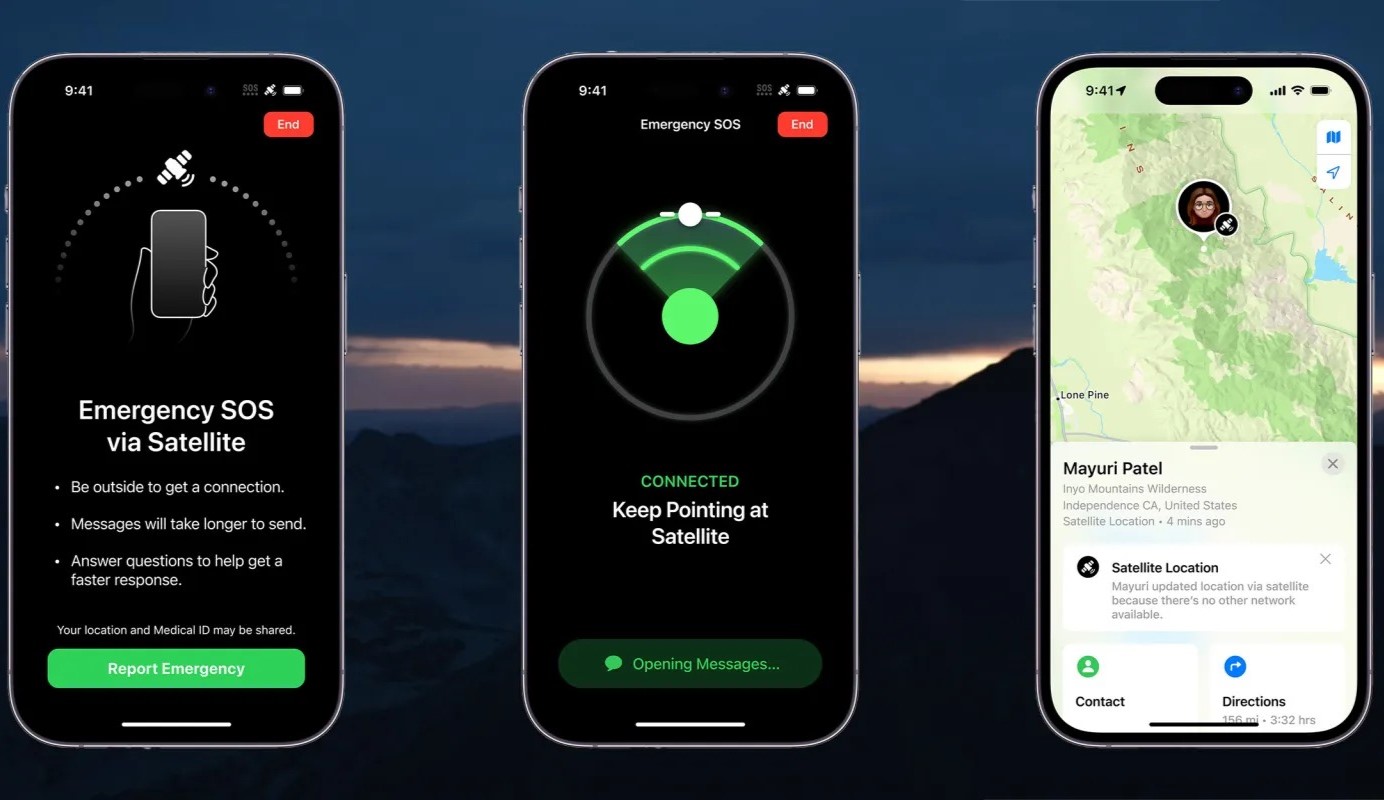What is the SOS feature on iPhone 14?
The SOS feature on the iPhone 14 is a critical safety function designed to provide quick access to emergency services and notify your emergency contacts when you find yourself in a potentially hazardous situation. When activated, this feature can swiftly connect you with local emergency services, such as the police, fire department, or medical assistance, depending on your location. This rapid access to help can be invaluable in urgent situations where time is of the essence.
To activate the SOS feature on the iPhone 14, users can simply press the power button five times in quick succession. This action triggers the emergency SOS mode, prompting the device to call emergency services and notify your designated emergency contacts with your current location. This seamless process ensures that help is on the way without the need to unlock the device or navigate through multiple screens, making it an essential tool for personal safety.
The SOS feature also incorporates the Emergency SOS slider, which allows users to easily make an emergency call and access their Medical ID without unlocking the device. This slider can be activated by pressing the power button five times and dragging the Emergency SOS slider to make the call. Additionally, the iPhone 14 is equipped with the capability to automatically share your location with emergency services when the SOS feature is activated, ensuring that responders can quickly locate and assist you in times of need.
In essence, the SOS feature on the iPhone 14 serves as a lifeline during emergencies, providing a swift and efficient means of contacting emergency services and notifying trusted contacts of your situation. Its seamless activation process and integration with location sharing make it a valuable tool for personal safety and peace of mind.
Reasons for disabling the SOS feature
Disabling the SOS feature on your iPhone 14 may seem counterintuitive, given its critical role in emergency situations. However, there are valid reasons why individuals may choose to deactivate this function, each stemming from unique personal preferences and circumstances.
-
Accidental Activation: The SOS feature can be inadvertently triggered, especially in situations where the power button is pressed multiple times in quick succession, such as when the device is in a tightly packed pocket or purse. This can lead to unintentional calls to emergency services and unnecessary distress for both the user and responders.
-
Privacy Concerns: Some users may have privacy concerns related to the automatic sharing of their location with emergency services when the SOS feature is activated. While this location sharing is crucial for swift assistance, individuals may prefer to have more control over when and how their location data is shared.
-
False Alarms: In certain environments or activities, such as high-impact sports or physically demanding tasks, the SOS feature may be prone to false alarms. The vigorous movements and pressure on the device can inadvertently trigger the emergency call function, leading to unnecessary interruptions and potential misunderstandings with emergency services.
-
Customized Emergency Contacts: While the SOS feature allows users to designate emergency contacts for notification, some individuals may prefer to manage emergency notifications through alternative means, such as dedicated safety apps or wearable devices. This preference may stem from a desire for more comprehensive safety features or a specific emergency response plan.
-
Alternative Safety Measures: Individuals who have access to other reliable safety measures, such as personal safety devices or location-sharing apps, may opt to disable the SOS feature to avoid redundancy and streamline their safety protocols. This decision is often based on a personalized assessment of available safety resources and their effectiveness in different scenarios.
-
User Preference: Ultimately, the decision to disable the SOS feature is a matter of personal choice. Some users may simply feel more comfortable relying on traditional emergency call methods or alternative safety solutions that better align with their lifestyle and specific safety needs.
In summary, the decision to disable the SOS feature on the iPhone 14 is influenced by a range of factors, including accidental activation concerns, privacy considerations, potential false alarms, preferences for customized emergency contacts, access to alternative safety measures, and individual user preferences. By understanding these reasons, individuals can make informed choices regarding the activation and deactivation of this critical safety feature based on their unique circumstances and needs.
How to disable the SOS feature on iPhone 14
Disabling the SOS feature on your iPhone 14 is a straightforward process that allows you to customize your device's safety functions according to your preferences and needs. Whether you have specific privacy concerns, want to prevent accidental activations, or have alternative safety measures in place, the ability to deactivate the SOS feature provides users with flexibility in managing their device's emergency capabilities.
To disable the SOS feature on your iPhone 14, follow these simple steps:
-
Access the Settings: Begin by unlocking your iPhone 14 and navigating to the "Settings" app on the home screen. The Settings app is represented by a gear icon and serves as the central hub for customizing various aspects of your device.
-
Locate Emergency SOS Settings: Within the Settings menu, scroll down and tap on "Emergency SOS." This section contains essential settings related to the SOS feature, including the option to disable its functionality.
-
Disable Emergency SOS: Once you are in the Emergency SOS settings, you will find the option to disable the feature. Simply toggle off the "Call with Side Button" and "Auto Call" options to deactivate the SOS feature on your iPhone 14.
-
Confirmation: After disabling the SOS feature, your iPhone 14 will no longer initiate emergency calls or share your location automatically when the power button is pressed multiple times. This adjustment provides you with greater control over the device's emergency capabilities and ensures that the SOS feature is no longer active.
By following these steps, you can effectively disable the SOS feature on your iPhone 14, tailoring the device's emergency functions to align with your specific preferences and safety requirements. It's important to note that while the SOS feature is disabled, you can still manually place emergency calls through the Phone app and access your Medical ID by utilizing alternative methods on your device.
With the ability to customize the SOS feature settings, iPhone 14 users can make informed decisions about their device's emergency functionalities, ensuring that their safety measures are aligned with their individual needs and circumstances. Whether it's for privacy, prevention of accidental activations, or the utilization of alternative safety solutions, the option to disable the SOS feature empowers users to tailor their device's emergency capabilities according to their preferences.
Alternative safety features to consider
In addition to the SOS feature, the iPhone 14 offers a range of alternative safety features that users can consider to enhance their personal security and well-being. These supplementary functionalities provide diverse options for managing emergency situations, staying connected with trusted contacts, and accessing critical health information. By exploring these alternative safety features, individuals can further bolster their safety protocols and tailor their device's capabilities to align with their specific needs and preferences.
1. Medical ID and Emergency Contacts
The iPhone 14 includes the Medical ID feature, which allows users to store essential medical information, such as allergies, medications, and emergency contacts, directly on their device. In the event of a medical emergency, first responders can access this information from the lock screen, enabling them to provide appropriate care. By ensuring that the Medical ID is set up with accurate details and designated emergency contacts, users can proactively prepare for potential health-related incidents.
2. Personal Safety Apps
There are numerous third-party personal safety apps available for the iPhone 14, offering a wide array of features, including real-time location sharing, emergency SOS functions, and discreet distress signal activation. These apps often allow users to customize their emergency contacts, set up check-in notifications, and access additional safety resources. By leveraging these apps, individuals can augment their device's safety capabilities with tailored features that cater to specific safety concerns and scenarios.
3. Location-Sharing Services
Beyond the built-in SOS feature, users can utilize dedicated location-sharing services and apps to keep trusted contacts informed of their whereabouts. These services enable real-time location sharing with selected individuals, providing an added layer of security, especially when navigating unfamiliar or potentially risky environments. By leveraging location-sharing functionalities, users can enhance their personal safety while maintaining control over the dissemination of their location data.
4. Wearable Safety Devices
For comprehensive safety coverage, individuals can complement their iPhone 14 with wearable safety devices, such as personal emergency response systems and smartwatches equipped with SOS features. These wearable devices often offer discreet distress signal activation, GPS tracking, and seamless integration with emergency services. By incorporating wearable safety devices into their safety protocols, users can benefit from continuous safety monitoring and swift access to assistance in critical situations.
5. Emergency Communication Tools
In addition to traditional phone calls, the iPhone 14 supports various communication tools, such as messaging apps and video calls, which can serve as alternative means of seeking help and staying connected during emergencies. These versatile communication channels enable users to reach out to their trusted contacts, emergency services, and support networks, providing additional avenues for seeking assistance and conveying critical information.
By exploring and integrating these alternative safety features, iPhone 14 users can diversify their safety strategies and tailor their device's capabilities to align with their unique safety needs and preferences. Whether it's leveraging medical information storage, utilizing personal safety apps, embracing location-sharing services, incorporating wearable safety devices, or utilizing versatile communication tools, individuals can proactively enhance their personal security and readiness for unforeseen emergencies.