What is an email address?
An email address is a unique identifier used for sending and receiving electronic messages over the internet. It consists of two parts separated by the @ symbol: the username and the domain name.
The username is the personal name or alias chosen by the user, while the domain name corresponds to the email service provider or organization that hosts the email account.
For example, in the email address example123@gmail.com, “example123” is the username, and “gmail.com” is the domain name.
Email addresses are essential for various online activities, such as communication, account creation, and verification. They provide a convenient and efficient way to interact with colleagues, friends, family, and businesses.
When you send an email, it travels from your device to the email server of your service provider. The server then routes the email to the recipient’s email server, which delivers it to their inbox. This process happens within seconds, making email one of the fastest means of communication.
Email addresses also serve as a digital identification, allowing you to access other online services such as social media platforms, online banking, and shopping websites. They provide a method for companies and individuals to contact you electronically for various purposes.
It’s important to note that email addresses are case-insensitive, meaning that “example123@gmail.com” and “Example123@gmail.com” would reach the same inbox.
Email addresses have become a widely accepted form of contact information, often required when signing up for new services or creating user accounts on websites. They enable individuals to receive important notifications, updates, and newsletters directly into their inbox.
With the rise of smartphones and mobile devices, email access has become even more convenient. Many email service providers offer dedicated applications for mobile devices, making it easy to manage and respond to emails on the go.
In summary, an email address is a unique identifier that enables electronic communication and serves as a digital identification for individuals and businesses. It plays a crucial role in staying connected, accessing online services, and receiving important information.
Anatomy of an email address
An email address is composed of various elements that work together to ensure successful delivery of electronic messages. Understanding the anatomy of an email address can help you navigate the world of online communication and make the most out of your email experience.
1. Username: The username is the unique identifier chosen by the email account holder. It can contain a combination of letters, numbers, and symbols, depending on the email service provider’s guidelines. The username is placed before the @ symbol in an email address.
2. @ symbol: The @ symbol, pronounced as “at,” separates the username from the domain name in an email address. It is a universal symbol used to indicate that the text before it is the username and the text after it is the domain name.
3. Domain name: The domain name represents the email service provider or organization that hosts the email account. It follows the @ symbol in an email address. Examples of domain names include gmail.com, yahoo.com, and hotmail.com.
4. Top-Level Domain (TLD): The TLD represents the highest level in the domain naming system and helps categorize websites and email domains based on their purpose or geographical location. Common TLDs include .com, .net, .org, and country-specific TLDs like .uk, .ca, or .au.
5. Subdomain (optional): Some email addresses may include a subdomain before the domain name. Subdomains are used to organize and distinguish different sections or departments within an organization’s email system. For example, in the address sales@example.com, “sales” is the subdomain.
6. Delimiters (optional): Delimiters are symbols used to separate different components within an email address. The most common delimiter is a period (.), used to separate the username from the domain name. Some email services also allow the use of a plus sign (+) as a delimiter to create email aliases or filter incoming messages.
7. Case sensitivity (varies): While the local part of an email address (the part before the @ symbol) is generally case-insensitive, the domain name and subdomain can be case-sensitive. However, most email service providers ignore letter casing to ensure compatibility and ease of use.
Understanding the anatomy of an email address is crucial for ensuring accurate communication and avoiding delivery errors. It allows you to identify valid email addresses, manage your own email account effectively, and communicate with others in a reliable and efficient manner.
Now that you know the components that make up an email address, you can make the most out of this powerful communication tool and harness its potential for both personal and professional use.
How to create an email address
An email address is an essential tool for communication, both personally and professionally. If you don’t have an email address yet, don’t worry! Creating one is a straightforward process. Here are the steps to create an email address:
1. Choose an email service provider: There are several email service providers to choose from, including Gmail, Outlook, Yahoo Mail, and many more. Consider factors such as storage space, interface usability, security features, and additional services offered by the provider.
2. Go to the provider’s website: Once you’ve chosen an email service provider, go to their website using a web browser.
3. Click on “Sign up” or “Create account”: This button is usually prominently displayed on the provider’s homepage. Click it to start the registration process.
4. Fill out the registration form: The registration form will require you to enter personal information such as your name, desired email address, password, and sometimes phone number for verification purposes. Make sure to choose a unique and memorable email address that reflects your identity or business.
5. Verify your account: Some email service providers may require you to verify your account through a confirmation email or SMS code. Follow the instructions provided to complete the verification process.
6. Set up additional features (optional): Once your email address is created, you can customize and enhance your account by adding a profile picture, setting up email signatures, organizing folders, and configuring other preferences according to your needs.
7. Start using your email address: Once your account is set up, you can start sending and receiving emails. Compose a new message by clicking on the “Compose” or “New Email” button, enter the recipient’s email address, subject, and the message content, and click on “Send.”
Congratulations! You now have your own email address and are ready to start enjoying the benefits of email communication.
Remember to choose a strong and unique password for your email account and regularly update it to ensure the security of your personal information. Additionally, be cautious with phishing attempts and never share your login credentials or personal information with suspicious sources.
Having an email address opens up a world of possibilities for staying connected, collaborating, and accessing various online services. It also allows you to create professional impressions when corresponding with employers, clients, or colleagues.
Whether you need an email address for personal or professional use, following these steps will help you create an email account quickly and easily.
Popular email service providers
Email service providers play a crucial role in managing and organizing your email communication. There are numerous email providers available, each offering its own set of features and benefits. Here are some of the most popular email service providers:
1. Gmail: Developed by Google, Gmail is one of the most widely used email platforms. It offers a user-friendly interface, excellent spam filtering, large storage capacity, and integrates seamlessly with other Google services such as Google Drive and Google Calendar. Gmail also provides advanced features like chat, video calling, and powerful search functionality. It is available for personal and business use.
2. Outlook: Outlook, part of the Microsoft Office suite, is another popular email service provider. It offers a clean and organized interface, efficient spam filtering, and integration with other Microsoft services such as OneDrive and Skype. Outlook supports both personal and business accounts and provides helpful features like email scheduling, customizable email rules, and a calendar.
3. Yahoo Mail: Yahoo Mail has been a prominent email provider for many years. It offers a user-friendly interface, unlimited storage space, and advanced spam protection. Yahoo Mail also includes features like customizable themes, email filters, and integration with various Yahoo services like Yahoo News and Yahoo Finance.
4. iCloud Mail: Created by Apple, iCloud Mail is an email service that is tightly integrated with the Apple ecosystem. It offers a simple and intuitive interface, reliable syncing across Apple devices, and excellent privacy and security features. iCloud Mail also provides seamless integration with other iCloud services such as iCloud Drive, Contacts, and Calendar.
5. Zoho Mail: Zoho Mail is a popular choice for business users. It offers ad-free email, ample storage space, a clean interface, and robust security features. Zoho Mail provides integration with other productivity applications like Zoho Docs, CRM, and Project Management tools. It also offers a custom domain option, allowing businesses to have professional email addresses with their own domain names.
6. ProtonMail: ProtonMail stands out for its focus on privacy and security. It offers end-to-end encryption, ensuring that only the sender and recipient can access the contents of an email. ProtonMail does not display targeted ads and allows users to send self-destructing emails. It is an excellent choice for users who prioritize privacy and confidentiality in their email communication.
These are just a few examples of popular email service providers, but there are many more available depending on your needs and preferences. When choosing an email service provider, consider factors such as storage capacity, user interface, security features, additional services, and compatibility with your devices.
It’s important to note that while email service providers offer free accounts, some also offer premium plans with enhanced features and greater storage options. Regardless of the provider you choose, ensure that you follow best practices for securing your email account, including creating a strong password and enabling two-factor authentication.
Whether for personal or business use, selecting a reliable and user-friendly email service provider is an essential step in managing your electronic communication effectively.
Differences between email clients and webmail services
Email has become an integral part of our daily communication, with various methods available to access and manage our email accounts. Two popular options are email clients and webmail services. While both allow you to send, receive, and organize emails, there are significant differences between them. Let’s explore the distinctions:
Email Clients:
Email clients are software applications installed on your computer or mobile device that are specifically designed for managing your email accounts. Examples of email clients include Microsoft Outlook, Mozilla Thunderbird, and Apple Mail.
1. Offline access: One of the main advantages of email clients is that they allow you to work offline. Emails can be accessed, composed, and read without an active internet connection. This can be useful when you are in a location with limited or no internet access.
2. Advanced features: Email clients often offer a wide range of advanced features such as organizing emails into folders, creating rules for automatic email sorting, managing multiple email accounts in one unified interface, and integrating with other applications like calendars and contact lists.
3. Customization: Email clients allow more customization options such as choosing email templates, creating personalized signatures, and configuring various settings according to your preferences.
4. Storage: Email clients typically store emails locally on your device, which may require managing email storage to prevent your device from becoming overloaded. However, you can also choose to store emails on remote servers, known as IMAP (Internet Message Access Protocol), to free up local storage space while keeping the ability to access emails from multiple devices.
Webmail Services:
Webmail services, on the other hand, are email platforms accessible through a web browser, without the need to install any additional software. Popular webmail services include Gmail, Outlook.com, and Yahoo Mail.
1. Accessibility: Webmail services provide the advantage of being accessible from any device with an internet connection and a web browser. This flexibility allows you to access your emails from different devices, such as computers, smartphones, and tablets.
2. Easy setup: Webmail services require minimal setup and configuration. All you need is a web browser and an internet connection, making it a convenient option for users who prefer simplicity and don’t require advanced email management features.
3. Storage: Webmail services store your emails on remote servers, eliminating the need to manage local storage. The storage capacity provided by webmail services is usually generous, and additional storage can be purchased if needed.
4. Automatic updates and maintenance: Webmail services handle updates and maintenance on their servers, ensuring that you always have access to the latest features and security updates without needing to perform manual software updates.
In summary, email clients are standalone applications that offer advanced features, offline access, and extensive customization options. They are ideal for users who prefer a more robust and personalized email management experience. Webmail services, on the other hand, provide flexibility, accessibility from various devices, and ease of setup without the need for additional software installation.
Ultimately, the choice between an email client and a webmail service depends on your specific needs, preferences, and the level of control you desire over your email management. It’s worth exploring both options to determine which one aligns best with your requirements.
How to choose a secure email provider
Choosing a secure email provider is crucial for safeguarding your personal and sensitive information from potential threats. With numerous options available, it’s important to consider certain factors when selecting an email provider that prioritizes security. Here are some key considerations to help you choose a secure email provider:
1. Encryption: Look for an email provider that offers end-to-end encryption. This ensures that your email content is encrypted from the moment you send it until the intended recipient decrypts and reads it. This level of encryption prevents unauthorized access and protects your communication from potential eavesdropping.
2. Two-factor authentication (2FA): Opt for an email provider that supports two-factor authentication. 2FA adds an extra layer of security by requiring a secondary verification, such as a unique code sent to your mobile device, in addition to your password. This helps prevent unauthorized access to your email account, even if your password is compromised.
3. Privacy policy: Review the email provider’s privacy policy to ensure that they prioritize protecting your data. Look for clear statements about data collection, data usage, and whether or not they share your personal information with third parties. Choose an email provider with a transparent and strong privacy policy to help maintain the confidentiality of your emails.
4. Spam and malware filtering: A secure email provider should have robust spam and malware filtering systems in place. These features help protect your inbox from malicious content and potential phishing attempts by blocking suspicious emails and attachments. Confirm that the email provider you choose has effective filtering mechanisms to reduce the risk of harmful attacks.
5. Server location and data storage: Consider where the email provider’s servers are located and what data storage practices they follow. Some countries have stricter regulations on data privacy, which may provide an added level of protection. Additionally, assess the email provider’s data retention policies to ensure they don’t retain your emails for an unnecessarily long period.
6. Secure login protocols: Look for email providers that employ secure login protocols, such as Secure Sockets Layer (SSL) or Transport Layer Security (TLS). These protocols encrypt the connection between your device and the email server, ensuring that login credentials and email content are transmitted securely.
7. Reputation and reviews: Conduct research to gauge the reputation and reliability of an email provider. Read user reviews and testimonials to get insights into the provider’s performance, security features, and overall user experience. A reputable email provider with positive reviews can offer peace of mind when it comes to the security of your data.
8. Additional security features: Consider any additional security features offered by the email provider. These may include features like email forwarding restrictions, the ability to set up email aliases, and options for self-destructing or encrypted emails. Evaluate your specific security needs and choose a provider that aligns with those requirements.
By considering these factors, you can make an informed decision when selecting a secure email provider. Remember that no service is 100% foolproof, but choosing a provider that prioritizes security can significantly enhance the protection of your sensitive information in the digital realm.
Managing multiple email addresses
In today’s digital age, many individuals find themselves juggling multiple email addresses for various purposes, such as work, personal use, and online subscriptions. Managing all these email accounts efficiently can be challenging. However, with the right strategies and tools, you can streamline the process and stay organized. Here are some tips for managing multiple email addresses:
1. Email Consolidation: Consider consolidating your email accounts into a single inbox. Many email clients and webmail services allow you to add multiple email accounts and manage them from a unified interface. This approach simplifies the process by allowing you to view and respond to emails from different accounts without having to log in and out of separate email platforms.
2. Email Forwarding: Set up email forwarding to direct emails from one account to another. For example, you can set up email forwarding from your work email account to your personal email account, ensuring that all messages are delivered to a single inbox. Remember to configure your email settings properly to avoid missing any important emails.
3. Email Filters and Rules: Take advantage of email filters and rules to automatically sort and organize incoming messages. Create rules based on sender, subject, keywords, or other criteria to ensure that emails are automatically labeled, categorized, or moved to specific folders. This helps keep your inbox organized and prevents it from becoming cluttered.
4. Email Signatures: Customize your email signatures for each email account. By doing so, you can easily differentiate between your various email addresses and maintain a professional image when corresponding with different contacts. Most email clients and webmail services allow you to create multiple signatures and assign them to specific accounts.
5. Email Notifications: Configure email notifications selectively to avoid getting overwhelmed by constant alerts from every email account. Choose which accounts and types of emails (e.g., urgent messages or specific senders) you want to receive notifications for. This allows you to maintain focus and prevent information overload.
6. Regular Email Maintenance: Dedicate time to regularly clean up your email accounts. Delete unnecessary emails, archive important ones, and unsubscribe from unwanted subscriptions or newsletters. This not only reduces clutter but also helps optimize storage space and improves overall email organization.
7. Use Email Aliases: Email aliases are alternative email addresses that can be used with your existing email account. They function as additional identities, allowing you to send and receive emails using different email addresses without setting up separate accounts. Email aliases can be useful for managing multiple roles or personas in your personal or professional life.
8. Prioritize and Schedule: Determine the priority and urgency of emails from different accounts and schedule dedicated time to address them. Create a system where you allocate specific time slots to manage emails from each account. Prioritizing emails helps ensure timely responses and prevents important messages from being overlooked.
Remember to ensure proper security measures for all your email accounts. Use strong and unique passwords, enable two-factor authentication (2FA) where available, and stay vigilant against phishing attempts and other cybersecurity threats.
By implementing these strategies and tools, managing multiple email addresses becomes more manageable and less overwhelming. You can stay organized, maintain efficient communication, and prevent important emails from slipping through the cracks.
Using email aliases
Email aliases are a powerful tool that allows you to manage multiple email addresses without the need for separate email accounts. An email alias is an alternative email address that forwards messages to your primary email inbox. Using aliases can help you separate and organize incoming emails, maintain privacy, and manage various roles or personas. Here’s how to make the most of email aliases:
1. Separating Personal and Professional: If you want to keep your personal and professional emails separate, creating an email alias for each role can be beneficial. For instance, you can use your primary email address for personal communications and create an alias specific to your professional identity. This approach helps ensure privacy and allows you to easily manage communications for each role.
2. Organizing Online Subscriptions: Email aliases can come in handy when signing up for online subscriptions, newsletters, or online shopping platforms. By creating a unique alias for each subscription, you can easily filter, redirect, or even unsubscribe from specific services without compromising your primary email address. This keeps your inbox clutter-free and reduces the likelihood of receiving unwanted emails.
3. Managing Roles or Projects: If you have multiple roles or are involved in different projects, using email aliases can help you consolidate communication. Create aliases that correspond to specific roles or projects, and use them to communicate with relevant individuals or teams. By organizing emails using aliases, you can quickly find and reference relevant conversations when needed.
4. Enhancing Privacy and Security: Email aliases can provide an additional layer of privacy and security. Instead of providing your primary email address when filling out online forms or signing up for services, use an email alias. This reduces the chance of your primary email address falling into the wrong hands and minimizes the risk of spam or phishing attacks.
5. Filtering and organizing: Take advantage of email filters and rules to automatically sort and label messages coming to different email aliases. This ensures that incoming emails are appropriately categorized or directed to specific folders. Filters can also help prioritize emails based on importance, sender, or content.
6. Simplifying Communication: Email aliases can make it easier for others to reach you without remembering or using multiple email addresses. You can share an alias specific to a particular role or project and have all relevant emails forwarded to your primary email inbox. This simplifies communication and eliminates the need for others to remember or juggle multiple email addresses.
7. Maintaining Flexibility: Email aliases offer flexibility in managing your communication needs. You can create and delete aliases as per your requirements, adapting to changes without the need to create new email accounts or notify everyone of a new email address. This flexibility allows you to manage and adjust your email aliases as your needs evolve.
Most email providers support email aliases, allowing you to create and manage them easily. Consult the documentation or support resources provided by your email service provider to understand how to set up and manage aliases specific to their platform.
When using email aliases, it’s important to consider that they are not separate accounts. Emails sent to an alias will still end up in your primary email inbox. Therefore, it’s essential to maintain good email organization practices to ensure efficient management of messages received through aliases.
In summary, email aliases provide a convenient and flexible way to manage multiple email addresses effectively. They help separate and organize your emails, maintain privacy, and simplify communication in the digital realm. Experiment with email aliases and discover how they can enhance your email management experience.
How to change your email address
At times, you may find the need to change your email address. This can happen for various reasons, such as wanting a more professional address or transitioning to a different email service provider. Changing your email address may seem like a daunting task, but with proper planning and execution, it can be a smooth process. Here’s a step-by-step guide on how to change your email address:
1. Select a new email address: Before you make the switch, choose a new email address that suits your needs. Consider using a professional-sounding username or one that aligns with your personal branding. Ensure that the new email address reflects your identity or purpose for using it.
2. Set up the new email account: Once you have determined your new email address, sign up for an account with your chosen email service provider. Follow the registration process, providing the necessary information such as your name, username, and password. This will create your new email account.
3. Update your contacts: Notify your contacts about the change in your email address. Inform friends, family, colleagues, and any important contacts about your new email address. Also, update your email address with online services, subscription platforms, and any accounts associated with your previous email address.
4. Forward emails from the old account (optional): If you want to ensure that you receive emails sent to your old address, consider setting up email forwarding. Most email service providers offer this feature, allowing you to redirect emails from your old address to your new one. This ensures that you don’t miss any important messages during the transition period.
5. Update your email address on online platforms: Go through your online accounts, including social media profiles, online banking, shopping websites, and various subscriptions. Update your email address in the account settings or profile sections of these platforms. This ensures that you continue to receive important notifications and correspondence from them.
6. Update your email address with important services: Make sure to update your email address with important services, such as government agencies, healthcare providers, and educational institutions. This is crucial to ensure that you receive any necessary communication or updates from them.
7. Export or transfer important data (optional): If you have important emails, contacts, or files associated with your old email address, consider exporting or transferring them to your new email account. Most email providers offer tools to help you migrate your data, allowing you to access it from your new email address.
8. Notify your professional network: If you use your email address for professional purposes, such as job applications or networking, inform your professional contacts about the change. Update your email address on your resume, business cards, and any online professional profiles to maintain consistency.
9. Use both addresses during the transition period (optional): To ensure a seamless transition, consider using both email addresses for some time. This allows you to catch any emails that may still be sent to your old address while gradually transitioning to using your new address. As you receive emails on the old address, reply to them using your new address, gradually informing contacts about the change.
Remember to regularly check your old email address for any residual communication during the transition phase. Eventually, you can phase out the use of your old email address and exclusively rely on the new one.
Changing your email address requires some effort and coordination, but with proper planning and communication, you can successfully transition to your new email address. Take the necessary steps to inform your contacts, update your online accounts, and adjust settings to ensure a smooth switch. Enjoy your new email address and its benefits!
Common email problems and solutions
Email is a vital communication tool, but it can occasionally present challenges and issues. Understanding common email problems and their solutions can help you overcome obstacles and maintain smooth communication. Here are some common email problems and their respective solutions:
1. Password or login issues:
Problem: Forgetting your email password or encountering login errors can prevent you from accessing your account.
Solution: Reset your password using the password recovery options provided by your email service provider. Answer security questions, enter a recovery email or phone number, or follow the instructions provided by the service to regain access to your account.
2. Email delivery problems:
Problem: Emails may not reach the intended recipients, or you may experience delayed or failed deliveries.
Solution: Verify that you have entered the recipient’s email address correctly and check your internet connection. Ensure that your email attachments do not exceed the maximum file size allowed by your email provider. If the problem persists, contact your email service provider for further assistance.
3. Spam or junk mail:
Problem: An abundance of spam or junk mail can clutter your inbox and make it difficult to find important messages.
Solution: Make use of the spam filters provided by your email service provider. Mark spam emails as junk or report them as spam to help improve the filter’s accuracy. In addition, unsubscribe from unwanted newsletters and regularly review and update your email preferences to avoid further spam emails.
4. Attachment issues:
Problem: Sending or receiving email attachments that are too large can result in errors or failed deliveries.
Solution: Compress large files into a zip folder or use cloud storage services like Google Drive or Dropbox to share files. If receiving attachments is a concern, consider providing alternative download links instead of attaching large files directly to emails.
5. Email formatting problems:
Problem: Sometimes emails may lose their formatting or appear differently to recipients than they did in the original composition.
Solution: Stick to simple formatting when composing emails, such as using basic fonts and avoiding excessive formatting options. Alternatively, save the content in a plain text file or PDF format to ensure it retains its original formatting across different email clients and devices.
6. Outgoing message errors:
Problem: Your sent messages may encounter errors or bounce back to your inbox.
Solution: Double-check that the recipient’s email address is correct and that you have a stable internet connection. If the issue persists, reach out to your email service provider or the recipient’s email administrator for further assistance.
7. Syncing problems across devices:
Problem: Your emails may not synchronize seamlessly across multiple devices, leading to inconsistent inbox status or read/unread message discrepancies.
Solution: Ensure that you are using the same email settings (IMAP or POP) on all devices to keep emails synchronized. If issues persist, review your device settings, verify your login credentials, and check for any updates or compatibility issues with your email client or app.
8. Email account security concerns:
Problem: Protecting your email account and data from unauthorized access or hacking attempts is crucial.
Solution: Implement strong and unique passwords for your email accounts. Enable two-factor authentication (2FA) for an added layer of security. Be cautious of phishing attempts and avoid clicking on suspicious links or providing personal information to unknown sources. Regularly update your device’s security software and password manager, and keep your email client or app updated with the latest security patches.
By being aware of these common email problems and their solutions, you can overcome challenges and ensure a seamless email experience. Remember to consult your email service provider or seek assistance from technical support if you encounter persistent issues that cannot be resolved independently.
How to protect your email address from spam and phishing attacks
Email addresses are valuable targets for spammers and cybercriminals, leading to an influx of spam messages and phishing attempts. Protecting your email address from these threats is essential to maintain security and reduce the risk of falling victim to scams or identity theft. Here are some important steps to safeguard your email address:
1. Use strong, unique passwords:
Use a unique, complex password for your email account that includes a combination of letters, numbers, and special characters. Avoid using easily guessable information like your name or birthdate. Regularly update your password and avoid reusing passwords across different platforms to minimize the risk of unauthorized access to your email account.
2. Enable two-factor authentication (2FA):
Activate 2FA for your email account whenever possible. This provides an additional layer of security by requiring a second form of verification, typically a unique code sent to your mobile device, in addition to your password. Even if your password is compromised, the additional verification step makes it difficult for malicious actors to gain access to your account.
3. Be cautious with email attachments and links:
Avoid opening email attachments or clicking on links from unknown or suspicious sources. These can be vehicles for malware or phishing attacks. Verify the legitimacy of the email and its attachments before taking any action. Hover over links to preview the URL and scrutinize them for any signs of manipulation or deceit.
4. Don’t share your email address indiscriminately:
Be cautious about sharing your email address on public forums, social media platforms, or unfamiliar websites. Cybercriminals can scrape email addresses from these sources to target users with spam or phishing attempts. Consider using a separate email address for online interactions that are less trusted, and reserve your primary email address for trusted contacts and reputable sources.
5. Be wary of phishing attempts:
Stay vigilant for phishing attempts designed to trick you into revealing sensitive information. Be skeptical of emails that request personal information, financial details, or login credentials. Avoid providing such information directly through email or by clicking on links provided in suspicious emails. If in doubt, independently verify the legitimacy of the request through an official website or by contacting the supposed sender directly.
6. Regularly update your antivirus software:
Keep your computer and devices protected by regularly updating your antivirus software. Effective antivirus software helps detect and block malicious software or phishing attempts. Regularly scan your devices for malware and ensure that your antivirus software is up to date to provide maximum protection.
7. Opt-out of unwanted email lists:
Unsubscribe from newsletters or promotional emails that you no longer wish to receive. Often, these emails provide an unsubscribe option at the bottom. By opting out of unwanted email lists, you reduce the chances of receiving unsolicited emails and potential phishing attempts.
8. Be cautious with public Wi-Fi networks:
Avoid accessing your email account or entering sensitive information while connected to public Wi-Fi networks. These networks may not be secure, making it easier for cybercriminals to intercept and steal your data. Instead, use a Virtual Private Network (VPN) to establish a secure connection when accessing your email account on public networks.
9. Keep your email client or app up to date:
Regularly update your email client or app to ensure you have the latest security patches and enhancements. Software updates often include bug fixes and security improvements that help protect against emerging threats. Enable automatic updates whenever possible to ensure continuous protection.
10. Report spam and phishing attempts:
Report spam emails and phishing attempts to your email service provider. Most providers have mechanisms in place to collect information and take action against such activities. By reporting these incidents, you contribute to the overall improvement of email security and help protect others from falling victim to the same scams.
By following these practices, you can significantly enhance the protection of your email address from spam and phishing attacks. It’s crucial to remain vigilant, stay educated about current threats, and adopt proactive measures to maintain the security and integrity of your email communication.
Best practices for using and maintaining your email address
Email is a critical communication tool in our digital lives, and adopting best practices for using and maintaining your email address can help ensure efficiency, organization, and security. Here are some key best practices to consider:
1. Keep your email organized:
Create folders or labels within your email account to efficiently categorize and manage incoming and outgoing messages. Regularly clean up your inbox by deleting unnecessary emails and archiving important ones. This helps you stay organized, find emails easily, and prevent your inbox from becoming overwhelming.
2. Use a professional email address for business:
For professional communication, consider using an email address that represents your name or your business. This presents a more polished and credible image to clients, colleagues, and potential employers. Avoid using unprofessional or overly casual email addresses that may not be appropriate for business correspondence.
3. Be mindful of email etiquette:
When composing emails, use a polite and professional tone. Double-check for spelling and grammar errors before sending. Avoid using excessive capitalization, multiple exclamation marks, or emoticons, as they can appear unprofessional. Always include a clear and concise subject line to provide recipients with context.
4. Think before hitting “Reply All”:
Consider whether all recipients need to be included in your response. Use “Reply All” sparingly, especially in large group email threads, to prevent unnecessary clutter in others’ inboxes. Choose the appropriate recipients and use “Reply” instead if your reply is only relevant to the sender.
5. Be cautious with confidential or personal information:
Avoid including sensitive information, such as passwords or financial details, in your emails. Email communication is not completely secure, and unintentional recipient errors or hacking attempts can potentially expose your information. If necessary, consider using encrypted email services or other secure methods for sharing sensitive information.
6. Regularly review email settings and preferences:
Take some time to understand and configure the settings available within your email account. Customize options such as notifications, email signature, auto-reply, and forwarding to align with your preferences and streamline your email management process.
7. Be vigilant against phishing attempts:
Be cautious of emails requesting personal information or containing suspicious links. Avoid clicking on links in emails from unknown senders or those asking for sensitive details. Verify the legitimacy of the email through reliable sources or by contacting the supposed sender directly. Enable spam filtering and be mindful of warning signs, such as misspellings or an urgent tone.
8. Regularly update your password and enable two-factor authentication (2FA):
Change your email account password periodically to enhance security. Use strong, unique passwords and consider using a password manager to securely store them. Enable two-factor authentication where available to provide an extra layer of protection against unauthorized access to your account.
9. Stay vigilant against email scams and malware:
Keep your devices protected with reliable antivirus software and keep it updated. Be cautious when opening email attachments, especially from unknown senders, as they can contain viruses or malware. Scan attachments with antivirus software before opening them to prevent potential damage to your device or compromise of your information.
10. Update your email client or app:
Regularly update your email client or app to ensure you have the latest security patches and enhancements. Software updates often include bug fixes and improved security features that help protect against emerging threats. Enable automatic updates whenever possible to ensure continuous protection.
Adhering to these best practices will help you use and maintain your email address effectively and securely. A well-organized and secure email account ensures effective communication while protecting your personal and sensitive information from potential threats.

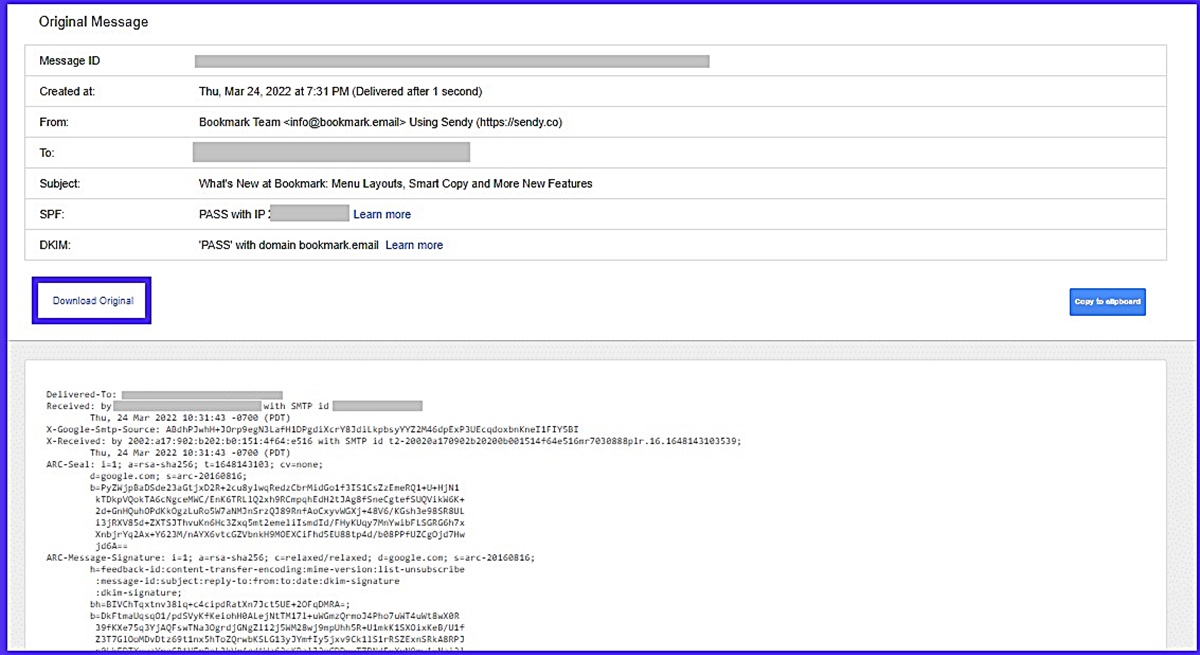
![How To Write An Impressive Cover Letter In 2020 [Samples Included]](https://citizenside.com/wp-content/uploads/2020/05/How-to-write-a-cover-letter-300x194.jpg)