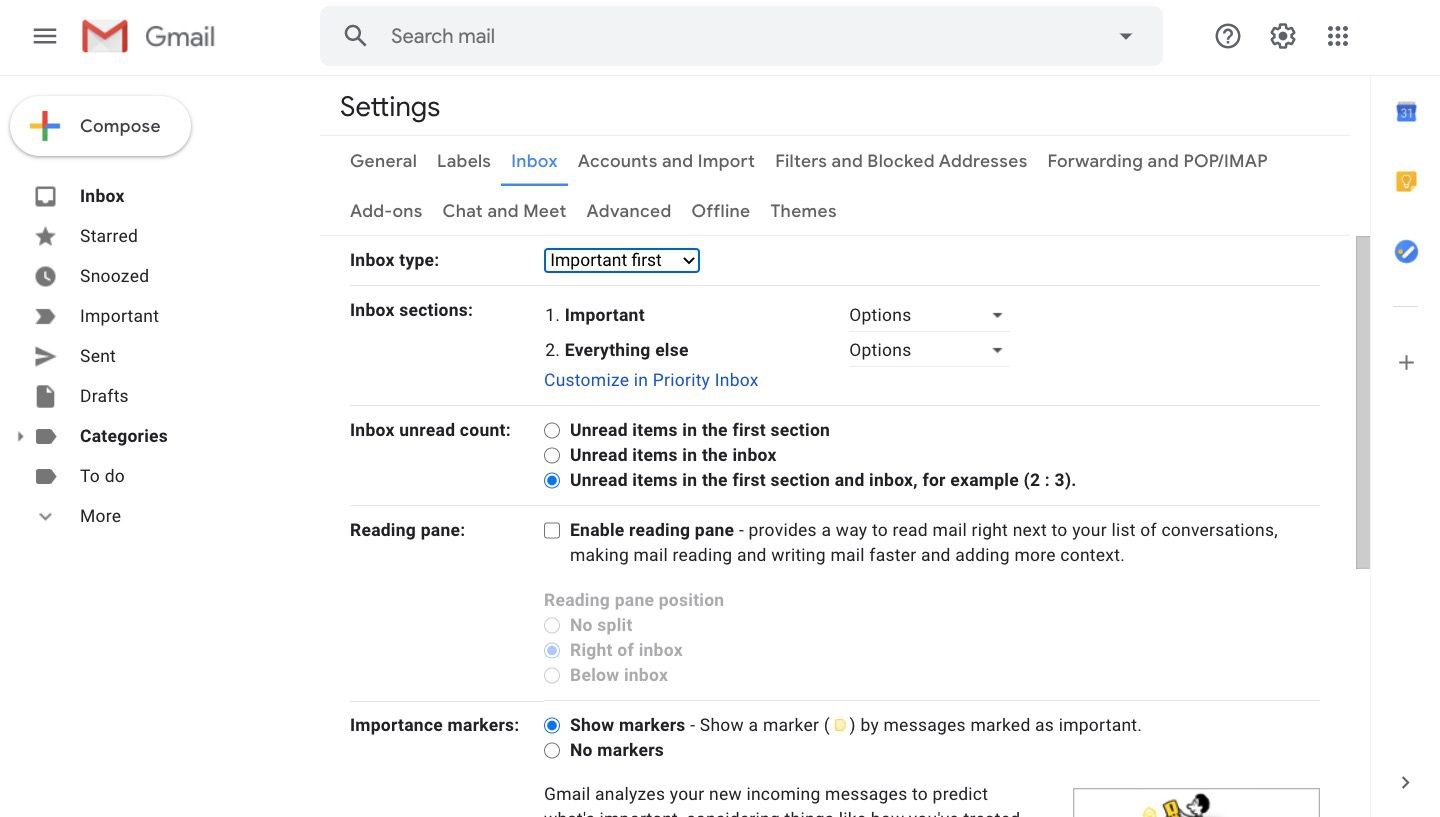How to Enable Priority Inbox in Gmail
Gmail’s Priority Inbox feature helps you stay organized by automatically categorizing your emails into important and less important sections. Enabling Priority Inbox can make it easier to focus on the emails that matter most. Here’s how you can enable Priority Inbox in Gmail:
- Sign in to your Gmail account.
- Click on the gear icon in the top-right corner of the Gmail interface, then select “Settings” from the dropdown menu.
- Navigate to the “Inbox” tab in the Settings menu.
- Under the “Inbox type” section, select “Priority Inbox” from the available options.
- Scroll down and click on the “Save Changes” button to apply the new inbox type.
Once you’ve completed these steps, Gmail will automatically categorize your incoming emails into three sections: “Important and unread,” “Starred,” and “Everything else.”
The “Important and unread” section will display your most critical emails at the top of your inbox, making them easily accessible. The “Starred” section will show any emails you have marked with a star, which is useful for keeping track of important conversations. The “Everything else” section will contain emails that don’t fall into the other two categories.
By enabling Priority Inbox, you have taken the first step towards streamlining your email management and improving your productivity. Now, let’s learn how to mark specific emails as priority.
Steps to Mark an Email as Priority
Once you have enabled Priority Inbox in Gmail, you can manually mark specific emails as priority to ensure they receive the attention they deserve. Follow these steps to mark an email as priority:
- Open your Gmail inbox and locate the email you want to mark as priority.
- Hover your mouse over the email to reveal a set of icons on the right-hand side.
- Click on the “More” icon (represented by three vertical dots) to expand the options menu.
- In the dropdown menu, select “Mark as important.”
Once you mark an email as important, it will be moved to the “Important and unread” section of your Priority Inbox. This ensures that it stands out from the other emails in your inbox and receives the attention it requires.
It’s worth noting that marking an email as important doesn’t alter its position in your regular inbox view. It simply categorizes it differently within the Priority Inbox sections. If you want to quickly find all your important emails in one place, you can filter your inbox to show only priority emails.
In the next section, we will guide you on how to filter your emails to display only priority emails, making it easier to focus on the most essential messages.
How to Change Priority of an Email
In Gmail’s Priority Inbox, emails are automatically categorized based on their importance. However, there might be times when you want to adjust the priority of a specific email manually. Here’s how you can do it:
- Open your Gmail inbox and locate the email whose priority you want to change.
- Hover your mouse over the email to reveal the icons on the right-hand side.
- Click on the arrow icon, which is used for changing labels and importance.
- A dropdown menu will appear with options like “Important,” “Starred,” and “Not important.” Select the appropriate option to change the priority of the email.
By changing the priority of an email, you can manually override Gmail’s automatic categorization and ensure that the email receives the attention it deserves. The email will then be moved to the corresponding section within your Priority Inbox.
It’s important to note that manually changing the priority of an email will only affect the email within your Priority Inbox. The email’s actual importance will not be altered and it will still appear in its original location within your regular inbox view.
Now that you know how to change the priority of an email, let’s move on to the next section, where we will explore how to filter your emails to display only priority emails.
How to Filter Emails to Show Only Priority Emails
Filtering your Gmail inbox to show only priority emails can help you focus on the most important messages and avoid distractions. Here’s how you can set up a filter to display only priority emails:
- Open your Gmail account and click on the search bar at the top of the inbox.
- Enter “is:important” in the search bar and press Enter or click on the magnifying glass icon.
- Your inbox will now display only the emails categorized as “important” within your Priority Inbox.
If you want to save this filter for future use, you can click on the three vertical dots next to the search bar and select “Create filter.”
In the filter settings, you can further customize the filter by specifying additional criteria such as sender, recipient, subject, or keywords. This allows you to create more specific filters that display only priority emails from certain contacts or containing specific keywords.
Once you have set up the filter, your inbox will show only the emails that meet the specified criteria. This can save you time and improve your productivity by eliminating unnecessary clutter and focusing on the emails that truly matter.
Now that you know how to filter your emails to show only priority emails, let’s explore how you can customize the sections in your Priority Inbox.
How to Customize Priority Inbox Sections
Gmail’s Priority Inbox allows you to customize the sections within your inbox to suit your preferences and workflow. Customizing the sections can help you further organize and prioritize your emails. Here’s how you can customize the Priority Inbox sections:
- Sign in to your Gmail account and go to the inbox view.
- Locate and click on the gear icon in the top-right corner of the interface, then select “Settings” from the dropdown menu.
- Navigate to the “Inbox” tab in the Settings menu.
- Within the “Inbox sections” section, you will find options to customize the sections of your Priority Inbox.
- Click on the checkboxes next to the sections you want to include in your Priority Inbox or uncheck the boxes to exclude them.
- Drag and drop the sections to rearrange their order according to your preferences.
You can choose from various sections such as “Important and unread,” “Starred,” “Everything else,” “Promotions,” or “Updates.” By selecting or deselecting these options, you can create a customized Priority Inbox layout that best suits your needs.
Once you have made your desired changes, scroll down and click on the “Save Changes” button to apply your new Priority Inbox settings.
Customizing the sections in your Priority Inbox allows you to focus on specific categories of emails, making it easier to navigate and manage your inbox effectively.
Now that you know how to customize the Priority Inbox sections, let’s move on to the next section where we will discuss how to train Gmail to recognize important emails more accurately.
How to Train Gmail to Recognize Important Emails
Gmail’s Priority Inbox feature uses an algorithm to automatically categorize your emails into important and less important sections. However, sometimes the automated system may not accurately recognize the importance of certain emails. Fortunately, you can train Gmail to improve its accuracy by following these steps:
- Open your Gmail inbox and locate an email that has been categorized incorrectly.
- Select the email by clicking on the checkbox next to it.
- At the top of the inbox, you will see a set of icons. Click on the “More” icon (represented by three vertical dots).
- In the dropdown menu, select “Mark as important” or “Mark as not important” depending on how the email has been categorized incorrectly.
By marking emails as important or not important, you are providing feedback to Gmail’s algorithm, helping it learn and improve its classification accuracy in the future.
It’s important to consistently provide feedback to Gmail by marking emails correctly and adjusting their importance when necessary. Over time, Gmail will become more refined in recognizing which emails are truly important to you.
By training Gmail to recognize important emails more accurately, you can ensure that your Priority Inbox consistently displays the most relevant and critical messages, improving your email management efficiency.
Now that you know how to train Gmail to recognize important emails, let’s move on to some tips for managing your Priority Inbox effectively.
Tips for Managing Priority Inbox Effectively
Managing your Priority Inbox effectively can help you stay organized and efficient in handling your emails. Here are some tips to help you make the most out of Gmail’s Priority Inbox:
- Regularly review the “Everything else” section: While the Priority Inbox focuses on important and unread emails, it’s crucial to periodically check the “Everything else” section to avoid missing any emails that may have been categorized incorrectly.
- Utilize stars and labels: In addition to the default “Important” section, you can further prioritize specific emails by using stars or labels. This allows you to create additional levels of categorization within the Priority Inbox.
- Archive or delete non-priority emails: To keep your Priority Inbox clutter-free, consider archiving or deleting non-priority emails as soon as you have finished reading or taking necessary actions on them.
- Set up filters for specific senders or subjects: Create filters in Gmail to automatically categorize emails from specific senders or containing certain keywords as important. This will help Gmail better understand your preferences and ensure that important emails are correctly classified.
- Use keyboard shortcuts: Familiarize yourself with Gmail’s keyboard shortcuts to streamline email management in your Priority Inbox. These shortcuts can help you navigate, select, and take actions on your emails more efficiently.
By following these tips and incorporating them into your email management routine, you can make the most of Gmail’s Priority Inbox feature and stay on top of your important communications.
Now that you know how to effectively manage your Priority Inbox, let’s explore the benefits and potential downsides of using Priority Inbox in Gmail.
Benefits of Using Priority Inbox in Gmail
Using Priority Inbox in Gmail offers several benefits that can significantly improve your email management experience. Here are some key advantages of using Priority Inbox:
- Efficient organization: Priority Inbox automatically categorizes your emails into important and less important sections, allowing you to quickly identify and focus on the most critical messages. This streamlines your inbox and saves valuable time.
- Reduced email overload: By prioritizing emails based on importance, Priority Inbox helps you cut through the noise and focus on what truly matters. It prevents your inbox from becoming overwhelming and ensures that important emails don’t get lost among less significant ones.
- Improved productivity: With Priority Inbox, you can separate high-priority emails from the rest, allowing you to address urgent matters promptly. This helps you stay organized and respond to important messages more efficiently.
- Customizable preferences: Priority Inbox allows you to customize the sections, reorder them, and apply filters to personalize your email management. This flexibility enables you to adapt the inbox to your specific workflow and preferences.
- Accurate email prioritization: While the initial automatic categorization may not always be perfect, Gmail’s machine learning algorithms continuously improve as you provide feedback to mark emails as important or not important. This helps fine-tune email prioritization over time.
By embracing the benefits of Priority Inbox, you can gain better control over your email workflow, reduce distractions, and focus your attention on the most important tasks at hand.
Now that we have explored the benefits, let’s take a look at some potential downsides of using Priority Inbox in Gmail.
Potential Downsides of Priority Inbox
While Gmail’s Priority Inbox offers numerous advantages, there are a few potential downsides to consider. Here are some factors to be aware of:
- Accuracy in categorization: While Priority Inbox does its best to categorize emails accurately, it may occasionally misclassify important emails as less important or vice versa. It’s important to review your Priority Inbox sections regularly to ensure that no critical emails have been overlooked.
- Learning curve: Adjusting to a new inbox layout and managing priority settings may require a short learning curve. It may take time to customize the Priority Inbox to best suit your work habits and preferences.
- Reliance on automated sorting: If you heavily rely on Gmail’s automated sorting, there is a possibility of important emails being missed or buried in the “Everything else” section. It’s crucial to stay proactive and review all sections of your inbox to stay on top of your communications.
- Possible misplacement of non-priority emails: There is a risk of non-priority emails being mistakenly categorized as important, which may lead to clutter in the “Important and unread” section. It’s important to adjust the priority manually or provide feedback to Gmail to fine-tune its categorization accuracy.
- Overemphasis on email importance: Prioritizing emails based on importance alone may lead to neglecting other types of communication or tasks. It’s important to have a balanced approach and not solely rely on email importance to manage your workload.
Understanding the potential downsides of using Priority Inbox can help you mitigate any challenges and make informed decisions about how best to incorporate it into your email management strategy.
Now that we have explored the potential downsides, let’s wrap up with a summary and some final thoughts.