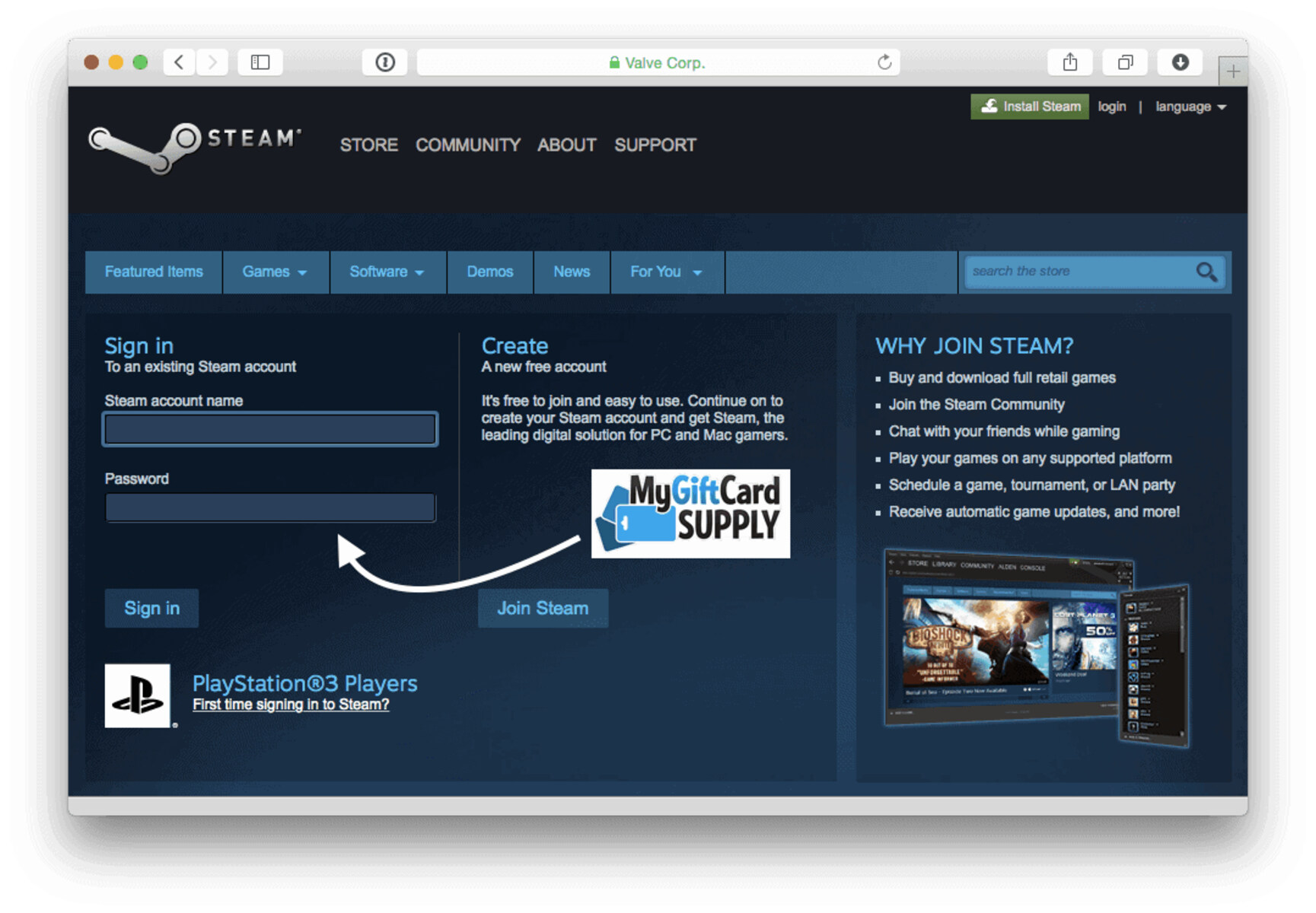Creating a Steam Account
If you’re new to Steam, the first step to gifting money or games is to create an account. Follow these simple steps:
- Visit the official Steam website at https://store.steampowered.com/.
- Click on the “Join Steam” button located at the top right corner of the homepage.
- You will be directed to the account creation page. Fill in the required information, including your email address, desired username, and password. Ensure that your chosen username is unique and not already taken by another user.
- After filling in the necessary details, click on the “Create Account” button.
- An email verification message will be sent to the email address you provided during registration. Open your email inbox and click on the verification link to confirm your account.
- Once your account is verified, you can proceed to customize your Steam profile according to your preferences.
By following these steps, you’ll have successfully created a Steam account, making it possible for you to gift money or games to your friends and loved ones.
Adding Funds to your Steam Wallet
In order to gift money on Steam, you’ll need to add funds to your Steam Wallet. Here’s how you can do it:
- Log in to your Steam account using your username and password.
- Once logged in, click on your account name located in the top right corner of the Steam interface and select “Account Details” from the drop-down menu.
- On the Account Details page, scroll down until you find the “Store & Purchase History” section. Click on the “Add Funds to your Steam Wallet” option.
- You will be presented with various payment methods, including credit/debit cards, PayPal, and Steam Wallet codes. Choose the payment method that suits you.
- Follow the on-screen instructions and enter the necessary information to complete the transaction. Make sure to enter the correct payment details to avoid any issues.
- After successfully adding funds to your Steam Wallet, the balance will be displayed on the top right corner of the Steam interface.
With your Steam Wallet funded, you will now have the necessary amount to purchase and gift games or send money to your friends and family through the Steam platform.
Searching for a Game to Gift
Now that you have your Steam account and funds in your Steam Wallet, it’s time to search for the perfect game to gift. Follow these steps:
- Open the Steam client or visit the Steam website and log in to your account.
- Once logged in, click on the “Store” tab located at the top of the Steam interface.
- Use the search bar or browse through the featured categories and genres to find a game that you want to gift.
- Click on the game’s title or image to open its store page.
- Read the game’s description, check the system requirements, and view screenshots or videos to ensure it meets your recipient’s preferences.
- If you have a specific game in mind, you can use the search filters on the left side of the store page to narrow down the options based on genre, price range, or other criteria.
- Once you’ve found the game you want to gift, proceed to the next step for completing the gifting process.
Take your time to explore the vast collection of games on Steam and find the one that you think would make a great gift for your friend or family member. Remember to consider their preferences and interests to ensure a memorable gaming experience.
Selecting the Gift Option
Once you’ve found the perfect game to gift on Steam, the next step is to select the gift option. Follow these simple steps:
- On the game’s store page, scroll down until you find the section that displays the various purchasing options.
- Look for the “Add to Cart” button and click on it.
- A drop-down menu will appear, providing you with different purchasing options. Choose the “Purchase as a Gift” option.
- After selecting the gift option, you will be prompted to enter the recipient’s information and add a personalized message.
- Take a moment to fill in the required details accurately. Make sure to double-check the recipient’s email address to ensure the gift is delivered to the correct person.
- If you wish to add a personal touch to the gift, you can write a heartfelt message in the designated text box. This will let the recipient know that the gift is from you.
- Once you’ve entered the necessary information, click on the “Continue” or “Next” button to proceed to the next step.
By following these steps, you’ll be able to select the gift option and provide the necessary details to send the game to your desired recipient. It’s a thoughtful way to share the joy of gaming with your friends and loved ones.
Entering the Recipient’s Email Address
Once you’ve selected the gift option and added the game to your cart on Steam, the next step is to enter the recipient’s email address. Here’s how you can do it:
- On the purchase page, you will see a field labeled “Recipient’s Email Address.” Click on the empty text box.
- Type in the email address of the person you want to send the gift to. Make sure to enter it correctly to avoid any issues with delivery.
- If you are unsure or do not have the recipient’s email address, you can opt for a different method of delivering the gift, such as through a Steam account username or by selecting the option to “Store the Gift in My Inventory” to send it at a later time.
- Double-check the email address to ensure accuracy. It’s important to ensure that the gift reaches the intended recipient.
- Once you’ve entered the recipient’s email address, click on the “Continue” or “Next” button to proceed to the next step.
By following these steps, you’ll be able to enter the recipient’s email address and ensure that the gift is delivered to the right person. It’s an important step in the process of gifting a game on Steam and spreading the joy of gaming to your friends and loved ones.
Writing a Personalized Message
When gifting a game on Steam, adding a personalized message is a wonderful way to let the recipient know that you’re thinking of them. Here’s how you can write a heartfelt message:
- On the purchase page, you will find a designated text box where you can enter a personal message. Click on the empty box to start typing.
- Think about what you want to say to the recipient. Consider their interests, your relationship with them, or any inside jokes that you can include to make the message more meaningful.
- Type your heartfelt message in the text box. You can express your excitement for them to play the game, share why you chose this specific gift for them, or simply convey your well wishes.
- Take your time to craft a thoughtful message that reflects your sentiments towards the recipient. There is no word limit, but try to keep it concise and genuine.
- After finishing the message, you can review and edit it to make sure it sounds exactly how you want it to be.
- Once you are satisfied with the personalized message, click on the “Continue” or “Next” button to proceed to the next step.
By following these steps, you can add a personalized touch to the gift by writing a heartfelt message. This will make the recipient feel special and appreciated, enhancing their overall gaming experience on Steam.
Choosing the Delivery Date
When gifting a game on Steam, one of the great features is the ability to choose the delivery date. This allows you to surprise the recipient at the perfect moment. Follow these steps to select the delivery date:
- On the purchase page, you will see an option to choose the delivery date. The default setting is usually “Immediately”.
- If you want the gift to be sent right away, you can leave it on the “Immediately” option. This is ideal if you want the recipient to receive the gift as soon as possible.
- If you prefer a specific date for the gift to be sent, click on the dropdown menu and select the desired date from the calendar.
- Take into consideration any special occasions or events that are important to the recipient. Sending the gift on a significant date can make it even more special.
- After selecting the delivery date, you can review your choices and make any necessary adjustments.
- Once you are satisfied with the selected date, click on the “Continue” or “Next” button to proceed to the next step.
By following these steps, you can choose the delivery date for the gift and plan a delightful surprise for the recipient. It’s a fantastic way to create anticipation and make the gifting experience even more memorable.
Confirming the Gift Purchase
Once you’ve entered the recipient’s information, personalized your message, and chosen the delivery date, it’s time to confirm the gift purchase on Steam. Follow these steps to ensure a smooth transaction:
- Review all the details on the purchase page, including the game, recipient’s email address, personalized message, and chosen delivery date.
- Double-check that the information is correct and that you are satisfied with the choices you’ve made.
- If you need to make any changes, you can go back and edit the respective sections before proceeding.
- Once you’re confident that everything is accurate, click on the “Continue” or “Next” button to proceed to the payment page.
- If you have sufficient funds in your Steam Wallet to cover the cost of the gift, the payment will be deducted from your wallet balance automatically.
- If you don’t have enough funds in your Steam Wallet, you will be prompted to choose an alternative payment method, such as a credit/debit card or PayPal.
- Follow the on-screen instructions to complete the payment process. Ensure that you enter the necessary payment details accurately.
- Once the payment is confirmed, you will receive a confirmation message on the screen and an email notification confirming your gift purchase.
By following these steps and confirming the gift purchase, you can have peace of mind knowing that your gift is on its way to the recipient. Remember to keep an eye out for any payment confirmation emails and check your Steam account’s purchase history to ensure the transaction was successful.
Confirming the Recipient’s Email Address
Before finalizing the gift purchase on Steam, it’s important to confirm the recipient’s email address to ensure that the gift is sent to the correct person. Follow these steps to verify the email address:
- On the purchase page, carefully review the recipient’s email address that you entered earlier.
- Double-check for any typos or errors in the email address. It’s crucial to ensure its accuracy for a successful delivery.
- If you need to make any changes, click on the “Edit” or “Modify” option next to the recipient’s email address.
- Make the necessary modifications to the email address and ensure it is correct.
- After confirming the recipient’s email address, click on the “Continue” or “Next” button to proceed to the final step.
By following these steps and confirming the recipient’s email address, you can be confident that the gift will be sent to the intended person. Taking the time to verify the email address ensures a smooth and error-free gifting process on Steam.
Sending the Gift Notification
Once you have completed the necessary steps to purchase and customize the gift on Steam, it’s time to send the gift notification to the recipient. Here’s how you can do it:
- On the final page of the gift purchase process, review all the details once again to ensure accuracy and satisfaction.
- Check that the recipient’s email address and personalized message are correct and exactly as you intended.
- If everything looks good, click on the “Finalize Purchase” or “Send Gift” button to send the gift notification.
- Steam will now send an email containing the gift notification to the recipient’s email address.
- The email will include instructions on how to redeem the gift and access the game that you have gifted.
- You will also receive a confirmation email regarding the successful delivery of the gift notification.
- It may take a few minutes for the recipient to receive the email. In some cases, it may end up in their spam or promotions folder, so it’s worth checking those folders.
By following these steps, you can successfully send the gift notification to the recipient. The email will provide all the necessary instructions to redeem and enjoy the gifted game on Steam. Now, all that’s left is for the recipient to claim their special gift.
Redeeming a Gifted Game on Steam
Once the recipient receives the gift notification email, they can easily redeem and enjoy the gifted game on Steam. Here’s how they can do it:
- The recipient should open the email from Steam that contains the gift notification.
- In the email, they will find a link or button to “Accept Gift” or “Redeem Gift.” They should click on this link.
- The link will take them to the Steam website, where they will need to log in to their Steam account or create a new one if they don’t already have one.
- On the redemption page, the game will be automatically added to the recipient’s Steam library.
- They can choose to install the game immediately or at a later time, depending on their preference.
- Once the game is added to their library, they can access and play it as they would with any other game in their Steam collection.
It’s essential for the recipient to follow these steps to ensure that they redeem the gifted game properly and have it ready to play on their Steam account. If they encounter any issues during the redemption process, they can refer to the support resources provided by Steam or contact Steam customer support for assistance.