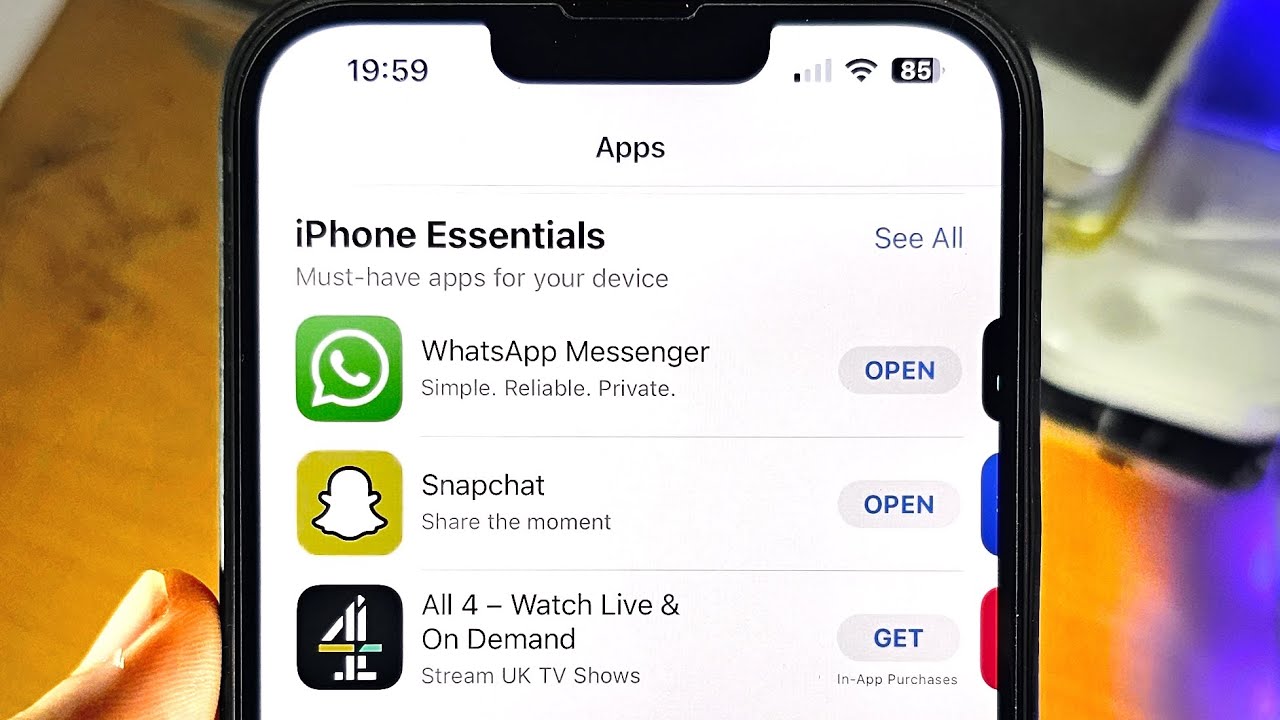What is App Store?
The App Store is a digital distribution platform developed and maintained by Apple Inc. It is specifically designed for iOS devices, including iPhones, iPads, and iPod Touch. The App Store provides users with access to a wide range of applications, commonly known as apps, that can be downloaded and installed on their devices. These apps serve various purposes, such as entertainment, productivity, education, and communication.
As one of the largest and most popular app marketplaces, the App Store offers a vast selection of apps, both free and paid. Users can browse through different categories, such as games, social networking, fitness, and finance, to discover and download apps that suit their interests and needs. The App Store ensures that all apps go through a rigorous review process to maintain quality and security standards, providing users with a safe and trustworthy environment.
Developers from around the world submit their apps to the App Store, allowing them to reach a global audience of millions of iOS device users. The App Store serves as a platform for developers to showcase their creativity and innovation, offering them opportunities to monetize their apps through in-app purchases, subscriptions, or upfront payments.
With its user-friendly interface and seamless integration with iOS devices, the App Store has revolutionized the way people use their smartphones and tablets. It has empowered both developers and users, fostering a thriving ecosystem of apps that cater to diverse interests and enhance the functionality and enjoyment of iOS devices.
What is an iPhone App?
An iPhone app, short for iPhone application, is a software program specifically designed to run on iPhones. These apps are available for download from the App Store and can be installed on an iPhone to enhance its functionality and provide various services and features. iPhone apps range from simple utilities and entertainment apps to complex productivity tools and games.
iPhone apps are developed using programming languages such as Objective-C or Swift, which are compatible with the iOS operating system. They are designed to take advantage of the unique features and capabilities of the iPhone, including its touch screen interface, accelerometer, camera, GPS, and more.
There are hundreds of categories of iPhone apps available in the App Store, catering to different interests and needs. Popular categories include social networking, gaming, productivity, health and fitness, education, and entertainment. Users can search for apps based on keywords or browse through the curated collections and top charts to discover new and exciting apps.
iPhone apps can serve a variety of purposes, ranging from providing information and news updates to offering immersive gaming experiences and productivity tools. Some apps are standalone, while others integrate with other services or devices to offer enhanced functionality. Many apps also offer in-app purchases, allowing users to unlock premium features or content.
The iPhone app ecosystem is constantly evolving, with millions of developers creating and updating apps to meet the demands and interests of iPhone users. Apps have become an integral part of our daily lives, helping us stay connected, entertained, and productive on the go.
App Purchase and Licensing
When it comes to purchasing apps from the App Store, there are a few things to consider regarding licensing and ownership. When you buy an app, you are essentially purchasing a license to use that app on your device(s). This license is tied to your Apple ID and the device on which you downloaded it.
Once you have purchased an app, you have the right to use it on the device that you initially downloaded it on. This means that if you buy an app on your iPhone, you can use it on that specific device without any additional charges.
However, if you want to use the same app on multiple devices, such as your iPad or another family member’s iPhone, you may need to purchase it again. This is because the licensing terms may differ for each app, and some developers may require separate purchases for each device. It is important to read the app’s description and licensing details carefully before making a purchase.
Nevertheless, there are also options available that allow you to use the same app on multiple devices without having to buy it again. One such option is iCloud and App Sharing, which allows you to share apps and app data between your devices using your Apple ID.
Additionally, Apple provides a feature called Family Sharing, which allows members of a family to share purchased apps, as well as other iTunes and App Store content, across multiple devices. This means that if you are part of a family sharing group, you can access and download apps that other family members have purchased without having to buy them again.
It is important to note that licensing terms and app-sharing options may vary from app to app. Some apps may have limitations on app sharing due to licensing agreements with developers or content providers. So, it is always a good idea to check the app’s details and the options available for sharing and licensing before making a purchase.
Same App Different Devices?
One common question that arises among users is whether they need to purchase the same app for each of their devices. The answer to this question depends on several factors, including the app’s licensing terms, the devices you own, and the app-sharing options available.
In general, if you have multiple devices under the same Apple ID and you purchased an app on one of those devices, you should be able to download and use the same app on your other devices without any additional charges. This is because the purchase is tied to your Apple ID, and as long as you are signed in with the same Apple ID on all your devices, you should have access to the app.
For example, if you bought an app on your iPhone and have an iPad linked to the same Apple ID, you can go to the App Store on your iPad, search for the app, and download it for free. This allows you to enjoy the app on multiple devices without having to make additional purchases.
However, it’s important to note that not all apps support this kind of cross-device sharing. Some apps may have licensing restrictions or may require separate purchases for each device. In these cases, you would need to purchase the app again for each device you want to use it on. It is always a good idea to check the specific app’s details and licensing terms to determine whether it supports multiple device usage.
Furthermore, some apps may offer additional features or content through in-app purchases. These in-app purchases are typically tied to the specific app and not the device. So, if you make an in-app purchase on one device, it should be available on other devices as long as you are logged in with the same Apple ID.
To summarize, whether you need to buy the same app for each of your devices depends on the app’s licensing terms and the device-sharing options available. With the same Apple ID, you can typically download and use the same app on multiple devices, but there could be exceptions where separate purchases are required.
iCloud and App Sharing
iCloud and App Sharing is a feature provided by Apple that allows you to share apps and app data between your devices using your iCloud account. This feature can be incredibly useful if you have multiple Apple devices and want to access the same apps and app data across all of them.
When you enable iCloud on your devices and sign in with your Apple ID, it automatically syncs various types of data, including apps, app settings, documents, photos, and more, across all your iCloud-enabled devices. This means that if you download an app on one device, it will automatically appear on your other devices as long as they are signed in with the same Apple ID and have iCloud enabled.
In addition to downloading the same app on different devices, iCloud also allows you to synchronize app data. This means that any progress or data you create within an app on one device will be synced and made available on all your other devices. For example, if you are playing a game and achieve a high score on your iPhone, you can continue from where you left off on your iPad as iCloud ensures that the app data is up-to-date on all your devices.
It is important to note that not all apps support iCloud and app data sharing. Some apps may require additional configurations or settings within the app to enable the syncing of data across devices. Therefore, it is advisable to check the app’s documentation or settings to ensure that it supports iCloud and app-sharing capabilities.
iCloud and app sharing not only simplify the process of accessing apps and app data across devices but also provide a seamless user experience. It eliminates the need to manually download and update apps on each device, saving you time and effort. Additionally, it ensures that you can seamlessly switch between devices and continue using your favorite apps without interruption.
Overall, iCloud and app sharing is a valuable feature that enhances the convenience and usability of Apple devices. It allows you to have a consistent app experience across all your devices, keeping you connected and productive no matter which device you are using.
Family Sharing on iOS
Family Sharing is a feature introduced by Apple that enables family members to share purchased apps, as well as other iTunes and App Store content, across multiple iOS devices. This feature allows you to create a family group and share your purchases with up to six family members, providing a cost-effective and convenient way to access and enjoy shared apps and content.
Setting up Family Sharing is a straightforward process. The family organizer can create a family group and invite other family members to join by sending an invitation. Once accepted, the family members can access and download the apps, music, movies, TV shows, books, and other media content purchased by the organizer. Each family member has their own personal account and can maintain their own privacy settings and personal data.
Family Sharing not only allows you to share apps, but it also enables sharing of other valuable features and services. For example, with Family Sharing, you can share a single Apple Music subscription among all family members, enabling everyone to listen to their favorite music without the need for individual subscriptions. You can also share iCloud storage plans, allowing family members to share and back up files and photos using a common storage space.
One of the major benefits of Family Sharing is its cost-effectiveness. Instead of each family member having to purchase an app individually, one member can purchase the app, and it becomes accessible to all family members at no additional cost. This is particularly advantageous for families with multiple iOS devices, as it eliminates the need to buy the same app multiple times.
It is important to note that not all apps are eligible for Family Sharing. Some developers may choose not to include their apps in the Family Sharing program due to licensing or business considerations. Therefore, it is always a good idea to check the app’s details and availability for Family Sharing before assuming that it can be shared.
Syncing App Data Across Devices
One of the conveniences that iOS devices offer is the ability to sync app data across multiple devices. This means that you can start using an app on one device, and seamlessly continue where you left off on another device, with all your data and settings intact. Syncing app data across devices ensures a consistent experience and saves you the hassle of manually transferring data or starting from scratch.
Syncing app data is made possible through various mechanisms, including iCloud, app-specific synchronization, and third-party services. When you enable iCloud on your devices and sign in with your Apple ID, certain app data can be automatically synced across your devices through iCloud. This includes data such as documents, settings, and preferences, depending on the app’s implementation.
Many apps also offer their own built-in synchronization capabilities, independent of iCloud. These apps typically require you to sign in with an account and allow you to sync your data across devices. This ensures that your app data, such as notes, bookmarks, or progress in a game, is consistently updated and accessible across all your devices, regardless of whether iCloud is enabled.
Additionally, some apps offer integration with popular third-party services, such as Dropbox, Google Drive, or Microsoft OneDrive. These services allow you to store and sync your app data across devices using cloud storage. By linking your app to a cloud storage service, you can ensure that your data is always up-to-date and accessible from any device, regardless of whether it is an iOS device or not.
It is important to note that not all apps have built-in syncing capabilities or support third-party services. Therefore, it is always a good idea to check the app’s documentation or settings to determine whether syncing is supported and how it can be enabled.
Syncing app data across devices is a valuable feature that enhances the user experience and productivity. It allows you to seamlessly switch between devices and have access to the same data, ensuring that you can pick up where you left off, no matter which device you are using. Whether it’s your notes, tasks, documents, or game progress, syncing app data ensures that you are always connected and productive across all your iOS devices.
How to Download the Same App on Different Devices
Downloading the same app on different devices is a straightforward process that allows you to access your favorite apps across multiple devices. Whether you want to download an app on your iPhone, iPad, or iPod Touch, the steps to do so are relatively similar.
Here is a step-by-step guide on how to download the same app on different devices:
- Ensure that all devices are connected to the internet and logged in with the same Apple ID. The Apple ID must have previously purchased the app you want to download.
- On the device you want to download the app to, navigate to the App Store. The App Store icon is usually located on the home screen.
- In the App Store, tap on the ‘Search’ tab located at the bottom of the screen.
- Type in the name of the app you want to download using the on-screen keyboard. The search results should display the app you are looking for.
- Tap on the app’s icon or name to open the app’s details page.
- On the app’s details page, you will see a ‘Get’ or ‘Download’ button. Tap on it to initiate the download.
- Once the app is downloaded and installed, you can find it on your device’s home screen or in the app library, depending on your device’s iOS version.
Repeat the above steps for each device you want to download the app to. As long as all devices are using the same Apple ID, you should be able to download the app without having to make an additional purchase.
If you have already purchased the app but cannot find it on the App Store’s ‘Purchased’ section or in your app library, try using the ‘Search’ function as described above. Sometimes, apps may not appear in the ‘Purchased’ section if they have been removed from the App Store but are still available to be downloaded by users who have already purchased them.
It’s important to note that some apps are specifically optimized for iPhone or iPad, so they may not be available for download on all devices. In such cases, the App Store will indicate the device compatibility requirements on the app’s details page.
By following these simple steps, you can easily download the same app on different iOS devices, allowing you to enjoy your favorite apps across all your devices.
Multiple Devices, One Apple ID
Using multiple devices under the same Apple ID offers a seamless and integrated experience across all your iOS devices. With a single Apple ID, you can access your apps, settings, and services on multiple devices, making it easier to manage and enjoy your Apple ecosystem.
Here are some key benefits and considerations of using multiple devices with one Apple ID:
App Purchases: When you purchase an app on one device using your Apple ID, it is tied to your account and can be downloaded for free on all your other devices without any additional charges. This means you don’t have to buy the same app multiple times for each device.
iCloud and Data Sync: iCloud allows you to synchronize various types of data, including contacts, calendars, photos, and app data, across all your devices linked to the same Apple ID. This ensures that your data is always up-to-date and accessible across all devices, regardless of where the changes were made.
Continuity and Handoff: With multiple devices using the same Apple ID, you can experience continuity between devices. For example, you can start composing an email on your iPhone and easily continue from where you left off on your iPad. Handoff allows you to seamlessly transition between devices, making it convenient and efficient to work across different iOS devices.
Shared Purchases: Using a single Apple ID allows you to share your purchased apps, music, movies, books, and other content with your family members through Family Sharing. This means that all family members can access and download shared content without having to buy it individually.
App Settings and Preferences: When you sign in to an app on one device using your Apple ID, the app settings and preferences are usually synced across all your devices. This provides a consistent experience and saves you the trouble of manually configuring each device separately.
Find My iPhone: By signing in with the same Apple ID on all your devices, you gain the ability to use the Find My iPhone feature. This allows you to locate and remotely manage your devices, including tracking their location, remotely locking them, and erasing the data if necessary.
While using multiple devices with one Apple ID offers numerous advantages, there are a few considerations to keep in mind. For example, certain apps may have device-specific limitations or require separate purchases for different platforms. Additionally, sharing an Apple ID across devices means that all devices will have access to the same contacts, messages, and other shared data, which may not be desirable in certain situations.
Overall, using multiple devices with one Apple ID streamlines your experience and allows you to seamlessly access your apps, settings, and content across all your iOS devices. It fosters a cohesive ecosystem and simplifies the management of your Apple devices, providing convenience, synchronization, and shared experiences.
Using Different Apple IDs on Different Devices
While using the same Apple ID on multiple devices offers a unified experience, there are situations where using different Apple IDs on different devices may be preferable or necessary. Here are some scenarios where using different Apple IDs on different devices can be advantageous:
Individual Personalization: Using different Apple IDs allows each device to have its own unique settings, preferences, and content. This is beneficial when multiple individuals are using the devices and want to maintain separate personalization, such as different contacts, calendars, and app preferences.
Privacy and Security: Using different Apple IDs ensures that each device has its own independent iCloud backup, providing an extra layer of privacy and security for personal data. It can also help in cases where one device is lost or compromised, as the others remain unaffected.
Work and Personal Separation: Using different Apple IDs allows for a clear separation between work and personal accounts and data. This can be particularly useful when using iOS devices for both professional and personal purposes, allowing you to keep work-related apps and content separate from personal ones.
Family Sharing with Separate Purchases: Family Sharing allows family members to share app purchases, music, movies, and other content. However, if family members have separate iTunes or App Store accounts, they can still participate in Family Sharing while maintaining their individual purchases and preferences.
Managing Multiple Apple IDs: In some cases, individuals may have multiple Apple IDs for various reasons, such as separate accounts for different regions or for specific services like iCloud, iTunes, or the App Store. Using different Apple IDs on different devices allows for managing and accessing these specific accounts easily.
Business and Organization: In a business or organizational setting, employees may have their own Apple IDs for personal usage, while using a separate Apple ID provided by their employer for work-related purposes. This helps maintain separation and control over business-related data and applications.
It’s important to note that while using different Apple IDs on different devices may offer specific advantages, it can also lead to complexities in managing purchases, app access, and data synchronization. Care should be taken to ensure that the appropriate Apple ID is used for the desired purpose on each device.
On iOS devices, it’s possible to sign in and out with different Apple IDs easily. This allows you to switch between accounts and access the associated content and services as needed. The process can be done under the Settings app, in the section dedicated to Apple ID, iCloud, iTunes & App Store, or in the specific app’s settings, depending on the iOS version and the service being accessed.
App Purchase and In-App Purchases
When it comes to acquiring apps and additional content within apps, there are two primary types of purchases: app purchases and in-app purchases. Understanding the difference between the two is essential to make informed decisions about acquiring and enjoying apps on your iOS devices.
App Purchases: App purchases refer to the initial acquisition of an app from the App Store. When you purchase an app, you pay a one-time fee to download and install it on your device. The price of an app can vary depending on factors such as its features, functionality, and popularity. Once purchased, the app is permanently associated with your Apple ID, and you can download it onto any of your devices without having to pay again, as long as you use the same Apple ID.
In-App Purchases: In-app purchases are additional purchases made within apps themselves. These purchases allow you to access additional content, features, or functionality within the app. In-app purchases can be used to unlock premium features, remove ads, expand levels or gameplay options in games, or obtain virtual goods or currencies within apps. In-app purchases are typically made through the App Store by authorizing the transaction with your Apple ID and are billed separately from the initial app purchase.
It’s important to note that in-app purchases are not automatically available for all apps. Developers of each app determine whether to include in-app purchase options and what content or features can be obtained through them. Some apps may offer free downloads but require in-app purchases to unlock premium content or remove limitations.
When making in-app purchases, it is crucial to consider the associated costs and review the terms and conditions of each purchase. Make sure you understand what you are buying, the price, and any subscription or recurring payment details. In-app purchases are typically billed directly to the payment method associated with your Apple ID, such as a credit card or App Store credit, and show up on your purchase history.
iOS provides tools and settings, such as parental controls and the option to require authentication for purchases, to help you manage and control in-app purchases. These features allow you to set restrictions on who can make in-app purchases and require authorization, such as a password, to prevent accidental or unauthorized purchases.
Whether you’re purchasing an app or considering engaging in in-app purchases, it’s important to make informed decisions and be aware of the costs and implications involved. Always read the app’s description, user reviews, and guidance on making purchases to ensure that you are making choices that best suit your needs and preferences.
App Compatibility Across Devices
As iOS devices come in various models and generations, app compatibility across devices is an important consideration when it comes to downloading and using apps. While most apps are designed to work across multiple devices, there may be certain limitations or requirements to keep in mind.
In general, apps available on the App Store are optimized to be compatible with multiple iOS devices, including iPhones, iPads, and iPod Touch. When developers publish their apps, they specify the minimum iOS version required for the app to function properly. This information is typically mentioned in the app’s description on the App Store.
An important factor to consider is that not all apps have the same level of functionality across different devices. For example, some apps may offer additional features or interfaces specifically designed for larger screens, like iPads. Similarly, some apps may have specific requirements, such as a built-in camera or GPS, which are not available on all devices. In such cases, the app’s functionality may be limited or certain features may not be accessible on certain devices.
It’s important to note that while an app may be compatible with a specific version of iOS, it may not be compatible with older iOS devices that do not support that particular iOS version. The compatibility is determined by both the iOS version and the device’s hardware capabilities. Therefore, it’s advisable to check the app’s compatibility requirements and ensure that your device meets those requirements before downloading or purchasing the app.
When browsing the App Store on a specific device, the store generally prioritizes displaying apps that are compatible with that device. If an app isn’t compatible with your device, it will not appear in your search results or the app’s details page. This ensures that you are only presented with apps that can be downloaded and used on your specific device.
Additionally, it’s worth mentioning that some apps have specific versions tailored for different devices, such as separate iPhone and iPad versions. These versions may have different interfaces and features optimized for each type of device. In such cases, you may need to download the appropriate version of the app based on the device you are using.
Overall, while most apps are designed to be compatible across multiple iOS devices, it is important to consider device-specific limitations, requirements, and functionality differences. Checking the app’s compatibility information and understanding the features and limitations of your device will help you make informed decisions when downloading and using apps.
Managing App Subscriptions on Different Devices
With the increasing popularity of subscription-based apps and services, it’s important to understand how to manage your app subscriptions across different devices. Whether you’re using an iPhone, iPad, or iPod Touch, managing app subscriptions involves a few simple steps to ensure that your subscriptions are up-to-date, properly managed, and accessible on all your devices.
Here are some key considerations and steps to manage your app subscriptions effectively:
Automatic Renewal: Most app subscriptions are set to automatically renew on a recurring basis, such as monthly or annually. This ensures uninterrupted access to the app’s features and content. You can manage your subscription by going to the App Store’s ‘Subscriptions’ section, which can typically be found under your Apple ID settings. From there, you can view and modify your subscriptions, including turning off automatic renewal or changing the subscription plan.
Cross-Device Access: When you have an active app subscription, it is typically accessible across all your devices linked to the same Apple ID. This means that if you subscribe to an app on your iPhone, you can access the same subscription content on your iPad without any additional charges, as long as you use the same Apple ID. Simply download the app on your other devices, sign in with your Apple ID, and the subscription content should be available.
Managing Subscriptions on iOS: On your iOS device, you can easily manage your app subscriptions by going to the ‘Settings’ app, tapping on your Apple ID at the top, and selecting ‘Subscriptions.’ From there, you can view all your active subscriptions, modify their settings or cancel them. You can also access the ‘App Store’ app and tap on your profile picture to access your account settings and manage your subscriptions under the ‘Subscriptions’ section.
Syncing Subscriptions: In most cases, app subscriptions are synced across your devices automatically. This means that any changes you make to your subscription settings on one device should be reflected on your other devices as long as they are connected to the internet and signed in with the same Apple ID. However, it may take some time for the changes to sync fully, so it’s advisable to wait a few moments if you don’t see the changes immediately.
Limits and Restrictions: It’s important to note that certain apps may have limitations or restrictions on cross-device access or subscribing from different regions. Some subscriptions may be limited to specific devices or require separate subscriptions for each device. Additionally, if you’re using a device with Family Sharing, certain subscriptions may not be shareable among family members. Always check the app’s details and the terms of service for any restrictions or limitations before subscribing.
By following these steps and considerations, you can effectively manage your app subscriptions across your iOS devices. This ensures that you have control over your subscriptions, can access the content on your preferred devices, and make any necessary modifications or cancellations as needed.
Transferring App Purchases to a New Device
When you get a new iOS device, it’s natural to want to transfer your previously purchased apps to your new device. Thankfully, Apple provides a simple process to transfer app purchases to a new device, allowing you to reinstall and use your previously purchased apps without having to buy them again.
Here’s how you can transfer app purchases to a new device:
- Ensure that your new device is connected to the internet and signed in with the same Apple ID used to purchase the apps on your old device. This is important because app purchases are tied to your Apple ID.
- On your new device, go to the App Store and search for the app you want to transfer. You can either type the name of the app in the search bar or view your purchased apps by tapping on your profile icon and selecting ‘Purchased.’
- In the app’s listing, you should see a cloud icon with a download arrow. Tap on this icon to begin downloading the app.
- If prompted, enter your Apple ID password or use Touch ID/Face ID to authorize the download.
- The app should now be installed on your new device, and you can access it from the home screen or the app library, depending on your device’s iOS version.
- Repeat the above steps for each app you want to transfer to your new device.
By following these steps, you can easily transfer your previously purchased apps to your new iOS device. It’s important to note that not all apps are transferable, as it depends on the app developer’s policies and whether they have made their app available on multiple devices. Additionally, some apps may have specific compatibility requirements, such as requiring a newer version of iOS or certain hardware features, so make sure to check the app’s compatibility before attempting to transfer.
If you have a large number of apps to transfer, you can also consider using the ‘Automatic Downloads’ feature. To enable this, go to the ‘Settings’ app, tap on your Apple ID, select ‘iTunes & App Store,’ and toggle on ‘Apps’ under the ‘Automatic Downloads’ section. This will ensure that any previously purchased app on your old device will automatically download to your new device as long as it is signed in with the same Apple ID.
Transferring app purchases to a new device is a convenient process that allows you to continue using your previously purchased apps without any additional costs. Whether you’re upgrading to a new iPhone, iPad, or iPod Touch, you can easily enjoy your favorite apps on your new device with just a few simple steps.