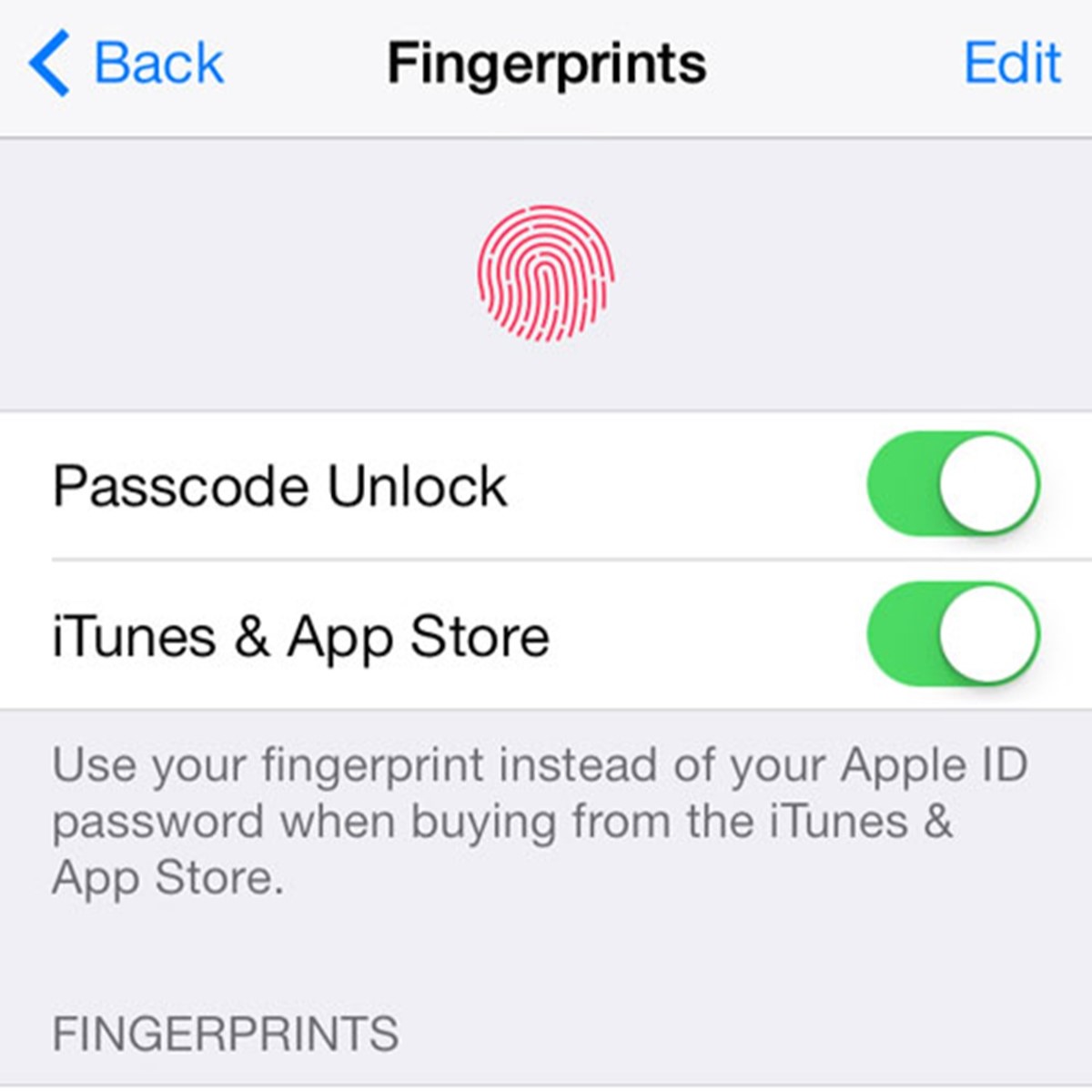What is Touch ID?
Touch ID is a biometric fingerprint authentication feature that allows iPhone users to securely unlock their device and authorize various actions such as making purchases, logging into apps, and accessing sensitive data. Introduced by Apple in 2013, Touch ID revolutionized the way we interact with our smartphones by providing a convenient and secure way to authenticate ourselves.
With the Touch ID feature, users can register their fingerprints on their iPhone, which serves as a unique identifier for unlocking the device and authorizing secure transactions. This innovative technology eliminates the need to remember complex passwords or passcodes, offering a more seamless and user-friendly experience.
The fingerprint scanner used in Touch ID is embedded in the home button of compatible iPhone models. It relies on capacitive touch technology and a highly sensitive sensor to capture and analyze the unique patterns and ridges on an individual’s fingertip. These patterns are then converted into a mathematical representation called a fingerprint template, which is securely stored within the iPhone’s secure enclave.
One of the remarkable aspects of Touch ID is its impressive accuracy and speed. The fingerprint recognition process is almost instantaneous, allowing users to unlock their devices or authorize actions with just a single touch of their registered finger. This makes it faster and more convenient than entering a passcode or password manually.
In addition to unlocking the device, Touch ID has expanded its functionality over the years. It can now be used to authenticate Apple Pay payments, allowing users to make secure and seamless transactions without the need to enter credit card details or verify their identity using other methods.
Overall, Touch ID is a groundbreaking feature that not only enhances the security of iPhone devices but also simplifies the user experience. By leveraging the unique patterns of our fingerprints, it provides a secure and seamless way to unlock our phones, authorize actions, and make payments, all with just a simple touch of our finger.
How does the iPhone Fingerprint Scanner work?
The iPhone fingerprint scanner, also known as Touch ID, utilizes advanced technology to securely recognize and authenticate fingerprints. This feature is made possible by a combination of hardware and software components that work seamlessly together.
Firstly, the fingerprint scanner is built into the home button of compatible iPhone models. It uses capacitive touch technology to detect the ridges and valleys on the surface of a person’s fingertip. When you place your finger on the home button, the fingerprint scanner captures a high-resolution image of your fingerprint.
Next, the captured fingerprint image is processed by a specialized chip known as the Touch ID sensor. This chip analyzes the unique patterns and characteristics of your fingerprint, such as the arrangement of ridges, loops, and arches. It creates a mathematical representation of your fingerprint, called a fingerprint template, which is then encrypted and securely stored within the iPhone’s secure enclave.
The secure enclave is a dedicated, encrypted area within the iPhone’s processor chip. It ensures that your fingerprint data is protected and cannot be accessed by any other software or application on the device. The fingerprint template stored in the secure enclave cannot be reverse-engineered to recreate your actual fingerprint, providing an additional layer of security.
When you want to unlock your iPhone or authorize an action, such as making a purchase or logging into an app, the fingerprint scanner compares your live fingerprint with the stored fingerprint template in the secure enclave. If there is a match, the device is unlocked, or the action is authorized. This entire process happens in a fraction of a second, providing a quick and seamless user experience.
It’s important to note that the iPhone’s fingerprint scanner is designed to improve over time. Each time you use Touch ID, the system gathers additional data to improve the accuracy of your fingerprint recognition. This means that as you continue to use the feature, it becomes even more precise in identifying your unique fingerprint.
How to enroll your fingerprint on iPhone?
Enrolling your fingerprint on an iPhone is a straightforward process that allows you to set up and utilize the Touch ID feature. Here’s a step-by-step guide on how to enroll your fingerprint:
- Open the Settings app on your iPhone and navigate to the “Touch ID & Passcode” section.
- Enter your passcode when prompted to access the Touch ID settings.
- Locate the “Add a Fingerprint” option and tap on it. This will initiate the fingerprint enrollment process.
- Position your finger on the home button. Make sure to cover the entire surface of the home button, including the surrounding area, to ensure accurate scanning.
- As you place your finger on the home button, your iPhone will start to capture multiple images of your fingerprint. The device will prompt you to adjust your grip and position your finger slightly to capture different angles and areas of your fingerprint.
- Continue lifting and placing your finger on the home button until the progress bar on the screen reaches completion. This indicates that your fingerprint has been successfully enrolled.
- After enrolling your fingerprint, you can name it to easily identify it later, especially if you plan to add multiple fingerprints to your device. This can be useful if you want to assign specific fingers for different purposes or grant access to other individuals.
- Repeat the process if you wish to add additional fingerprints to your Touch ID settings.
It’s important to note that during the enrollment process, it’s recommended to capture your fingerprint from different angles and positions to enhance accuracy and recognition. This will ensure that Touch ID can successfully identify your fingerprint under various conditions.
Once you have enrolled your fingerprint, you can now use it to unlock your iPhone, authorize app purchases and downloads, and perform various secure actions with just a simple touch of your registered finger.
Adding additional fingerprints to Touch ID
In addition to enrolling your initial fingerprint, Touch ID allows you to add multiple fingerprints to your iPhone. This feature is particularly useful if you want to grant access to different individuals or assign specific fingers for different purposes. Here’s how you can add additional fingerprints to Touch ID:
- Open the Settings app on your iPhone and navigate to the “Touch ID & Passcode” section.
- Enter your passcode to access the Touch ID settings.
- Locate the “Add a Fingerprint” option and tap on it. This will initiate the fingerprint enrollment process.
- Position the finger you want to add on the home button. Ensure that you cover the entire surface of the home button, including the surrounding area.
- As you place the finger on the home button, your iPhone will begin capturing multiple images of the fingerprint. Follow the on-screen prompts to adjust your grip and position your finger slightly to capture different angles and areas of the fingerprint.
- Continue lifting and placing the finger on the home button until the progress bar on the screen completes. This indicates that the fingerprint has been successfully enrolled.
- After enrolling the additional fingerprint, you can name it for easy identification. Tap on “Done” to save the changes and complete the process.
- Repeat the steps to add more fingerprints to Touch ID as desired.
It’s worth noting that when adding multiple fingerprints, it’s advisable to capture them from different angles and positions. This helps ensure accurate recognition and allows for seamless authentication regardless of how the finger is placed on the home button.
By adding additional fingerprints to Touch ID, you can conveniently grant access to trusted individuals or assign specific fingers for different purposes, such as unlocking the device, authorizing app purchases, or accessing specific apps with a specific finger.
Managing your Touch ID settings
Managing your Touch ID settings on your iPhone gives you control over how this biometric authentication feature is used. Here’s how you can manage your Touch ID settings:
- Open the Settings app on your iPhone and go to the “Touch ID & Passcode” section.
- Enter your passcode when prompted to access the Touch ID settings.
- Under the “Touch ID” section, you will find various options to manage your Touch ID settings.
- Unlock iPhone: Toggle this option on or off to enable or disable using Touch ID to unlock your device. When enabled, you can simply place your registered finger on the home button to unlock your iPhone.
- iOS/iPadOS Unlock: If you have an iPad, this option allows you to use Touch ID for unlocking apps, making purchases, and other actions within apps.
- Apple Pay: Enable this option to use Touch ID for authorizing Apple Pay transactions securely. With Touch ID, you can make purchases with just a touch of your registered finger, eliminating the need to enter credit card details.
- iTunes & App Store: Toggle this option to use Touch ID for authorizing App Store and iTunes purchases. This adds an extra layer of security and convenience to the buying process.
- Password AutoFill: When enabled, you can use Touch ID to autofill passwords and login credentials stored in your iCloud Keychain, making logging in to websites and apps easier and more secure.
- Set Up an Alternate Appearance: This option allows you to add an additional fingerprint to Touch ID or re-enroll an existing fingerprint for improved recognition. It can be helpful if your initial fingerprint registration is not consistent or if you want to assign different fingers for specific purposes.
By managing your Touch ID settings, you can customize how and where you use this convenient biometric authentication feature. It allows you to enable or disable Touch ID for unlocking your device, authorizing app purchases, making Apple Pay transactions, and more, providing you with flexibility, convenience, and enhanced security.
Using Touch ID for App Store purchases
One of the convenient features of Touch ID is the ability to use it for authorizing purchases from the App Store on your iPhone. This eliminates the need to enter your Apple ID password every time you want to download an app or make an in-app purchase. Here’s how you can use Touch ID for App Store purchases:
- Make sure Touch ID is enabled for App Store purchases in your Touch ID settings. Open the Settings app on your iPhone and go to “Touch ID & Passcode”. Ensure that the “iTunes & App Store” option is toggled on.
- Open the App Store on your iPhone and navigate to the app or item you want to purchase.
- Tap the “Get” or “Buy” button, depending on whether the app is free or paid.
- If you haven’t authorized a purchase recently, you will be prompted to use Touch ID to complete the transaction. Place your registered finger on the home button to verify your identity.
- If your iPhone recognizes your fingerprint, the purchase will be processed immediately, and the app will start downloading. You won’t need to enter your Apple ID password at this point.
- If there are in-app purchases within the app, you may be asked to authenticate these purchases as well using Touch ID before they are completed.
- If Touch ID fails to recognize your fingerprint or you prefer to enter your Apple ID password, you can tap the “Enter Password” option and manually enter your password instead.
- After authorizing the purchase with Touch ID, you can track the progress of the download in the App Store, and the app will be installed on your device.
With Touch ID, authorizing App Store purchases becomes quick and seamless. It adds an extra layer of security by requiring your fingerprint to authorize transactions, ensuring that only you can make purchases using your iPhone. This feature not only saves time but also simplifies the buying process, especially for frequent app users or in-app purchases.
Troubleshooting Touch ID issues
While Touch ID is a reliable and convenient feature, you may encounter some issues or inconsistencies with its functionality. Here are some troubleshooting steps you can take to resolve common Touch ID issues:
- Ensure your finger and home button are clean: Dirt, sweat, or moisture on your finger or the home button can affect the accuracy of Touch ID. Clean both surfaces with a soft, lint-free cloth and try again.
- Verify your finger placement: Make sure you are covering the entire surface of the home button with your finger when enrolling or using Touch ID. Position your finger on the home button in a natural and relaxed manner.
- Check for software updates: Keep your iPhone’s software up to date. Apple regularly releases software updates that address bugs and improve Touch ID performance. Go to Settings > General > Software Update to check for and install any available updates.
- Restart your iPhone: Sometimes, a simple restart can resolve temporary glitches. Press and hold the power button, then slide to power off. After a few seconds, press the power button again to turn your iPhone back on.
- Delete and re-enroll fingerprints: If you continue to experience issues with Touch ID, you can try deleting and re-enrolling your fingerprints. In the Touch ID settings, tap on the fingerprint you want to remove, then choose “Delete Fingerprint”. Follow the enrollment process again to re-register your fingerprint.
- Reset Touch ID settings: If none of the above steps work, you can reset all Touch ID settings. Go to Settings > Touch ID & Passcode and enter your passcode. Tap on “Reset all settings” and confirm. Note that this will remove all fingerprints and reset Touch ID-related settings to their default values.
- Contact Apple Support: If the issues with Touch ID persist, it’s recommended to reach out to Apple Support for further assistance. They can provide personalized guidance and help resolve any hardware or software-related complications.
By following these troubleshooting steps, you can often resolve the most common Touch ID issues. Remember to keep your iPhone and fingerprints clean, update your software regularly, and seek help from Apple Support if needed. Touch ID is designed to provide a seamless and secure user experience, and with a little troubleshooting, you can get back to enjoying its convenience on your iPhone.
Security concerns and precautions with Touch ID
While Touch ID offers convenience and enhances the security of your iPhone, it’s important to be aware of certain security concerns and take precautions to protect your personal information. Here are some key considerations:
1. Biometric data storage: Touch ID uses your fingerprint as a unique identifier. However, it’s important to note that your actual fingerprint is not stored on your device or Apple’s servers. Instead, a mathematical representation of your fingerprint is securely encrypted and stored within the iPhone’s secure enclave. This means that even if someone gains access to your device or the Touch ID data, they cannot reconstruct your actual fingerprint.
2. Password as a backup: While Touch ID provides a convenient way to unlock your iPhone and authenticate actions, it’s crucial to have a strong alphanumeric passcode set up as a backup. This passcode ensures that you can still access your device if Touch ID fails or is disabled temporarily.
3. Secure Enclave protection: The secure enclave is a dedicated hardware component within the iPhone’s processor chip. It isolates and encrypts your Touch ID data, protecting it from unauthorized access. Apple has implemented multiple security measures to safeguard the secure enclave, making it extremely difficult for malicious actors to extract sensitive information.
4. Limitations of Touch ID: While Touch ID is generally secure, it’s worth noting that it may have limitations. Factors such as changes in your fingerprints due to injuries, dryness, or other conditions might affect its accuracy. Additionally, identical twins or close family members with similar fingerprints may face recognition challenges. Being aware of these limitations can help you determine when to use an alternative authentication method.
5. Be cautious of imposters: Exercise caution when using Touch ID in public, especially when authorizing purchases or entering sensitive information. Criminals may attempt to coerce or deceive you into using your fingerprint or device to authenticate transactions without your consent.
6. Enable Erase Data: You can enable the “Erase Data” option within the Touch ID settings. This feature activates after ten unsuccessful Touch ID or passcode attempts, erasing all data on your device as an additional security measure.
7. Protect your fingerprint reader: Keep the home button area clean and free from scratches. Damage to the fingerprint reader may affect accuracy or prevent Touch ID from functioning correctly.
By understanding these security concerns and taking these precautions, you can enjoy the convenience of Touch ID while ensuring the protection of your personal information. Remember to regularly update your software, exercise caution while using Touch ID, and always be mindful of security best practices to keep your iPhone and data secure.