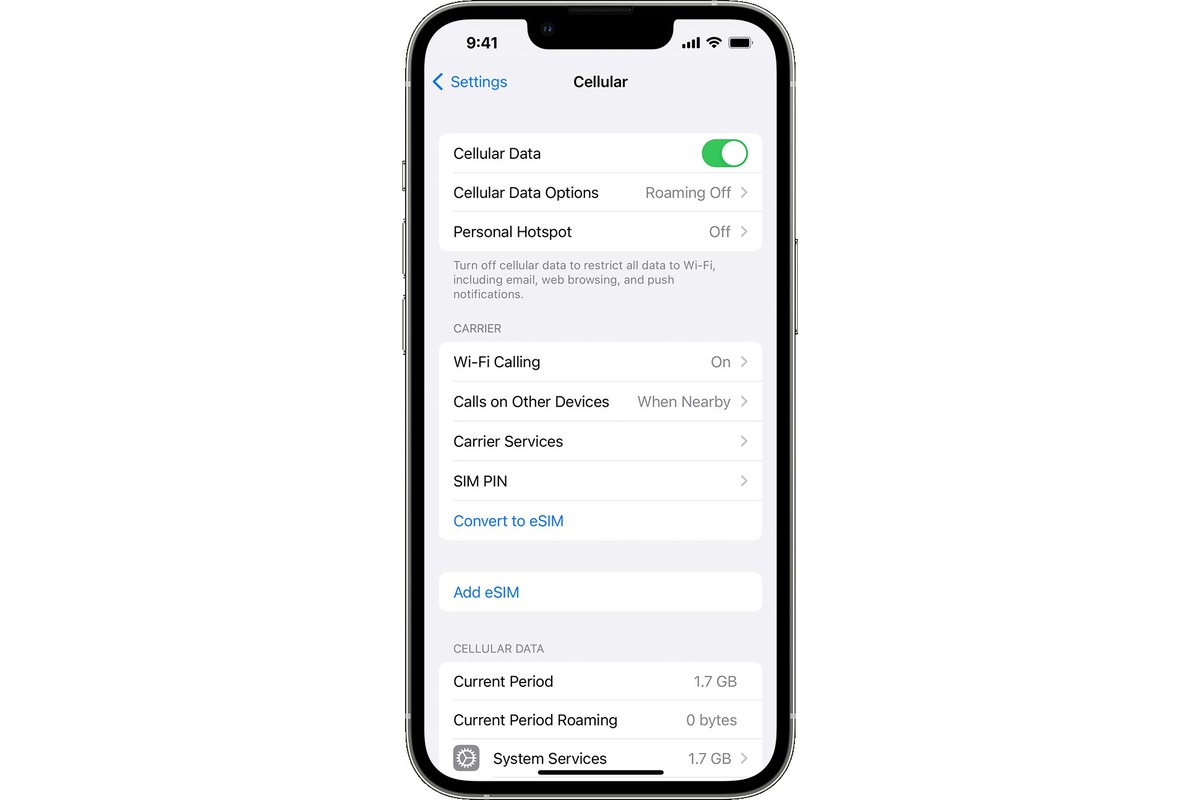Common Data Connectivity Issues on iPhone 10
Data connectivity issues can be frustrating, especially when they occur on your iPhone 10. These issues can manifest in various forms, such as slow internet speeds, inability to connect to a cellular network, or intermittent loss of data connection. Understanding the common data connectivity issues on the iPhone 10 is crucial for troubleshooting and resolving these issues effectively.
-
Slow Internet Speeds: One of the most prevalent data connectivity issues experienced by iPhone 10 users is slow internet speeds. This can hinder the seamless browsing experience and impact the performance of online applications.
-
Inability to Connect to Cellular Network: At times, iPhone 10 users may encounter difficulties in connecting to their cellular network. This issue can disrupt communication and access to essential services, particularly when Wi-Fi connectivity is unavailable.
-
Intermittent Loss of Data Connection: Another common issue is the intermittent loss of data connection. This can lead to disruptions in accessing emails, social media platforms, and other online services, causing inconvenience and potential productivity setbacks.
Understanding these common data connectivity issues is the first step towards resolving them effectively. By identifying the specific problem, iPhone 10 users can take targeted steps to address the underlying causes and restore seamless data connectivity.
Next, I will delve into the troubleshooting steps to address these data connectivity issues on the iPhone 10, providing practical solutions to ensure a smooth and uninterrupted user experience.
Checking Network Settings
Checking the network settings on your iPhone 10 is the initial step in troubleshooting data connectivity issues. This process involves verifying and adjusting key network configurations to ensure optimal performance and seamless connectivity. Here's a detailed exploration of the essential aspects to consider when checking network settings on your iPhone 10:
1. Wi-Fi and Cellular Data Settings
Begin by examining the Wi-Fi and cellular data settings on your iPhone 10. Access the "Settings" app and navigate to the "Wi-Fi" and "Cellular" sections. Ensure that Wi-Fi is enabled and that your device is connected to a reliable network. For cellular data, verify that it is turned on and that the signal strength is adequate for stable connectivity.
2. Airplane Mode
Check if Airplane Mode is activated on your iPhone 10. When Airplane Mode is enabled, all wireless communication features, including Wi-Fi and cellular connectivity, are disabled. To verify this setting, open the Control Center and ensure that Airplane Mode is turned off.
3. VPN Configuration
If you use a Virtual Private Network (VPN) on your iPhone 10, review the VPN settings to ensure that the configuration is accurate. VPN issues can impact data connectivity, so it's essential to confirm that the VPN settings are correctly configured and operational.
4. Network Selection
In the "Cellular" settings, you can manually select a network if your iPhone 10 is experiencing difficulties in automatically connecting to the preferred carrier network. By choosing the network manually, you can potentially resolve connectivity issues related to network selection.
5. Roaming Settings
For users who frequently travel internationally, checking the roaming settings is crucial. Ensure that roaming is enabled if you are in a different country or region, as this setting directly influences your ability to connect to cellular networks outside your home network.
6. DNS Configuration
Reviewing the Domain Name System (DNS) settings can also be beneficial. While this is more advanced, ensuring that the DNS configuration is accurate can contribute to improved network connectivity and faster data access.
By meticulously examining and adjusting these network settings on your iPhone 10, you can effectively troubleshoot common data connectivity issues. This proactive approach empowers users to identify and address potential network-related issues, ultimately enhancing the overall connectivity experience on their iPhone 10.
Resetting Network Settings
Resetting network settings on your iPhone 10 can serve as a powerful troubleshooting tool to address persistent data connectivity issues. This process involves reverting all network-related configurations to their default state, effectively eliminating potential software glitches or misconfigurations that may be hindering seamless connectivity. Here's a comprehensive exploration of the steps involved in resetting network settings on your iPhone 10:
-
Accessing Network Settings: To initiate the network settings reset, navigate to the "Settings" app on your iPhone 10. From there, tap on "General" and scroll down to locate the "Reset" option.
-
Selecting Network Reset: Within the "Reset" menu, tap on "Reset Network Settings." Upon selecting this option, your iPhone 10 will prompt you to confirm the action, emphasizing that all network settings will be reverted to their default configurations.
-
Confirmation and Restart: After confirming the network settings reset, your iPhone 10 will proceed with the process. Once completed, the device will automatically restart to apply the changes.
-
Reconnecting to Networks: Following the restart, you will need to reconfigure your Wi-Fi and cellular settings. This involves reconnecting to Wi-Fi networks and re-entering Wi-Fi passwords, as well as reinserting any necessary cellular data settings, such as APN configurations.
-
Impact on Personal Data: It's important to note that resetting network settings does not erase personal data or media from your iPhone 10. Instead, it specifically targets network-related configurations, ensuring that your personal information remains intact throughout the process.
-
Potential Benefits: Resetting network settings can effectively resolve a wide range of data connectivity issues, including persistent Wi-Fi connection problems, cellular network inconsistencies, and VPN-related disruptions. By restoring default network configurations, this process can eliminate underlying software conflicts and irregularities, thereby promoting stable and reliable data connectivity.
By following these steps to reset network settings on your iPhone 10, users can proactively address data connectivity issues and restore optimal network performance. This proactive troubleshooting approach empowers iPhone 10 users to swiftly overcome network-related challenges, ensuring a seamless and uninterrupted connectivity experience on their devices.
Updating iOS Software
Updating the iOS software on your iPhone 10 is a fundamental step in troubleshooting data connectivity issues and ensuring the overall stability and performance of your device. iOS updates often include bug fixes, security enhancements, and optimizations that can directly impact network connectivity and data transmission. Here's an in-depth exploration of the process and significance of updating the iOS software on your iPhone 10:
-
Accessing Software Update: Begin by accessing the "Settings" app on your iPhone 10. From there, navigate to the "General" section and select "Software Update." This initiates a check for available iOS updates, ensuring that your device is running the latest version of the operating system.
-
Checking for Updates: Upon selecting "Software Update," your iPhone 10 will search for any available updates. If an update is detected, you will be prompted to download and install the latest iOS version. It's essential to ensure that your device is connected to a stable Wi-Fi network during this process to facilitate the seamless download of the update.
-
Downloading and Installing: If an iOS update is available, proceed with the download and installation process. Depending on the size of the update and your internet connection speed, this process may take some time. It's crucial to have sufficient battery life or connect your device to a power source to prevent interruptions during the update installation.
-
Benefits of iOS Updates: iOS updates often include improvements to wireless connectivity, addressing known issues related to Wi-Fi performance, cellular network stability, and Bluetooth functionality. By staying up to date with the latest iOS software, iPhone 10 users can benefit from enhanced network reliability and optimized data transmission capabilities.
-
Bug Fixes and Security Patches: In addition to network-related enhancements, iOS updates frequently include bug fixes that address specific data connectivity issues reported by users. Furthermore, these updates often incorporate security patches that safeguard your device against potential vulnerabilities, ensuring a secure and protected network environment.
-
Optimizing Performance: Updating the iOS software can contribute to the overall performance optimization of your iPhone 10, including improvements in network responsiveness, data transfer speeds, and network signal stability. These enhancements collectively contribute to a more seamless and efficient data connectivity experience.
By proactively updating the iOS software on your iPhone 10, users can leverage the latest network-related optimizations and security enhancements, ensuring a robust and reliable data connectivity environment. This proactive approach empowers iPhone 10 users to stay ahead of potential network-related challenges and enjoy a consistently optimized connectivity experience on their devices.
Checking for Carrier Settings Update
Checking for carrier settings updates on your iPhone 10 is a crucial step in optimizing and troubleshooting data connectivity issues. Carrier settings updates are released by mobile network operators to enhance network performance, address compatibility issues, and introduce new features. By ensuring that your iPhone 10 is running the latest carrier settings, you can potentially resolve connectivity issues and improve the overall reliability of your cellular network connection.
To check for carrier settings updates, follow these steps:
-
Accessing Carrier Settings: Begin by accessing the "Settings" app on your iPhone 10. From there, navigate to the "General" section and select "About." This screen provides essential information about your device, including the current carrier settings version.
-
Checking for Updates: While on the "About" screen, your iPhone 10 will automatically check for available carrier settings updates. If an update is available, a prompt will appear, indicating that a new carrier settings version can be installed on your device.
-
Installing the Update: If a carrier settings update is detected, follow the on-screen instructions to install the new version. It's essential to ensure that your iPhone 10 is connected to a stable Wi-Fi network during this process to facilitate the seamless download and installation of the update.
-
Benefits of Carrier Settings Updates: Carrier settings updates can deliver significant improvements to your cellular network connectivity. These updates may include optimizations for voice over LTE (VoLTE), Wi-Fi calling, and network signal strength enhancements. By staying current with carrier settings updates, iPhone 10 users can benefit from a more robust and reliable cellular network experience.
-
Enhanced Compatibility: Carrier settings updates often address compatibility issues between your device and the mobile network infrastructure. This can result in improved network compatibility, reduced call drops, and enhanced data transmission stability, ultimately contributing to a more seamless connectivity experience.
-
Network Performance Optimization: By installing the latest carrier settings updates, iPhone 10 users can potentially experience improvements in network performance, including faster data speeds, reduced latency, and enhanced overall network responsiveness. These optimizations directly contribute to a more efficient and satisfying data connectivity experience.
By proactively checking for and installing carrier settings updates on your iPhone 10, users can harness the latest network enhancements and optimizations provided by their mobile network operators. This proactive approach empowers iPhone 10 users to maximize the potential of their cellular network connectivity, ensuring a consistently reliable and optimized data transmission experience on their devices.
Resetting iPhone Network Settings
Resetting the network settings on your iPhone can be a powerful troubleshooting step to address persistent data connectivity issues. This process involves reverting all network-related configurations to their default state, effectively eliminating potential software glitches or misconfigurations that may be hindering seamless connectivity.
To initiate the network settings reset, navigate to the "Settings" app on your iPhone. From there, tap on "General" and scroll down to locate the "Reset" option. Within the "Reset" menu, tap on "Reset Network Settings." Upon selecting this option, your iPhone will prompt you to confirm the action, emphasizing that all network settings will be reverted to their default configurations.
After confirming the network settings reset, your iPhone will proceed with the process. Once completed, the device will automatically restart to apply the changes. Following the restart, you will need to reconfigure your Wi-Fi and cellular settings. This involves reconnecting to Wi-Fi networks and re-entering Wi-Fi passwords, as well as reinserting any necessary cellular data settings, such as APN configurations.
It's important to note that resetting network settings does not erase personal data or media from your iPhone. Instead, it specifically targets network-related configurations, ensuring that your personal information remains intact throughout the process.
Resetting network settings can effectively resolve a wide range of data connectivity issues, including persistent Wi-Fi connection problems, cellular network inconsistencies, and VPN-related disruptions. By restoring default network configurations, this process can eliminate underlying software conflicts and irregularities, thereby promoting stable and reliable data connectivity.
By following these steps to reset network settings on your iPhone, users can proactively address data connectivity issues and restore optimal network performance. This proactive troubleshooting approach empowers iPhone users to swiftly overcome network-related challenges, ensuring a seamless and uninterrupted connectivity experience on their devices.
Contacting Carrier for Support
When encountering persistent data connectivity issues on your iPhone 10, reaching out to your mobile network carrier for support can be a pivotal step in resolving the underlying challenges. Mobile carriers possess the expertise and resources to address network-related issues, offering tailored assistance to ensure that your device operates seamlessly within their network infrastructure.
Initiating contact with your carrier's support team can be accomplished through various channels, including customer service hotlines, online chat support, and in-person visits to carrier stores. When engaging with your carrier for support, it's essential to provide detailed information about the specific data connectivity issues you are experiencing. This may include describing the nature of the problem, such as slow internet speeds, intermittent data disconnections, or challenges in connecting to the cellular network.
The carrier's support representatives are equipped to perform diagnostic checks on your account and network settings, identifying any potential discrepancies or network-related anomalies that may be contributing to the data connectivity issues on your iPhone 10. Additionally, they can offer guidance on optimizing your device's network configurations, ensuring that it is fully compatible with the carrier's network infrastructure.
In some cases, carrier support teams may remotely initiate network troubleshooting procedures, such as refreshing your device's network profile or provisioning specific network settings to address connectivity issues. These proactive measures aim to restore optimal data connectivity and enhance the overall performance of your iPhone 10 within the carrier's network environment.
Furthermore, carrier support representatives can provide insights into network coverage areas, signal strength optimization, and potential network upgrades that may impact data connectivity. By leveraging their expertise, you can gain valuable recommendations on maximizing your device's connectivity potential, especially in areas with challenging network conditions.
Engaging with your carrier for support also presents an opportunity to inquire about any known network outages or maintenance activities that may be affecting data connectivity in your location. By staying informed about network status updates and potential service disruptions, you can gain clarity on the root causes of connectivity issues and the expected timeline for resolution.
Overall, contacting your carrier for support is a proactive and essential step in troubleshooting data connectivity issues on your iPhone 10. By leveraging the expertise and resources of your mobile network carrier, you can navigate and resolve network-related challenges effectively, ensuring a seamless and optimized data connectivity experience on your device.
Seeking Help from Apple Support
When encountering persistent data connectivity issues on your iPhone 10, seeking assistance from Apple Support can be a pivotal step in resolving the underlying challenges. Apple's dedicated support channels offer specialized expertise and resources to address a wide range of technical issues, including those related to network connectivity and device performance.
To initiate contact with Apple Support, users can explore various accessible avenues, such as the Apple Support website, the official Apple Support app, or direct communication through phone support. These channels provide direct access to Apple's team of technical specialists, who are equipped to provide personalized guidance and troubleshooting assistance tailored to the specific data connectivity issues experienced on the iPhone 10.
Engaging with Apple Support enables users to articulate the nature of their data connectivity challenges in detail, allowing the technical specialists to conduct targeted diagnostics and analysis. By sharing specific symptoms, such as slow internet speeds, intermittent loss of data connection, or difficulties in connecting to cellular networks, users can facilitate a comprehensive assessment of the underlying network-related issues.
Apple's support team can leverage advanced diagnostic tools and remote troubleshooting capabilities to identify potential software anomalies, network configuration discrepancies, or hardware-related factors that may be impacting the iPhone 10's data connectivity. Through collaborative interactions with users, the support specialists can guide them through step-by-step troubleshooting procedures, empowering them to implement effective solutions and optimizations to enhance network performance.
Furthermore, Apple Support offers insights into the latest iOS software updates and network-related optimizations, ensuring that users are informed about potential enhancements that can address data connectivity issues. By staying abreast of Apple's recommended network configurations and best practices, users can proactively optimize their iPhone 10's connectivity settings for improved stability and performance.
In addition to technical guidance, Apple Support can provide valuable recommendations on optimizing Wi-Fi and cellular settings, leveraging advanced network features, and maximizing the device's compatibility with diverse network environments. This collaborative approach fosters an environment of continuous learning and empowerment, enabling users to navigate and resolve data connectivity challenges effectively.
Overall, seeking help from Apple Support presents an invaluable opportunity to leverage Apple's technical expertise and resources in addressing data connectivity issues on the iPhone 10. By engaging with Apple's support specialists, users can gain actionable insights, implement targeted solutions, and ensure a seamless and optimized data connectivity experience on their devices.