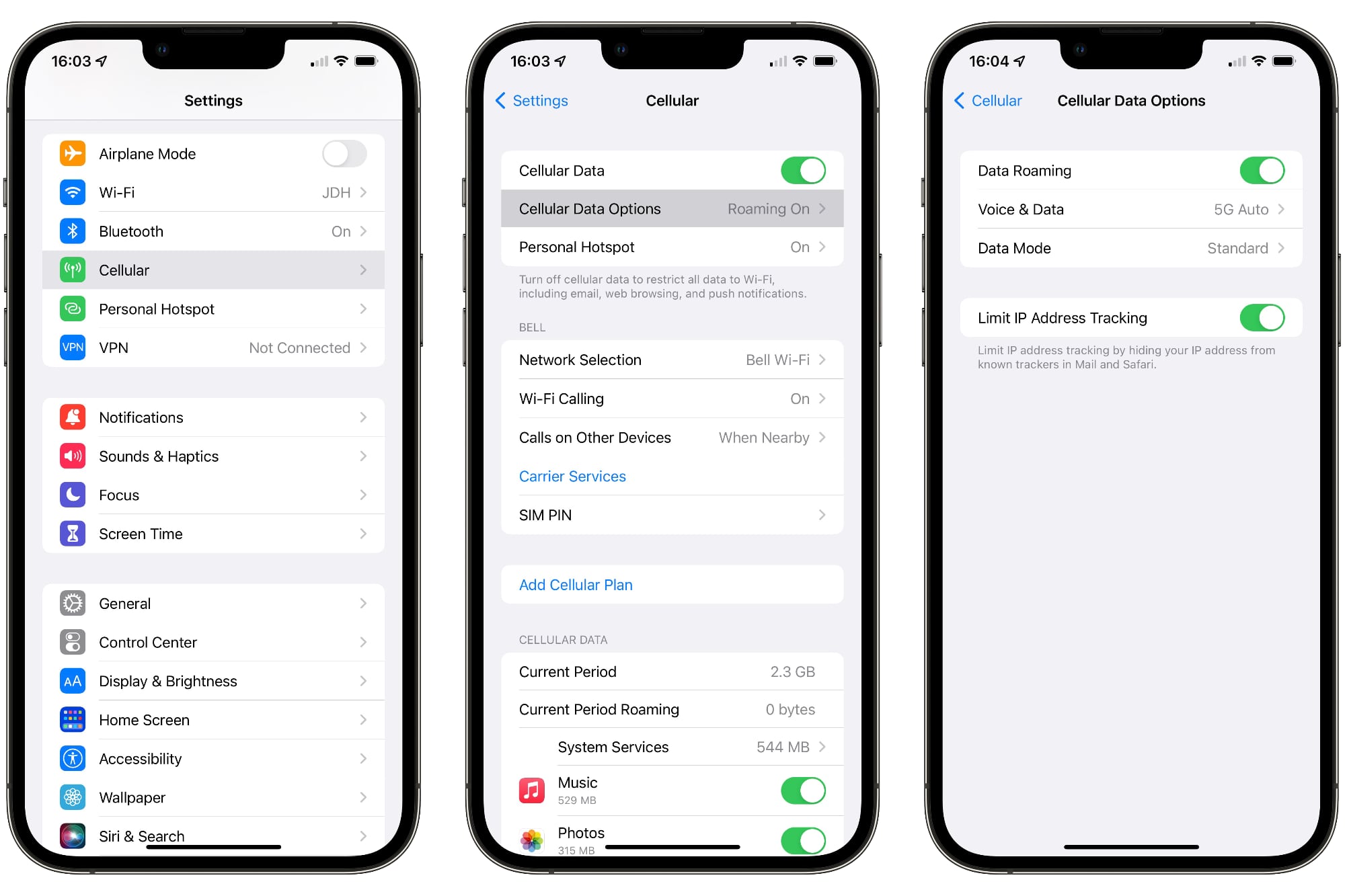Checking Mobile Data Status on iPhone 10
Ensuring that mobile data is activated on your iPhone 10 is crucial for staying connected while on the go. Here's how you can easily check the status of your mobile data:
-
Accessing Settings: Begin by unlocking your iPhone 10 and navigating to the home screen. Locate and tap the "Settings" app, which is represented by a gear icon.
-
Selecting Cellular: Within the Settings menu, scroll down and tap on "Cellular." This option is typically found towards the top of the list, denoted by a signal bar icon.
-
Viewing Mobile Data Status: Upon entering the Cellular menu, you will immediately see the "Cellular Data" toggle switch at the top. If the switch is green and positioned to the right, it indicates that mobile data is enabled. Conversely, if the switch is gray and positioned to the left, mobile data is disabled.
-
Checking Signal Strength: While in the Cellular menu, take note of the signal strength bars displayed at the top of the screen. The number of bars indicates the strength of your mobile network connection. A higher number of bars signifies a stronger signal, while fewer bars suggest a weaker connection.
-
Verifying Data Roaming: Additionally, within the Cellular menu, you can verify the status of data roaming. If you frequently travel internationally, it's essential to ensure that data roaming is enabled to access mobile data while abroad. This setting can be found just below the Cellular Data toggle switch.
By following these simple steps, you can promptly verify the status of your mobile data on the iPhone 10. This quick check ensures that you are always connected and ready to access the internet, send messages, and make calls while away from Wi-Fi networks.
Enabling Mobile Data on iPhone 10
Enabling mobile data on your iPhone 10 is a straightforward process that allows you to harness the power of cellular networks for seamless connectivity. Whether you're browsing the web, streaming music, or using location-based services, activating mobile data ensures that you stay connected while on the move. Here's a step-by-step guide to enable mobile data on your iPhone 10:
-
Accessing Settings: Begin by unlocking your iPhone 10 and navigating to the home screen. Look for the "Settings" app, which is represented by a gear icon, and tap on it to enter the settings menu.
-
Selecting Cellular: Within the Settings menu, scroll down and tap on "Cellular." This option is typically found towards the top of the list, denoted by a signal bar icon. Upon entering the Cellular menu, you will find various options related to your cellular connectivity.
-
Enabling Cellular Data: To activate mobile data, locate the "Cellular Data" toggle switch at the top of the Cellular menu. If the switch is gray and positioned to the left, simply tap on it to turn it green and enable mobile data. Once enabled, the switch will be positioned to the right, indicating that mobile data is active.
-
Verifying Additional Settings: While in the Cellular menu, you can also explore additional settings related to your cellular connectivity. This includes options such as enabling data roaming for international travel, managing cellular data usage for individual apps, and configuring personal hotspot settings to share your cellular data connection with other devices.
-
Confirming Activation: After enabling mobile data, it's essential to confirm that the activation was successful. You can do this by checking the status bar at the top of your iPhone 10 screen. If mobile data is active, you will see the cellular signal strength indicator, typically represented by bars, and the cellular network provider's name.
By following these simple steps, you can effortlessly enable mobile data on your iPhone 10, empowering you to stay connected and access a wide range of online services and communication tools. Whether you're away from Wi-Fi networks or simply prefer the flexibility of cellular connectivity, activating mobile data on your iPhone 10 ensures that you're always connected and ready to explore the digital world at your fingertips.
Troubleshooting Mobile Data Activation Issues on iPhone 10
Encountering issues with mobile data activation on your iPhone 10 can be frustrating, especially when seamless connectivity is essential for staying productive and connected. However, by following a systematic troubleshooting approach, you can effectively address and resolve common activation issues, ensuring that your iPhone 10 harnesses the full potential of cellular connectivity.
Here's a comprehensive guide to troubleshooting mobile data activation issues on your iPhone 10:
1. Check Airplane Mode:
- Begin by ensuring that Airplane Mode is turned off. When Airplane Mode is activated, all wireless connections, including mobile data, are disabled. To verify this, swipe down from the top-right corner of the screen to access the Control Center and ensure that the Airplane Mode icon is not highlighted.
2. Verify Cellular Data Settings:
- Navigate to the "Settings" app and select "Cellular." Ensure that the "Cellular Data" toggle switch is enabled (positioned to the right and highlighted in green). If it's disabled, tap on the switch to activate cellular data.
3. Restart Your iPhone:
- A simple restart can often resolve temporary software glitches that may be affecting mobile data activation. Press and hold the power button until the "slide to power off" slider appears. After the device powers off, press and hold the power button again to turn it back on.
4. Update Carrier Settings:
- Check for carrier settings updates by navigating to "Settings" > "General" > "About." If an update is available, a prompt will appear, allowing you to install the latest carrier settings. These updates can address compatibility issues and optimize cellular connectivity.
5. Reset Network Settings:
- In the "Settings" app, go to "General" > "Reset" > "Reset Network Settings." This action will reset Wi-Fi networks, cellular settings, and VPN configurations. After resetting, you may need to re-enter Wi-Fi passwords and reconfigure other network-related settings.
6. Contact Your Carrier:
- If the issue persists, reaching out to your cellular network provider can provide valuable insights and assistance. They can verify the status of your account, address network-related issues, and offer specific troubleshooting steps tailored to their network.
By systematically addressing these potential issues, you can effectively troubleshoot and resolve mobile data activation issues on your iPhone 10, ensuring that you can harness the full potential of cellular connectivity for seamless communication, online access, and productivity.
Remember, each troubleshooting step brings you closer to resolving the issue and enjoying uninterrupted mobile data connectivity on your iPhone 10.