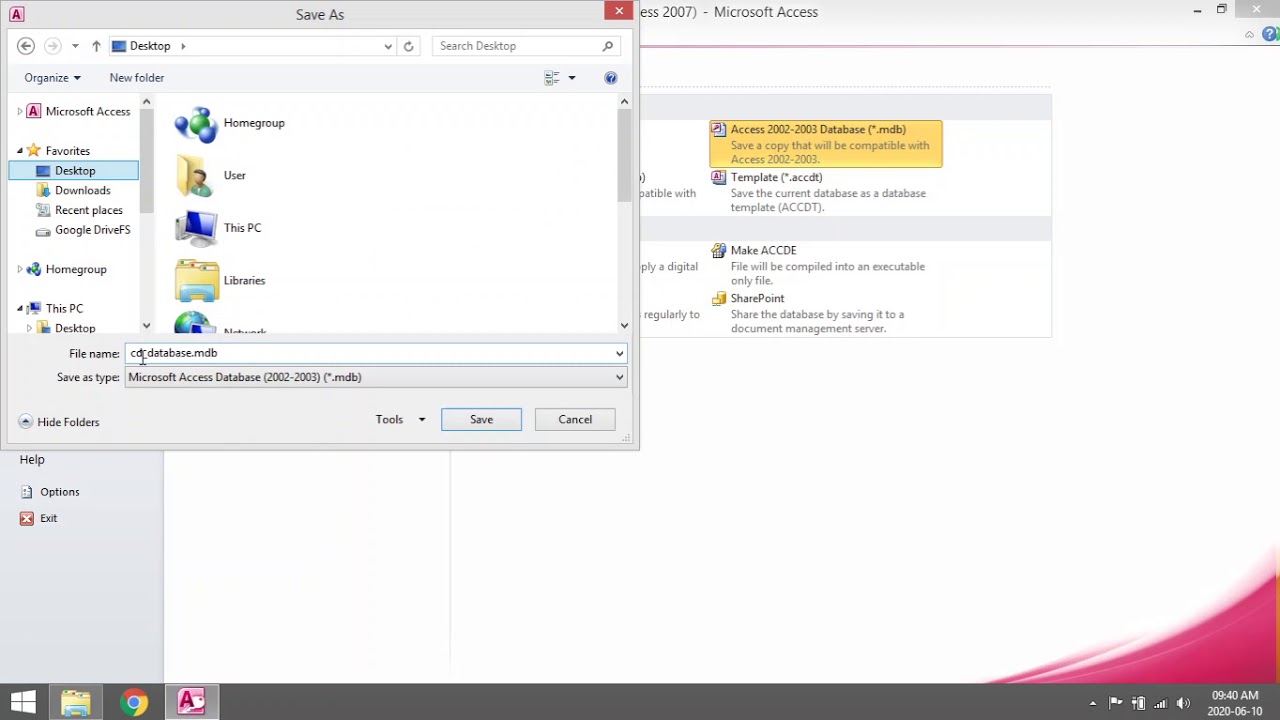Understanding Access Formats
Microsoft Access is a powerful database management system commonly used for organizing and analyzing data. When working with Access, it’s important to understand the different file formats it supports. The two primary formats for storing Access databases are ACCDB and MDB. Each format has its own characteristics and compatibility considerations, which we will explore in this section.
The ACCDB format was introduced in Access 2007 and is the default format for newer versions. It offers several advantages over the older MDB format, including enhanced security features, improved performance, support for larger databases, and compatibility with newer versions of Access.
The MDB format, on the other hand, has been used in previous versions of Access, such as Access 2003 and earlier. While it lacks some of the advanced features of ACCDB, it remains a widely used format, particularly for legacy systems and backward compatibility.
Understanding the differences between ACCDB and MDB is crucial when working with Access databases. ACCDB files use a newer file structure based on the Office Open XML format, while MDB files use the older Jet Database Engine. This fundamental difference can impact compatibility and functionality when working with different versions of Access or integrating with other database systems.
ACCDB has a number of advantages over MDB. It supports advanced data types such as attachments and multi-value fields, and provides improved performance for handling complex queries and large datasets. ACCDB also offers enhanced security features, including user-level security and encryption options, making it a more secure choice for protecting sensitive data.
However, MDB still has its merits. It remains compatible with older versions of Access and can be a viable choice for smaller databases or systems that have not been upgraded to the latest version. MDB also has a simpler file structure, which may be advantageous for certain development scenarios or when working with third-party tools that have better support for MDB files.
Overview of ACCDB and MDB Formats
To gain a better understanding of the ACCDB and MDB formats in Microsoft Access, let’s take a closer look at each format, their characteristics, and their intended uses.
The ACCDB format is the default file format for newer versions of Microsoft Access, starting from Access 2007. It is based on the Office Open XML format, which allows for more efficient storage and management of data. ACCDB files support advanced features such as attachments, multi-value fields, and calculated fields. These features enable users to store and manipulate different types of data within a single database file.
ACCDB also offers improved performance when handling complex queries and large datasets. The use of the newer file format structure allows for faster data retrieval and processing, making it ideal for applications that require quick access to data.
Furthermore, the ACCDB format includes enhanced security features. With user-level security and encryption options, Access provides more robust protection for sensitive information stored within ACCDB databases. This added layer of security ensures that only authorized users can access or modify the data.
On the other hand, the MDB format was the default format used in earlier versions of Access, such as Access 2003 and earlier. MDB files are based on the Jet Database Engine and have a different file structure compared to ACCDB. Although it lacks some of the advanced features and security enhancements found in ACCDB, MDB remains widely used, especially in legacy systems and for compatibility purposes.
One of the advantages of MDB is its compatibility with older versions of Access. If you are working with a database that needs to be accessed by an older version of Access, using the MDB format ensures seamless interoperability. Additionally, MDB may be preferable in certain scenarios where a simpler file structure is desired or when using third-party tools that have better support for MDB files.
Differences between ACCDB and MDB
While both ACCDB and MDB are file formats used in Microsoft Access, there are several key differences that distinguish them from one another. Understanding these differences will help you make informed decisions when working with Access databases and ensure compatibility across different versions and systems.
One of the primary differences between ACCDB and MDB is the underlying file structure. ACCDB files are based on the Office Open XML format, which is XML-based and allows for more efficient storage and management of data. In contrast, MDB files are based on the older Jet Database Engine and have a different file structure.
The ACCDB format offers several advantages over MDB, including support for advanced features. ACCDB supports attachments, allowing you to store files directly within the database. It also supports multi-value fields, which enables you to store multiple values within a single field. Additionally, calculated fields are available in ACCDB, allowing you to perform calculations using the data stored in other fields.
Another significant difference between ACCDB and MDB is the level of security they provide. ACCDB files offer enhanced security features, including user-level security and encryption options. With user-level security, you can control access privileges down to the individual user level, ensuring that sensitive information is only accessible by authorized personnel. Encryption options further protect your data by preventing unauthorized access.
In terms of performance, ACCDB generally outperforms MDB when it comes to handling complex queries and large datasets. The newer file structure and indexing methods used in ACCDB optimize data retrieval and processing, resulting in faster performance compared to MDB. If you are working with large databases or require efficient querying capabilities, ACCDB is likely the better choice.
Compatibility is another aspect where ACCDB and MDB differ. MDB is compatible with older versions of Access, making it suitable for scenarios where you need to maintain compatibility with legacy systems or share data with users who have not upgraded to newer versions of Access. ACCDB, on the other hand, may not be backward compatible with older versions of Access, so careful consideration should be given when choosing the format for your database.
Advantages of ACCDB Format
The ACCDB format, introduced in Microsoft Access 2007, offers several distinct advantages over the older MDB format. Understanding these advantages will help you make informed decisions when choosing the format for your Access databases.
One of the primary advantages of ACCDB is its support for advanced features. Unlike MDB, ACCDB allows you to store attachments directly within the database. This means you can include files such as images, documents, or spreadsheets as part of your database, eliminating the need for separate file storage. This feature simplifies data management and ensures that all related information is kept in one centralized location.
ACCDB also supports multi-value fields. This means that a single field can store multiple values, enabling you to represent complex relationships between data entities without the need for separate tables. By utilizing multi-value fields, you can streamline your database structure and make it more efficient and intuitive.
Another advantage of ACCDB is the availability of calculated fields. With calculated fields, you can perform calculations using the data stored in other fields. This feature provides additional flexibility and allows you to derive new information or perform complex calculations within your database. Calculated fields can be useful for generating reports, generating statistics, or creating custom formulas.
Furthermore, ACCDB offers improved performance when it comes to handling complex queries and large datasets. The newer file structure and indexing methods used in ACCDB optimize data retrieval and processing, resulting in faster query execution times. This can significantly improve the overall performance of your database application, especially when dealing with large amounts of data.
Security is another area where ACCDB excels. ACCDB files provide enhanced security features, including user-level security and encryption options. User-level security allows you to create different user accounts and assign specific permissions to each user, ensuring that only authorized individuals can access or modify the data. Encryption options add an extra layer of protection by encrypting the entire database file, making it difficult for unauthorized users to access or tamper with the data.
Overall, the ACCDB format offers advanced features, improved performance, and enhanced security. If you are working with Access databases in newer versions of Access, utilizing ACCDB gives you access to these benefits, allowing you to create more robust and efficient database applications.
Advantages of MDB Format
The MDB format has been a staple in Microsoft Access for many years, and despite the introduction of the newer ACCDB format, it still offers several advantages that make it a viable choice for certain use cases.
One of the primary advantages of MDB is its compatibility with older versions of Microsoft Access. If you need to work with databases that are designed for or need to be accessed by an older version of Access, utilizing the MDB format ensures seamless interoperability. This backward compatibility can be crucial when maintaining legacy systems or sharing databases with users who have not upgraded to newer versions of Access.
In addition to compatibility, the MDB format has a simpler file structure compared to ACCDB. The simpler file structure makes it more straightforward to work with and can be advantageous for certain development scenarios or when using third-party tools that have better support for MDB files.
Another advantage of MDB is its familiarity. Many developers and users are accustomed to working with the MDB format due to its longevity and widespread use. This familiarity can contribute to a smoother transition or continued usage of existing databases, especially if there are no pressing reasons to migrate to the ACCDB format.
Moreover, the MDB format is relatively lightweight and efficient. It excels in handling smaller databases that do not require the advanced features or larger database sizes supported by ACCDB. If your database requirements are relatively modest, MDB can provide a more streamlined and nimble solution.
Furthermore, MDB files tend to be more stable and less prone to corruption. This stability can be advantageous, particularly when dealing with critical or sensitive data. If your database involves important information where data integrity is of utmost importance, relying on the tried-and-tested MDB format can provide peace of mind.
While ACCDB offers advanced features and improved performance, MDB still has a place in the realm of Microsoft Access due to its compatibility, simplicity, familiarity, efficiency, and stability. It remains a viable choice, especially for smaller databases or systems that have not been upgraded to the latest version of Access.
Compatibility between ACCDB and MDB
When working with Microsoft Access, it’s essential to consider the compatibility between the ACCDB and MDB formats, as it can impact the seamless integration and sharing of databases across different systems and versions of Access.
ACCDB and MDB formats are not directly compatible with each other due to their underlying file structures. ACCDB is based on the Office Open XML format, while MDB relies on the Jet Database Engine. This difference in file structure can pose challenges when attempting to open or use an ACCDB file in an older version of Access that only supports MDB.
Fortunately, Microsoft Access provides compatibility and migration options to facilitate the transition between the two formats. Access includes a built-in conversion utility that enables you to convert an MDB database to the ACCDB format. This conversion process allows you to take advantage of the advanced features and improved performance of the ACCDB format while retaining your existing data.
On the other hand, if you need to share an ACCDB database with users who have an older version of Access, you can save the ACCDB file as an MDB file. This allows the database to be opened and used in the older version, ensuring compatibility and accessibility for all users.
When converting or downgrading between ACCDB and MDB, it’s important to note that some advanced features or data types available in ACCDB may not be supported in the MDB format. It’s advisable to carefully review your database’s structure and features to ensure compatibility and functionality after the conversion process.
Additionally, it’s crucial to consider the potential limitations or differences in functionality when working with an MDB file in a newer version of Access that supports ACCDB. While the database can be opened and used, certain advanced features or performance optimizations available in the ACCDB format may not be fully accessible or functional within an MDB database.
Overall, the compatibility between ACCDB and MDB formats lies in the ability to convert and migrate databases between the two formats. It’s important to consider the specific requirements of your database, the versions of Access used by various stakeholders, and the need for advanced features to ensure smooth compatibility and seamless integration.
Converting between ACCDB and MDB Formats
Microsoft Access provides built-in functionality to convert databases between the ACCDB and MDB formats, offering flexibility and compatibility options for users. Whether you need to upgrade an existing MDB database to ACCDB or downgrade an ACCDB database to MDB, Access makes it relatively straightforward to perform these conversions.
To convert an MDB database to the newer ACCDB format, follow these steps:
- Open the MDB database in Microsoft Access.
- Navigate to the File tab and click on Save As.
- In the Save As dialog box, choose a location and provide a new name for the converted ACCDB file.
- From the Save As type dropdown menu, select Access Database (*.accdb).
- Click Save to initiate the conversion process.
- Access will create a new ACCDB file while keeping the original MDB file intact. The converted database will now be in the ACCDB format, allowing you to take advantage of the advanced features and improved performance.
Converting an ACCDB database to the older MDB format follows a similar process:
- Open the ACCDB database in Microsoft Access.
- Navigate to the File tab and click on Save As.
- In the Save As dialog box, choose a location and provide a new name for the converted MDB file.
- From the Save As type dropdown menu, select Access 2000-2003 Database (*.mdb).
- Click Save to initiate the conversion process.
- Access will create a new MDB file while keeping the original ACCDB file intact. The converted database will now be in the MDB format, ensuring compatibility with older versions of Access.
When performing these conversions, it’s essential to consider the compatibility and differences between the formats. Some advanced features or data types available in ACCDB may not be supported or fully functional in the MDB format. It is advisable to thoroughly test the converted database to ensure its functionality and integrity after the conversion process.
Furthermore, it’s always recommended to create a backup of the original database before performing any conversions to mitigate any potential data loss or unforeseen issues.
By leveraging the conversion capabilities within Microsoft Access, users can easily transition between the ACCDB and MDB formats, allowing for compatibility with different versions of Access and the utilization of advanced features based on their specific requirements.
Upgrading from MDB to ACCDB
If you have an existing Microsoft Access database in the older MDB format and want to take advantage of the advanced features and improved performance offered by the ACCDB format, you can upgrade your database by following a few simple steps.
Before proceeding with the upgrade process, it is highly recommended to create a backup of your MDB database to ensure that you can revert to the original version if needed.
To upgrade from MDB to ACCDB, follow these steps:
- Open Microsoft Access.
- Navigate to the File tab and click on Open.
- In the Open dialog box, locate and select your MDB database file.
- Click on the File tab again and choose Save As.
- In the Save As dialog box, choose a location and provide a new name for the upgraded ACCDB file.
- From the Save as type dropdown menu, select Access Database (*.accdb).
- Click Save to initiate the upgrade process.
- Access will create a new ACCDB file based on your MDB database while preserving the original MDB file.
After the upgrade, your database will be in the ACCDB format, and you can start utilizing the advanced features available. These features include support for attachments, multi-value fields, and calculated fields, which can enhance the functionality and flexibility of your database.
It’s important to note that during the upgrade process, certain features or functionality that are not supported in the ACCDB format may be lost or altered. In rare cases, there may be compatibility issues with complex queries or macros. It’s recommended to thoroughly test the upgraded ACCDB database to ensure that everything is functioning as expected.
Upgrading from MDB to ACCDB format allows you to take advantage of the newer and more powerful features provided by Microsoft Access, improving performance, security, and data management capabilities. It’s a worthwhile step for those looking to optimize their database functionality and compatibility with the latest versions of Access.
Downgrading from ACCDB to MDB
If you have an existing Microsoft Access database in the ACCDB format and need to downgrade it to the older MDB format for compatibility or other reasons, you can do so by following a few steps. However, it’s crucial to note that downgrading from ACCDB to MDB may result in the loss of certain advanced features or functionality that are not supported in the MDB format.
Before proceeding with the downgrade process, it is highly recommended to create a backup of your ACCDB database to ensure that you can revert to the original version if needed.
To downgrade from ACCDB to MDB, follow these steps:
- Open Microsoft Access.
- Navigate to the File tab and click Open.
- In the Open dialog box, locate and select your ACCDB database file.
- Click on the File tab again and choose Save As.
- In the Save As dialog box, choose a location and provide a new name for the downgraded MDB file.
- From the Save as type dropdown menu, select Access 2000-2003 Database (*.mdb).
- Click Save to initiate the downgrade process.
- Access will create a new MDB file based on your ACCDB database while preserving the original ACCDB file.
After the downgrade, your database will be in the MDB format, which can be opened and used with older versions of Microsoft Access. However, it’s important to note that certain advanced features or data types that are specific to the ACCDB format, such as attachments, multi-value fields, or calculated fields, may not be supported in the MDB format. It’s recommended to review and test your database to ensure that it functions as intended after the downgrade.
Downgrading from ACCDB to MDB can be helpful when you need to share your database with users who are using older versions of Microsoft Access or if you encounter compatibility issues with other applications that only support MDB. However, it’s important to consider the potential loss of advanced features and assess the impact on your database’s functionality before proceeding with the downgrade.
Considerations for Compatibility Issues
When working with access databases and considering compatibility between different formats, there are several key considerations to keep in mind. These considerations can help ensure a seamless integration and smooth functionality across various systems and versions of Microsoft Access.
Firstly, it’s important to be aware of the differences in features and functionality between the ACCDB and MDB formats. ACCDB supports advanced features such as attachments, multi-value fields, and calculated fields, which may not be present or fully compatible in MDB. When planning for compatibility, it’s essential to assess whether your database relies on any of these advanced features and consider the impact on functionality if downgrading or sharing with an older version of Access.
Another consideration is the compatibility with other database systems and applications. While Microsoft Access provides migration and conversion options, it’s important to understand that features specific to Access may not be compatible with other database systems. If you need to integrate your Access database with other systems, ensure that the chosen format is supported by those systems or consider using a standard database format that allows for easier integration.
Compatibility also extends to the version of Microsoft Access being used. Newer versions of Access may introduce changes in features, database structure, and file formats. Ensuring compatibility across different versions requires careful attention and testing, particularly when sharing databases between different versions of Access or working on a database that was created in an older version of Access. It’s recommended to verify the compatibility and functionality of the database on the target version of Access to avoid any unexpected issues.
Additionally, it’s important to be mindful of any customizations or dependencies within your database. Custom code, macros, or third-party add-ins may introduce compatibility issues when transitioning between formats or versions of Access. It’s advisable to review and test all customizations to ensure they are compatible and function correctly after any format conversions or upgrades.
Lastly, it’s crucial to consider the backup and recovery plan when dealing with compatibility issues. Before making any changes to the database format or migrating to a different version of Access, it’s essential to create regular backups to safeguard against any potential data loss or unforeseen compatibility issues that may arise during the process.
By considering these compatibility issues, evaluating the impact of advanced features, assessing compatibility with other systems, verifying compatibility across different versions of Access, reviewing customizations, and having a reliable backup plan, you can navigate potential compatibility issues and ensure a smooth transition and functionality for your Microsoft Access databases.