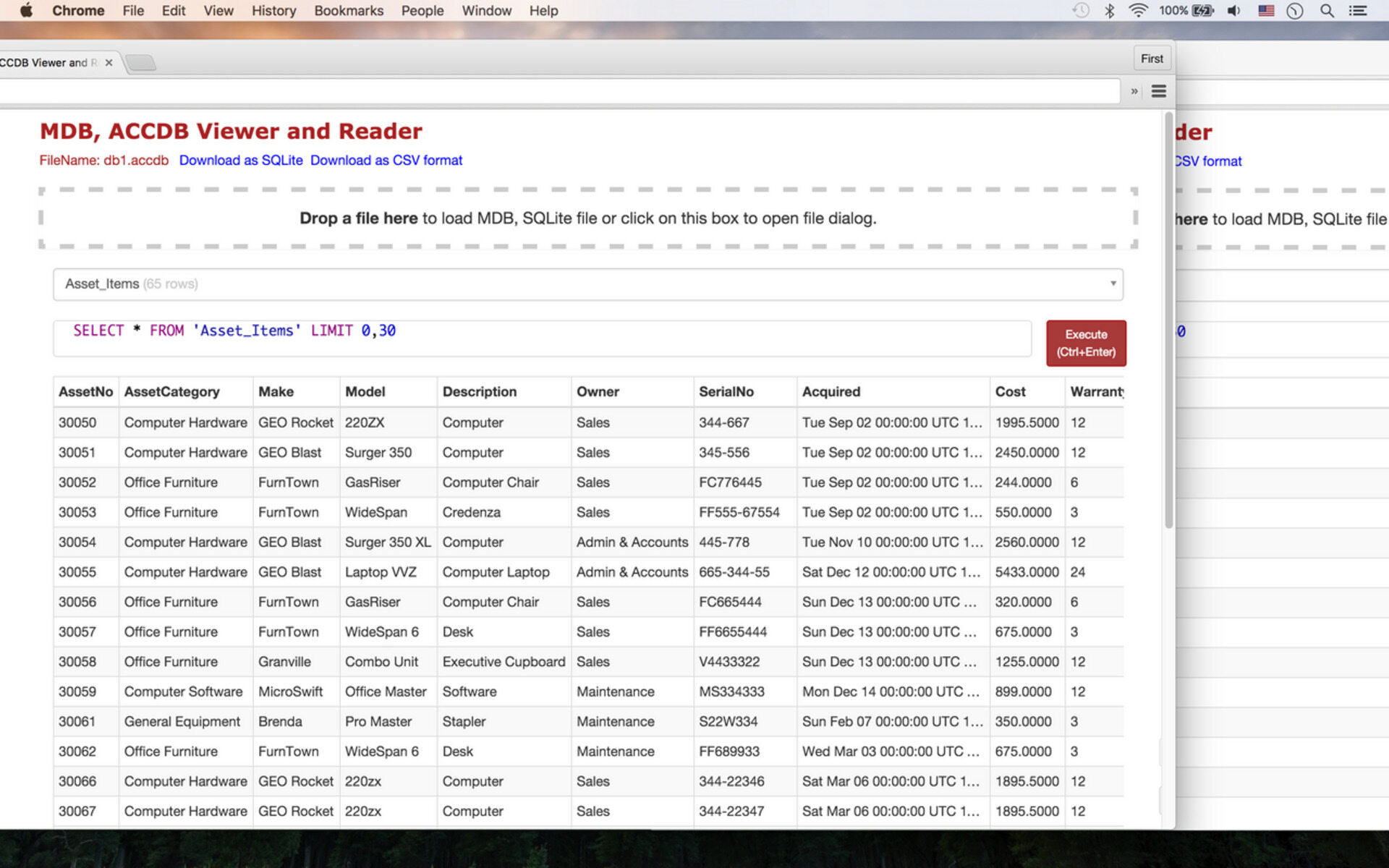What is an ACCDB File?
An ACCDB file is a database file format used by Microsoft Access, a popular relational database management system (RDBMS). It is the newer version of the Access Database file format, replacing the earlier MDB format used in older versions of Microsoft Access.
ACCDB files are designed to store and manage large amounts of data efficiently. They are commonly used for creating and maintaining databases for various applications, such as inventory management, customer relationship management (CRM), project tracking, and more.
ACCDB files store data in a structured format, using tables, queries, forms, reports, and other database objects. These files can store a wide range of data types, including text, numbers, dates, images, and more, making them versatile for different types of applications.
One of the notable advantages of ACCDB files is their support for newer features and functionality compared to the older MDB format. These include support for attachments, multivalued fields, enhanced security, and improved performance optimizations.
ACCDB files are compatible with Microsoft Access 2007 and later versions. They can also be opened with other software applications that support the ACCDB format, such as LibreOffice Base and OpenOffice.org Base. However, it’s important to note that some advanced features may not be fully supported or may behave differently in non-Microsoft Access software.
In summary, an ACCDB file is a database file format used by Microsoft Access for storing and managing data. It provides a wide range of features and functionalities for creating robust databases for various applications. Whether you’re a business professional, a student, or an aspiring developer, understanding ACCDB files can help you effectively work with databases and leverage the power of Microsoft Access.
How is an ACCDB File Different from an MDB File?
ACCDB and MDB are both file formats used by Microsoft Access for storing and managing databases. However, there are several key differences between the two formats that are worth noting.
Firstly, the ACCDB format was introduced with Microsoft Access 2007, while the MDB format was used in earlier versions of Access. This means that ACCDB files are not compatible with older versions of Microsoft Access, whereas MDB files can be opened and edited in both older and newer versions of Access.
One significant difference between ACCDB and MDB files lies in their underlying database structure. ACCDB files use the Microsoft Office XML-based file format, which is more efficient and allows for increased data storage capacities. On the other hand, MDB files use the older proprietary binary file format, which has certain limitations on file size and performance.
Another distinction is in their security features. ACCDB files offer stronger encryption options and security enhancements compared to MDB files. This includes support for stronger password protection and advanced user-level security settings, allowing for greater control over access to the database and its objects.
Additionally, ACCDB files support more advanced features and functionalities that are not available in the MDB format. These include the ability to store attachments directly in the database, improved data validation, the use of multivalued fields, and enhanced integration with SharePoint services. MDB files lack these features and may require additional workarounds or alternative approaches to achieve similar functionality.
In terms of compatibility with other software, ACCDB files may not be supported by some non-Microsoft Access database management tools, as they are specifically designed for the newer format. On the other hand, MDB files are widely supported by third-party database software, allowing for greater flexibility and interoperability.
In summary, while both ACCDB and MDB files are used by Microsoft Access for database management, ACCDB files offer several advantages over the older MDB format. These include improved performance, stronger security measures, and support for advanced features. However, it’s important to consider compatibility when working with ACCDB files, as some software may not fully support the newer format.
How to Open an ACCDB File in Microsoft Access
Opening an ACCDB file in Microsoft Access is a straightforward process, and it allows you to access and edit the contents of the database. Here’s a step-by-step guide on how to open an ACCDB file:
- Ensure that you have Microsoft Access installed on your computer. Microsoft Access is typically included in the Microsoft Office suite or can be purchased separately.
- Locate the ACCDB file you want to open. You can find it in a folder on your computer or on an external storage device.
- Double-click on the ACCDB file. This action will open Microsoft Access and automatically load the database file.
- If prompted, enter the necessary credentials such as a username and password to access the database. This step is only required if the database has security restrictions in place.
- Once the ACCDB file is opened, you can navigate through the different elements of the database, such as tables, queries, forms, and reports.
- To make changes to the database contents, you can add, edit, or delete records within the tables, run queries to retrieve specific data, create new forms for data entry, and generate reports to analyze the information stored in the database.
- When you’re done working with the ACCDB file, you can close Microsoft Access to save any changes made to the database. Alternatively, you can choose to save a copy of the ACCDB file with a different name or in a different location.
Opening an ACCDB file in Microsoft Access provides you with a comprehensive set of tools and functionalities to manage and manipulate the database. It allows you to work with data efficiently, create relationships between tables, and build custom forms and reports for better data organization and analysis.
If you encounter any issues while opening an ACCDB file, ensure that you have the correct version of Microsoft Access installed and check for any compatibility issues with the file format. Additionally, ensure that the ACCDB file is not corrupted or damaged by running a file integrity check using appropriate software tools.
Opening an ACCDB File in Other Software
While Microsoft Access is the primary software for opening and working with ACCDB files, there are a few alternative software options available that can also handle this file format. Here’s a look at some of the alternatives you can use to open an ACCDB file:
1. LibreOffice Base: LibreOffice Base is a free and open-source database management system that can open ACCDB files. It provides a user-friendly interface for creating and managing databases and supports basic features like tables, queries, forms, and reports. However, please note that complex features and advanced functionalities of ACCDB files may not be fully supported in LibreOffice Base.
2. OpenOffice.org Base: OpenOffice.org Base is another open-source database management system that can open ACCDB files. It has similar capabilities to LibreOffice Base and provides a range of tools for managing databases. However, as with LibreOffice Base, it may not fully support advanced features specific to the ACCDB file format.
3. ODBC-Compatible Software: ODBC (Open Database Connectivity) is a standard for accessing databases regardless of the software used. Some software that supports ODBC connections, such as Excel, can import data from ACCDB files. By establishing an ODBC connection to the ACCDB file, you can retrieve and manipulate data from within other applications.
When opening an ACCDB file in alternative software, it’s important to note that certain advanced features and functionalities may not be fully supported or may behave differently compared to using Microsoft Access. Complex queries, VBA (Visual Basic for Applications) code, and custom macros may not work as expected in non-Microsoft software.
Before attempting to open an ACCDB file in alternative software, ensure that you have the compatible version of the software installed. Additionally, make sure the ACCDB file is not corrupted or damaged, as this can cause issues when opening in different software.
In summary, while Microsoft Access is the recommended software for working with ACCDB files, alternative options such as LibreOffice Base and OpenOffice.org Base can provide basic functionality for opening and managing these files. Additionally, ODBC-compatible software can enable data retrieval from ACCDB files within other applications. However, it’s important to be aware of the limitations and differences in functionality when using non-Microsoft software to open ACCDB files.
Converting an ACCDB File to a Different Format
Sometimes, you may need to convert an ACCDB file to a different file format for compatibility or to work with other database management systems. While ACCDB is a proprietary file format used by Microsoft Access, there are a few methods you can use to convert ACCDB files to different formats. Here are some options to consider:
1. Export as CSV: One of the most common methods to convert an ACCDB file is to export the data to a CSV (Comma-Separated Values) file. In Microsoft Access, you can select the tables or queries from the ACCDB file and choose the option to export as CSV. CSV files are widely supported and can be opened in various spreadsheet applications and database tools.
2. Save as MDB: If you need to convert an ACCDB file to the older MDB (Microsoft Database) format, you can use the “Save As” feature in Microsoft Access. This option allows you to save the ACCDB file as an MDB file, which can be opened in earlier versions of Microsoft Access or other software that supports the MDB format.
3. Import into another database system: Many other database management systems, such as MySQL, Oracle, or PostgreSQL, provide tools or utilities to import data from ACCDB files. You can export the data from the ACCDB file in a format supported by the target database system (such as SQL or CSV) and then import it into the new system using the appropriate tools.
4. Third-party conversion software: There are also third-party tools available that specialize in converting ACCDB files to different formats. These tools often offer advanced features and support a variety of target file formats. Research and choose a reliable conversion software that meets your specific requirements.
Before converting an ACCDB file to a different format, it’s important to consider any limitations or differences in functionality between ACCDB and the target format. Complex features or database structures unique to ACCDB files may not be fully preserved or supported during the conversion. Make sure to test the converted file to ensure data integrity and compatibility with the desired software or system.
In summary, converting an ACCDB file to a different format can be achieved through various methods, such as exporting as CSV, saving as MDB, importing into another database system, or using third-party conversion software. Consider the specific requirements and limitations of both the ACCDB file and the target format when choosing the conversion method.
Troubleshooting Common Issues with ACCDB Files
While ACCDB files are generally reliable and efficient for managing databases, you may encounter some common issues when working with these files. Here are a few troubleshooting tips to help you resolve these issues and ensure smooth operation:
1. File Corruption: ACCDB files can sometimes become corrupted, leading to unexpected behavior or an inability to open the file. To resolve this issue, you can try using the built-in Compact and Repair Database feature in Microsoft Access. This feature helps fix common file corruption issues and optimize the file’s performance by reducing size. It’s recommended to make a backup of the ACCDB file before attempting any repairs.
2. Version Compatibility: ACCDB files created on a newer version of Microsoft Access may not be compatible with older versions of the software. If you’re unable to open an ACCDB file, ensure that you have the correct version of Microsoft Access installed on your computer. If necessary, upgrade to a newer version or use alternative software that supports the ACCDB file format.
3. Security Restrictions: If you encounter issues accessing or opening an ACCDB file due to security restrictions, ensure that you have the necessary credentials, such as a username and password, to access the database. Consult with the database administrator or the person who created the ACCDB file to obtain the appropriate credentials or permissions.
4. Missing References: ACCDB files may rely on external references, such as libraries or add-ins, to function properly. If you encounter issues related to missing references, you can check the References section in Microsoft Access to ensure that all necessary references are selected and available. If any references are missing, you may need to reinstall or update the associated software or components.
5. Performance Issues: Large ACCDB files or complex database structures can sometimes lead to performance issues, such as slow response times or delays in executing queries. To address this, consider optimizing the database by organizing tables efficiently, creating indexes for frequently accessed fields, and optimizing queries. Additionally, regularly compact and repair the ACCDB file to free up unused space and improve performance.
In cases where these troubleshooting tips do not resolve the issues, it may be necessary to consult technical support or seek assistance from database professionals who specialize in Microsoft Access or database management. They can provide further guidance and help diagnose and resolve complex issues related to ACCDB files.
In summary, understanding and troubleshooting common issues with ACCDB files can help ensure smooth operation when working with databases. Maintaining file integrity, addressing compatibility issues, managing security restrictions, and optimizing performance are key aspects to consider when troubleshooting ACCDB file issues.
Tips and Tricks for Working with ACCDB Files
Working with ACCDB files in Microsoft Access can be a seamless and efficient experience if you implement some helpful tips and tricks. Here are a few suggestions to enhance your productivity and make the most of your ACCDB file:
1. Plan your Database Structure: Before creating your ACCDB file, take the time to plan and design the structure of your database. Identify the tables, fields, and relationships needed to organize your data effectively. Proper planning will save you time and make your database more efficient in the long run.
2. Use Indexes: Indexing is crucial for optimizing query performance. Identify the fields that are frequently used for searching or sorting data and create indexes for them. This will speed up data retrieval and improve overall performance.
3. Regularly Compact and Repair: As you work with your ACCDB file, it’s important to regularly compact and repair the database. This process eliminates unused space and fixes any potential corruption issues, helping to maintain file integrity and optimize performance.
4. Take Advantage of Relationship Features: Microsoft Access provides relationship features to establish connections between tables. Use relationships to define links and enforce referential integrity, ensuring data consistency and accuracy in your database.
5. Implement Data Validation: Data validation helps maintain data integrity by ensuring that only valid data is entered into specific fields. Use validation rules and input masks to enforce data consistency and prevent errors or inconsistencies.
6. Backup Your ACCDB File: It’s crucial to regularly backup your ACCDB file to prevent data loss. Set up a backup schedule and store copies of your file in a secure location, either on external storage devices or cloud storage.
7. Create Queries for Data Analysis: Queries allow you to retrieve specific information from your ACCDB file quickly. Become familiar with query design tools in Microsoft Access to create complex queries for data analysis and reporting purposes.
8. Utilize Form and Report Design: Forms and reports provide a user-friendly interface for data entry and report generation. Invest time in learning form and report design techniques to create visually appealing and functional interfaces for your database users.
9. Use Macros or VBA: Take advantage of macros or Visual Basic for Applications (VBA) to automate tasks and add custom functionality to your ACCDB file. Macros and VBA can help streamline processes and enhance user experience.
10. Stay Updated: Keep yourself updated with the latest features and updates in Microsoft Access. Regularly check for software updates and new versions to take advantage of improved functionality and bug fixes.
By incorporating these tips and tricks into your workflow, you can improve your efficiency, maintain data integrity, and make the most of your ACCDB file. Experiment with different techniques and explore the various features and functionalities that Microsoft Access offers to optimize your database management experience.
FAQs about ACCDB Files
Here are some frequently asked questions and answers about ACCDB files:
Q: What is the maximum file size for an ACCDB file?
A: The maximum file size for an ACCDB file is 2 gigabytes (GB). However, it’s important to note that as the file size approaches this limit, performance may be affected. Splitting the database into multiple files or using a different file format may be necessary for larger databases.
Q: Can I open an ACCDB file in Microsoft Excel?
A: While Microsoft Excel does not directly support the ACCDB file format, you can import data from an ACCDB file using the “Get External Data” feature. This allows you to retrieve and analyze the data in Excel, but the ACCDB file structure and advanced features may not be fully supported.
Q: Can ACCDB files be used on both Windows and Mac operating systems?
A: Yes, ACCDB files can be opened and used on both Windows and Mac operating systems that have a compatible version of Microsoft Access installed. However, it’s important to ensure that the version of Access is compatible with the operating system to avoid any compatibility issues.
Q: Can I convert an ACCDB file to a different file format without losing data?
A: When converting an ACCDB file to a different file format, it’s important to consider that certain features and functionalities specific to the ACCDB format may not be fully preserved or supported. While you can convert data to formats like CSV or MDB, complex structures and advanced features may require additional work or may not be carried over seamlessly.
Q: Are ACCDB files compatible with other database management systems?
A: ACCDB files are primarily used with Microsoft Access. While some alternative software programs, like LibreOffice Base and OpenOffice.org Base, can open ACCDB files to a limited extent, compatibility with other database management systems may be more limited. It’s best to export data to a compatible format if you need to move data to a different database system.
Q: Can I password protect an ACCDB file?
A: Yes, you can password protect an ACCDB file to secure the contents of the database and restrict access. Microsoft Access provides options to set a password at the database level or to secure specific objects within the database, such as tables or forms.
Q: Can I recover data from a corrupted ACCDB file?
A: In some cases, it is possible to recover data from a corrupted ACCDB file by using the Compact and Repair Database feature in Microsoft Access. This feature attempts to repair any corruption issues and salvage the data. However, it’s always best to regularly back up your ACCDB files to prevent data loss in the event of corruption.
These are just a few of the commonly asked questions about ACCDB files. If you have any specific questions or concerns about working with ACCDB files, consult the Microsoft Access documentation or seek assistance from database professionals who specialize in Microsoft Access or database management.