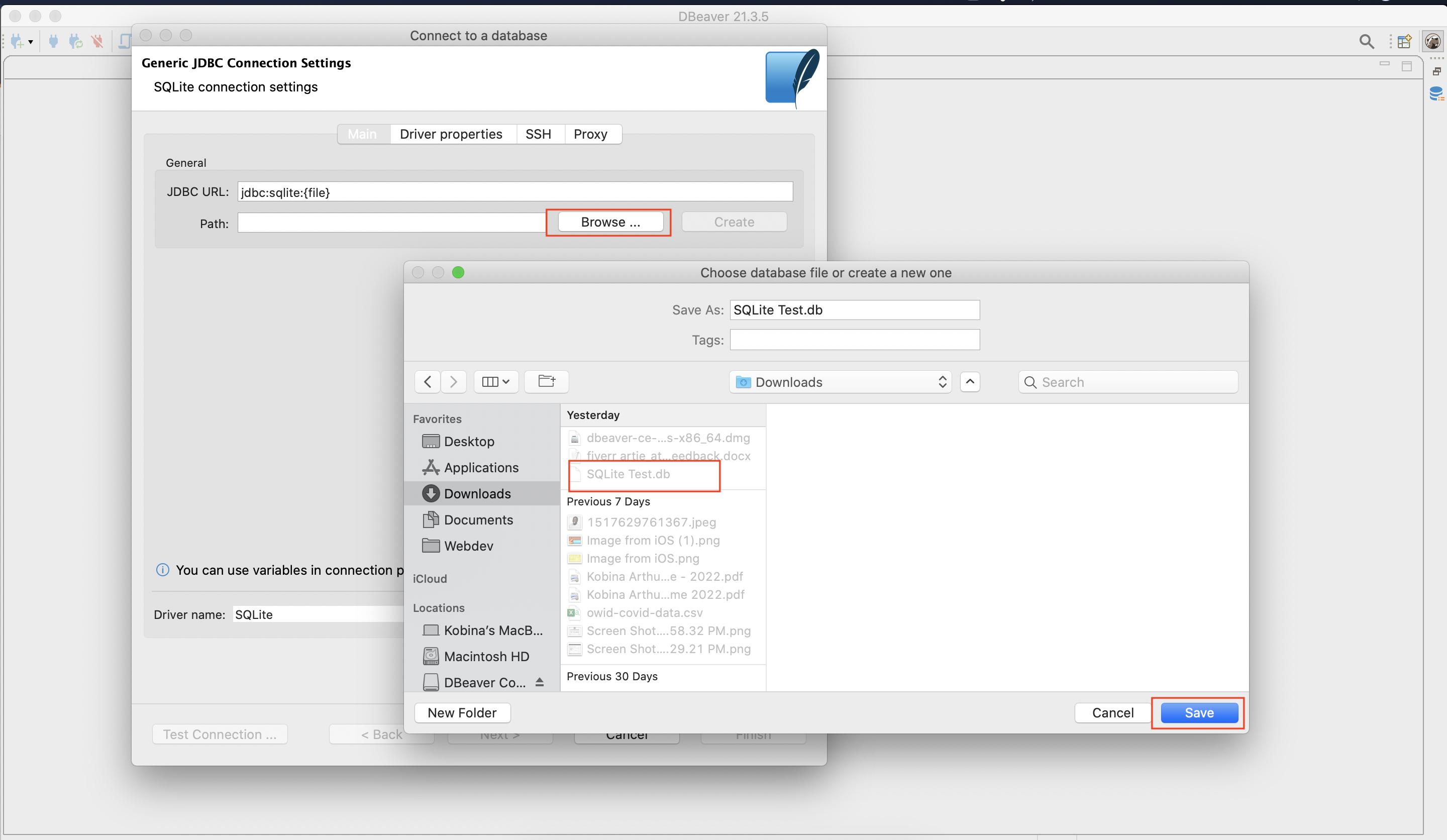What is a DB File?
A DB file, short for database file, is a file format used to store structured data in a computer system. It is commonly associated with database management systems that store, retrieve, and manage large amounts of information. DB files are typically created by database software applications and contain organized data that can be queried and manipulated.
DB files play a crucial role in various industries, including business, finance, healthcare, and education. They serve as a central repository for storing and retrieving data, allowing users to efficiently manage and access information.
These files can contain different types of data, such as text, numbers, images, and multimedia. They can store large volumes of records, tables, schemas, and indexes, enabling efficient data organization and retrieval.
Most DB files follow a specific file format, such as SQL, which stands for Structured Query Language. SQL is a standard programming language used for managing relational databases. Other files may use a proprietary format specific to the database software being used.
It is important to note that a DB file itself is not meant to be directly opened or viewed by users. Instead, it serves as an intermediary between the database management system and the user. To interact with the data stored in a DB file, you will need to use a suitable database software or an application that supports the specific file format.
How to Identify a DB File
Identifying a DB file can be helpful when you receive a file with an unknown extension or when you want to determine if a file is indeed a database file. Here are a few methods you can use to identify a DB file:
- File Extension: The most common way to identify a DB file is by looking at its file extension. Generally, DB files have extensions like .db, .sqlite, .mdb (Microsoft Access), .mysql (MySQL), .dbf (dBASE), or .accdb (Microsoft Access Database).
- File Properties: You can check the properties of the file by right-clicking on it and selecting “Properties” (Windows) or “Get Info” (Mac). Look for clues in the file properties such as the file type or the application associated with it. If a database software is listed, it is likely a DB file.
- Database Software: If you have a database software installed, you can try to open the file using that software. Most database applications have an option to open a file, and if the file is a DB file, the software will recognize and open it successfully.
- File Content: You can also examine the content of the file using a text editor. Open the file with a plain text editor and look for recognizable database-related keywords, such as table names, field names, or SQL statements. However, be cautious as directly modifying the file content may corrupt it.
If you are still unsure about whether a file is a DB file or need more information about its format, you can search online for the specific file extension or consult the documentation of the database software associated with that file.
Common Applications that Use DB Files
DB files are used by various applications across different industries. Here are some common applications that make use of DB files:
- Database Management Systems (DBMS): DB files are primarily associated with database management systems. These systems include popular platforms such as SQLite, MySQL, Oracle, Microsoft SQL Server, and PostgreSQL. These DBMSs are used for creating, managing, and manipulating databases, and the data is stored in DB files.
- Content Management Systems (CMS): Many content management systems, such as WordPress, Drupal, and Joomla, utilize DB files to store website content, user data, and configuration settings. These files contain the underlying structure and data of the CMS, allowing for the dynamic generation and retrieval of website content.
- Customer Relationship Management (CRM) Software: Popular CRM software, such as Salesforce, Microsoft Dynamics CRM, and Zoho CRM, employ DB files to store customer information, sales data, contact details, and transaction history. These files help businesses effectively manage and track their customer interactions.
- Accounting Software: Accounting software applications like QuickBooks, Xero, and Sage use DB files to store financial data, including invoices, transactions, customer and vendor details, and balance sheets. These files enable accurate record-keeping and financial analysis.
- Enterprise Resource Planning (ERP) Systems: ERP systems, such as SAP, Oracle ERP, and Netsuite, rely on DB files to store and manage a wide range of business data, including inventory, supply chain, sales, finance, and human resources. These files facilitate efficient resource planning and centralized data management.
- Point of Sale (POS) Systems: DB files are commonly used in point of sale systems, like Square, Shopify POS, and Toast, to store product details, sales transactions, customer data, and inventory levels. These files aid in streamline sales operations and inventory management.
These are just a few examples of the wide range of applications that utilize DB files. As the usage of databases continues to expand, the importance of DB files in managing and organizing data across various industries remains significant.
How to Open a DB File on Windows
If you have a DB file that you need to open on your Windows computer, there are several options available. Here are the steps to open a DB file on Windows:
- Using a Database Management Software: The most common way to open a DB file on Windows is by using a database management software like SQLite, MySQL, or Microsoft Access. Install the appropriate software on your computer and follow the software-specific instructions to open the DB file. Generally, you would need to create a new database and import or open the DB file within the software.
- Using Microsoft Access: If your DB file is in the Access database format (.mdb or .accdb), you can open it using Microsoft Access, which is part of the Microsoft Office suite. Simply double-click on the DB file, and it should open in Microsoft Access, allowing you to view and modify the data.
- Using Other Database Tools: There are various third-party database tools available for Windows that can open DB files. Tools like DB Browser for SQLite, Navicat, and HeidiSQL provide user-friendly interfaces to access and manage DB files. Install the desired tool, open it, and then import or open the DB file using the tool’s interface.
- Using Text Editors: Although not recommended for editing the actual data, you can open a DB file in a plain text editor like Notepad or Notepad++. This will allow you to view the file’s contents, including the database schema and table structure. However, modifying the data directly in the text editor can result in data corruption, so exercise caution and avoid making changes to the file.
- Utilizing Online Converters: If you only need to extract data from the DB file, you can use online file conversion services or websites that allow you to upload the DB file and convert it to a different format like CSV or Excel. This can be useful if you want to work with the data in a spreadsheet application like Microsoft Excel.
- Seeking Developer Assistance: If you are struggling to open a DB file and none of the above methods work, it may be beneficial to seek assistance from a developer or IT professional who is familiar with the specific database system and file format. They can provide guidance on how to open the DB file or suggest alternative approaches.
By following these steps, you should be able to open and access your DB file on a Windows computer using various methods depending on your specific needs and the software available to you.
How to Open a DB File on Mac
If you have a DB file that you need to open on your Mac computer, there are a few methods you can use. Here’s a step-by-step guide on how to open a DB file on Mac:
- Using a Database Management Software: The most straightforward way to open a DB file on Mac is by using a database management software like SQLite, MySQL, or PostgreSQL. Install the appropriate software on your Mac and follow the software-specific instructions to create a new database or import the DB file.
- Using Apple Numbers or Microsoft Excel: If the DB file contains tabular data and you want to open it in a spreadsheet application, you can use Apple Numbers (pre-installed on Mac) or Microsoft Excel (if you have it installed). Open the application, create a new spreadsheet, and then import the DB file into the spreadsheet. This will allow you to view and manipulate the data in tabular form.
- Using Text Editors: Similar to Windows, you can also open a DB file on Mac using a plain text editor like TextEdit or Atom. This will allow you to view the file’s contents, including the database schema and table structure. However, remember that editing the DB file directly in a text editor is not recommended, as it may lead to data corruption or formatting issues.
- Utilizing Online Converters: If you only need to extract data from the DB file, you can utilize online file conversion services or websites that offer the ability to upload a DB file and convert it to a more accessible format like CSV or Excel. This way, you can work with the data in a spreadsheet application on your Mac.
- Seeking Developer Assistance: If you are facing difficulties opening a DB file on your Mac and none of the above methods work, it is advisable to seek assistance from a developer or IT professional who is familiar with the specific database system and file format. They can help you open the DB file or suggest alternative solutions.
By following these steps, you should be able to successfully open and access your DB file on your Mac computer using various methods depending on your specific requirements and the software available to you.
How to Open a DB File on Linux
If you are using Linux and need to open a DB file, there are several methods you can use to access and view the file. Here’s a step-by-step guide on how to open a DB file on Linux:
- Using a Database Management Software: One of the most common ways to open a DB file on Linux is by using a database management software like SQLite, MySQL, or PostgreSQL. Install the desired software on your Linux system, and then create a new database or import the DB file using the software’s interface.
- Using Command-Line Tools: Linux provides various command-line database tools that you can use to open a DB file. For example, for SQLite databases, you can use the SQLite command-line tool by running the command
sqlite3followed by the DB file path. Similarly, for MySQL databases, you can use themysqlcommand-line client. These tools allow you to interact with and query the DB file from the command line. - Using Text Editors: You can open a DB file in a text editor like Vim, Nano, or Emacs. This will enable you to view the file’s structure and content, including the table schemas and data. However, editing the DB file directly in a text editor is not recommended, as it can lead to data corruption or formatting issues.
- Utilizing Online Converters: If you only need to extract data from the DB file, you can make use of online file conversion services or websites that allow you to upload the DB file and convert it to a different format like CSV or Excel. This will enable you to access and work with the data in a more readily accessible format.
- Seeking Developer Assistance: If you encounter difficulties opening a DB file on Linux and none of the above methods work, consider seeking assistance from a developer or IT professional who is familiar with the specific database system and file format. They can provide guidance on opening the DB file or suggest alternative solutions.
By following these steps, you should be able to open and access your DB file on a Linux system using various methods depending on your specific needs and the software available to you.
How to Open a DB File on Android
If you have a DB file that you need to open on your Android device, there are a few approaches you can take. Here’s a step-by-step guide on how to open a DB file on Android:
- Using a Database Management App: The easiest way to open a DB file on Android is by installing a database management app like SQLite Database Viewer or Database Browser for SQLite. These apps allow you to browse, query, and manage SQLite databases, including opening DB files on your Android device.
- Using File Manager Apps: If you have a file manager app installed on your Android device, you can locate the DB file using the app’s file browsing capabilities. Once you’ve found the file, you can tap on it to open it, and the device will prompt you with available apps capable of handling DB files. Select the appropriate app to open the file.
- Using Text Editors: Some text editor apps for Android, like QuickEdit or Jota Text Editor, allow you to open and view the contents of a DB file as plain text. While this may not provide a formatted view of the data, it can be useful for inspecting the file’s structure or reviewing SQL queries within the file.
- Using Online Converters: If you need to extract data from the DB file on your Android device, you can utilize online file conversion services or websites that allow you to upload the file and convert it to a more accessible format like CSV or Excel. Once converted, you can view and work with the data using compatible apps on your Android device.
- Seeking Developer Assistance: If you encounter difficulties opening a DB file on your Android device and the above methods don’t work, consider reaching out to a developer or IT professional who is familiar with the specific database system and file format. They can provide guidance on opening the DB file or suggest alternative solutions.
By following these steps, you should be able to open and access your DB file on an Android device using various methods depending on your specific needs and the apps available to you.
How to Open a DB File on iOS
If you have a DB file that you need to open on your iOS device, there are several methods you can use. Here’s a step-by-step guide on how to open a DB file on iOS:
- Using a Database Management App: Install a database management app such as SQLiteFlow or DB Browser for SQLite from the App Store. These apps allow you to browse and manage SQLite databases, including opening DB files on your iOS device.
- Using File Viewer Apps: File viewer apps like FileApp or Documents by Readdle allow you to browse and open various file types, including DB files, on your iOS device. Simply locate the DB file using the file viewer app’s browsing features and tap on it to open it.
- Using Text Editors: Text editor apps like iEditor or Textastic can help you open and view the contents of a DB file as plain text on your iOS device. While this may not provide a formatted view of the data, it is useful for inspecting the file’s structure or reviewing SQL queries within the file.
- Using Online Converters: If you need to extract data from the DB file on your iOS device, you can use online file conversion services or websites that allow you to upload the file and convert it to a more accessible format like CSV. Once converted, you can open and work with the data using compatible iOS apps.
- Seeking Developer Assistance: If you encounter difficulties opening a DB file on your iOS device and the above methods don’t work, consider seeking assistance from a developer or IT professional who is familiar with the specific database system and file format. They can provide guidance on opening the DB file or suggest alternative solutions.
By following these steps, you should be able to open and access your DB file on an iOS device using various methods depending on your specific needs and the apps available to you.
How to Open a DB File Online
If you want to open a DB file online without installing any specific software or apps, there are a few methods available. Here’s a step-by-step guide on how to open a DB file online:
- Using Online Database Tools: Several online tools provide the ability to open and view DB files directly in your web browser. Websites like A5:SQL, SqliteWeb, and CockroachDB Web UI allow you to upload your DB file and interact with the data within the browser interface. These tools often support various database types and offer features such as executing SQL queries and browsing database tables.
- Using file conversion services: Online file conversion services enable you to convert your DB file to a different format that can be opened and viewed online. Websites such as Convertio, OnlineConvert, or Zamzar support converting DB files to formats like CSV, Excel, or SQL. Once converted, you can open the file in a compatible online application or viewer.
- Using cloud storage services: If you store your DB file in a cloud storage service like Google Drive, Dropbox, or OneDrive, you can open it using the respective service’s online viewer. Simply locate the file in your cloud storage, select it, and the service will provide options to open and view the content of the DB file using an online viewer or integrated app.
- Using Google Sheets: Google Sheets is a popular online spreadsheet application that supports importing and opening DB files. Simply create a new Google Sheets document, go to the “File” menu, select “Import,” and choose the DB file you want to open. Google Sheets will attempt to import the DB file and display it as a spreadsheet, allowing you to view, analyze, and manipulate the data online.
- Seeking Developer Assistance: If you encounter difficulties opening a DB file online using the above methods, consider seeking assistance from a developer or IT professional who is familiar with online database tools. They can provide guidance on how to open the DB file online or suggest alternative solutions based on your specific requirements.
By following these steps, you should be able to open and access your DB file online using various methods depending on your specific needs and the tools available to you.
Other Methods to Open a DB File
In addition to the methods mentioned earlier, there are a few other approaches you can explore to open a DB file. While these methods may not be as common, they can be useful in certain scenarios. Here are some other methods to consider:
- Using Virtual Machines or Containers: If you have experience with virtualization or containerization technologies like VirtualBox, VMware, or Docker, you can set up a virtual machine or container environment and install the necessary database software within it. This allows you to run the database software and access the DB file within the virtual environment.
- Writing Custom Scripts or Applications: For those with programming skills, another option is to write custom scripts or applications that can handle the specific DB file format. This approach requires familiarity with the database system and file format specifications to read and process the data from the DB file programmatically.
- Importing Data into Other Applications: If you have a DB file that cannot be opened directly, you can import the data into other applications that support importing data from various sources. For example, you can import the data from the DB file into a spreadsheet application like Microsoft Excel or Google Sheets, or into a statistical analysis tool like R or Python.
- Converting the DB File to a Different Format: If none of the above methods work, you can convert the DB file to a different format using appropriate conversion tools or libraries. This approach can help make the data more accessible and compatible with a wider range of applications.
- Consulting Database Documentation or Forums: If you are facing difficulties opening a specific DB file, it can be useful to refer to the documentation or user forums specific to the database software that created the file. They may provide insights, troubleshooting tips, or recommended tools for opening or accessing the DB file.
These alternative methods can be effective in situations where standard approaches may not work or when you require more customization or flexibility in handling the DB file. Depending on your technical expertise and specific requirements, you can explore these other methods to open and work with your DB file.