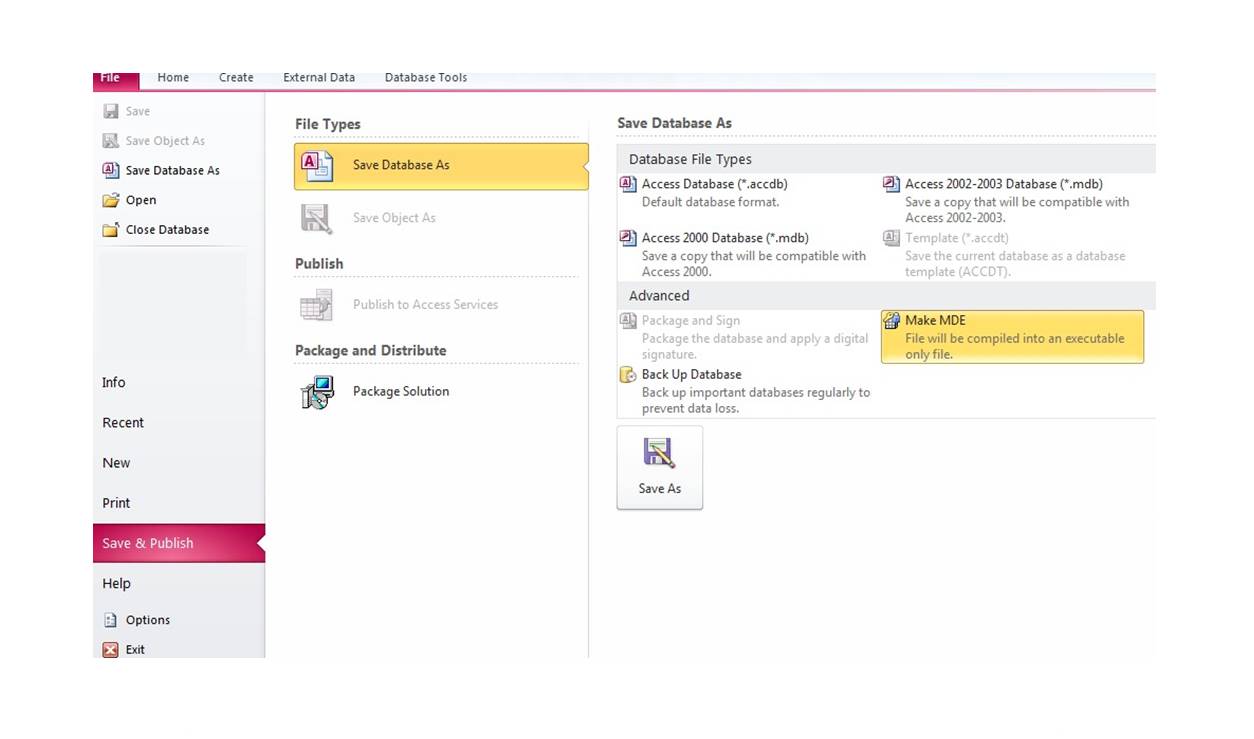What Is an MDE File?
An MDE file, also known as a Microsoft Access MDE (Microsoft Database Engine) file, is a compiled version of an MDB (Microsoft Database) file. MDB files are commonly used in Microsoft Access to store and manage data.
When an MDB file is compiled into an MDE file, it undergoes a process that removes the ability to modify the design elements, such as tables, forms, and reports, making it a read-only file. This compiled format protects the intellectual property of the database by preventing unauthorized users from modifying the original structure and code.
MDE files are primarily used to distribute Access applications that are intended for end users to run, rather than modify. By converting an MDB file to an MDE file, developers can ensure that their database applications are secure and protected.
Once an MDB file has been converted to an MDE file, it cannot be converted back to its original MDB format. Therefore, it is important to make a backup of the original MDB file before compiling it into an MDE file.
It is worth noting that MDE files are specific to Microsoft Access and can only be opened and run within the Microsoft Access application. Users who do not have Microsoft Access installed on their computer will not be able to open or view the content of an MDE file.
How Does an MDE File Differ from an MDB File?
An MDE file and an MDB file are both file formats used in Microsoft Access, but they have significant differences in terms of functionality and usage.
1. Design modifications: One key difference between an MDE file and an MDB file is the ability to modify the design elements. In an MDB file, developers can freely make changes to tables, queries, forms, reports, and VBA code. In contrast, an MDE file is a compiled version of the MDB file that restricts design modifications. Users can’t make any changes to the structure or design of the forms, reports, or other objects in an MDE file.
2. Security: MDE files provide a higher level of security compared to MDB files. Since MDE files are read-only, they help protect the original code and structure of the application. This prevents unauthorized users from tampering with the database design or accidentally deleting important data. The compiled format also helps protect sensitive information in the application from being modified or accessed inappropriately.
3. Performance: Another difference between MDE and MDB files lies in the performance of the applications they contain. MDE files tend to perform faster because the code is compiled, optimizing the execution process. This results in quicker loading and processing times for end users. MDB files, on the other hand, may be slower due to the runtime interpretation of the code.
4. Ability to distribute: MDE files are primarily used for distributing database applications to end users. Since the design elements are locked, the end users can run the application without the risk of inadvertently modifying it. MDB files, however, are more suitable for development and testing purposes, as they allow developers to make changes and improvements to the database structure and code.
5. File size: MDE files are generally smaller in size compared to MDB files. This is because MDE files do not contain the source code and design elements that can be modified. The compiled nature of MDE files minimizes unnecessary data storage, resulting in a more compact file size.
Overall, while MDB files are used during the development and modification stages of an Access database, MDE files are the preferred format for distributing the final version of the application to end users.
Advantages of Using an MDE File
When it comes to distributing Microsoft Access applications, using an MDE file format offers several advantages. Let’s explore some of the key benefits:
1. Increased Security: One of the main advantages of an MDE file is the enhanced security it provides. The compiled nature of the MDE file restricts end users from modifying the design elements, preventing unauthorized changes to the database structure or code. This ensures the integrity and confidentiality of the application’s data and functionality.
2. Application Protection: By converting an MDB file into an MDE file, developers can protect their intellectual property. The compiled file format prevents unauthorized users from accessing or viewing the underlying VBA code and other design elements, safeguarding the application’s unique functionality and proprietary algorithms.
3. Improved Performance: MDE files generally offer improved performance compared to MDB files. The compiled code in an MDE file runs more efficiently, resulting in faster load times and smoother application execution. Users will experience a faster and more responsive interface, enhancing their overall experience with the application.
4. Ease of Distribution: MDE files are a convenient means of distributing Microsoft Access applications. Since they are compiled into a single file, end users only need the MDE file to run the application. This eliminates the need to distribute supporting files or the entire Access installation package. Distributing an MDE file simplifies the deployment process and reduces potential compatibility issues.
5. Compatibility: MDE files are compatible with any version of Microsoft Access that is equal to or newer than the version used to compile the file. This ensures that the application can be accessed by a wide range of users, regardless of the version of Access they have installed. This compatibility also extends to users accessing the MDE file from different operating systems.
6. Reduced File Size: Converting an MDB file into an MDE file often results in a smaller file size. Since the design and source code are compiled, unnecessary metadata and unused code are removed, optimizing the file’s size. This allows for easier distribution and reduces storage requirements.
Disadvantages of Using an MDE File
While MDE files offer several advantages for distributing Microsoft Access applications, there are also certain disadvantages to consider:
1. Limited Design Modifications: Once an MDB file is compiled into an MDE file, the ability to modify the design elements is restricted. This can pose challenges for developers who need to make updates or improvements to the database structure, forms, reports, or queries. Any changes to the application’s design must be made in the original MDB file and recompiled into an MDE file.
2. Inability to Recover Source Code: If the original MDB file is lost or becomes corrupted, it can be challenging to recover the source code and design elements. Without the original MDB file, developers may face difficulties in making enhancements or fixing errors in the application. It is crucial to keep backups of both the MDB and MDE files to mitigate the risk of losing important data and code.
3. Dependency on Microsoft Access: MDE files can only be opened and run within Microsoft Access. This dependence on the Access application limits the accessibility of the database to users who don’t have Access installed on their computer. If the end users do not have the necessary software, it may require additional steps or licenses to provide them with the means to access the application.
4. Compatibility Issues: While MDE files are generally compatible across different versions of Microsoft Access, there can be compatibility issues when using an MDE file created in a newer version with an older version of Access. Certain features, functions, or syntax introduced in newer versions may not be supported or interpreted correctly in older versions. This can result in unexpected behavior or errors when running the MDE file on incompatible versions of Access.
5. Limited Database Maintenance: MDE files do not support many of the maintenance operations typically available in MDB files. Functions such as compacting and repairing the database, importing and exporting data, or modifying table structures are not possible in an MDE file. These limitations can impact the overall management and upkeep of the database, especially as the application and its data evolve over time.
Despite these disadvantages, the use of MDE files can still be beneficial for distributing secure, performance-optimized, and easily deployable Microsoft Access applications. It is essential to carefully consider the specific requirements and constraints of the project before deciding to use the MDE file format.
How to Create an MDE File?
Creating an MDE file from an MDB file involves a straightforward process within Microsoft Access. Follow these steps to convert your MDB file into an MDE file:
1. Backup your MDB file: Before proceeding with the conversion, it’s important to create a backup of your original MDB file. This ensures that you have a copy of the database in its editable form in case any issues arise during the compilation process.
2. Open the MDB file: Launch Microsoft Access and open the MDB file that you want to convert into an MDE file.
3. Navigate to the “Database Tools” tab: Click on the “Database Tools” tab located at the top of the Access window.
4. Choose the “Make ACCDE” or “Make MDE” option: Depending on the version of Access you are using, you will see either the “Make ACCDE” or “Make MDE” option in the “Database Tools” tab. Click on this option to begin the conversion process.
5. Select the location and name for the MDE file: A dialog box will appear, prompting you to choose the location where you want to save the MDE file. You can also specify the desired name for the file. Select an appropriate location and provide a name for the MDE file, then click “Save”.
6. Compile the database: At this point, Access will start the compilation process, converting the MDB file into an MDE file. If there are any errors in your VBA code or other design elements, Access will alert you and provide details on the issues that need to be resolved.
7. Review and test the MDE file: Once the compilation process is complete, you can locate the newly created MDE file in the specified location. Take some time to review and test the MDE file, ensuring that all the functionalities and features of the database are working as expected.
After successfully creating the MDE file, it is recommended to keep a backup of both the MDB and MDE files. This allows you to restore the MDB file and make any necessary modifications in the future before recompiling it into an MDE file.
Steps to Convert an MDB File to an MDE File
Converting an MDB (Microsoft Database) file to an MDE (Microsoft Database Engine) file in Microsoft Access can be done by following these steps:
1. Make a backup of the MDB file: Before proceeding with the conversion process, it is crucial to create a backup of your original MDB file. This ensures that you have a copy of the database in its editable form in case any issues arise during the conversion.
2. Open the MDB file: Launch Microsoft Access and open the MDB file that you want to convert into an MDE file. Ensure that you have the necessary permissions to modify the file.
3. Navigate to the “Database Tools” tab: Click on the “Database Tools” tab located at the top of the Access window. This tab contains various tools and features for managing and manipulating databases.
4. Click on the “Make ACCDE” or “Make MDE” option: Depending on the version of Access you are using, you will see either the “Make ACCDE” or “Make MDE” option in the “Database Tools” tab. Click on this option to initiate the conversion process.
5. Choose the location and name for the MDE file: A dialog box will appear, prompting you to select the location where you want to save the MDE file. Browse to the desired location and provide a name for the MDE file. It is recommended to choose a location that is easily accessible and memorable.
6. Click “Save”: After selecting the location and name for the MDE file, click on the “Save” button to initiate the conversion process.
7. Compile the database: Access will now compile the MDB file into an MDE file. During this process, Access will check for any errors or issues in the database design, forms, reports, or VBA code. If any errors are found, you will be notified and provided with details on how to resolve them.
8. Review and test the MDE file: Once the conversion process is complete, locate the newly created MDE file in the specified location. Take some time to review and test the MDE file, ensuring that all the functionalities and features of the database are working as expected.
By following these steps, you can successfully convert an MDB file to an MDE file, which provides enhanced security and protection for your Microsoft Access application. Remember to keep a backup of both the original MDB file and the newly created MDE file for future reference and modifications.
How to Open an MDE File?
Opening an MDE (Microsoft Database Engine) file is a straightforward process, provided you have the necessary software. Follow these steps to open an MDE file:
1. Ensure you have Microsoft Access installed: MDE files can only be opened using Microsoft Access, so make sure you have Microsoft Access installed on your computer. Access is available as part of Microsoft Office or as a standalone application.
2. Locate the MDE file: Navigate to the location where the MDE file is saved. It could be on your computer’s hard drive, a network location, or a removable storage device such as a USB drive.
3. Double-click the MDE file: Simply double-click the MDE file, and your operating system should recognize it as an Access application and open it with the installed version of Microsoft Access.
4. Enter any necessary login credentials: If the MDE file is password-protected, you will be prompted to enter the required login credentials, such as a username and password. Enter the credentials correctly to gain access to the MDE file.
5. Navigate the Access application: Once the MDE file is open, you can navigate through the various forms, reports, queries, and other objects within the Access application. Use the navigation pane, ribbons, and menus to interact with and utilize the functionalities provided by the application.
6. Interact with the data: Depending on the design of the Access application, you can view, enter, edit, or manipulate data stored within the database. Access provides a user-friendly interface to interact with the data and perform various operations based on the functionality implemented in the MDE file.
Keep in mind that MDE files are read-only, meaning you cannot modify the design elements or make any changes to the structure of the database. If you need to make changes or modifications, you would need the original MDB file (if available) and recompile it into a new MDE file.
Opening an MDE file is a simple process as long as you have the appropriate version of Microsoft Access installed on your system. By following these steps, you can open an MDE file and start utilizing the Access application contained within it.
How to Edit an MDE File?
Editing an MDE (Microsoft Database Engine) file can be a bit challenging since MDE files are compiled versions of Access databases that restrict design modifications. However, there are a few workarounds you can try if you need to make changes to an MDE file:
1. Edit the original MDB file: The most effective way to make modifications to an MDE file is to locate the original MDB file from which the MDE file was created. If you have the MDB file, open it in Microsoft Access, make the necessary design changes, and then recompile it into a new MDE file.
2. Convert the MDE file back to MDB: If you don’t have access to the original MDB file, you can try converting the MDE file back to MDB format. However, be aware that this is not a supported or recommended approach. Use third-party conversion tools (such as decompilers) to attempt to revert the MDE file back to its original MDB format. Keep in mind that the converted MDB file may not fully recover the original design elements and functionalities.
3. Create a new Access database: If making changes to the existing MDE file is not feasible, the alternative is to create a new Access database. In this case, you would start from scratch and transfer the data from the MDE file into the new database by importing the tables, queries, and other data objects. Then, you can make the necessary modifications to the new database and distribute it as an MDE file, if needed.
It’s important to note that directly editing an MDE file is not recommended or supported by Microsoft, as it goes against the intended purpose of the compiled file format, which is to protect the integrity of the application’s design and code. Making changes to an MDE file without following the proper procedures can lead to unexpected behavior, data loss, or even permanent damage to the file.
If possible, always work with the original MDB file or, if necessary, create a new database and transfer the data from the MDE file. This will ensure that you have control over the design elements and can make necessary modifications in a controlled manner.
How to Recover Data from an MDE File?
Recovering data from an MDE (Microsoft Database Engine) file can be challenging since MDE files are compiled versions of Access databases that restrict access to the design elements and code. However, there are a few approaches you can try if you need to recover data from an MDE file:
1. Backup copies: If you have regular backups of the original MDB (Microsoft Database) file from which the MDE file was created, you can restore the backup copy and work with the MDB file directly. This will allow you to extract the desired data and potentially rebuild the MDE file if necessary.
2. Extract data through external tools: There are third-party database recovery tools available that specialize in extracting data from corrupt or inaccessible Access databases, including MDE files. These tools may be able to bypass the restrictions imposed by the MDE file format and retrieve the data stored within the file. Research and choose a reputable tool that supports MDE file recovery and follow the instructions provided by the software.
3. Import data into a new database: If you cannot recover the data directly from the MDE file, another option is to create a new Access database and import the data from the MDE file. Open a new blank Access database, go to the “External Data” tab, and choose the “Import & Link” option. Select the tables, queries, or other data objects you want to recover, and import them into the new database. Keep in mind that this method will help you recover the data but not the original design or code from the MDE file.
4. Consult with a professional: If the data within the MDE file is critically important and cannot be recovered through the above methods, you may need to consult with a professional data recovery service or a Microsoft Access expert. They may have advanced techniques or tools to recover the data from the MDE file, depending on the extent of the damage or corruption.
It’s important to note that recovering data from an MDE file can be challenging, and the success rate may vary depending on the specific circumstances. To minimize the risk of data loss, it is always recommended to maintain regular backups of the original MDB file or to follow proper data backup procedures. Additionally, taking precautions to prevent data corruption or loss, such as implementing database backup strategies and adhering to best practices, can help mitigate the need for data recovery from an MDE file.
Best Practices for Working with MDE Files
When working with MDE (Microsoft Database Engine) files, it’s important to follow best practices to ensure the security, efficiency, and integrity of your Access applications. Here are some key practices to consider:
1. Maintain backups: Always create and maintain regular backups of your original MDB (Microsoft Database) files. These backups act as a safety net in case the MDE file becomes corrupted or inaccessible. Storing backups in secure and separate locations helps protect against data loss and facilitates recovery efforts.
2. Version control: Implement version control for your MDB files to track changes and maintain a history of updates. This can help prevent accidental modifications and provide a reliable reference point in case you need to revert back to a previous version. Using version control tools or systems can streamline the process and enable collaboration among team members.
3. Properly secure the MDE file: Make sure to apply appropriate security measures to your MDE files. Utilize strong passwords to restrict access and prevent unauthorized modifications. Consider utilizing encryption to protect sensitive data stored within the MDE file, especially if it contains personally identifiable information (PII) or other confidential information.
4. Document changes and updates: Maintain accurate and up-to-date documentation of changes made to the MDB file before compiling it into an MDE file. Documenting changes, including database structure modifications, code updates, and new features, helps maintain a clear record and assists in troubleshooting issues or understanding the functionality of the compiled application.
5. Follow good programming practices: When designing and developing your Access application, adhere to good programming practices. Use clear and meaningful naming conventions for tables, queries, forms, and reports. Employ modular design principles and logical organization of objects to enhance maintainability and readability of your code.
6. Regularly test and validate: Thoroughly test your MDE application to ensure that all functionalities, data input validation, and error handling mechanisms are working as intended. Validation should encompass common user scenarios and edge cases to detect and address any potential issues or bugs.
7. Update the MDE file when necessary: If updates or improvements are required for the MDE file, make changes in the original MDB file and recompile it into a new MDE file. Avoid attempting to modify the MDE file directly, as it can lead to unintended consequences or corruption.
8. Deploy with user documentation: Provide clear and comprehensive documentation along with the deployed MDE file to help end users understand how to navigate and utilize the Access application. Include instructions on common operations, troubleshooting steps, and contact information for support if needed.
By following these best practices, you can ensure the security, stability, and optimal performance of your MDE files and facilitate efficient development and maintenance of your Access applications.
Frequently Asked Questions about MDE Files
Here are some commonly asked questions about MDE (Microsoft Database Engine) files:
1. Can an MDE file be converted back to an MDB file?
No, once an MDB file has been compiled into an MDE file, it cannot be converted back to its original MDB format. It is important to keep a backup of the MDB file before compiling it into an MDE file.
2. Can users without Microsoft Access open an MDE file?
No, an MDE file can only be opened and run within Microsoft Access. Users who do not have Microsoft Access installed on their computer will not be able to open or view the content of an MDE file. They would need to have Microsoft Access installed or use alternative methods to access the data contained within the MDE file.
3. Are MDE files cross-platform compatible?
Yes, MDE files are cross-platform compatible as long as the necessary version of Microsoft Access is available for the specific operating system. MDE files can be used in versions of Microsoft Access that are equal to or newer than the version used to compile the file.
4. Can data be recovered from a corrupt MDE file?
Recovering data from a corrupt MDE file can be challenging. It is recommended to have regular backups of the original MDB file. In case of corruption, restoring the MDB file from the backup could be the best option. There are also third-party tools available that specialize in data recovery from corrupt Access databases, including MDE files.
5. What precautions should be taken when working with MDE files?
When working with MDE files, it’s important to maintain backups of the original MDB file, implement proper security measures, document changes, follow good programming practices, and regularly test and validate the application. Avoid attempting to modify the MDE file directly and make changes in the original MDB file before recompiling it into a new MDE file.
6. Can MDE files contain macros or VBA code?
Yes, MDE files can contain macros and VBA (Visual Basic for Applications) code. However, once the MDB file is compiled into an MDE file, the design elements, including macros and VBA code, in the MDE file become read-only and cannot be modified.
7. Do MDE files have any limitations compared to MDB files?
MDE files have limitations compared to MDB files, as they restrict design modifications and certain operations like importing and exporting data, modifying table structures, and compacting and repairing the database. MDE files are primarily intended for distributing Access applications rather than making changes to the design and structure.
These frequently asked questions provide insights into the key aspects of MDE files, their functionality, compatibility, and common concerns related to their use in Microsoft Access applications.