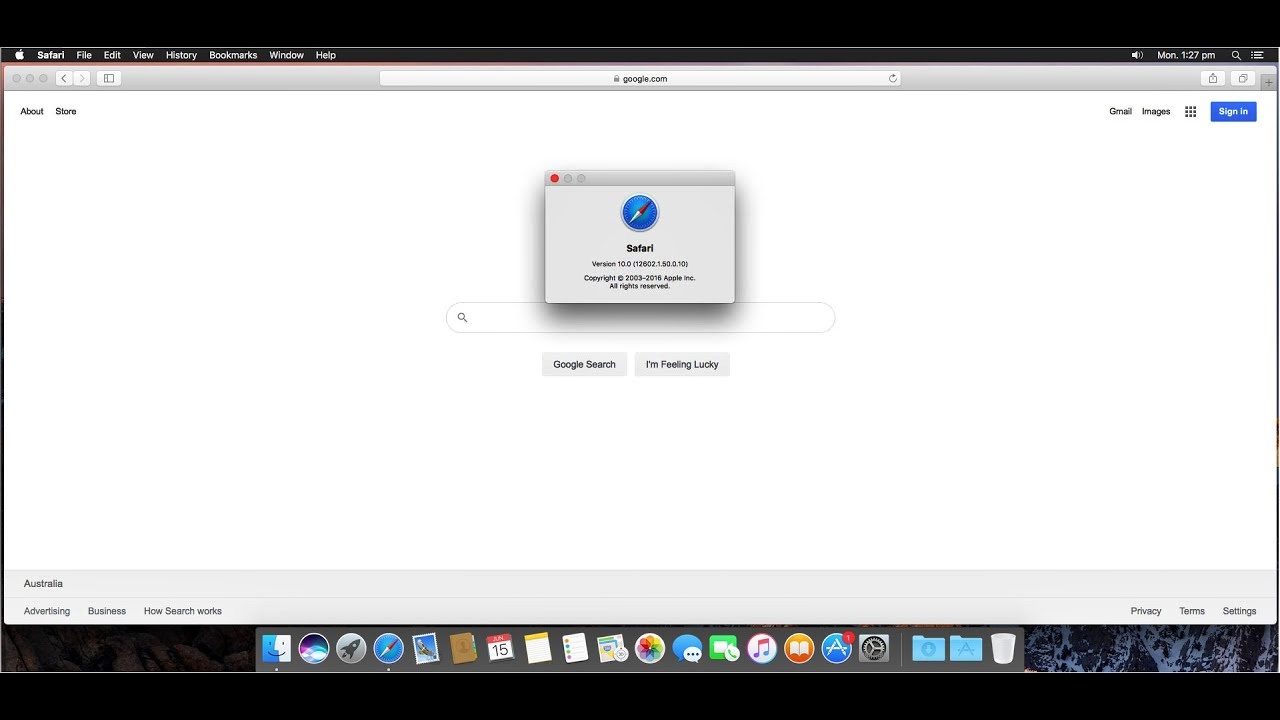Why is it important to check the version number of Safari browser?
Keeping your browser up to date is crucial for a smooth and secure browsing experience. Safari, Apple’s web browser, regularly releases updates that bring new features, improve performance, and fix security vulnerabilities. By checking the version number of your Safari browser, you can determine if you are using the latest version or if an update is available.
Security is one of the most important reasons to keep your Safari browser up to date. Browser updates often include patches for identified security vulnerabilities, protecting you from potential threats and intrusions. Cybercriminals are constantly evolving their tactics, and outdated software can be more vulnerable to attacks. By regularly checking for updates and installing the latest version of Safari, you ensure that your browsing experience is as secure as possible.
Another reason to check the Safari version number is compatibility. Websites and web applications are continually evolving, and they may require specific versions or features of the browser to function properly. By knowing your Safari version, you can ensure that you have the necessary compatibility for seamless browsing. If your browser is outdated, you may encounter issues such as slow page loading, broken layouts, or even non-functioning functionality on certain websites.
Additionally, updates to Safari often come with new features and enhancements. These updates can improve the overall browsing experience by introducing new tools, enhancing performance, or adding support for modern web technologies. By staying up to date with the latest version, you can take advantage of these enhancements and enjoy a more efficient and enjoyable browsing experience.
Checking the Safari version is also essential for troubleshooting purposes. When encountering any issues or errors while using Safari, knowing the version number can help support teams or community forums provide targeted assistance. It allows them to identify if the problem is specific to a particular version or if there are known issues and workarounds.
In summary, regularly checking the version number of your Safari browser is crucial for security, compatibility, and overall browsing experience. By staying up to date, you can protect yourself from potential threats, ensure compatibility with websites and applications, take advantage of new features, and receive targeted support when troubleshooting. So, take a moment to check your Safari version and make sure you’re using the latest and most secure version available.
How to check the version number on macOS?
Checking the version number of Safari on macOS is a straightforward process. Here are the steps to follow:
- Open the Safari browser on your macOS device.
- Click on the “Safari” option in the menu bar located at the top of the screen.
- In the dropdown menu, select “About Safari.” This will open a small window displaying the Safari version number.
- Take note of the version number displayed. For example, it may appear as “Safari 14.1.2” or a similar format.
Alternatively, you can also access the Safari version number by clicking on the Apple icon in the top-left corner of the screen, selecting “About This Mac,” and then clicking on “Software Update.” Here, you will see the available software updates for your macOS, including any updates for Safari.
It is important to regularly check for updates using these methods to ensure that you are using the latest version of Safari. If an update is available, it is recommended to download and install it to benefit from the latest features, improvements, and security patches.
Remember to periodically check for software updates on your macOS device to keep all your apps and the operating system up to date, including Safari. Keeping your software updated is crucial for a secure and optimized browsing experience.
How to check the version number on iOS devices?
If you are using Safari on an iOS device, such as an iPhone or iPad, checking the version number is a simple process. Here’s how you can do it:
- Open the “Settings” app on your iOS device.
- Scroll down and tap on “Safari” from the list of available options.
- On the Safari settings page, scroll to the bottom and tap on “About Safari.”
- A pop-up window will appear, displaying the Safari version number.
- Make a note of the version number shown, such as “Safari 14.1.2” or something similar.
Checking the Safari version on iOS devices is crucial as it allows you to determine if you are running the latest version or if an update is available.
To ensure that you have the most secure and optimized browsing experience, it is recommended to regularly check for software updates. When a new version of Safari is available, it may include important security patches, bug fixes, and performance improvements, so it’s essential to update to the latest version.
To update Safari on your iOS device, simply go back to the main “Settings” app, tap on “General,” and then select “Software Update.” If there is an update available for Safari or any other installed apps, you will see it listed here. Tap on “Download and Install” to start the update process and follow the on-screen instructions.
By keeping Safari up to date on your iOS device, you can take advantage of new features, enhanced performance, and increased security. Regularly checking for updates ensures that you have access to the latest improvements and fixes, providing a smoother and safer browsing experience.
Why should you update to the latest version of Safari?
Updating to the latest version of Safari is highly recommended for several important reasons. Let’s explore why you should keep your Safari browser up to date:
1. Security Enhancements: One of the primary reasons to update Safari is to ensure your online security. The latest versions often include patches and fixes for known security vulnerabilities, protecting you from potential threats and cyberattacks. By updating to the latest version, you are taking an important step in safeguarding your browsing experience.
2. Better Performance: Each new Safari update brings improvements in performance and speed. The latest version is optimized to handle modern web technologies more efficiently, resulting in faster page loading times, smoother scrolling, and overall improved responsiveness. Updating to the latest version ensures you have the most polished and optimized browsing experience.
3. New Features and Enhancements: Safari updates often introduce new features and enhancements that can enhance your browsing experience. These may include improved privacy settings, new developer tools, enhanced search functionalities, and better compatibility with modern web standards. By updating, you can take advantage of these new features and enjoy a more enhanced browsing experience.
4. Compatibility: Websites and web applications are constantly evolving, and they often require specific browser versions or features to function correctly. By updating to the latest version of Safari, you ensure that you have the necessary compatibility with the latest web technologies. This helps prevent display issues, broken layouts, and incompatibility errors when browsing websites and using web applications.
5. Fixing Bugs and Issues: Software, including browsers like Safari, can have bugs and issues that affect the user experience. Regular updates often include bug fixes and performance enhancements, addressing these issues. By updating, you get access to these fixes, improving the stability and reliability of your browsing sessions.
It is worth noting that updating to the latest version of Safari is not only about the browser itself but also about keeping your entire system secure and up to date. Safari updates are often bundled with system updates, ensuring that your device has the latest security patches and improvements across all aspects of your operating system.
In summary, updating to the latest version of Safari is essential for your online security, browsing performance, and compatibility with modern web technologies. By regularly checking for updates and installing them, you can ensure a safer, faster, and more enjoyable browsing experience.
Where to find the release notes for Safari updates?
If you’re interested in learning about the new features, bug fixes, and improvements that come with each Safari update, you can find the release notes on Apple’s official website. Here are a few ways to access the release notes:
1. Apple’s Support Website: Visit Apple’s Support website and search for “Safari release notes.” Look for the official support page dedicated to Safari releases. Apple maintains a comprehensive list of release notes for each Safari update, outlining the changes and improvements introduced in each version. This is a reliable source to obtain detailed information about the updates and their impact on your browsing experience.
2. Apple’s Software Update Page: On Apple’s official Software Update page, you can find information about the latest updates available for various Apple software, including Safari. The page often includes release notes that highlight the changes and enhancements brought by each Safari update. You can access this page by clicking on the Apple menu on your macOS device, selecting “System Preferences,” and then choosing “Software Update.”
3. App Store Updates: On iOS devices, you can check for Safari updates through the App Store. Open the App Store on your iPhone or iPad, and navigate to the “Updates” tab. Look for Safari in the list of available updates. Tapping on the app will display a brief description of the update, including some key highlights and improvements. It may not provide as much detail as the official release notes, but it gives you a general idea of what to expect with the latest Safari update.
By accessing the release notes, you can stay informed about the changes and enhancements introduced in each Safari update. This information can help you understand the benefits of updating and decide whether it is necessary for your specific needs. It’s also a good practice to review the release notes before updating, especially if you have specific requirements or if there have been reported issues with certain versions.
Keeping Safari up to date is essential for security, performance, and compatibility, so it’s always a good idea to stay informed about the changes each update brings. By regularly checking the release notes, you can make informed decisions about updating your browser and ensure that you are benefiting from the latest features and improvements.
Troubleshooting common issues with Safari version updates
While updating Safari to the latest version is generally a smooth process, there are instances where users may encounter issues. Here are some common issues that you may encounter when updating Safari and troubleshooting steps to resolve them:
1. Crashing or Freezing: Occasionally, Safari may crash or freeze after an update. To troubleshoot this issue, try restarting your device and relaunching Safari. If the problem persists, clear Safari’s cache and cookies by going to Safari Preferences, clicking on the “Privacy” tab, and selecting “Manage Website Data.” From there, delete the stored data and restart Safari. If the issue continues, consider resetting Safari by going to “Safari” in the menu bar, selecting “Preferences,” and clicking on the “Advanced” tab. Finally, click on “Reset” and choose the options that best suit your needs.
2. Slow Performance: If Safari becomes slow or unresponsive after an update, try clearing the cache and cookies as mentioned earlier. Additionally, disable any unnecessary extensions or plugins that may be causing conflicts. Resetting Safari may also help resolve performance issues.
3. Compatibility Issues: Some websites or web applications may not work properly after a Safari update. Check if the website or application has provided any updates or patches to address compatibility issues. It’s also a good practice to disable any ad blockers or content blockers temporarily to see if they are causing the problem. If the issue persists, reach out to the website’s support team or search online forums for possible solutions.
4. Wi-Fi Connectivity Problems: In some cases, Safari updates can disrupt Wi-Fi connectivity. Restarting your device and router may resolve this issue. If the problem persists, try resetting the network settings on your device by going to “Settings,” then “General,” and selecting “Reset.” Choose “Reset Network Settings” and enter your device passcode if prompted.
5. UI or Display Issues: After updating Safari, you may encounter issues with the user interface or display, such as misplaced buttons, broken layouts, or blurry fonts. These issues are often related to website compatibility or CSS rendering. Clearing the cache and cookies can sometimes resolve these issues. If the problem persists, consider disabling any custom CSS or themes you may have installed and check for any available updates for those extensions.
Remember to always have a backup of your important data before performing any troubleshooting steps or major changes to your Safari settings. It is also recommended to regularly update your macOS or iOS device to the latest version, as operating system updates often include fixes and improvements that can indirectly resolve Safari issues.
If you continue to experience issues after trying these troubleshooting steps, consider reaching out to Apple Support or visiting Apple’s community forums for further assistance. They can provide more specific guidance based on your individual situation.