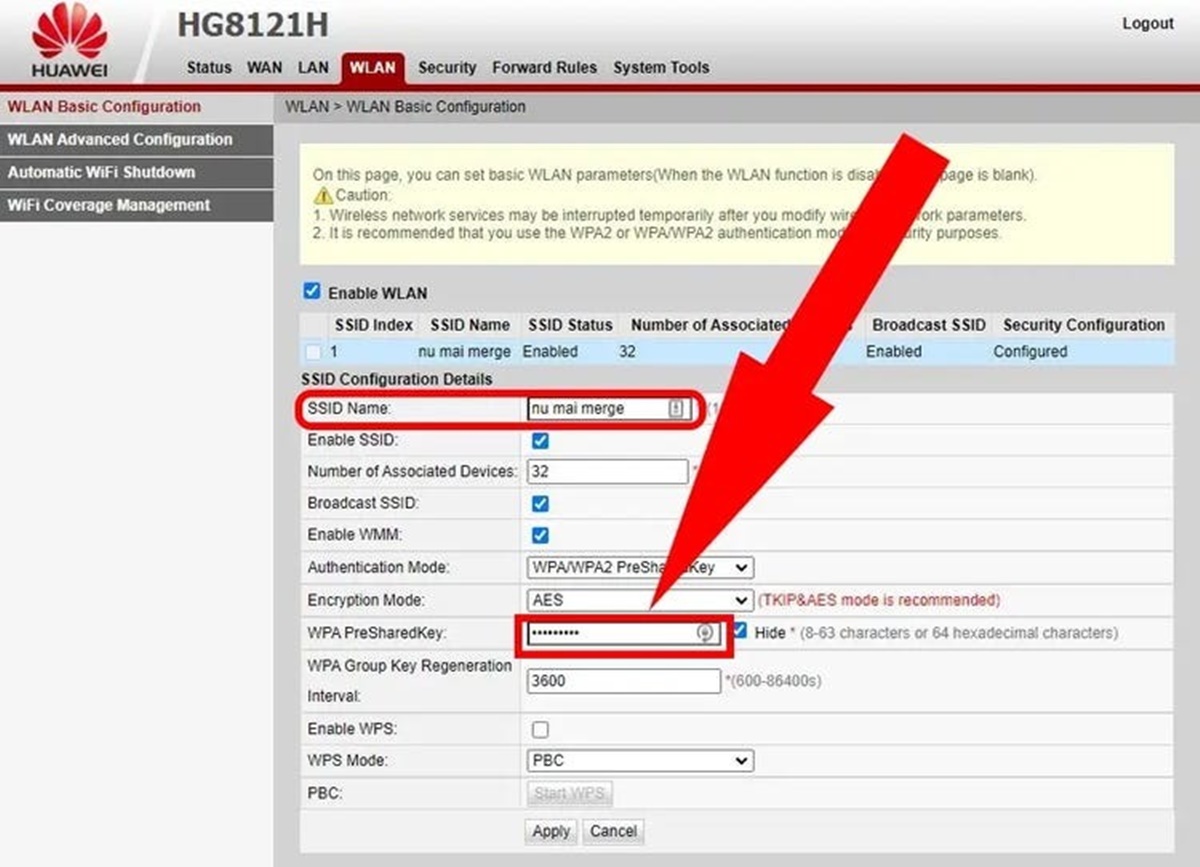Why Change Your SSID?
Changing the SSID (Service Set Identifier) of your network router may not seem like a top priority, but it can have several benefits and reasons behind it. The SSID is the name that identifies your Wi-Fi network, and by changing it, you can enhance your network security, improve network performance, and personalize your network to your liking.
One of the main reasons to change your SSID is to enhance the security of your network. When you purchase a new router, it usually comes with a default SSID set by the manufacturer. Hackers and unauthorized users are aware of these default names, making them easier targets for potential attacks. By changing your SSID, you make it harder for intruders to identify your network and gain unauthorized access.
Another benefit of changing your SSID is improved network performance. In densely populated areas, there may be multiple Wi-Fi networks operating in close proximity, leading to interference and slower connection speeds. By changing your SSID, you can avoid overlapping with other nearby networks, reducing interference and improving the overall performance and stability of your wireless connection.
Additionally, changing your SSID allows you to personalize your network and make it uniquely yours. You can choose a name that reflects your personality, interests, or even serves as a reminder of a special event or location. This customization adds a personal touch to your network and can make it more enjoyable to connect to and use.
Furthermore, if you have multiple routers or access points in your home or office, changing the SSID can help you differentiate between them. This is particularly useful when troubleshooting network issues or when connecting to specific devices. Having distinct and identifiable SSIDs makes it easier to connect to the right network and manage your devices accordingly.
Overall, changing your SSID is a simple and effective way to enhance your network security, improve performance, and add a personal touch to your Wi-Fi network. By taking this small step, you can mitigate potential risks, optimize your connection, and create a more personalized and enjoyable Wi-Fi experience for yourself and your network users.
How to Access Your Router’s Configuration Page
In order to change your SSID, you’ll need to access your router’s configuration page. This page allows you to make various settings and adjustments to your router’s network and security options. Here’s a step-by-step guide on how to access the configuration page:
- Connect your computer or device to your router’s network. You can do this either by using an Ethernet cable to connect directly to the router or by connecting to the router’s Wi-Fi network.
- Open a web browser on your computer or device. Popular web browsers like Google Chrome, Mozilla Firefox, or Safari are recommended.
- In the address bar of your web browser, type in the default IP address of your router. Common default IP addresses are “192.168.0.1” or “192.168.1.1”. If you’re unsure of the default IP address, you can check the documentation that came with your router or do a quick internet search using the model number of your router.
- Press Enter or Return on your keyboard. This will take you to the login page of your router’s configuration page.
- Enter the username and password for your router. These credentials are often printed on a label attached to your router, or you can refer to the documentation or manual for your router to find the default login details. If you’ve changed the login credentials in the past and can’t remember them, you may need to reset your router to its factory settings.
- Once you’ve entered the correct login information, you will be redirected to the main configuration page of your router.
It’s important to note that accessing the router’s configuration page requires administrative privileges. If you’re not the owner or administrator of the network, make sure to obtain permission before making any changes.
Keep in mind that the steps to access the configuration page may vary slightly depending on the brand and model of your router. Some routers may have a special web address or require additional steps for authentication. Consult your router’s documentation or the manufacturer’s website for specific instructions relevant to your device.
Now that you know how to access your router’s configuration page, you can proceed to the next step of changing your SSID.
Finding the SSID Settings on Your Router
Once you have accessed your router’s configuration page, you need to locate the SSID settings in order to change your network’s name. The exact location of these settings may vary depending on the router model and firmware, but here are some common steps to help you find the SSID settings:
- Look for a tab or menu option labeled “Wireless” or “Wi-Fi” in the router’s configuration page. This is typically where you’ll find all the wireless network settings.
- Within the “Wireless” or “Wi-Fi” section, there should be a subcategory or tab for SSID settings. It may be called “Basic Settings,” “Network Settings,” or something similar.
- In the SSID settings, you will see the current name of your network displayed. This is where you can make changes to the SSID.
- Some routers allow you to have multiple SSIDs, in which case you’ll see options to configure additional networks. Make sure you select the primary network or the one you wish to change.
- In addition to the SSID, you may find other options related to the network’s security, channel selection, and wireless mode. These settings are optional but can be adjusted according to your preferences or network requirements.
Once you have located the SSID settings, you can proceed to the next step of choosing a new SSID.
It’s worth noting that the user interface and organization of the router’s configuration page can vary between manufacturers and models. If you’re having trouble finding the SSID settings, refer to the documentation or manual that came with your router or check the manufacturer’s website for specific instructions.
Now that you know how to find the SSID settings on your router, you can move on to the next step of selecting a new SSID that suits your preferences.
Choosing a New SSID
When it comes to choosing a new SSID (Service Set Identifier) for your Wi-Fi network, you have the opportunity to get creative and make it unique to your preferences or interests. Here are a few factors to consider when selecting a new SSID:
- Personalization: Think about what makes your network special to you. It could be your name, a favorite quote, a pet’s name, or even a combination of words that reflect your personality. Make it something that brings a smile to your face when you connect to your network.
- Simplicity: Keep in mind that the SSID needs to be entered on all devices that will connect to your network. Therefore, it’s best to choose a name that is easy to remember and type. Avoid using complex combinations of numbers, special characters, or long phrases that could be prone to errors.
- Uniqueness: While personalization is important, it’s also crucial to choose a unique SSID that is not commonly used by other nearby networks. This helps avoid confusion and potential connection issues. You can check the list of available networks in your area to get an idea of which names are already in use.
- Privacy and Security: Avoid using personally identifiable information such as your name, address, or phone number as part of your SSID. This helps protect your privacy and prevents potential security risks.
- Compatibility: It’s recommended to use alphanumeric characters for your SSID, as some devices may have limitations or compatibility issues with certain special characters.
Consider these factors and find a balance that suits your preferences and needs. Remember that you can always change your SSID in the future if you’re not completely satisfied with your initial choice.
Once you’ve decided on a new SSID, you can proceed with the next step of actually changing it on your router.
Things to Consider when Choosing a New SSID
When choosing a new SSID (Service Set Identifier) for your Wi-Fi network, there are a few important factors to consider. These considerations can help you create a memorable and secure SSID that suits your preferences and enhances your overall Wi-Fi experience. Here are some important things to keep in mind:
- Privacy: It’s important to choose an SSID that does not reveal any personal information. Avoid using your name, address, or any other personally identifiable information as part of your network name. This helps protect your privacy and prevents potential security risks.
- Uniqueness: Select an SSID that is unique and distinguishes your network from others nearby. Using a common or generic SSID can lead to confusion and connection issues, especially in densely populated areas with multiple Wi-Fi networks.
- Length: Consider the length of your SSID, as some devices may have limitations on the maximum number of characters that can be displayed. Aim for a name that is concise and easy to remember, making it convenient for users to connect to your network.
- Avoid Offensive or Inappropriate Language: While creativity is encouraged, it’s essential to maintain a respectful and appropriate SSID. Avoid using offensive or inappropriate language that may offend or make others uncomfortable.
- Special Characters: Be cautious when using special characters in your SSID, as different devices may have varying levels of support. Stick to alphanumeric characters (letters and numbers) to ensure the widest compatibility across devices.
- Consider Your Audience: Think about the people who will be connecting to your network. If it is a home network for family and friends, you can choose a more personalized SSID. However, if it is a business network or a shared network in a public setting, it’s best to keep the SSID professional and universally appealing.
By considering these factors, you can select an SSID that strikes a balance between personalization, security, and convenience. Take the time to brainstorm and find a name that reflects your personality or interests while keeping in mind the importance of privacy and compatibility. Remember that you can always change your SSID in the future if needed.
Once you’ve made these considerations, you’ll be ready to move on to the next step of actually changing your SSID on your router.
How to Change Your SSID
Changing your SSID (Service Set Identifier) is a straightforward process that can be done through your router’s configuration page. Here are the steps to follow:
- Access your router’s configuration page by typing the default IP address of your router into the address bar of your web browser. This is typically “192.168.0.1” or “192.168.1.1”, but it can vary depending on your router model.
- Enter the username and password for your router when prompted. These credentials are often found on a label attached to the router or in the router’s documentation.
- Navigate to the “Wireless” or “Wi-Fi” section of the configuration page, where you’ll find the SSID settings.
- Locate the current SSID and select the box or field associated with it.
- Erase the existing name and type in your desired new SSID. Follow the guidelines discussed earlier, such as choosing a name that is unique, easy to remember, and does not reveal personal information.
- Save your changes by clicking on the “Apply” or “Save” button. The router will likely require a reboot for the new SSID to take effect.
After the router restarts, your Wi-Fi network will be broadcasting with the new SSID name. Remember to update the SSID on all devices that connect to your network, including smartphones, laptops, and smart home devices, to ensure smooth connection and avoid confusion.
Keep in mind that the steps above provide a general guideline for changing your SSID, but the exact process may vary slightly depending on your router’s make and model. If you’re having trouble finding the SSID settings or navigating the configuration page, refer to the documentation provided by the manufacturer or visit their support website for specific instructions.
Now that you know how to change your SSID, you can move forward with implementing the new name for your Wi-Fi network.
Best Practices for Changing Your SSID
When changing your SSID (Service Set Identifier), it’s important to follow best practices to ensure a smooth transition and optimal performance for your Wi-Fi network. Here are some guidelines to consider:
- Plan Ahead: Before changing your SSID, inform all the users who regularly connect to your network. This includes family members, roommates, or employees in a business setting. Make sure they are aware of the upcoming change and provide them with the new SSID and any necessary password changes.
- Update all Devices: After changing your SSID, you must update the network settings on all devices that connect to your Wi-Fi. This includes smartphones, tablets, laptops, smart home devices, and any other Internet of Things (IoT) devices. Failing to update the SSID can result in connection issues or devices automatically connecting to the old network name.
- Consider Synchronization: If you have multiple routers or access points that all broadcast the same SSID, it’s essential to change the SSID on all of them simultaneously. Keeping the SSID consistent across the network ensures seamless roaming between access points without needing to manually connect to different networks.
- Secure Your Network: Changing your SSID provides an opportunity to review and update other security settings on your router. Consider changing the Wi-Fi password and enabling encryption protocols such as WPA2 to ensure that your network is protected from unauthorized access.
- Test Connectivity: After making changes to your SSID, it’s a good practice to test the connectivity of devices on your network. Ensure that all devices can properly connect to the new SSID and that there are no connectivity issues or performance disruptions.
- Document Changes: Keep a record of any changes you make to your network, including the new SSID, password, and other security settings. This documentation will come in handy if you need to troubleshoot issues or if new users need to connect to the network in the future.
Following these best practices will help you successfully change your SSID and maintain a secure and reliable Wi-Fi network. It’s important to communicate the changes to all users, update the network settings on all devices, and ensure that proper security measures are in place. By taking a proactive approach, you can enjoy a seamless transition to your new SSID and optimize the performance of your wireless network.
Troubleshooting Common Issues
While changing your SSID (Service Set Identifier) is a relatively simple process, you may encounter some common issues along the way. Here are a few troubleshooting tips to help you overcome these challenges:
- Connection Issues: If you or others are unable to connect to the new SSID, double-check that the SSID was entered correctly on all devices. Ensure that the Wi-Fi password is also correctly configured. If the issue persists, try restarting both the router and the device you’re trying to connect.
- Incompatible Devices: Some older devices may have compatibility issues with certain SSID names or characters. If you have an older device that is having trouble connecting to the new SSID, try simplifying the name or using only alphanumeric characters.
- Interference or Signal Issues: If you notice a decrease in Wi-Fi signal strength or frequent disconnections after changing your SSID, it may be due to interference or signal issues. Try changing the Wi-Fi channel on your router’s configuration page to minimize interference from neighboring networks or other devices.
- Resetting the Router: If you encounter persistent issues after changing your SSID, you may consider resetting your router to its factory settings. This will revert all settings back to default, including the SSID and Wi-Fi password. However, be aware that this will also erase any other customizations or configurations you have made, so proceed with caution.
- Seeking Technical Support: If none of the troubleshooting steps resolve your issues, it may be necessary to reach out to technical support. Contact your router’s manufacturer or service provider for assistance. They can provide guidance and help you troubleshoot specific issues related to your router model.
Remember, troubleshooting can be a trial-and-error process, and it may take some time to identify and resolve the specific issue you’re facing. Be patient and systematic in your troubleshooting approach, and don’t hesitate to seek professional help if needed.
By following these troubleshooting tips, you’ll be better equipped to address any common issues that may arise when changing your SSID. With persistence and the right support, you can ensure a smooth transition to your new SSID and enjoy a secure and reliable Wi-Fi network.