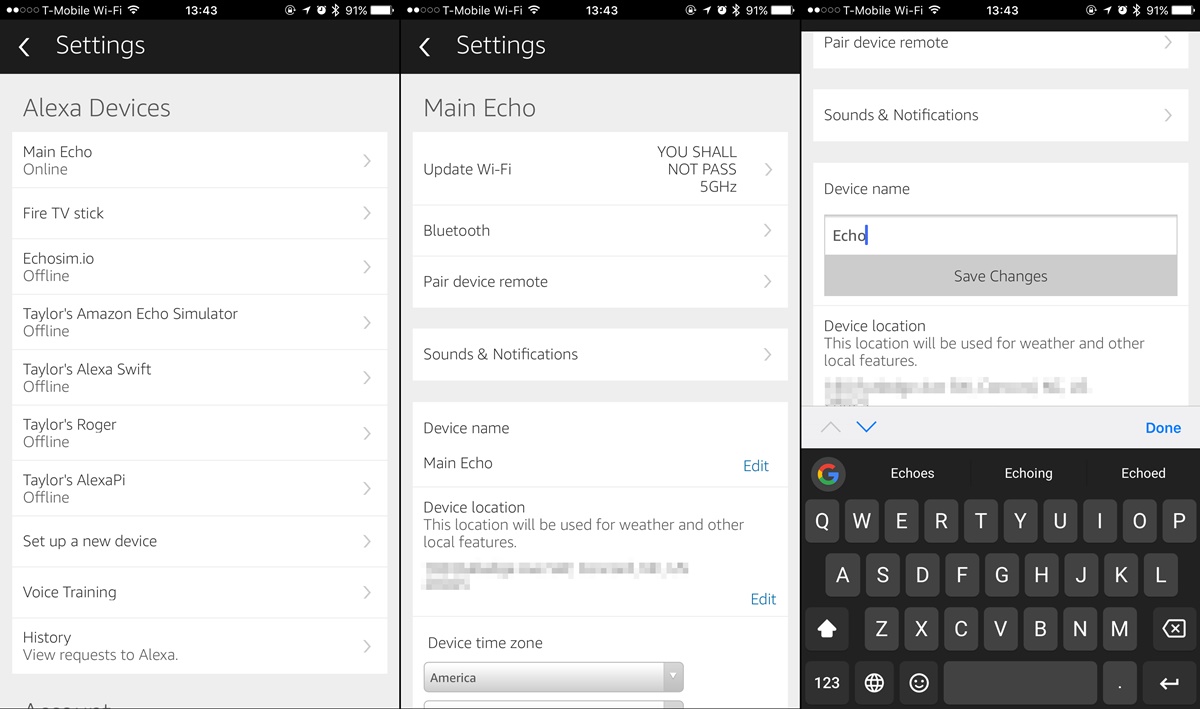How to Change Alexa’s Wake Word
One of the great features of an Amazon Echo device is the ability to change Alexa’s wake word. This allows you to give Alexa a more personalized name that better suits your preferences. Changing the wake word can add a personal touch to your interactions with Alexa and make using your smart speaker even more enjoyable. Here’s how you can change Alexa’s wake word:
Step 1: Open the Alexa App
Start by opening the Alexa app on your smartphone or tablet. Ensure that you are connected to the same Wi-Fi network as your Amazon Echo device.
Step 2: Go to Settings
In the Alexa app, tap on the menu icon in the top-left corner. From the menu, select “Settings”.
Step 3: Select Your Device
Under the “Devices” section in the Settings menu, choose the Echo device whose wake word you want to change. This will take you to the device settings page.
Step 4: Tap on “Wake Word”
On the device settings page, scroll down until you find the “Wake Word” option. Tap on it to proceed.
Step 5: Choose a New Wake Word
In the “Wake Word” settings, you will see a list of supported wake words for your Echo device. Select a new wake word from the list that you prefer. The available wake words may vary depending on your device model.
Step 6: Confirm the Change
After selecting a new wake word, you will be asked to confirm the change. Read the instructions carefully and tap on “OK” or “Confirm” to finalize the new wake word for your Echo device.
Once you have completed these steps, your Amazon Echo device will now respond to the newly selected wake word instead of “Alexa”. Enjoy your personalized interaction with Alexa using the new wake word!
Supported Wake Words for Alexa
Amazon offers a variety of wake words that you can choose from to personalize your Amazon Echo device. These wake words are designed to wake up Alexa and initiate voice interactions. Here are some commonly supported wake words for Alexa:
- Alexa: This is the default wake word that comes preloaded on all Amazon Echo devices. It is a simple and easy-to-pronounce wake word that many users are familiar with.
- Amazon: If you want to give your smart speaker a different identity, you can use the wake word “Amazon”. This alternative wake word can add a unique touch to your interactions with Alexa.
- Echo: The wake word “Echo” is another popular choice among users. It is especially fitting for those who have multiple Echo devices in their homes and want to differentiate between them.
- Computer: If you’re a fan of sci-fi movies and want to feel like you’re living in the future, you can use the wake word “Computer”. This wake word gives your Echo device a touch of futuristic charm.
- Ziggy: Recently, Amazon introduced a new wake word option called “Ziggy”. This wake word offers a fresh alternative for users who are looking for a more unique and distinctive name for their virtual assistant.
It’s important to note that not all wake words are available for every Echo device model. The availability of wake words may vary depending on the device you own. Additionally, Amazon periodically adds new wake words based on user feedback and preferences.
Before changing your wake word, it’s best to check the options available in the Alexa app or the Amazon website. Remember to choose a wake word that you feel comfortable using and that suits your personal style and preferences.
How to Personalize Alexa’s Name
If you’re tired of calling your Amazon Echo device “Alexa” and want to give it a more personalized name, you’ll be glad to know that it is possible to change the wake word. This allows you to interact with your virtual assistant using a name that better suits your preferences. Here’s how you can personalize Alexa’s name:
Changing Alexa’s Name on the Alexa App
1. Open the Alexa app on your smartphone or tablet.
2. Go to the “Settings” menu by tapping on the menu icon in the top-left corner.
3. Under the “Devices” section, select the specific Echo device whose name you want to change.
4. Look for the “Device Name” option and tap on it.
5. Enter the new name that you want to use for your virtual assistant.
6. Save the changes, and your Echo device will now respond to the new name.
Changing Alexa’s Name on the Amazon Website
1. Visit the Amazon website and log in to your Amazon account.
2. Go to the “Content and Devices” page.
3. Select the “Devices” tab to view your registered devices.
4. Find the Echo device whose name you want to change and click on it.
5. Look for the “Edit” button next to the current device name.
6. Enter the new name that you want to assign to your virtual assistant.
7. Save the changes, and your Echo device will now respond to the new name.
It’s important to keep in mind that Amazon provides a list of supported wake words for each device model. Make sure to choose a name from the available options to ensure compatibility. Additionally, changing Alexa’s name will affect all voice interactions with your Echo device, so be sure to inform anyone else in your household about the new wake word.
By personalizing Alexa’s name, you can make your interactions with your smart speaker even more enjoyable and unique to your preferences. Have fun giving your virtual assistant a name that reflects your individuality!
Changing Alexa’s Name on the Alexa App
If you’re using the Alexa app on your smartphone or tablet, you can easily change Alexa’s name by following these simple steps:
1. Open the Alexa app on your device. Make sure you are connected to the same Wi-Fi network as your Echo device.
2. Tap on the menu icon (usually represented by three horizontal lines) in the top-left corner of the app’s home screen.
3. From the menu that appears, select “Settings”.
4. Scroll down and find the device you want to change the name of. Tap on it to access its settings.
5. On the device settings page, look for the “Edit Name” option and tap on it.
6. Enter the new name you want to assign to Alexa.
7. Once you’ve entered the new name, tap on “Save” or “Done” to confirm the change.
8. Your Echo device will now respond to the new name you’ve given it.
Keep in mind that there are certain limitations and guidelines when changing Alexa’s name. Amazon provides a list of supported wake words, so you’ll need to choose a new name from the available options.
It’s important to note that changing Alexa’s name on the Alexa app will affect voice interactions with the specific device you’ve selected. If you have multiple Echo devices, you’ll need to repeat these steps for each device individually if you want to change their names as well.
Once you’ve successfully changed Alexa’s name, feel free to enjoy a more personalized and unique experience with your smart speaker. Whether you choose a name that reflects your personality or simply something more fun and quirky, know that Alexa will be there to assist you with your voice commands and requests.
Changing Alexa’s Name on the Amazon Website
If you prefer to change Alexa’s name using the Amazon website, follow these steps to personalize your Echo device:
1. Visit the Amazon website (www.amazon.com) and sign in to your Amazon account.
2. Click on the “Your Account” tab located at the top right corner of the page.
3. From the dropdown menu, select “Content and Devices”.
4. On the “Content and Devices” page, ensure that you are in the “Devices” tab.
5. Locate the Echo device for which you want to change the name and click on it.
6. In the device settings, there will be an “Edit” button next to the current name. Click on it.
7. Enter the new name that you want to assign to your Alexa device in the provided field.
8. When you’re satisfied with the new name, click on “Save” to confirm the change.
It’s important to note that when changing Alexa’s name on the Amazon website, the new name will be applied to the selected Echo device. If you have multiple devices, each one will need to be changed individually if you want them to have different names.
Additionally, Amazon provides a list of supported wake words for each Echo device model. Ensure that you select a name from the available options to ensure compatibility.
Be aware that changing Alexa’s name might take a few moments to apply. Give it some time to update, and then start using the new wake word to initiate voice interactions with your Echo device.
By customizing Alexa’s name through the Amazon website, you can give your smart speaker a unique and personal touch. Enjoy using your personalized wake word to engage with Alexa and make your interactions even more enjoyable.
Limitations and Restrictions in Changing Alexa’s Name
While changing Alexa’s name can be a fun and personalized experience, there are a few limitations and restrictions to keep in mind:
1. Available Wake Words: Amazon provides a list of supported wake words for each Echo device model. You can choose a name from the available options, and not all wake words may be supported on all devices. Make sure to check the options available for your specific device before attempting to change the wake word.
2. Echo Device Compatibility: Not all Amazon Echo devices support changing the wake word. Some older models may have limited customization options, and the default wake word (usually “Alexa”) may be the only choice. Refer to the product documentation or Amazon’s website to determine if your device supports changing the wake word.
3. Device Recognition: Changing Alexa’s name affects voice interactions only with the particular device whose name you’ve modified. If you have multiple Echo devices in your home, the others will continue to respond to the default wake word unless you change their names individually as well.
4. Third-Party Skill Integration: Some third-party skills and applications may rely on the default wake word “Alexa” for their functionality. Changing the wake word might affect their compatibility or require additional configuration. Consider checking with the skill developer or documentation to ensure compatibility after changing the wake word.
5. Family and Household Members: Changing the wake word affects all voice interactions with your Echo device, so it’s important to inform other family members or household members about the new wake word. They will need to adjust their commands accordingly to ensure the device responds correctly.
6. Language Localization: The availability of wake words and the ability to change Alexa’s name may vary depending on your region or language settings. Some wake words may be limited to specific locales, and not all devices may support changing the wake word in all languages.
It’s important to consider these limitations and restrictions before attempting to change Alexa’s name. Ensure that any changes you make are compatible with your device and that you communicate the new wake word to others who use the device.
By understanding these limitations, you can make an informed decision when personalizing Alexa’s name and ensure a smooth and enjoyable experience with your Echo device.
Troubleshooting Common Issues with Changing Alexa’s Name
While changing Alexa’s name is generally a straightforward process, there are some common issues that users may encounter. Here are a few troubleshooting tips to help address these problems:
1. Name Not Changing: If you’ve followed the steps to change Alexa’s name but it still responds to the default wake word, make sure you’ve saved the changes correctly. Double-check the settings on both the Alexa app and the Amazon website to ensure that the new name is saved and applied to the device.
2. Device Recognition Issues: If you have multiple Echo devices, Alexa might get confused if the newly assigned name is pronounced similar to another device’s wake word. Try choosing a name that is distinct and does not sound too similar to prevent any confusion between devices.
3. Wake Word Compatibility: If you’ve selected a wake word that is not supported by your device, Alexa will continue to respond to the default wake word. Check the list of compatible wake words for your specific device model and choose from the available options to ensure compatibility.
4. Skill Compatibility: Certain third-party skills or applications may not work properly with the newly assigned wake word. If you experience any issues, check with the skill developer or consult the skill documentation to ensure compatibility with the new wake word.
5. Network Connectivity: In rare cases, network connectivity issues may prevent the changes from being applied to the Echo device. Ensure that your device is connected to the internet and try restarting the device to establish a fresh connection. Then, attempt to change the wake word again.
6. Software Updates: Occasionally, software updates may affect the ability to change the wake word or introduce new wake words for your device. Make sure your Echo device is running the latest firmware by checking for software updates in the device settings.
If these troubleshooting steps do not resolve your issues, try reaching out to Amazon’s customer support for further assistance. They can provide additional guidance and help you troubleshoot device-specific issues you may encounter.
By addressing these common issues, you can resolve any challenges you face while changing Alexa’s name and enjoy a seamless and personalized experience with your Echo device.