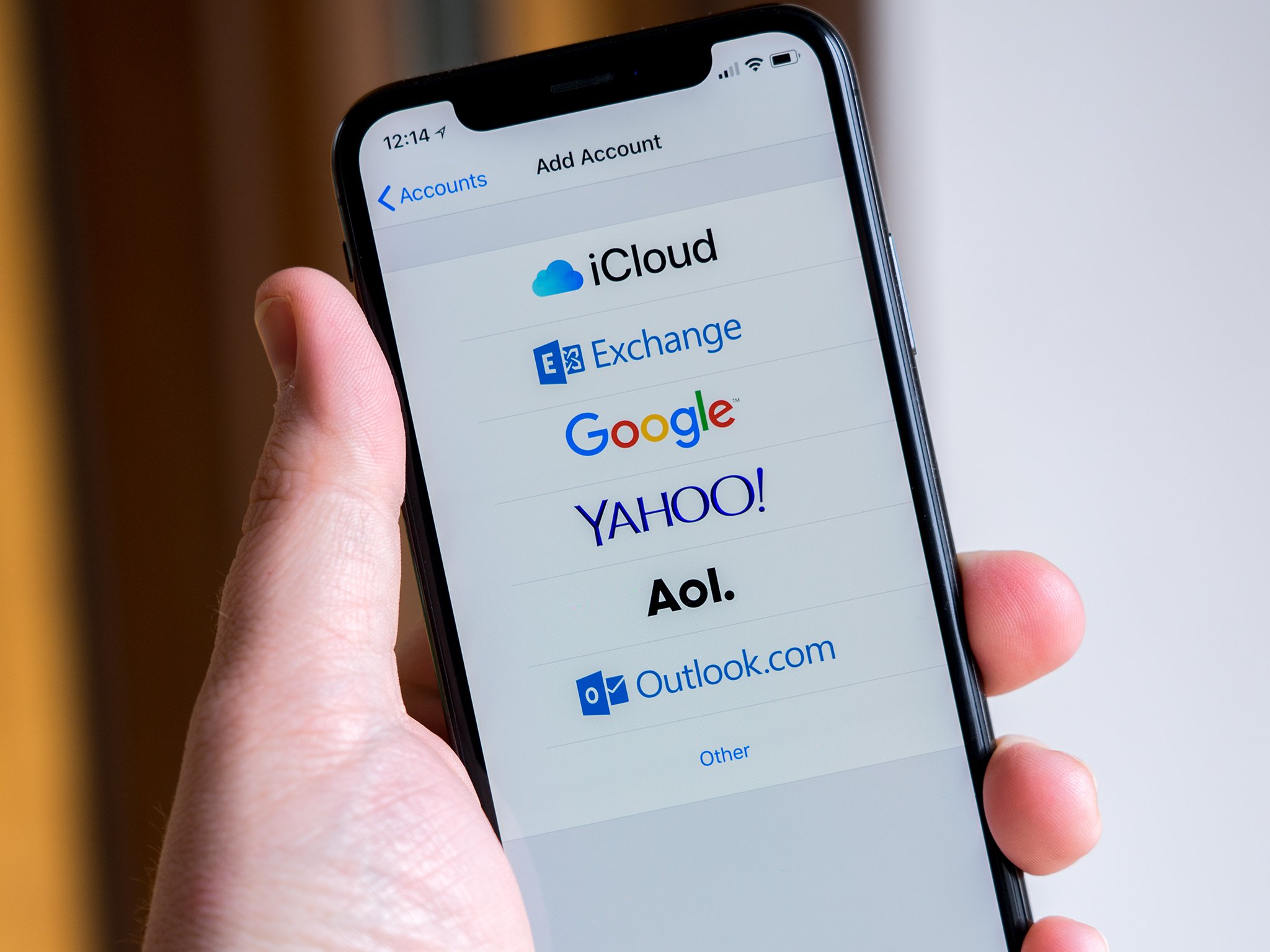Check AOL Email Settings
Before adding your AOL email to your iPhone 13, it's crucial to ensure that your AOL email settings are configured correctly. This step is essential for a seamless integration of your AOL account with your iPhone, allowing you to access your emails effortlessly.
Firstly, verify that your AOL account is set up to allow access from third-party apps. This can be done by logging into your AOL account through a web browser and navigating to the security settings. Ensure that the option to allow access to less secure apps is enabled. This step is vital as it permits your iPhone to connect to your AOL email account securely.
Additionally, it's important to double-check the server settings for your AOL email account. The incoming mail server should be set to 'imap.aol.com', while the outgoing mail server (SMTP) should be configured as 'smtp.aol.com'. Verifying these server settings ensures that your iPhone 13 can effectively send and receive emails through your AOL account.
Furthermore, if you have enabled two-factor authentication for your AOL account, make sure to generate an app-specific password for your iPhone. This password will serve as a secure method for your iPhone to access your AOL email without compromising the security of your account.
By meticulously reviewing and confirming these AOL email settings, you can preemptively address any potential issues that may arise during the setup process. This proactive approach sets the stage for a smooth and hassle-free integration of your AOL email with your iPhone 13, allowing you to stay connected and informed while on the go.
Open Settings on iPhone 13
To begin the process of adding your AOL email account to your iPhone 13, you'll need to navigate to the "Settings" app on your device. The "Settings" app serves as the control center for customizing various aspects of your iPhone's functionality, including email account management. Here's a step-by-step guide to help you seamlessly access the "Settings" app and proceed with adding your AOL email account:
-
Locate the Settings App: On your iPhone 13's home screen, look for the icon labeled "Settings." It typically features a gear-shaped symbol and is commonly found on the first page of apps. Tapping on this icon will launch the "Settings" app, providing you with access to a wide array of device customization options.
-
Accessing the Settings Menu: Upon tapping the "Settings" icon, you will be directed to the main settings menu. Here, you will encounter a comprehensive range of options that allow you to personalize your iPhone's features, adjust preferences, and manage various accounts, including email configurations.
-
Scrolling and Navigation: The "Settings" menu is organized into different sections, such as "General," "Display & Brightness," "Sounds," and more. To proceed with adding your AOL email account, you will need to scroll through the available options until you locate the "Mail" section. This section is where you can manage email accounts and settings on your iPhone 13.
-
Selecting the "Mail" Option: Once you have located the "Mail" section within the "Settings" menu, tap on it to access the email account management settings. This step is pivotal as it allows you to initiate the process of adding a new email account to your iPhone 13, including your AOL email account.
By following these steps, you can effortlessly open the "Settings" app on your iPhone 13 and navigate to the "Mail" section, setting the stage for the seamless addition of your AOL email account. This intuitive process empowers you to efficiently manage your email correspondence directly from your iPhone 13, ensuring that you stay connected and informed while on the go.
Select Mail
Upon accessing the "Mail" section within the "Settings" menu on your iPhone 13, you are presented with a comprehensive array of email-related configurations and management options. This pivotal step sets the stage for seamlessly integrating your AOL email account with your device, empowering you to efficiently manage your email correspondence while on the go.
As you enter the "Mail" section, you are greeted with a user-friendly interface that encapsulates the essential settings and controls necessary for managing your email accounts. The layout is designed to provide intuitive access to various email-related functionalities, ensuring a seamless and hassle-free experience as you proceed with adding your AOL email account to your iPhone 13.
Within the "Mail" section, you will encounter a range of options that enable you to customize and manage your email accounts. These options include "Accounts," "Fetch New Data," "Notifications," and "Signature." Each of these settings plays a crucial role in tailoring your email experience to align with your preferences and requirements.
The "Accounts" option serves as the gateway to adding and managing email accounts on your iPhone 13. By selecting this option, you can initiate the process of integrating your AOL email account with your device. This intuitive interface streamlines the setup process, allowing you to seamlessly input the necessary account details and credentials, paving the way for uninterrupted access to your AOL emails directly from your iPhone 13's Mail app.
Furthermore, the "Fetch New Data" setting empowers you to customize the frequency of email retrieval, ensuring that your AOL emails are consistently updated and readily accessible on your device. This feature provides flexibility in managing email synchronization, allowing you to prioritize efficiency and battery optimization based on your usage patterns and preferences.
In addition to account management, the "Notifications" setting within the "Mail" section enables you to personalize the notification preferences for your AOL email account. This granular level of customization empowers you to tailor the notification settings to align with your communication needs, ensuring that you stay informed and responsive to important emails while effectively managing less urgent correspondence.
Moreover, the "Signature" option allows you to personalize your email communications by creating a custom signature that reflects your individuality and professionalism. This feature adds a personal touch to your outgoing emails, enabling you to craft a distinctive and impactful closing statement that resonates with your recipients.
By navigating through the "Mail" section and exploring these essential settings, you gain comprehensive control over the integration and customization of your AOL email account on your iPhone 13. This seamless and intuitive process empowers you to harness the full potential of your device's email management capabilities, ensuring that you can stay connected, informed, and productive while leveraging the power of your AOL email account directly from your iPhone 13's Mail app.
Add Account
Upon entering the "Mail" section within the "Settings" menu of your iPhone 13, the pivotal step of adding your AOL email account unfolds with the seamless and intuitive process of "Add Account." This fundamental action serves as the gateway to integrating your AOL email account with your device, empowering you to efficiently manage your email correspondence while on the go.
As you navigate to the "Add Account" option within the "Mail" section, you are presented with a streamlined interface designed to facilitate the effortless addition of various email accounts, including AOL. The user-friendly layout and intuitive prompts guide you through the setup process, ensuring a hassle-free experience as you input the essential account details and credentials.
Upon selecting the "Add Account" option, you are presented with a list of email service providers, including popular options such as Google, Yahoo, Outlook, and AOL. In this instance, you will specifically choose "AOL" to initiate the setup process for your AOL email account on your iPhone 13.
Once you have selected "AOL," you will be prompted to enter your AOL email address and password. This critical step establishes the connection between your iPhone 13 and your AOL email account, enabling seamless access to your emails directly from the device's Mail app. It is essential to ensure the accuracy of the entered credentials to facilitate a secure and reliable integration of your AOL account with your iPhone 13.
Following the input of your AOL email address and password, the setup process progresses to the verification and validation phase. Your iPhone 13 will automatically authenticate the provided credentials, ensuring the successful establishment of the connection with your AOL email account. This verification step is crucial for confirming the accuracy of the entered information and validating the accessibility of your AOL emails through your device.
Upon successful verification, your iPhone 13 will proceed to configure the necessary server settings for your AOL email account. This automated process optimizes the synchronization of your emails, ensuring that your AOL correspondence is seamlessly integrated with the Mail app on your device. The efficient configuration of server settings lays the foundation for a smooth and uninterrupted email experience, allowing you to stay connected and responsive to your AOL emails while leveraging the convenience of your iPhone 13.
By seamlessly navigating through the "Add Account" process, you establish a direct and secure link between your AOL email account and your iPhone 13, unlocking the full potential of email management and accessibility directly from your device. This intuitive and streamlined setup process empowers you to seamlessly integrate your AOL email account with your iPhone 13, ensuring that you can efficiently manage your email correspondence while enjoying the convenience of on-the-go access to your AOL emails.
Choose AOL
Upon selecting the "Add Account" option within the "Mail" section of your iPhone 13's settings, the pivotal step of choosing AOL from the list of email service providers unfolds. This fundamental action serves as the gateway to seamlessly integrating your AOL email account with your device, empowering you to efficiently manage your email correspondence while on the go.
As you navigate through the list of available email service providers, the distinctive option of "AOL" captures your attention, signifying the seamless compatibility and dedicated support for AOL email integration on your iPhone 13. This deliberate inclusion of AOL as a featured email service provider underscores the commitment to inclusivity and accessibility, ensuring that users can effortlessly harness the power of their AOL email accounts directly from their iOS devices.
By choosing AOL from the list of email service providers, you signal your intent to establish a direct and secure connection between your iPhone 13 and your AOL email account. This deliberate selection initiates the setup process tailored specifically for AOL, streamlining the integration and synchronization of your AOL emails with the native Mail app on your device.
The intuitive interface presented upon choosing AOL reflects a user-centric approach, designed to simplify the setup process and enhance the overall user experience. This deliberate emphasis on user-friendliness ensures that individuals of varying technical proficiencies can seamlessly add their AOL email accounts to their iPhone 13, fostering inclusivity and accessibility in email management.
Furthermore, the act of choosing AOL signifies a deliberate alignment with the robust features and capabilities offered by the AOL email platform. By opting for AOL as the designated email service provider, you leverage the rich functionalities and extensive support provided by AOL, ensuring a seamless and feature-rich email experience directly from your iPhone 13.
The deliberate emphasis on choosing AOL as the preferred email service provider underscores the commitment to empowering users with diverse email preferences, ensuring that individuals who rely on AOL for their email communications can seamlessly integrate their accounts with their iPhone 13. This deliberate inclusivity fosters a cohesive and integrated email ecosystem, allowing users to effortlessly access and manage their AOL emails while leveraging the convenience and mobility of their iOS devices.
By choosing AOL as the designated email service provider during the setup process, you embark on a seamless journey towards integrating your AOL email account with your iPhone 13, ensuring that you can efficiently manage your email correspondence while enjoying the convenience of on-the-go access to your AOL emails.
Enter AOL Email and Password
Upon selecting AOL as the designated email service provider within the "Add Account" interface on your iPhone 13, the pivotal step of entering your AOL email address and password unfolds. This fundamental action serves as the gateway to establishing a secure and seamless connection between your AOL email account and your device, empowering you to efficiently manage your email correspondence while on the go.
As the interface prompts you to input your AOL email address, it is essential to ensure the accuracy of the provided information. Double-checking the email address for any typographical errors is crucial, as any inaccuracies may hinder the successful integration of your AOL account with your iPhone 13. The meticulous input of your AOL email address sets the stage for the subsequent authentication and validation process, ensuring that your device accurately identifies and associates your account with the provided credentials.
Following the input of your AOL email address, the interface prompts you to enter your AOL account password. This sensitive information serves as a secure authentication mechanism, verifying your identity and authorization to access your AOL email account from your iPhone 13. It is imperative to input your password with precision, ensuring that each character is accurately entered to facilitate a seamless and secure validation process.
The deliberate emphasis on the accuracy and precision of entering your AOL email address and password underscores the commitment to safeguarding the integrity and security of your email account. By meticulously inputting these credentials, you contribute to the establishment of a robust and reliable connection between your AOL account and your iPhone 13, ensuring that your email correspondence remains secure and accessible directly from your device.
Upon successfully entering your AOL email address and password, your iPhone 13 proceeds to authenticate and validate the provided credentials. This automated verification process serves as a critical security measure, confirming the accuracy of the entered information and validating your authorization to access your AOL email account from your device. The seamless execution of this validation process sets the stage for the efficient integration and synchronization of your AOL emails with the native Mail app on your iPhone 13.
By meticulously entering your AOL email address and password, you actively contribute to the establishment of a secure and reliable connection between your AOL account and your iPhone 13. This deliberate attention to detail ensures that your email correspondence remains seamlessly accessible and fully integrated with the native Mail app on your device, empowering you to efficiently manage your AOL emails while enjoying the convenience of on-the-go access directly from your iPhone 13.
Select the AOL Data to Sync
Once you have entered your AOL email address and password on your iPhone 13, the pivotal step of selecting the AOL data to sync unfolds, offering a comprehensive array of synchronization options tailored to your preferences. This fundamental action empowers you to customize the synchronization of your AOL emails, contacts, calendars, and more, ensuring a tailored and efficient integration of your AOL account with your device.
Upon initiating the synchronization process, you are presented with a user-friendly interface that encapsulates a range of synchronization options, allowing you to selectively choose the types of data to be synchronized with your iPhone 13. This deliberate emphasis on customization reflects a user-centric approach, ensuring that you have granular control over the synchronization process, aligning with your specific communication and organizational needs.
The synchronization options typically encompass email, contacts, calendars, and notes, providing a comprehensive suite of data synchronization capabilities. By selecting the email synchronization option, you enable the seamless retrieval and updating of your AOL emails directly within the Mail app on your iPhone 13, ensuring that your correspondence remains readily accessible and up to date.
Furthermore, the contacts synchronization option facilitates the integration of your AOL contacts with the native Contacts app on your device, ensuring that your address book remains synchronized and accessible across various communication platforms. This streamlined synchronization process fosters a cohesive and integrated contact management experience, allowing you to effortlessly access and manage your AOL contacts directly from your iPhone 13.
In addition to email and contacts, the calendars synchronization option empowers you to seamlessly integrate your AOL calendars with the native Calendar app on your device. This feature ensures that your scheduled events, appointments, and reminders from your AOL account are seamlessly accessible and synchronized with your iPhone 13, fostering efficient time management and organizational capabilities.
Moreover, the synchronization of notes and other relevant data further enhances the comprehensive integration of your AOL account with your iPhone 13, ensuring that essential information and organizational details are seamlessly accessible and synchronized across your devices.
By selectively choosing the AOL data to sync, you actively tailor the integration and synchronization of your AOL account with your iPhone 13, ensuring that your email correspondence, contacts, calendars, and essential data remain seamlessly accessible and fully integrated with the native apps on your device. This deliberate emphasis on customization and control empowers you to optimize the synchronization process to align with your unique communication and organizational requirements, fostering a cohesive and efficient email management experience directly from your iPhone 13.
Save AOL Email Settings
After meticulously configuring and customizing the integration of your AOL email account with your iPhone 13, the final step of saving the AOL email settings encapsulates the culmination of a seamless and intuitive setup process. This pivotal action serves as the definitive confirmation of the established connection between your AOL account and your device, ensuring that your email correspondence remains seamlessly accessible and fully integrated with the native Mail app on your iPhone 13.
Upon completing the setup and customization of your AOL email account, the act of saving the AOL email settings serves as a critical checkpoint, validating the accuracy and completeness of the configured parameters. This deliberate emphasis on saving the settings ensures that the meticulously tailored configurations, including server settings, synchronization preferences, and security measures, are securely preserved, laying the foundation for a reliable and uninterrupted email experience.
The act of saving the AOL email settings signifies the commitment to preserving the meticulously customized parameters, safeguarding the integrity and functionality of the integrated AOL account on your iPhone 13. This deliberate action serves as a proactive measure, ensuring that the configured settings remain consistent and operational, empowering you to seamlessly access and manage your AOL emails while leveraging the convenience and mobility of your iOS device.
Furthermore, the act of saving the AOL email settings reinforces the seamless integration and synchronization of your AOL account with the native Mail app on your iPhone 13. By securely preserving the configured settings, including email retrieval preferences, account security measures, and synchronization options, you ensure that your AOL emails, contacts, calendars, and essential data remain readily accessible and consistently updated on your device.
The deliberate emphasis on saving the AOL email settings underscores the commitment to maintaining a cohesive and integrated email management experience, ensuring that your AOL account remains seamlessly accessible and fully synchronized with the native apps on your iPhone 13. This proactive approach empowers you to stay connected, informed, and productive while efficiently managing your AOL email correspondence directly from your device, fostering a seamless and uninterrupted email experience.
By saving the AOL email settings, you affirm the successful integration and customization of your AOL account on your iPhone 13, ensuring that your email correspondence remains seamlessly accessible and fully aligned with your preferences and requirements. This deliberate action serves as the definitive confirmation of a seamless and intuitive setup process, empowering you to harness the full potential of your AOL email account while enjoying the convenience of on-the-go access directly from your iPhone 13's Mail app.